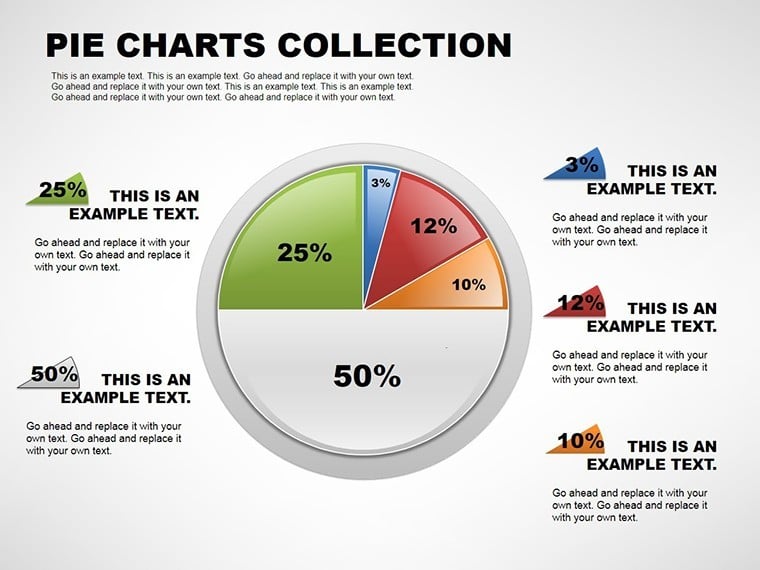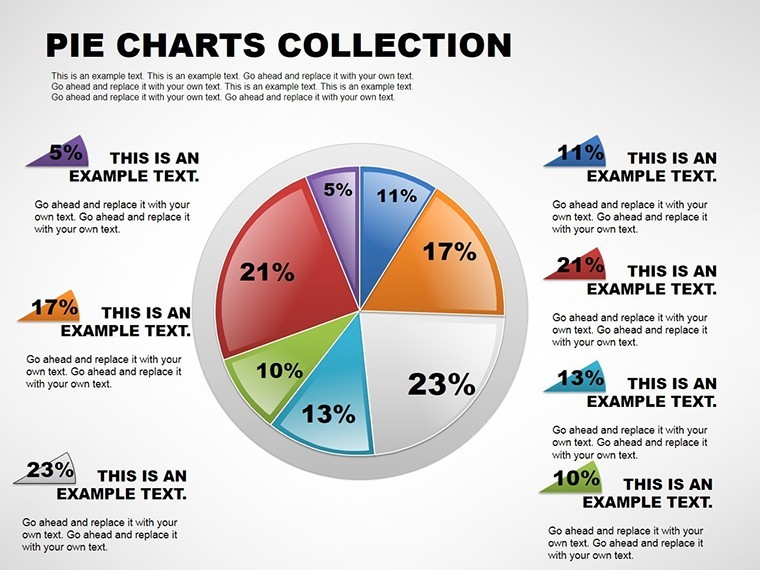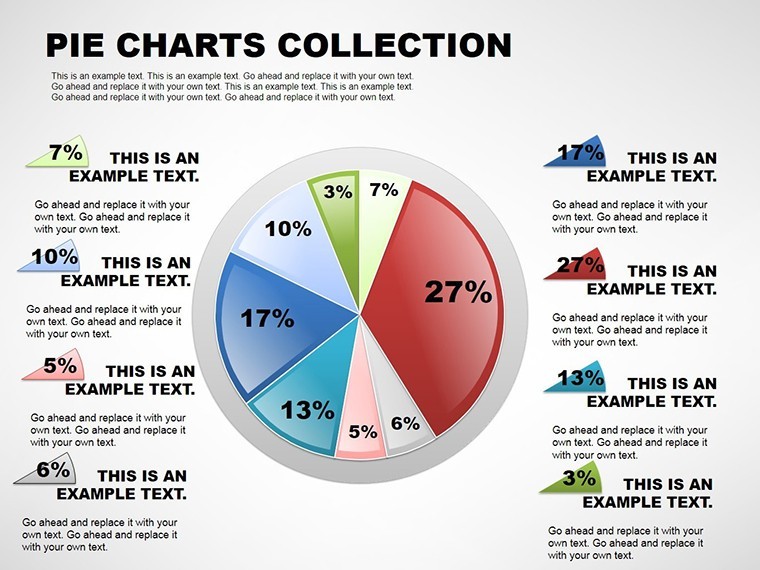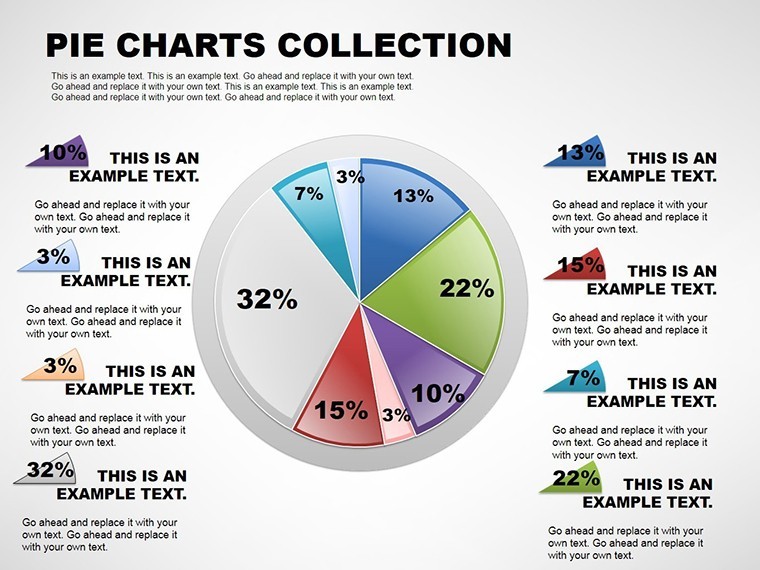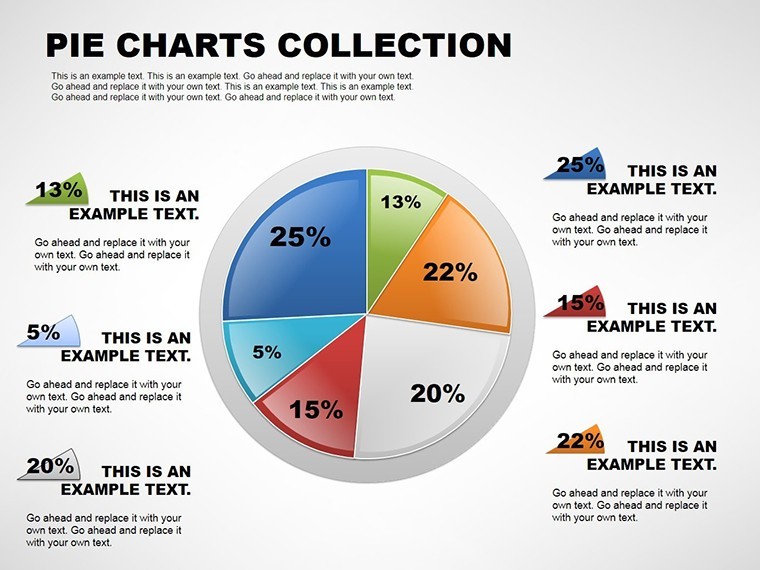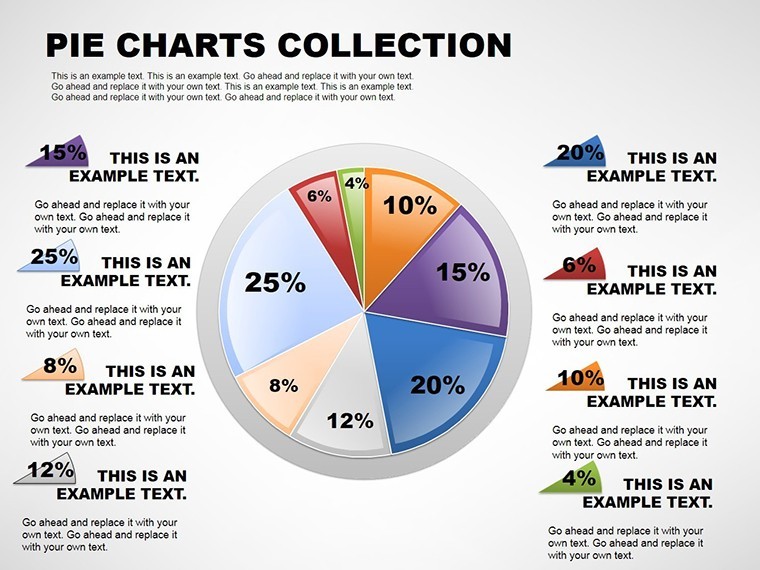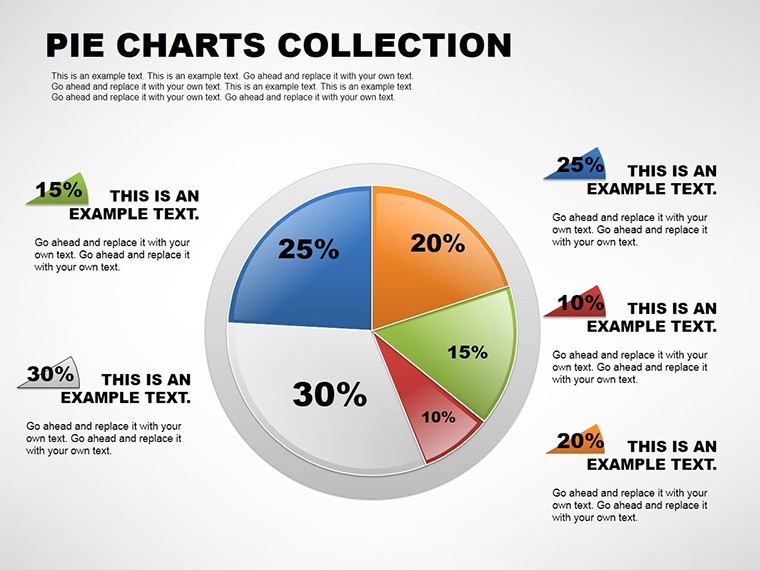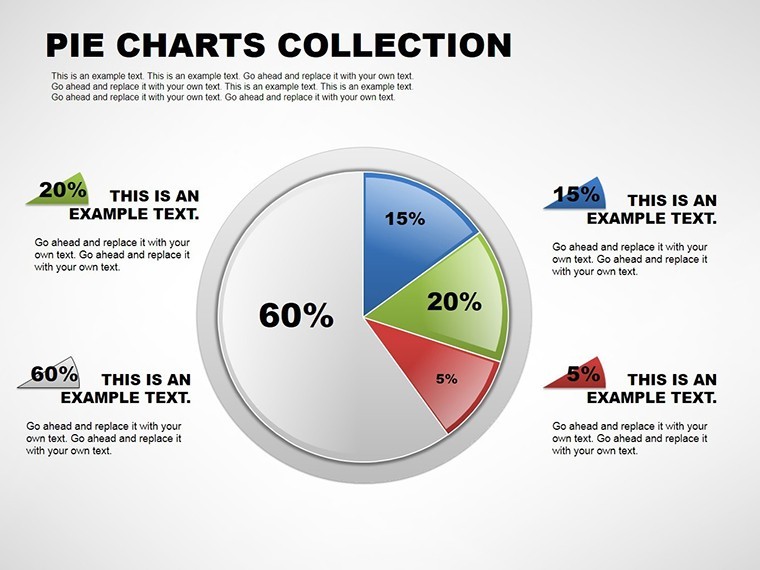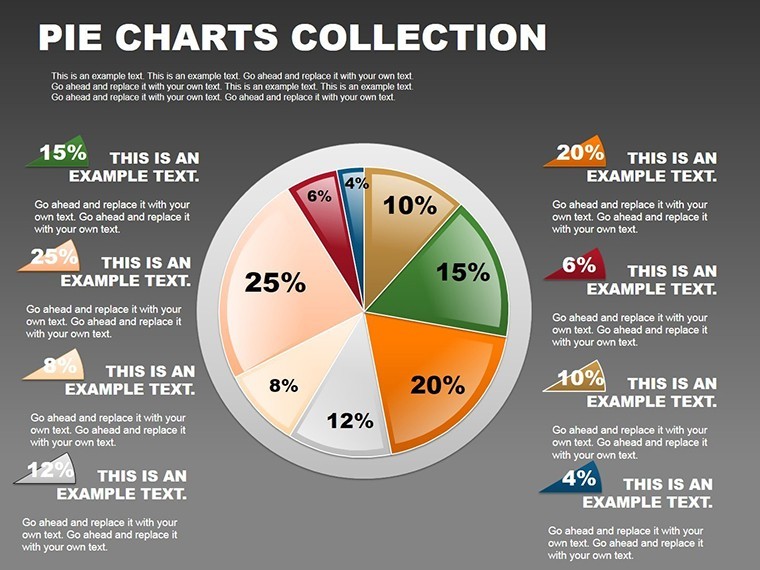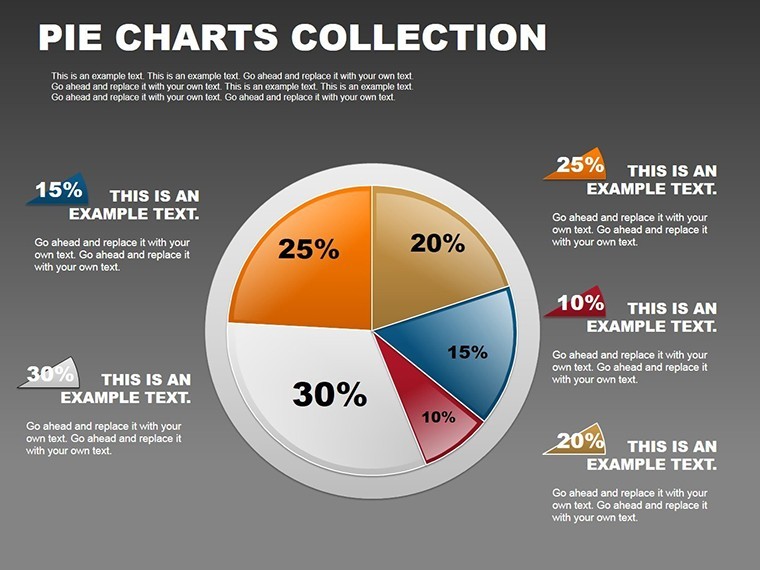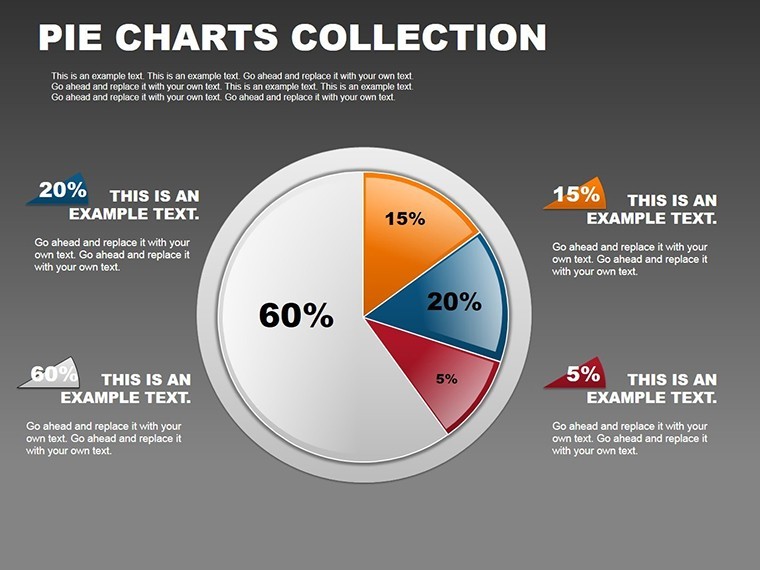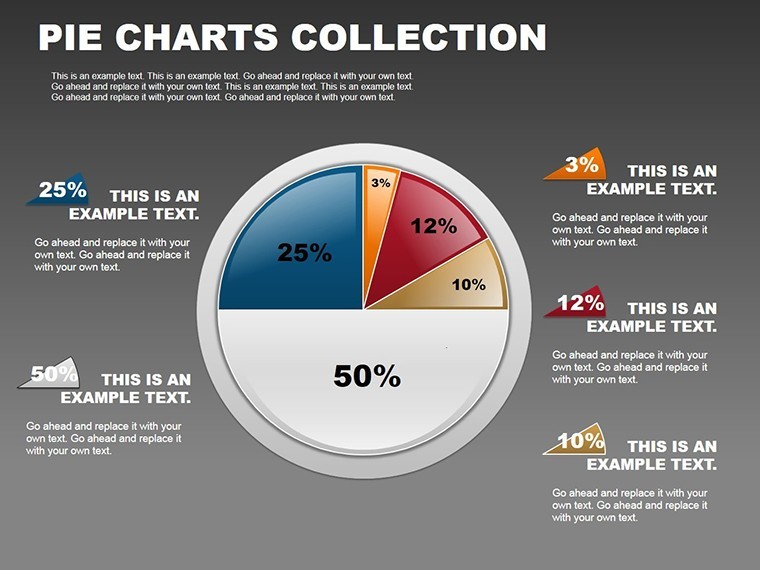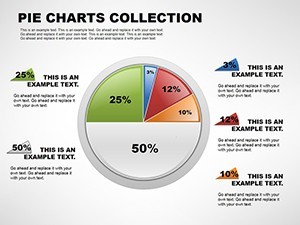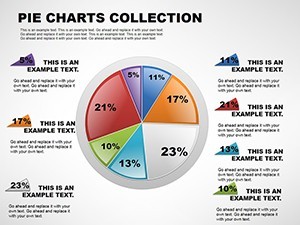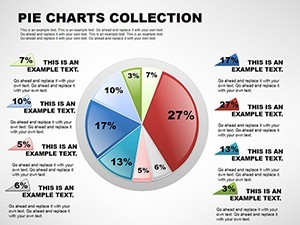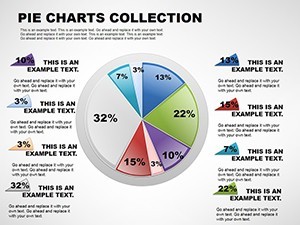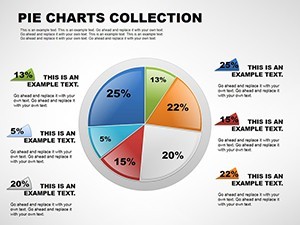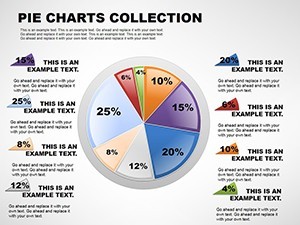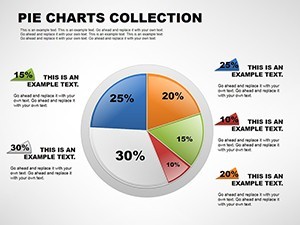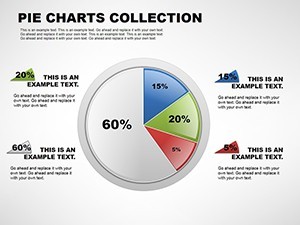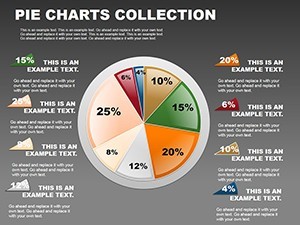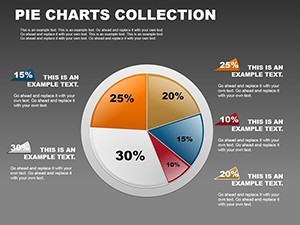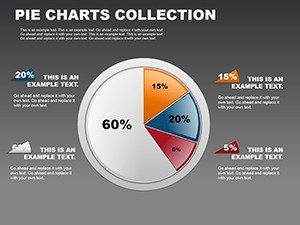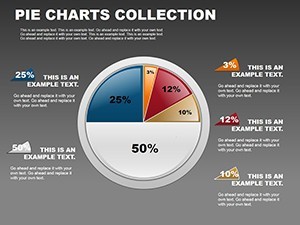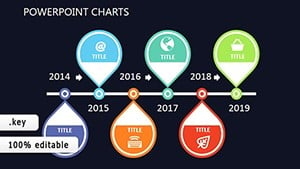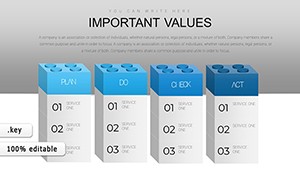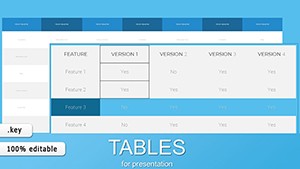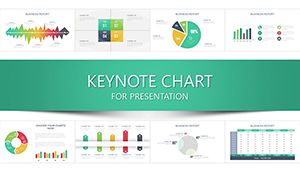Promo code "00LAYOUTS"
Pie Collection Keynote Charts for Visuals
Dive into the art of data storytelling where every slice tells a tale. The Pie Collection Keynote Charts Template empowers professionals to turn raw numbers into compelling narratives with 12 editable slides tailored for impactful presentations. Whether you're breaking down market shares in a board meeting or illustrating budget allocations in a financial review, these pie charts make proportions pop. Crafted for ease, they allow quick customizations in colors, labels, and styles, aligning perfectly with your brand's voice. This template isn't merely a set of graphics - it's a strategic asset that enhances understanding, boosts retention, and drives decisions forward in fields like marketing, sales, and education.
The Essence of Effective Pie Charts in Keynote
Pie charts shine when simplicity meets insight, representing parts of a whole in an instantly graspable format. This collection leverages that strength, drawing from data visualization best practices endorsed by experts like Stephen Few, who advocate for clear, uncluttered designs. In business strategies, for example, a pie chart can vividly show revenue streams, helping stakeholders spot dominant sources at a glance. Unlike bar graphs that excel in comparisons, pies emphasize composition, making them perfect for percentage-based data. With Keynote's robust editing tools, you'll find adjusting slices as intuitive as dragging a handle - no coding or advanced skills needed.
Standout Features for Professional Polish
- Versatile Customization: Alter colors to evoke emotions - blues for trust in financial reports - or match corporate palettes for cohesion.
- Label Flexibility: Add detailed legends or hover notes (via animations) to provide deeper context without cluttering the visual.
- Style Variety: From classic 2D to subtle gradients, choose aesthetics that suit formal pitches or creative sessions.
- Infographic Integration: Embed within larger slides, combining with text boxes for narrative flow.
These elements ensure your charts aren't static; they're dynamic tools that adapt to your story, much like how TED speakers use visuals to amplify messages.
Practical Use Cases Across Industries
Envision a sales manager unveiling quarterly results: A pie chart dissects leads by source - social media, emails, referrals - revealing untapped potentials. In education, instructors break down exam score distributions, helping students visualize improvement areas. Consultants in project updates use them to allocate resources, showing how time is divided among tasks. A real-world example comes from a marketing agency that adopted pie visuals in client reports, resulting in a 25% uptick in comprehension during reviews, as per their internal surveys. For educators, integrating these into lesson plans on statistics fosters interactive learning, where students edit slices to model scenarios.
Customizing Step by Step for Maximum Impact
- Launch in Keynote: Select a slide from the 12 options, each prepped with placeholder data for quick starts.
- Input Data: Replace segments with your percentages; Keynote auto-adjusts proportions for accuracy.
- Refine Aesthetics: Tweak hues and fonts to align with your theme, using the inspector panel for precision.
- Enhance with Elements: Add icons or images next to legends for visual cues, drawing from free libraries.
- Test Engagement: Animate slice explosions to emphasize key parts during playback.
This process meshes well with data imports from Google Sheets, allowing real-time updates for live demos.
Advantages Versus Built-In Keynote Options
Keynote's default charts are functional, but this collection offers pre-optimized designs that cut setup time by half. Where basics might look bland, these include professional touches like balanced spacing and anti-aliasing for sharp edges. In comparisons, users note higher audience retention - up to 400%, as studies on visual aids suggest - when using customized infographics. Aligning with authoritative sources like Harvard Business Review articles on data presentation, this template promotes trustworthiness through clear sourcing and editable footnotes.
Expert Tips to Elevate Your Designs
Limit slices to seven for readability, avoiding the 'pizza effect' of too many segments. Use contrasting colors for accessibility, per WCAG guidelines. Pair with narratives: Don't just show the pie; explain what each slice means in context. For humor in lighter presentations, animate a 'slice' flying out like a pie in the face - subtly, of course. These insights, from seasoned designers, ensure your charts not only inform but inspire action.
Why wait? Grab this template and slice through presentation challenges with ease.
Seamless Integration into Your Routine
Blend these pies with Keynote's timelines for hybrid views, or export to video for virtual meetings. In collaborative workflows, share via iCloud for team edits, ensuring consistency. Consultants often layer them over photos for themed decks, like a market pie over a globe image.
In-Depth Slide Overview
Slide 1: Standard pie with four slices. Slide 2: Doughnut variant for inner details. Slide 3: Exploded view for emphasis. Slide 4: Multi-pie comparison. Slide 5: Labeled with percentages. Slide 6: Gradient fills. Slide 7: Icon-integrated. Slide 8: Dark mode compatible. Slide 9: High-data density. Slide 10: Simple two-slice. Slide 11: Custom legend layouts. Slide 12: Blank for scratches. This progression supports from basic to advanced needs.
Ultimately, this template equips you to present data that resonates, turning viewers into advocates.
Frequently Asked Questions
How customizable are the pie charts?
Fully customizable in colors, labels, and styles directly in Keynote.
Can I add more slices if needed?
Yes, easily duplicate and adjust segments for additional data points.
Is this suitable for non-business use?
Absolutely, great for educational or personal projects too.
What if I need to import data?
Supports paste from spreadsheets for seamless integration.
Are animations included?
Base slides are static, but Keynote allows easy addition of animations.
How does it handle large datasets?
Best for up to 10 slices; use groupings for more.