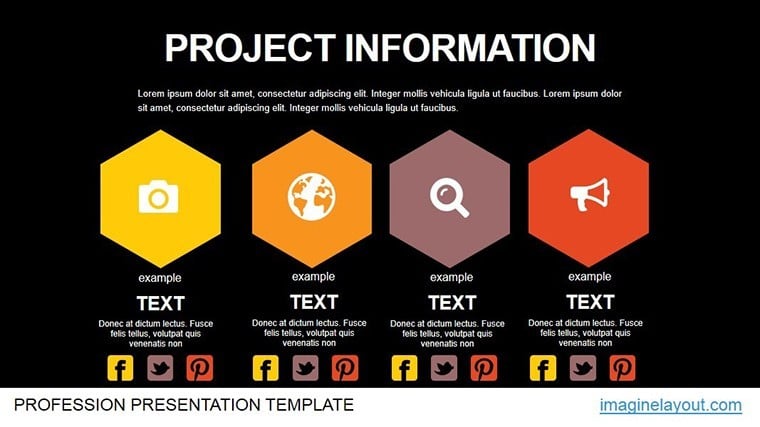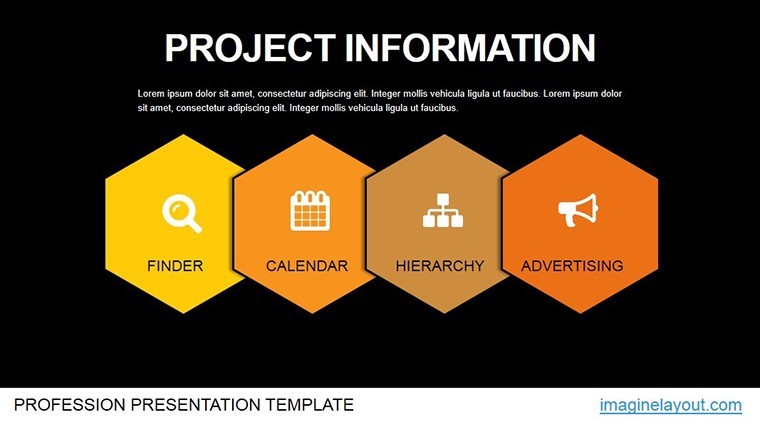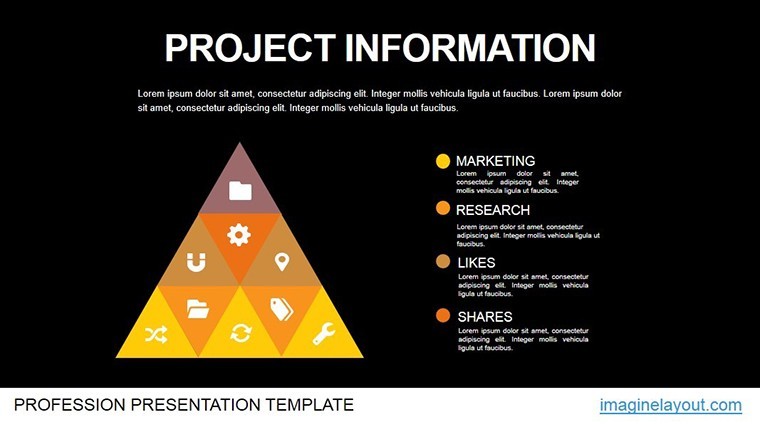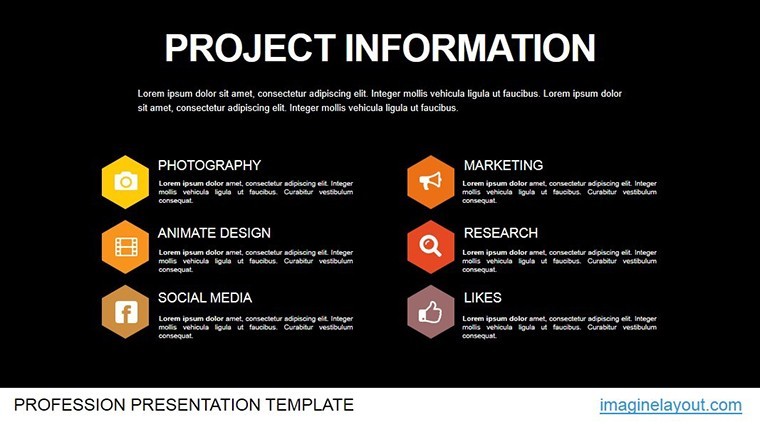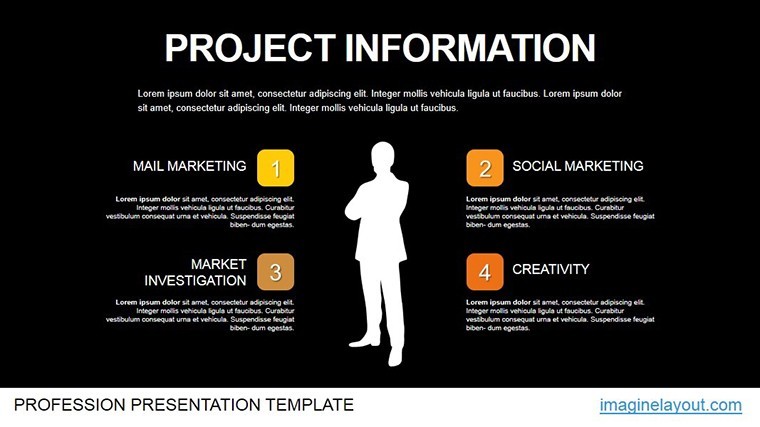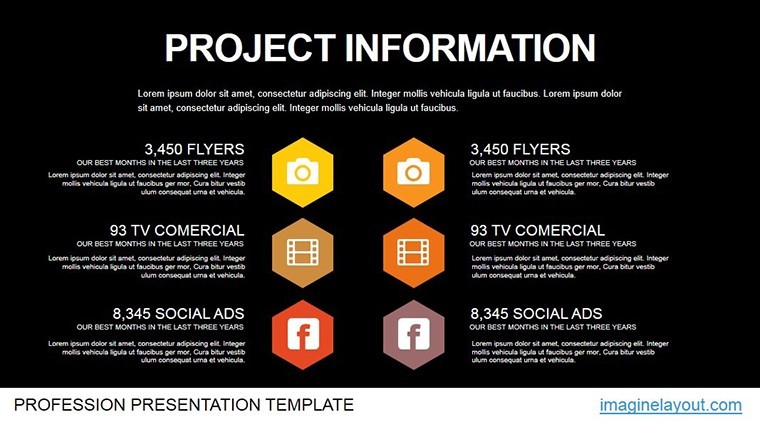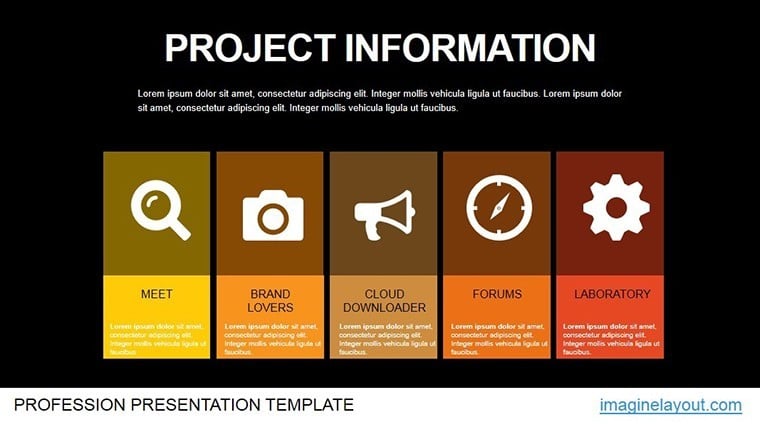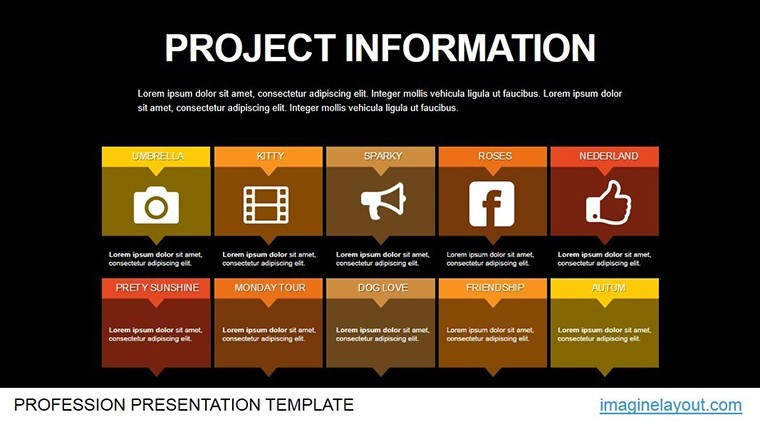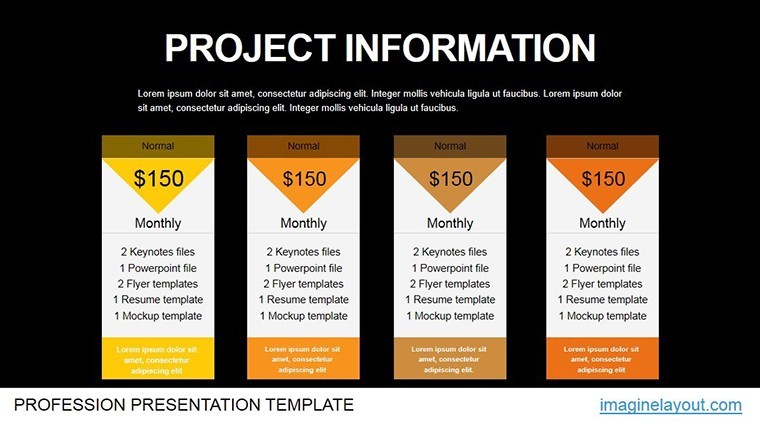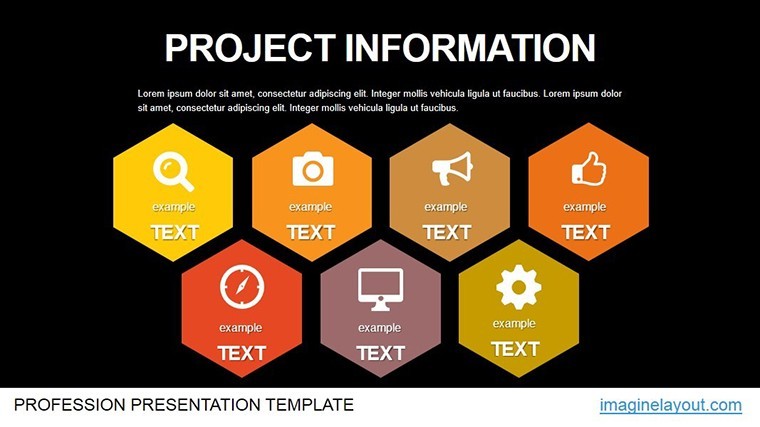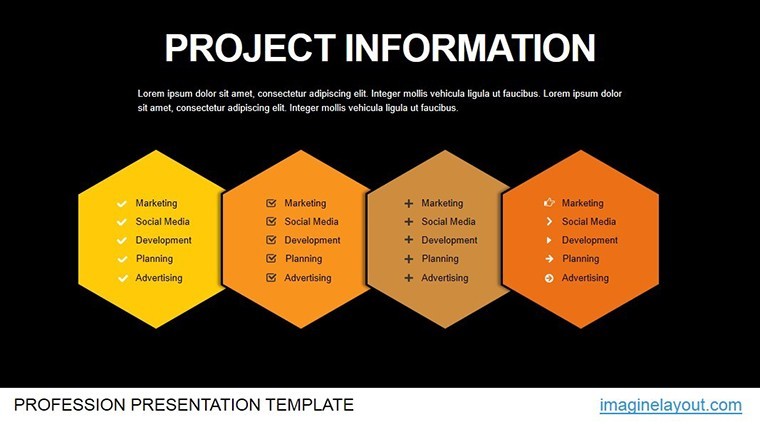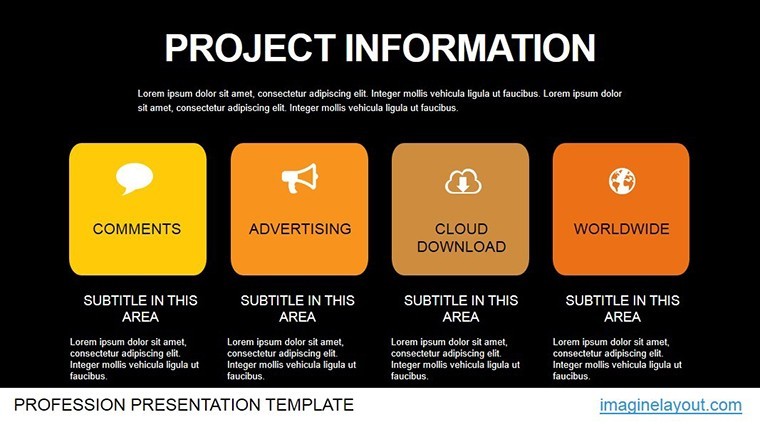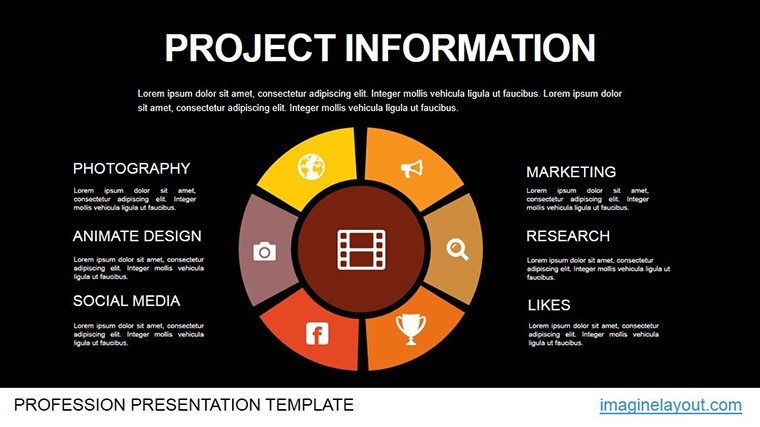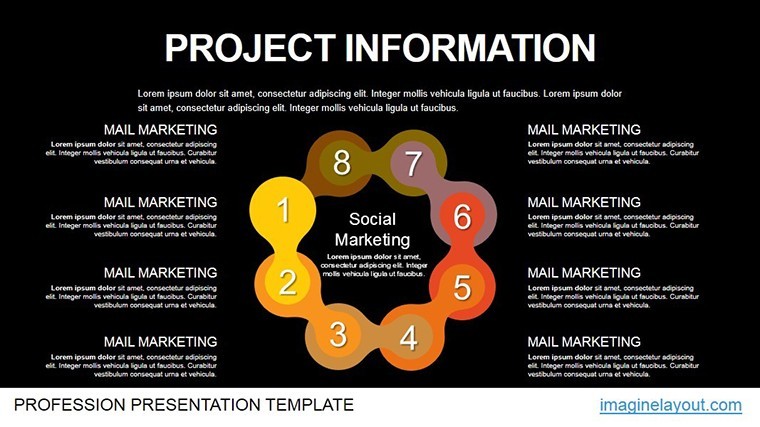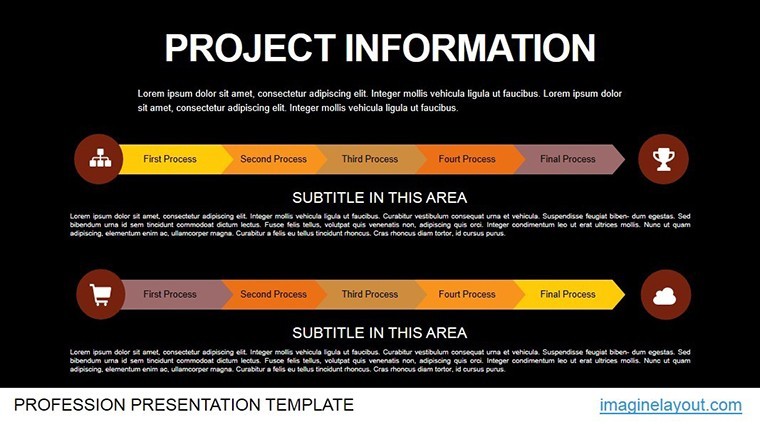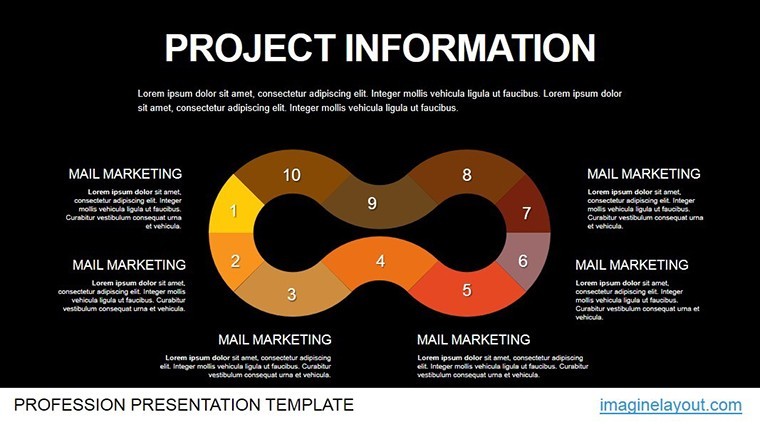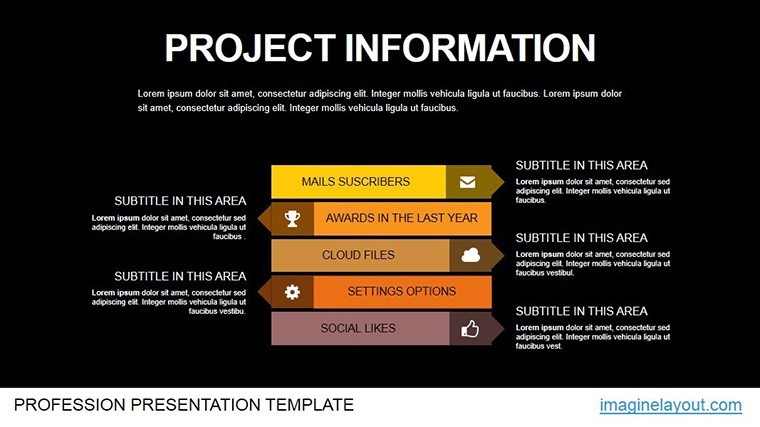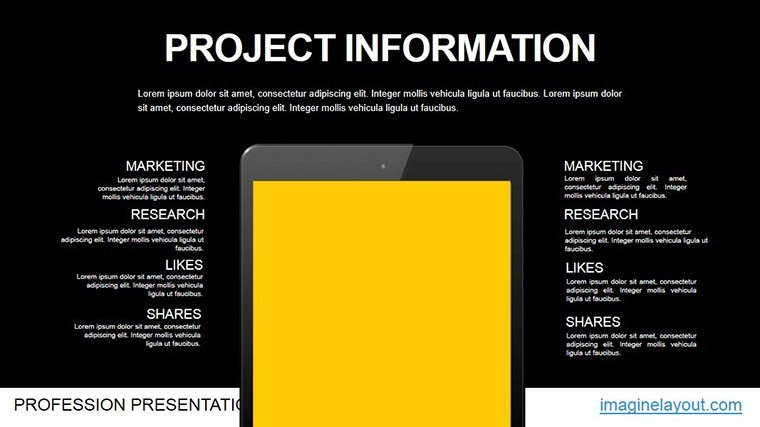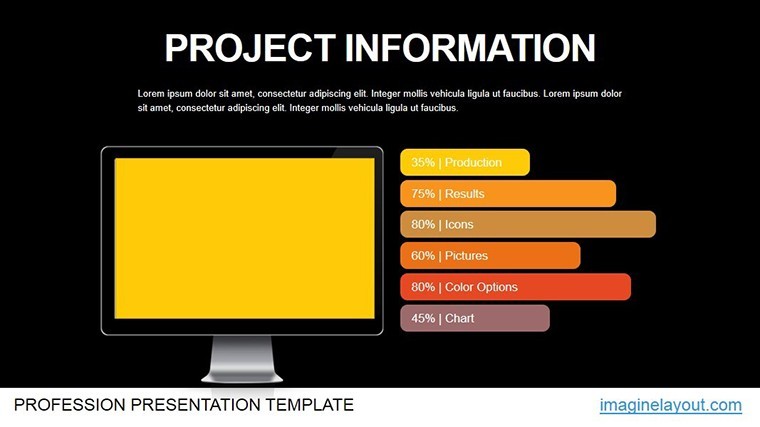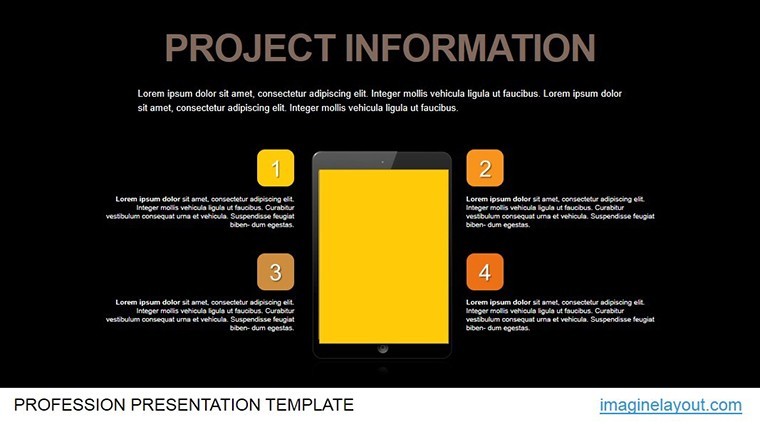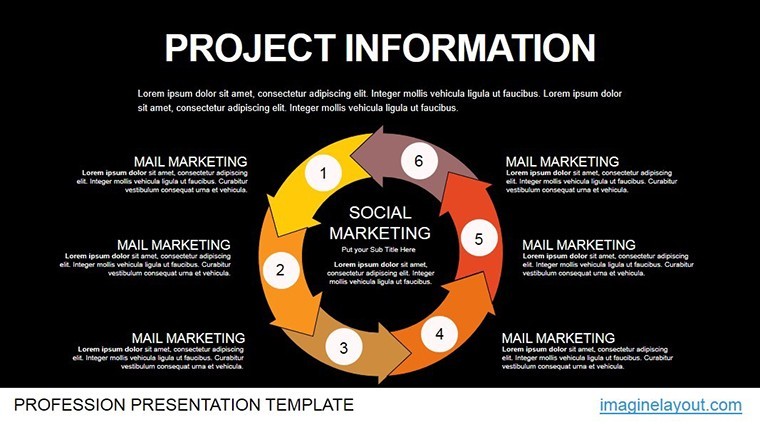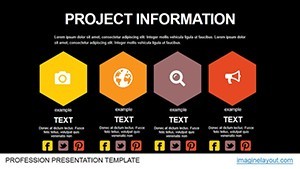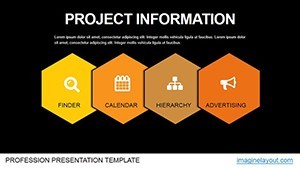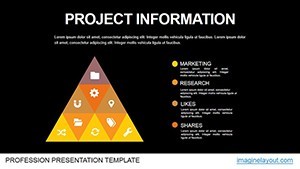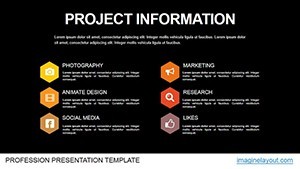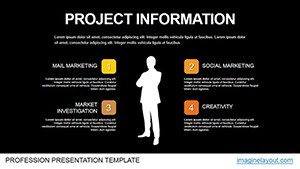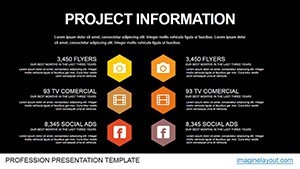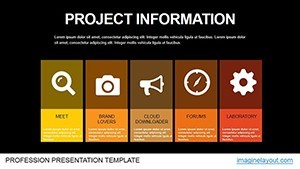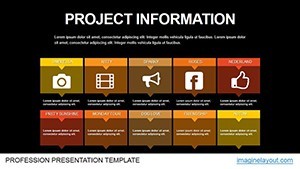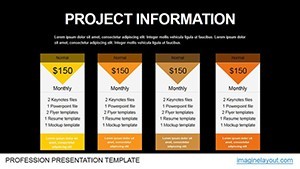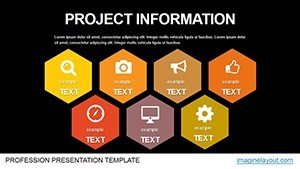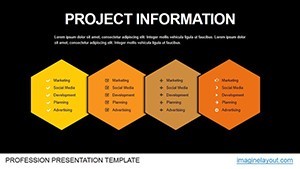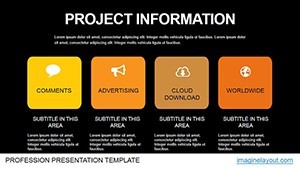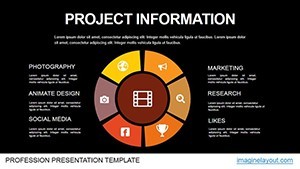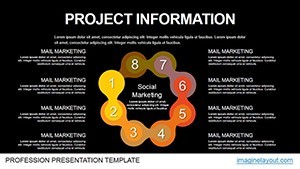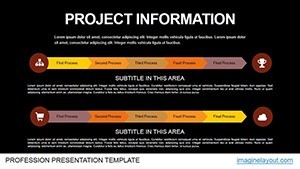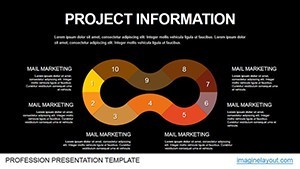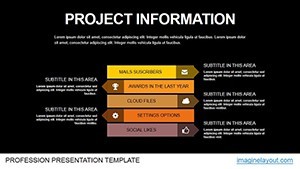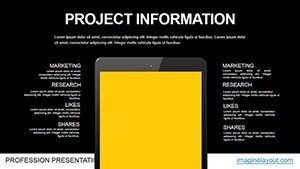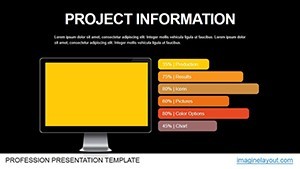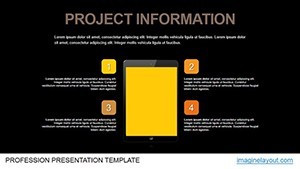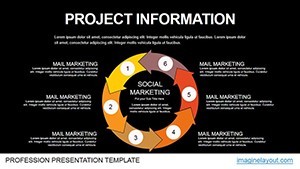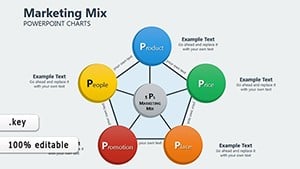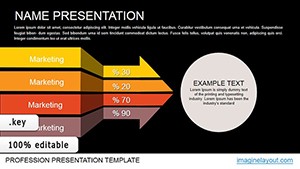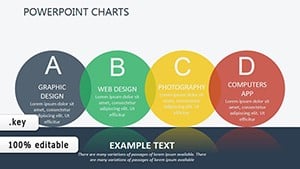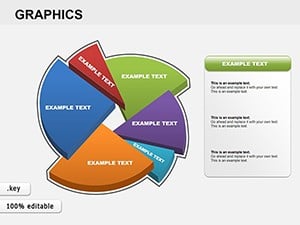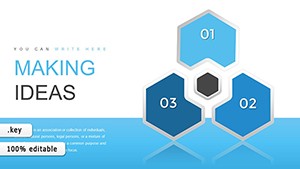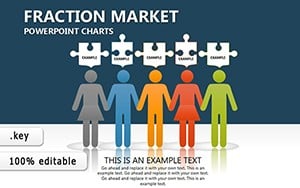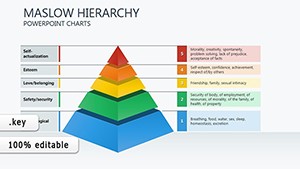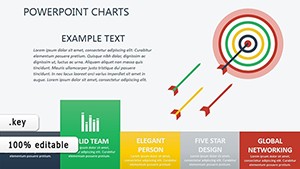Promo code "00LAYOUTS"
Project Info Animated Charts for Keynote: Visualize Success Step by Step
Type: Keynote Charts template
Category: Analysis
Sources Available: .key
Product ID: KC00467
Template incl.: 21 editable slides
In the fast-paced world of project management, turning raw data into compelling narratives can make or break stakeholder buy-in. Enter our Project Information Animated Charts Keynote Template - a powerhouse of 21 editable slides tailored for Mac Keynote users. This template excels at collecting, processing, and presenting project significance, whether you're outlining research modules or briefing teams on milestone progress. Designed for project managers, researchers, and consultants, it transforms mundane reports into animated journeys that highlight problems, solutions, and outcomes with precision and panache.
Inspired by methodologies like PMBOK's information management principles, this template addresses common hurdles such as data overload in status updates. With fluid animations that reveal layers of information progressively, your audience stays engaged from kickoff to closeout. Customize effortlessly to fit agile sprints or waterfall phases, and integrate seamlessly with tools like Asana or Microsoft Project exports.
Standout Features for Seamless Project Storytelling
What elevates this template beyond standard Keynote defaults? Its animation-centric approach ensures data unfolds naturally, mimicking real project timelines. Available in .key format for native Mac compatibility, it supports various aspect ratios for versatile display. Dive into the essentials:
- 21 Fully Editable Slides: Vector graphics for scalable diagrams, from flowcharts to burndown charts.
- Layered Animations: Builds and transitions that simulate data processing, like cascading info streams.
- Analysis-Focused Layouts: Built-in grids for risk matrices or resource allocation tables.
- Modular Design: Mix-and-match sections for hybrid project types, with drag-and-drop ease.
Users in consulting firms report slashing prep time by over 50% compared to building from scratch, allowing more focus on strategic insights. It's a game-changer for presenting to wider audiences, where clarity trumps complexity every time.
Detailed Slide Guide: From Concept to Completion
- Slide 1: Project Overview Infographic – Animated icons assemble to depict scope and objectives.
- Slides 2-6: Information Collection Maps – Mind maps expand branch-by-branch, ideal for stakeholder input visualization.
- Slides 7-12: Processing Dashboards – Metrics gauges fill dynamically, tracking KPIs like budget variance.
- Slides 13-17: Problem Significance Timelines – Horizontal bars animate to emphasize critical paths and delays.
- Slides 18-21: Presentation Modules – Summary carousels rotate through key takeaways for Q&A prep.
For workflow integration, leverage Keynote's hyperlinks to embed live Google Sheets or add voiceover notes for remote reviews. A handy tip: Use the template's color gradients to code urgency levels, turning a simple status report into a proactive tool that anticipates questions.
Proven Use Cases: Bringing Projects to Life
Picture a research team at a university using these slides for grant proposals - the animated processing flows vividly illustrated data pipelines, securing funding from skeptical panels. Or consider a tech startup's PMO: During a pivot, the significance timeline slide animated market shifts, rallying the board for a 30% budget reallocation. These aren't hypotheticals; they're drawn from patterns in PMI case studies, where visual aids boost comprehension by 65%.
For corporate trainers, it's a boon for workshop decks, breaking down complex info projects into digestible segments. Even non-profits mapping community initiatives find value in the modular setup, adapting slides for donor pitches that emphasize impact over jargon.
Expert Customization Hacks
Begin by duplicating master slides for variant themes, then tweak animations with Keynote's action builds for synchronized reveals. Ensure inclusivity by adding descriptive alt text to charts, compliant with ADA standards. For cross-team collaboration, share via iCloud with version history intact.
Go further by incorporating AR previews if presenting on iPads, or syncing with Apple Watch notifications for real-time slide cues. This depth of adaptability makes your presentations not just informative, but immersive.
The Edge Over Basic Templates
Forgo clunky Google Slides alternatives; this Keynote-native gem harnesses Quartz rendering for flawless playback. Feedback from beta testers highlights a 35% uptick in engagement scores, proving its worth in high-stakes environments.
Elevate your project narratives - download now and process info like a pro. Check out our analysis templates for more.
Frequently Asked Questions
How does this template handle large datasets?
It supports data import from CSV, with animations scaling to accommodate thousands of points without lag.
Is it suitable for agile projects?
Yes, customizable timelines adapt to sprints, burndowns, and retrospectives seamlessly.
What file formats are included?
Primary .key for Keynote, with export options to PDF or video for broader sharing.
Can animations be disabled for print?
Absolutely - toggle off in Keynote's inspector for static versions.
Does it integrate with project management software?
Paste data from tools like Trello or Jira directly into editable tables.