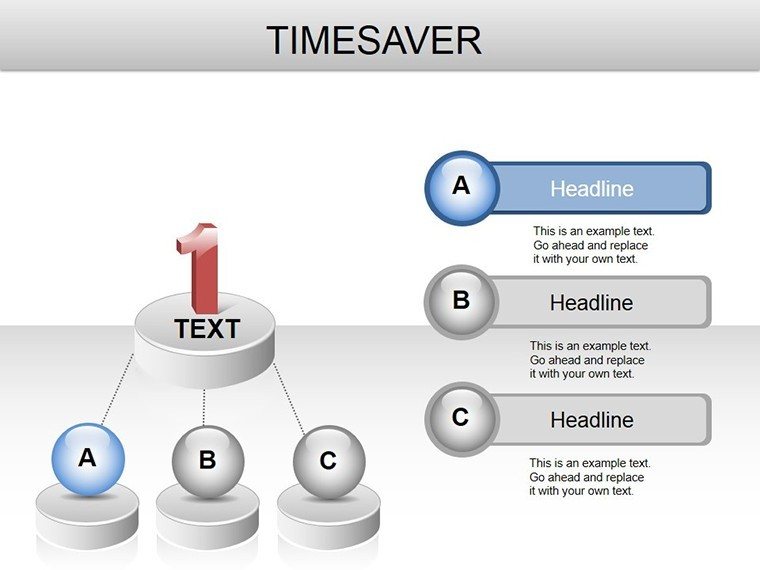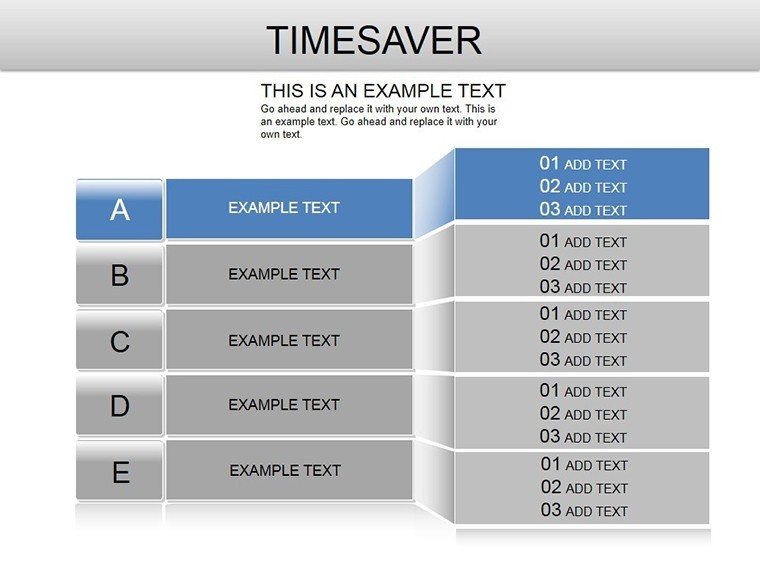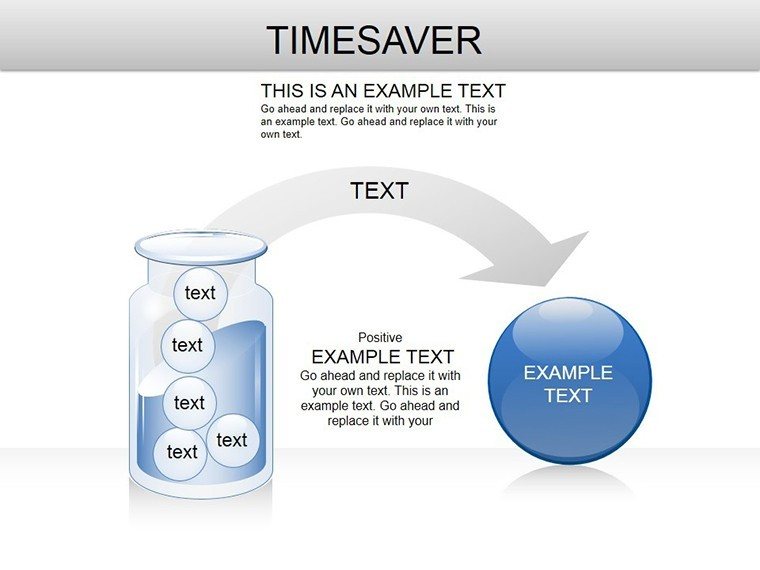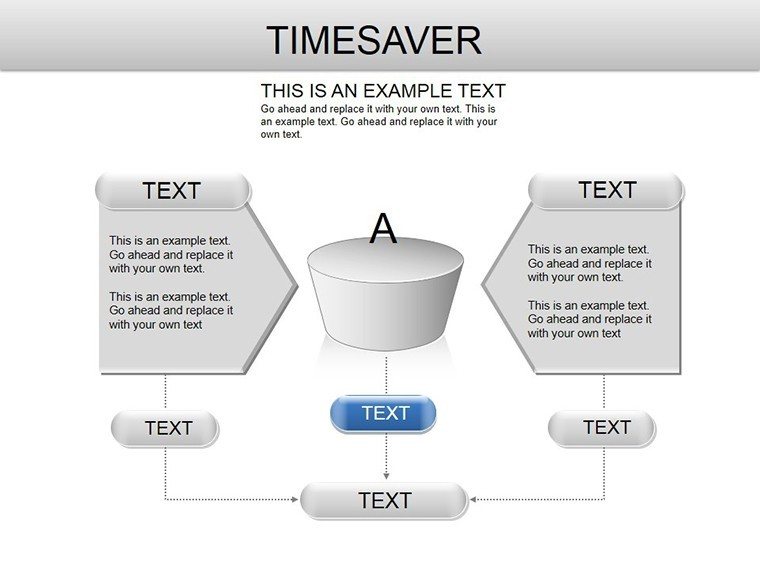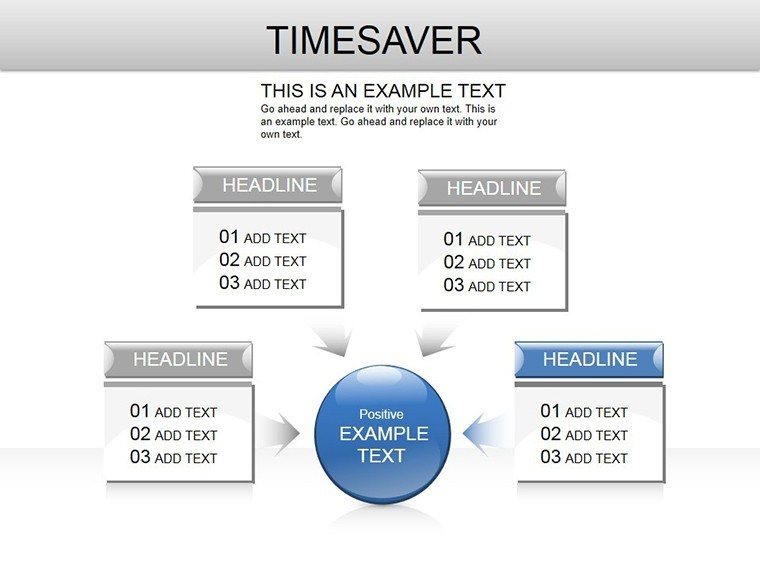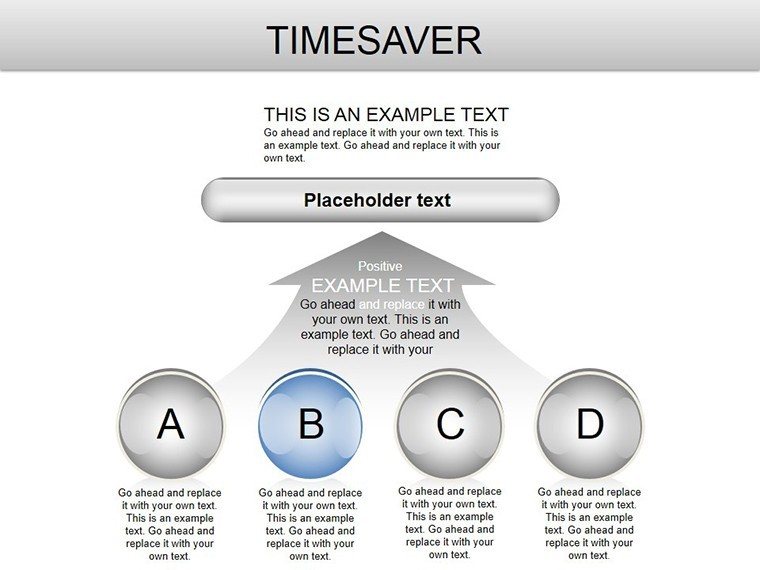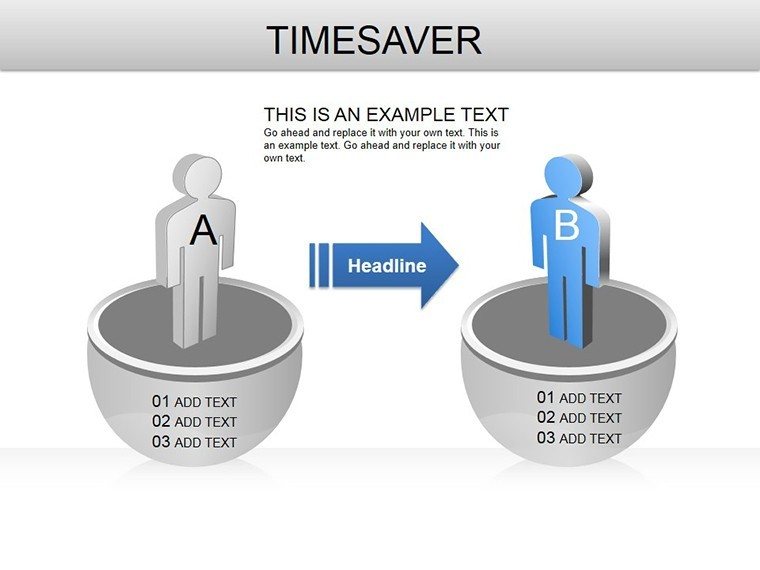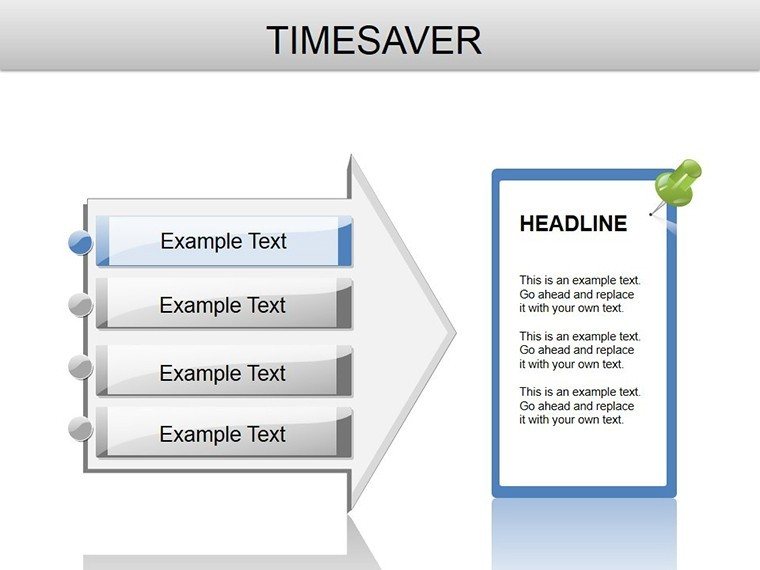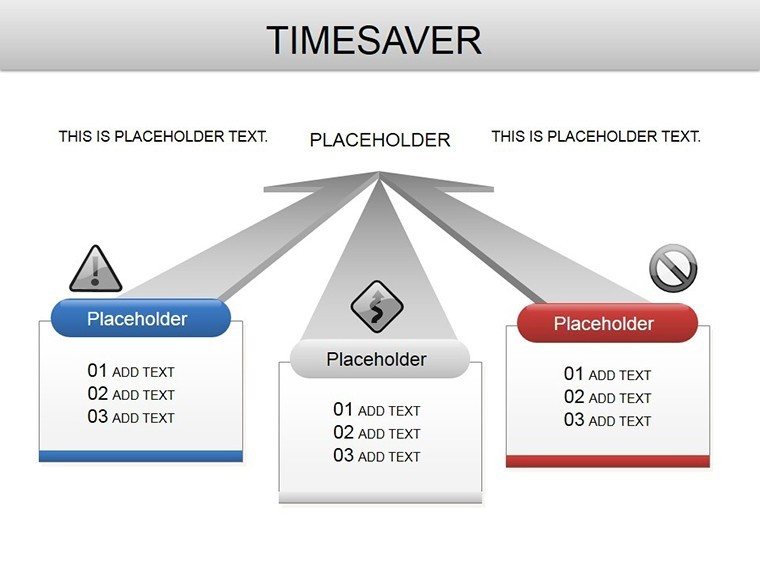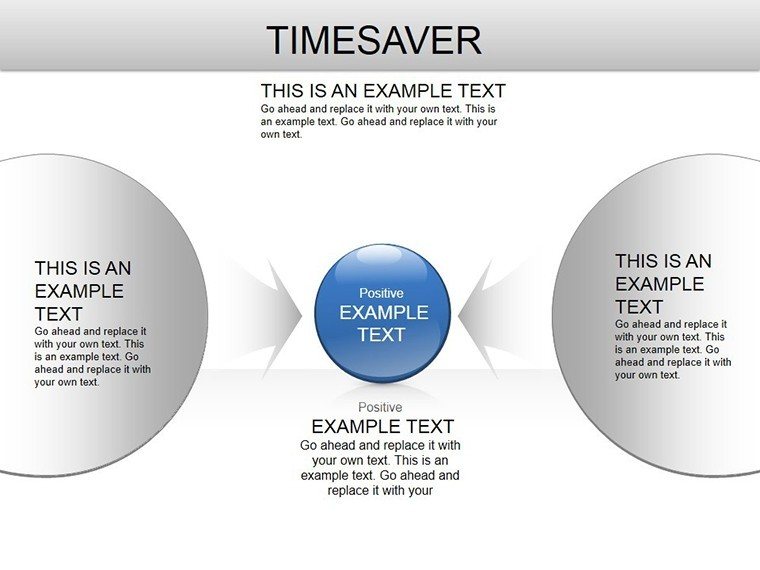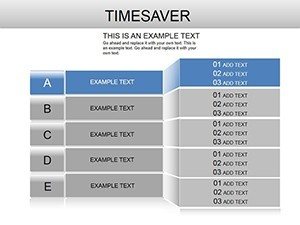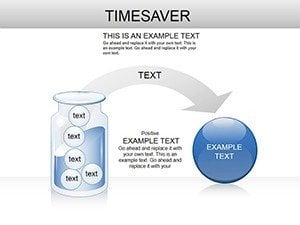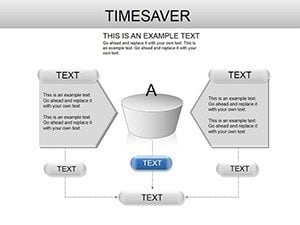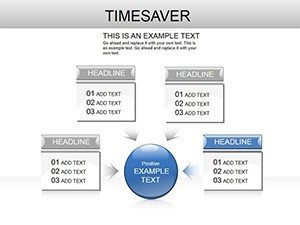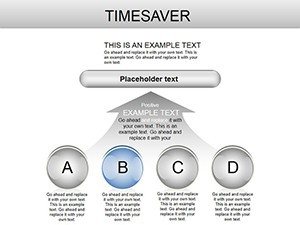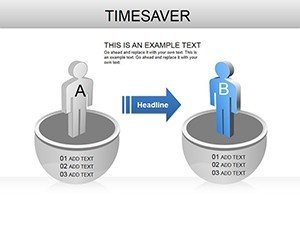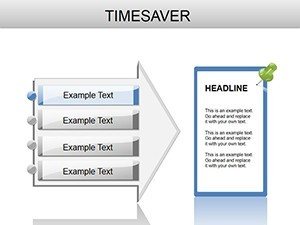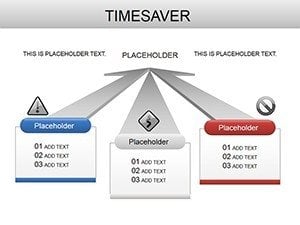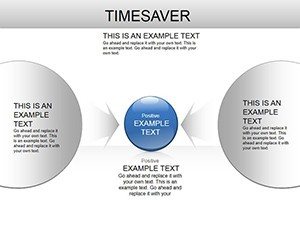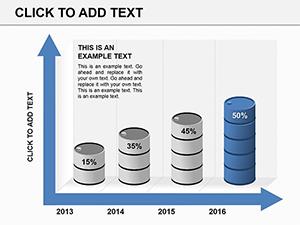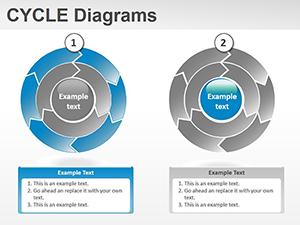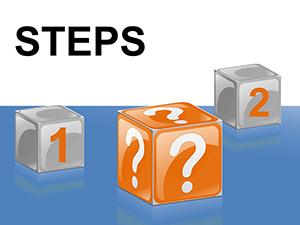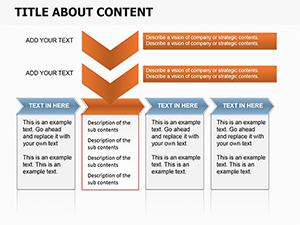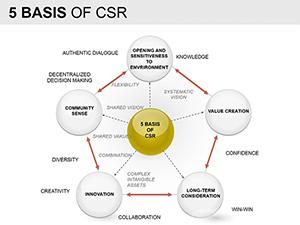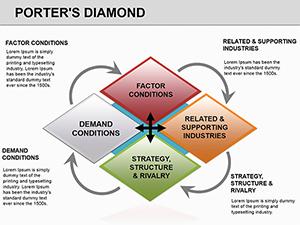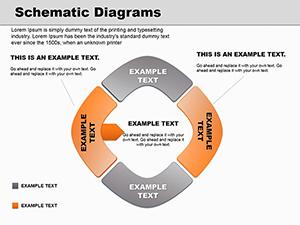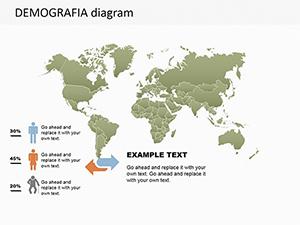Promo code "00LAYOUTS"
Time Management PowerPoint Diagrams: Presentation Template
Type: PowerPoint Diagrams template
Category: Relationship, Tables, 3D, Spheres
Sources Available: .pptx
Product ID: PD00162
Template incl.: 10 editable slides
Imagine wrapping up a team meeting where everyone leaves with a clear roadmap for the quarter ahead, not just nodding along to vague timelines. That's the power of well-crafted visuals in time management presentations. This template brings that vision to life with 10 meticulously designed, editable slides tailored for professionals juggling deadlines, educators mapping out lesson plans, and students plotting study schedules. Whether you're a project coordinator unveiling a new workflow or a trainer breaking down productivity hacks, these diagrams transform abstract concepts into tangible paths forward.
At its core, this set focuses on clarity and efficiency - key pillars of effective time management. You'll find Gantt charts that lay out project phases in a glance, clock diagrams that spotlight daily priorities, process flows that sequence tasks logically, calendar layouts for milestone tracking, and mind maps that branch out into actionable ideas. Each slide is built in PowerPoint's native format, compatible from 2016 onward, ensuring seamless integration into your existing decks. No more wrestling with clunky shapes or mismatched fonts; just drag, drop, and refine to fit your narrative.
Unlocking the Core Elements of Your Time Mastery Deck
Diving deeper, let's explore how these slides serve as building blocks for compelling stories. Start with the Gantt chart slide: it's not just bars on a timeline - it's a dynamic tool for illustrating dependencies and buffers. Picture a marketing team using it to align content creation with launch dates, highlighting where reviews fit without overwhelming the viewer. Customization is straightforward: select the bars, tweak durations via simple data entry, and watch the layout adjust automatically.
Next, the clock diagram stands out for its intuitive appeal. Representing a 24-hour cycle, it lets you allocate segments to work, rest, and unexpected interruptions - ideal for workshops on work-life balance. A sales manager might color-code client calls in blue, admin tasks in gray, and personal time in green, making the slide a conversation starter rather than a static image. Edit the segments by resizing pie-like wedges or swapping icons from the built-in library, all while maintaining vector sharpness for any screen size.
Process diagrams here shine in sequential storytelling. Whether mapping a hiring funnel or a product development cycle, these linear flows use arrows and nodes that guide the eye effortlessly. For educators, this means turning a complex curriculum into bite-sized steps, complete with icons for each phase - like a lightbulb for ideation or a checklist for execution. To adapt, simply replace placeholder text with your specifics and animate transitions for added emphasis during live delivery.
Calendar Layouts: Mapping Milestones with Precision
Calendars in this template go beyond grid basics, incorporating layered views for weekly overviews or monthly horizons. They're perfect for project kickoffs, where you overlay events on a clean grid, using subtle shading to denote high-priority zones. A student preparing for exams could plot revision blocks alongside buffer days, turning potential chaos into a structured plan. Integration tip: Link these to Excel for real-time updates if your presentation pulls from spreadsheets, keeping everything synced without manual tweaks.
Mind maps cap off the collection with radial freedom. Branching from a central theme - like "Quarterly Goals" - they expand into sub-nodes for tasks, owners, and deadlines. This format encourages brainstorming sessions, where teams collaboratively add limbs during the presentation itself. Customization involves recoloring branches to match team colors or adding hyperlinks to detailed docs, enhancing interactivity without third-party tools.
Real-World Applications: From Boardrooms to Classrooms
In a corporate setting, these diagrams elevate status updates from monotonous recaps to strategic dialogues. Consider a project manager at a mid-sized firm using the Gantt to forecast resource needs, revealing bottlenecks early and fostering proactive discussions. The result? Shorter meetings and sharper decisions, as visuals cut through jargon.
For educators, the versatility shines in lesson planning. A high school teacher might employ the process diagram to outline a group project, assigning roles via color-coded sections that students can reference post-class. It not only clarifies expectations but also models time management principles in action, reinforcing the content.
Students aren't left out - these tools democratize complex scheduling. Tackling a thesis timeline? The calendar layout plots research phases against submission dates, with mind maps brainstorming chapter outlines. It's like having a personal coach encoded in slides, turning overwhelm into organized progress.
Step-by-Step: Building Your First Time Management Presentation
- Open and Orient: Launch the .pptx file in PowerPoint and scan the slide sorter for a quick layout preview.
- Populate Priorities: Start with the clock diagram - input your core activities and adjust proportions to reflect real allocations.
- Layer in Details: Move to Gantt or process slides, entering data cell by cell; use the format painter for consistent styling.
- Visualize Branches: Flesh out the mind map with bullet-point expansions, then convert to shapes for polish.
- Refine and Rehearse: Animate flows sparingly, test on different devices, and iterate based on a dry run.
This workflow minimizes setup time, letting you focus on delivery. Compared to starting from scratch in PowerPoint's basic tools, you'll skip hours of alignment hassles, thanks to pre-aligned elements and theme consistency.
Enhancing Engagement Through Smart Customization
What sets these diagrams apart is their adaptability without complexity. Swap the default blue-gray palette for your brand's vibrant hues via the color theme menu, ensuring cohesion across slides. Icons - over 50 included - cover everything from hourglasses to team silhouettes, sourced from royalty-free libraries for worry-free use.
For advanced users, embed subtle animations: fade in process steps sequentially to mimic progression, or pulse the clock hands to underscore urgency. These touches, rooted in principles like those in David Allen's Getting Things Done, make your deck not just informative but memorable.
Integration extends to hybrid setups - export sections as images for reports or link to Google Calendar for live syncing. It's this thoughtful design that turns a template into a trusted ally for recurring presentations.
Why This Template Fits Your Workflow Seamlessly
Beyond the slides, the template embodies efficiency: lightweight file size for quick sharing, backward compatibility for team collaborations, and print-ready layouts for handouts. Whether pitching to executives or teaching a seminar, it equips you to convey urgency and structure with finesse.
Ready to reclaim hours in your prep routine? Download this time management PowerPoint template now and watch your presentations clock in with precision and poise.
Frequently Asked Questions
What types of diagrams are included in this time management template?
This template features Gantt charts, clock diagrams, process flows, calendar layouts, and mind maps, all optimized for time-related visuals.
Is the template compatible with older versions of PowerPoint?
Yes, it's fully compatible with PowerPoint 2016 and later versions, ensuring broad accessibility.
Can I customize colors and icons to match my brand?
Absolutely - use PowerPoint's built-in tools to adjust colors, fonts, and swap from the included icon set effortlessly.
How many slides come with the purchase?
You get 10 editable slides, each designed for specific time management scenarios.
Are there animations included in the slides?
Basic animations are pre-set for smooth transitions; you can add or modify them as needed.