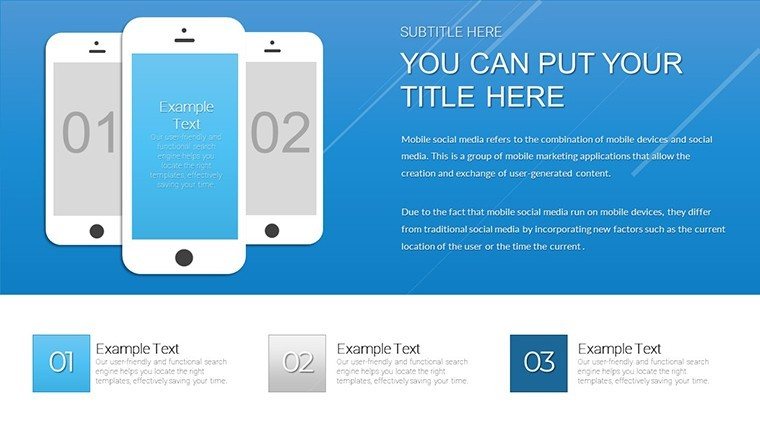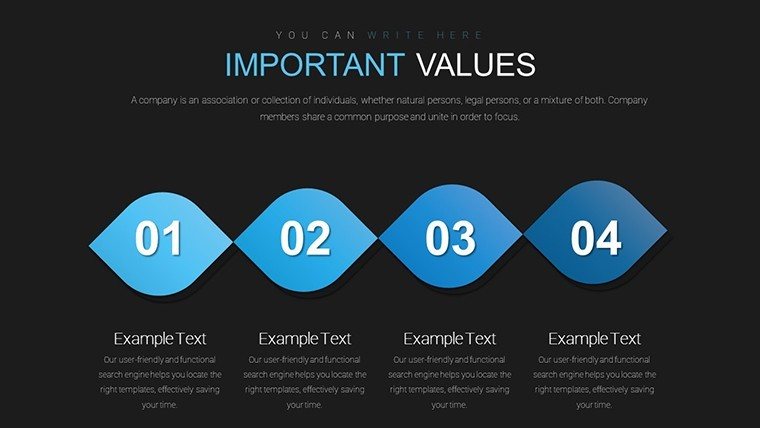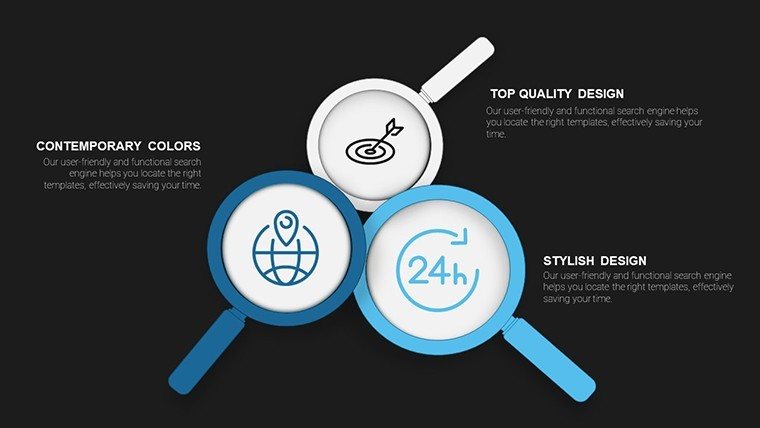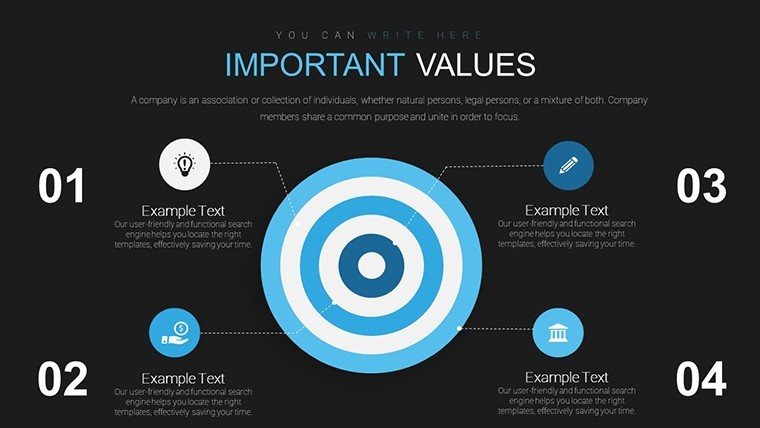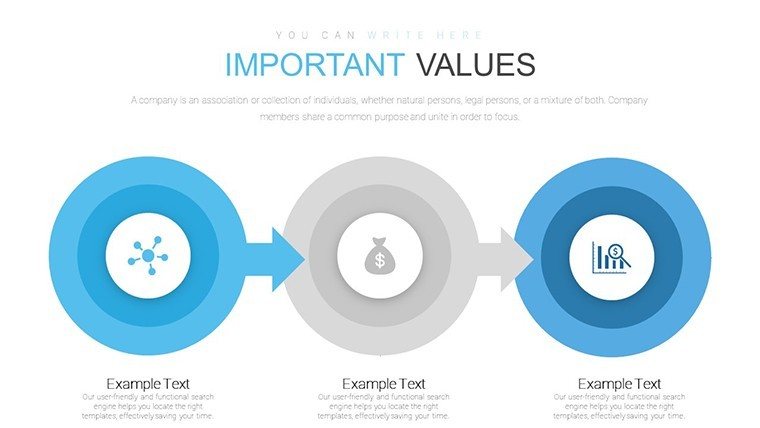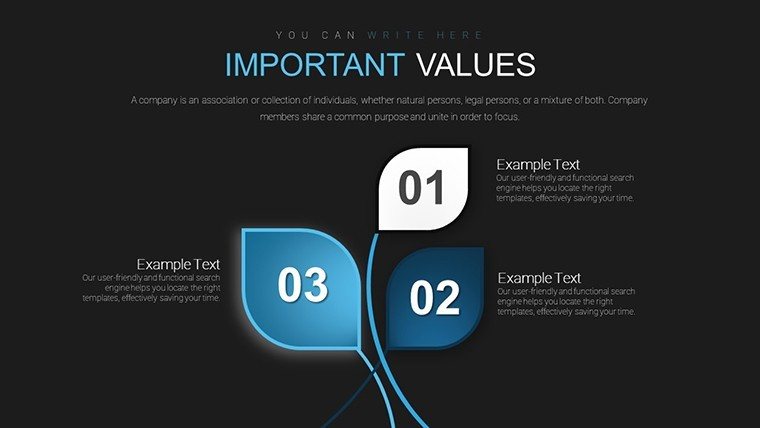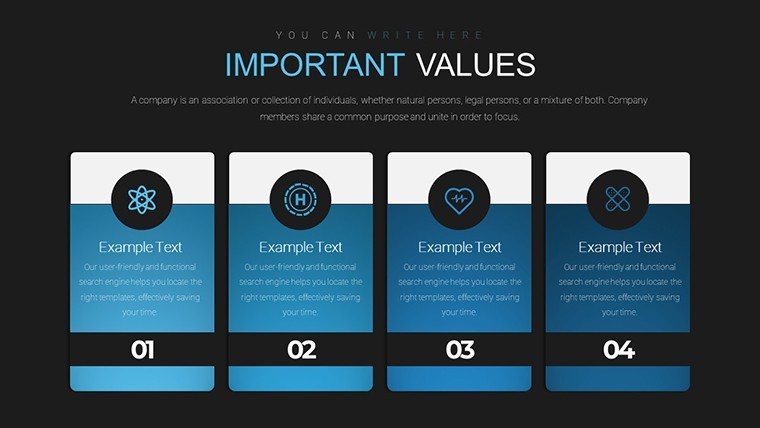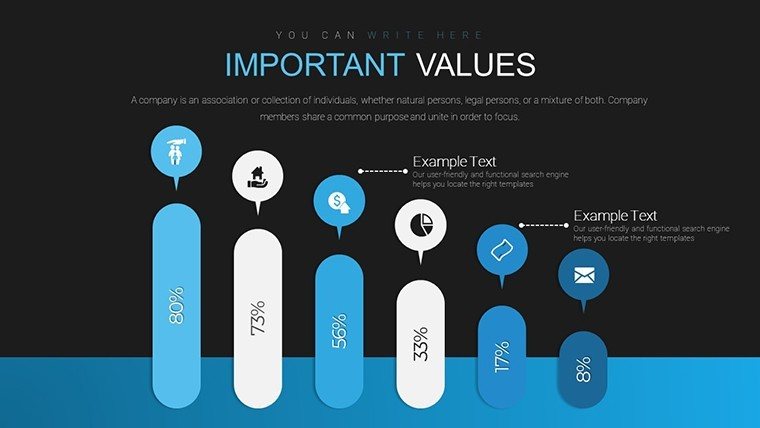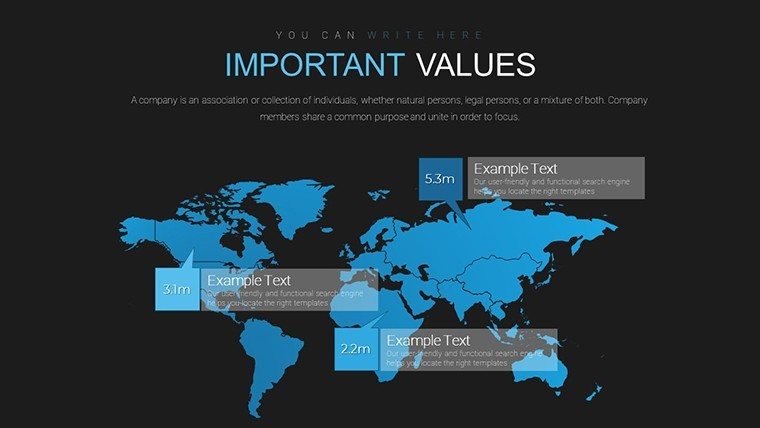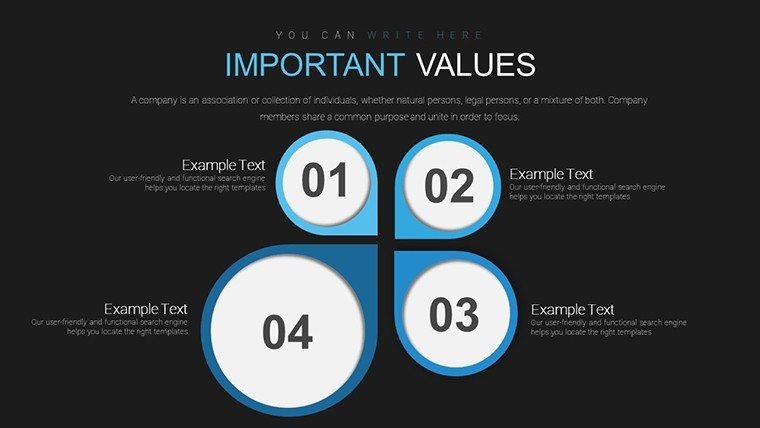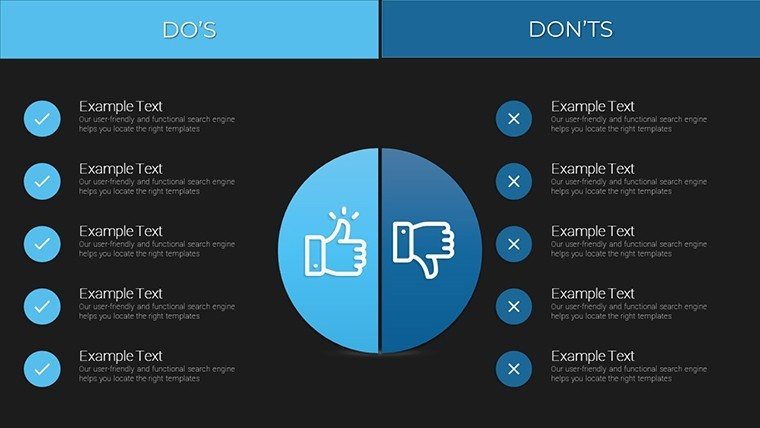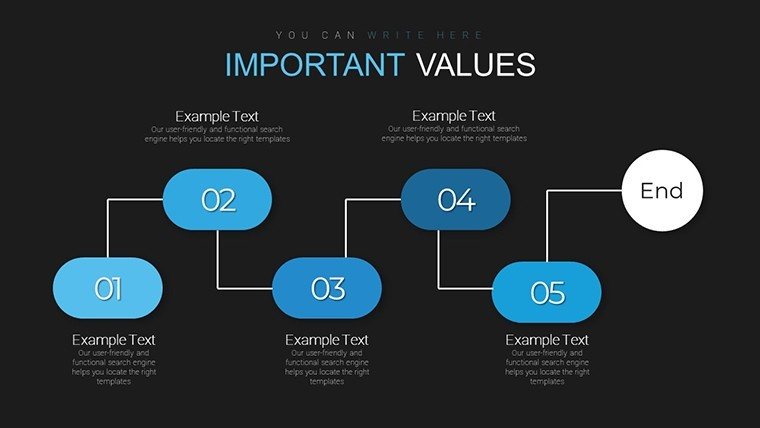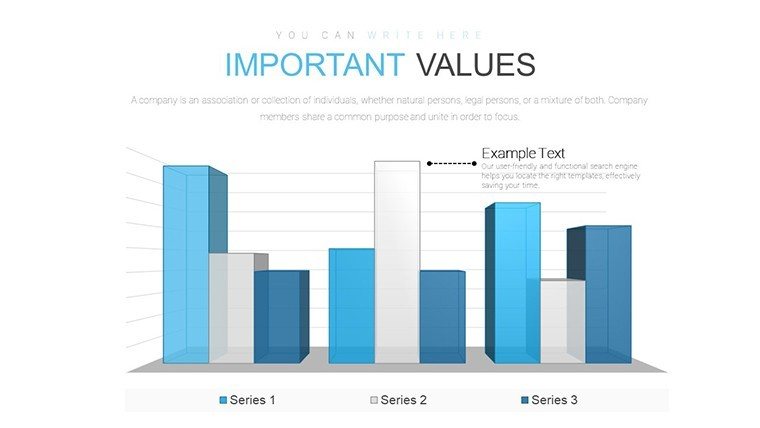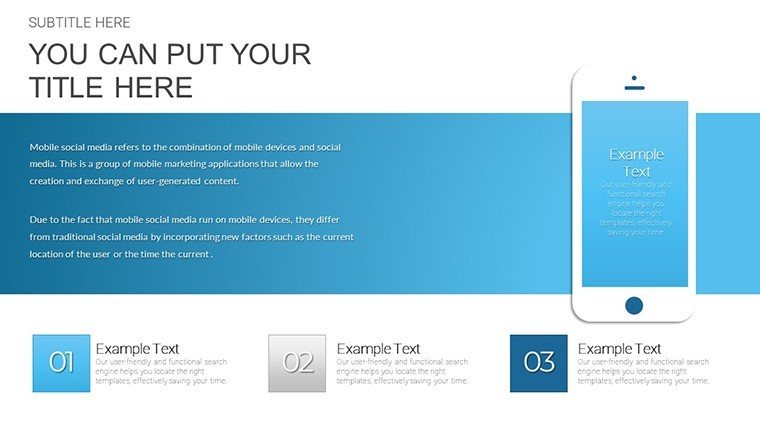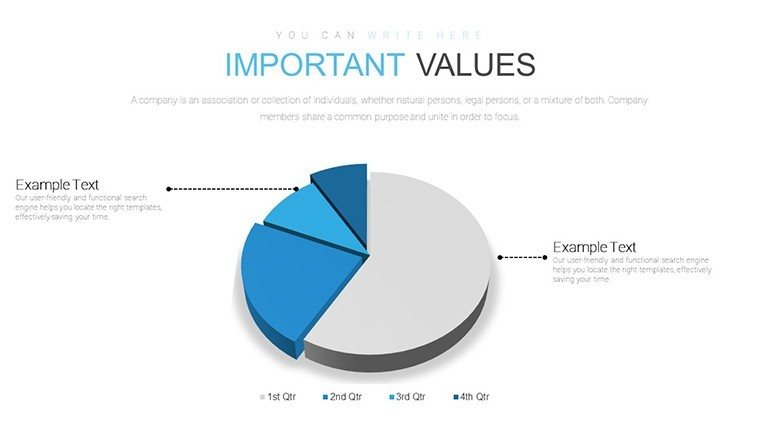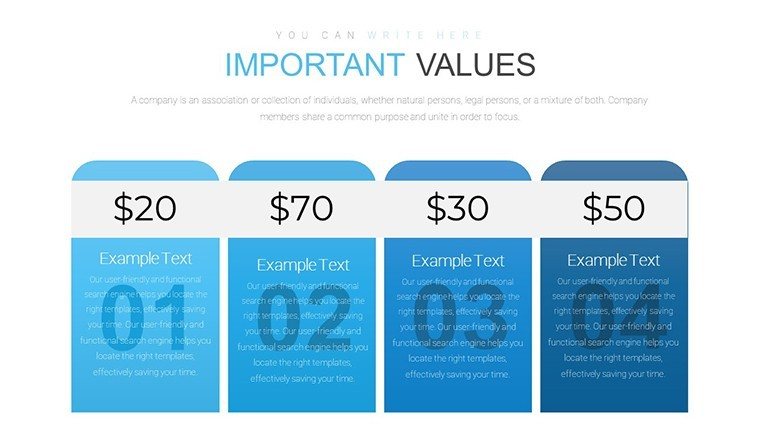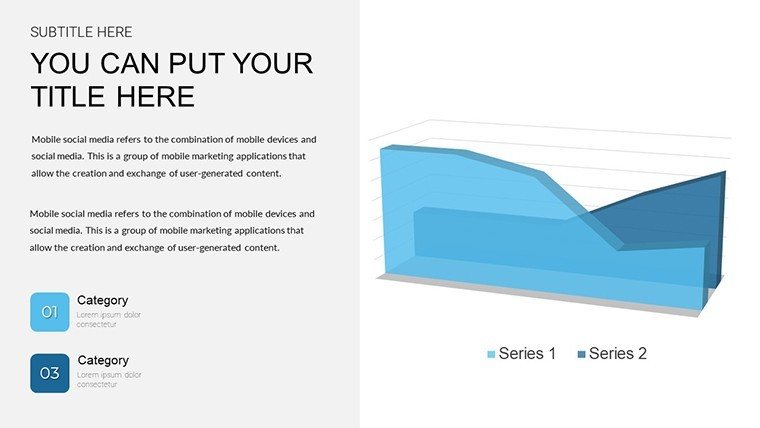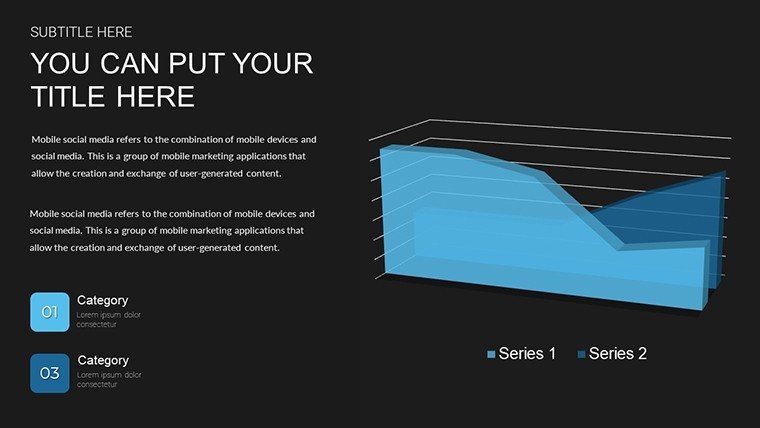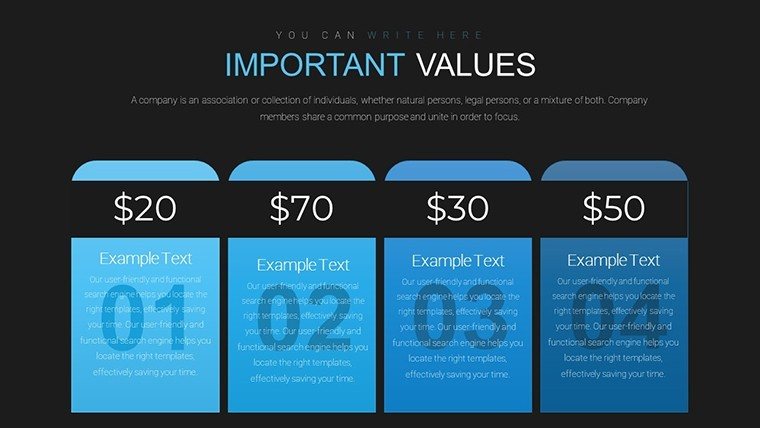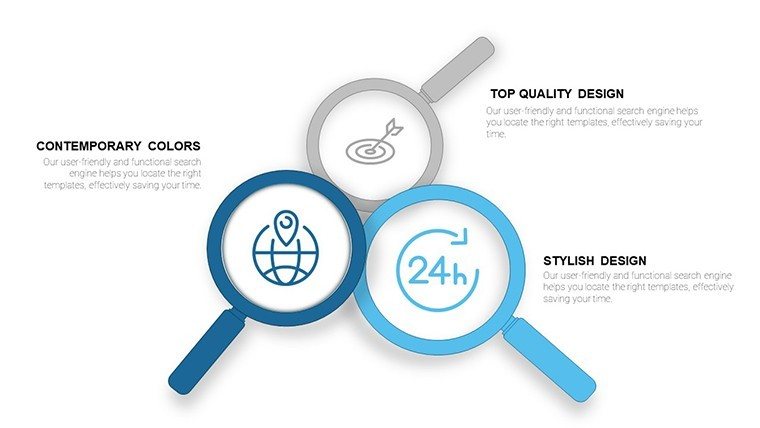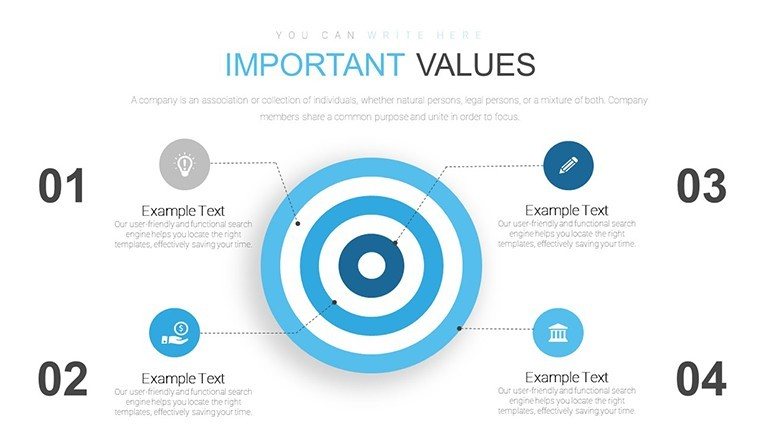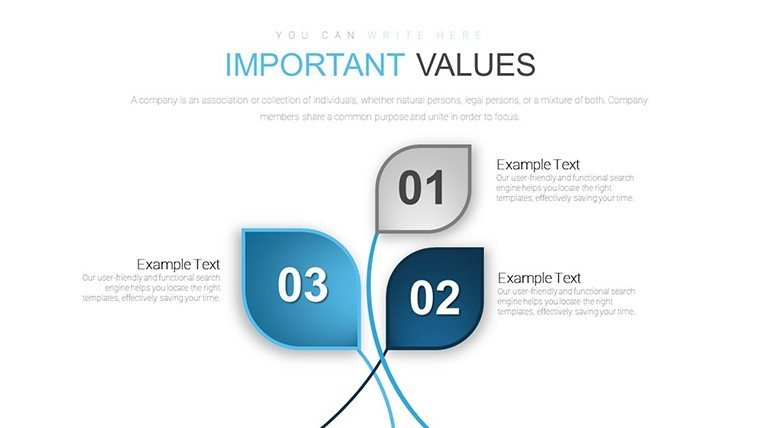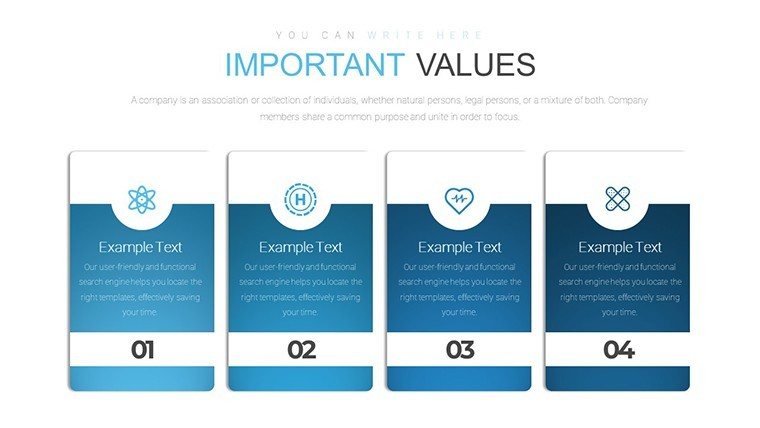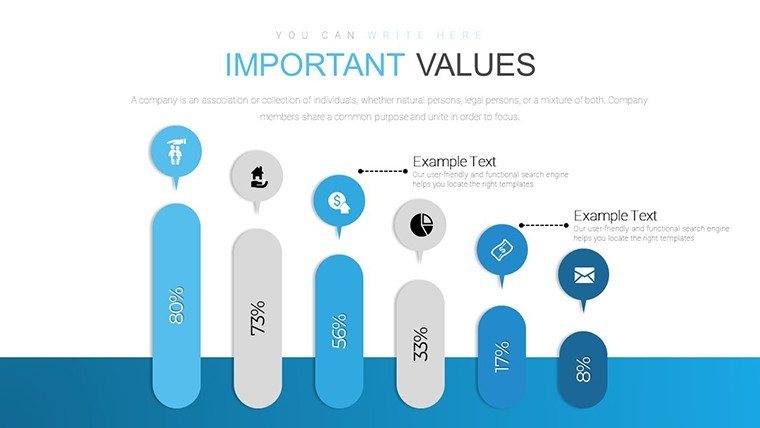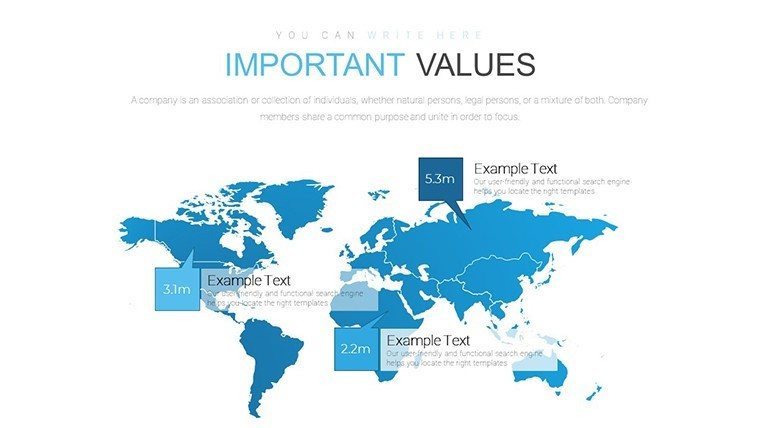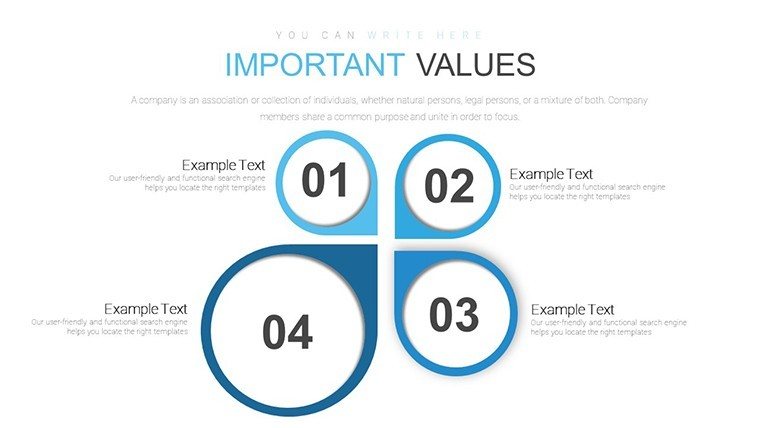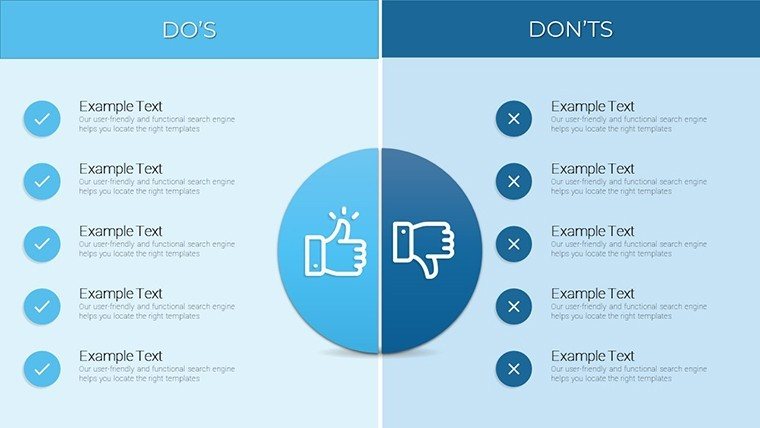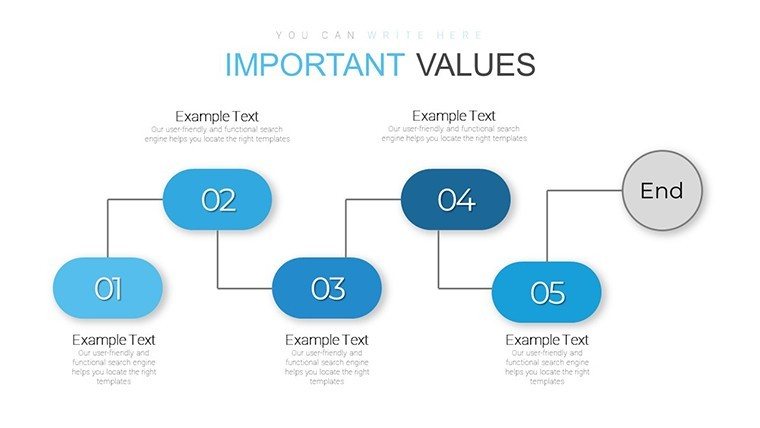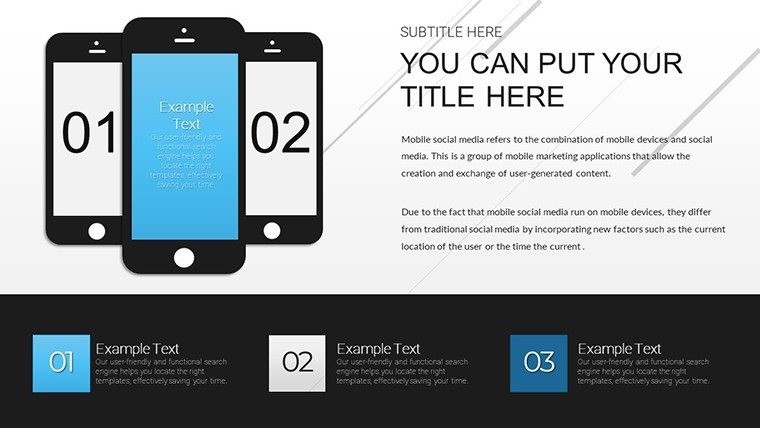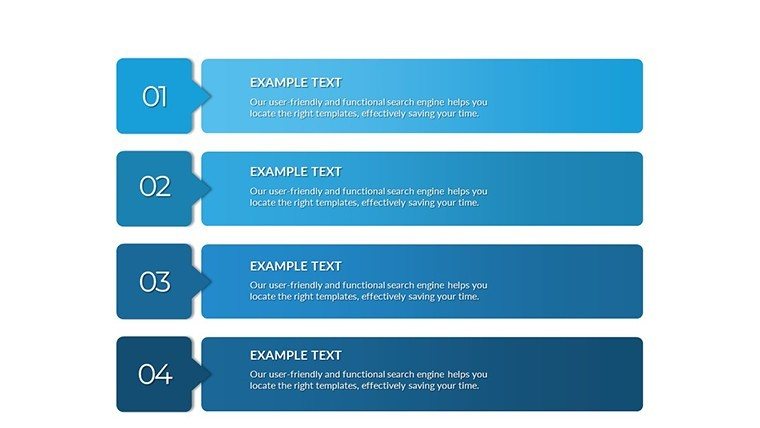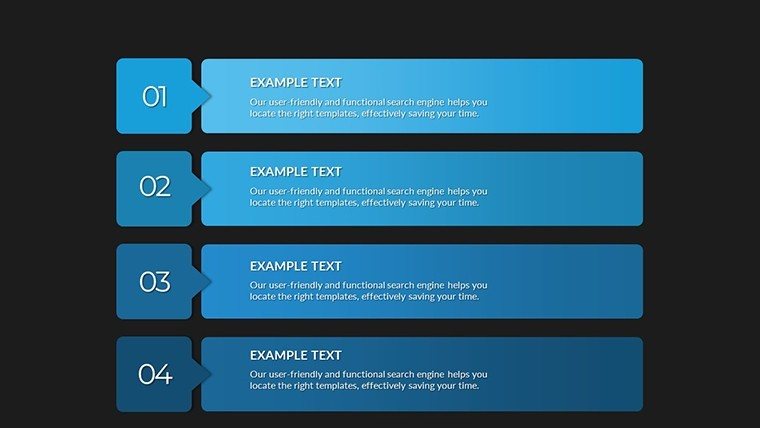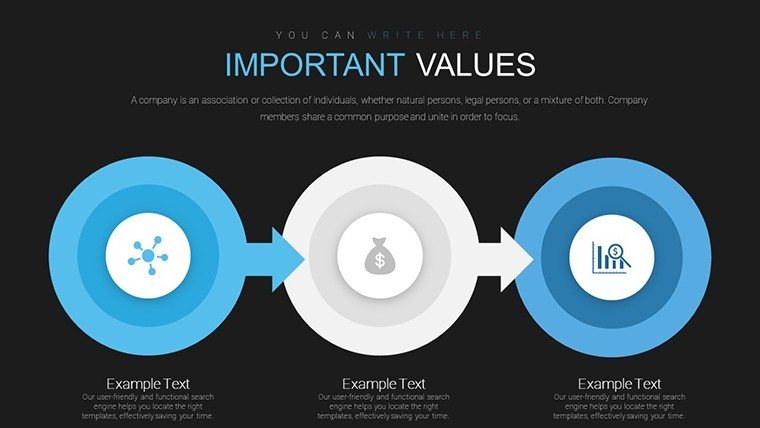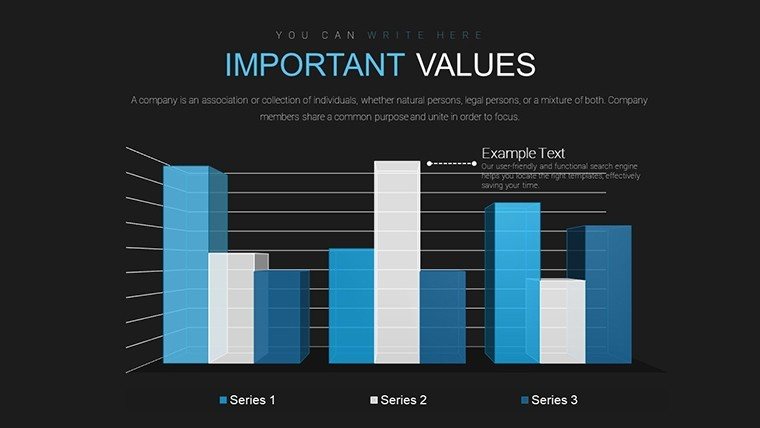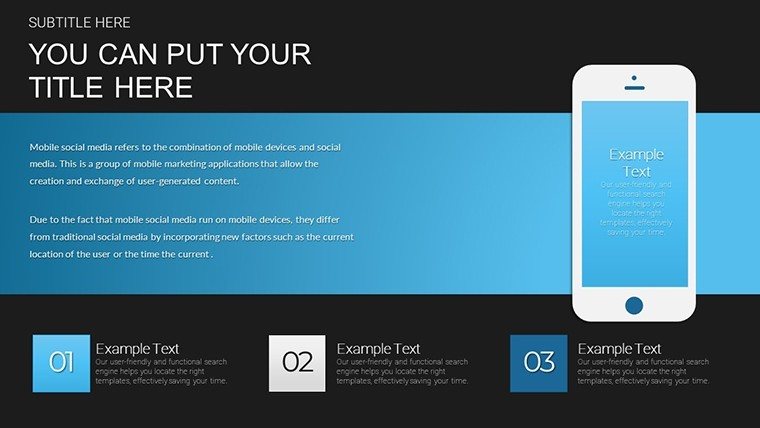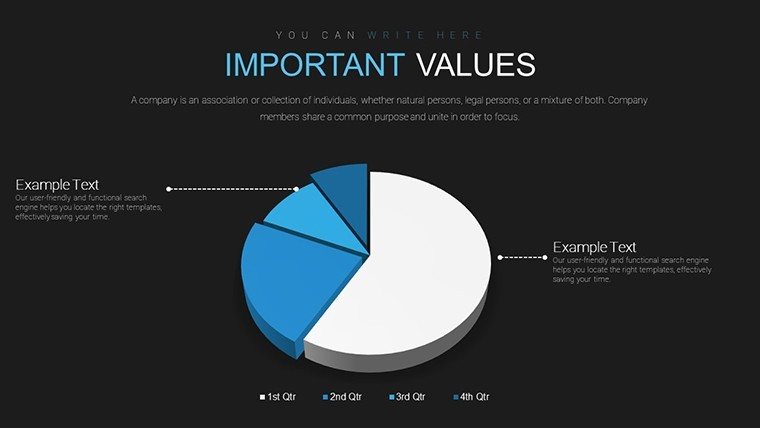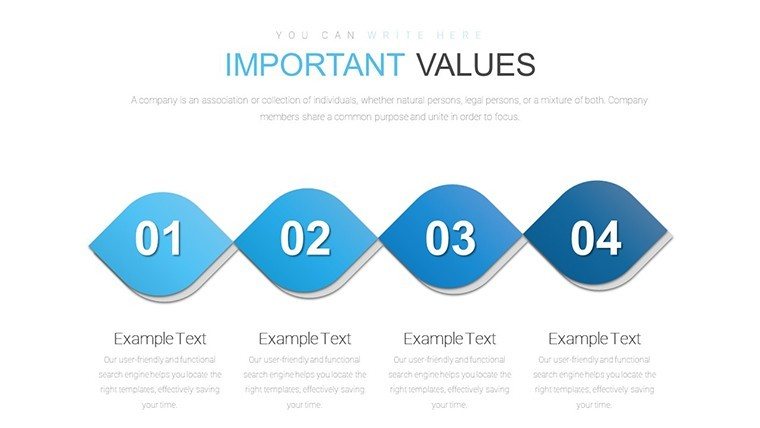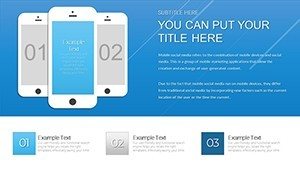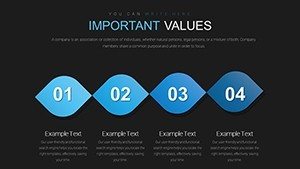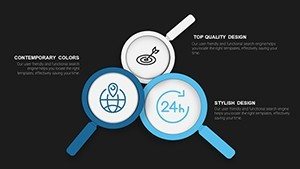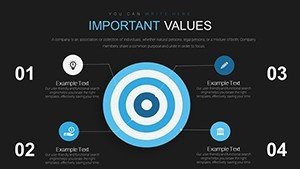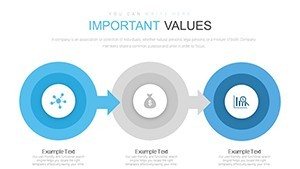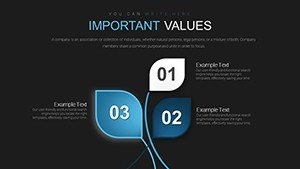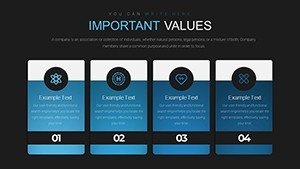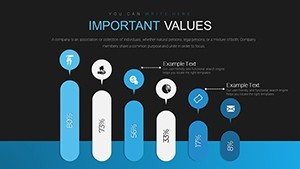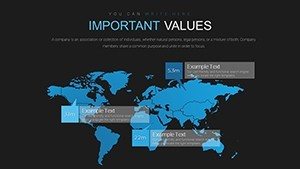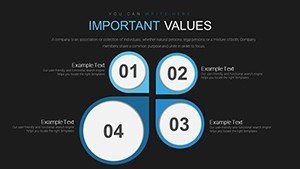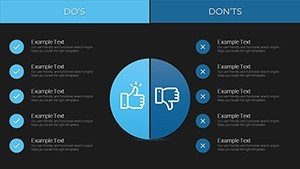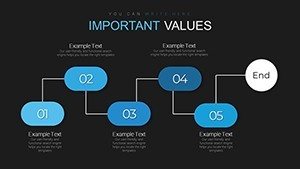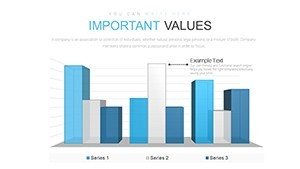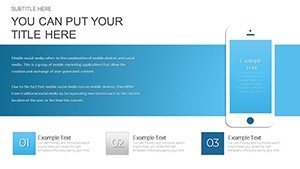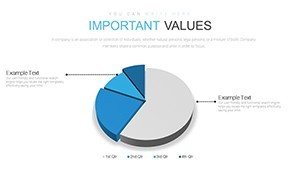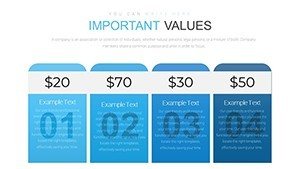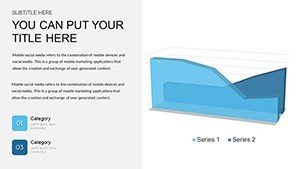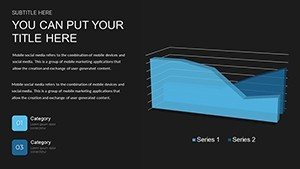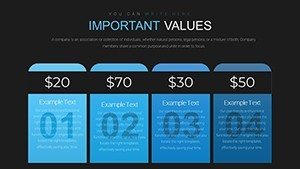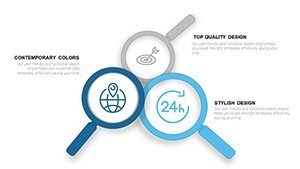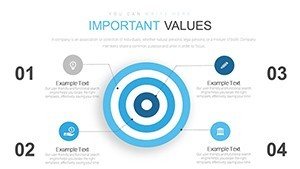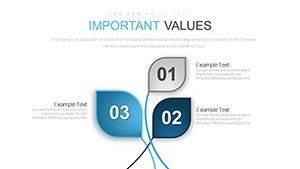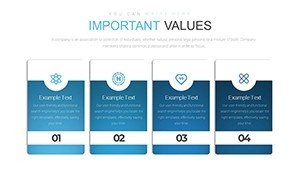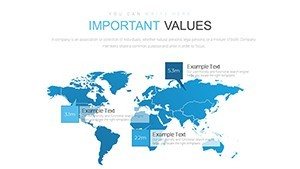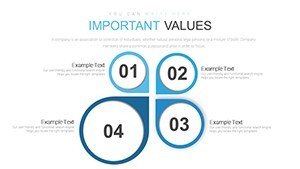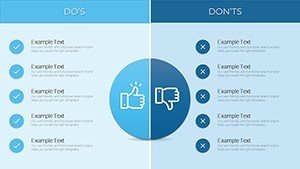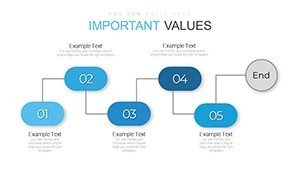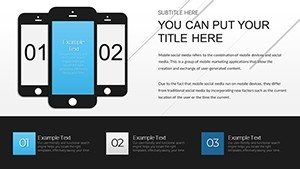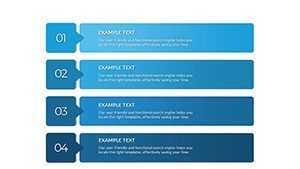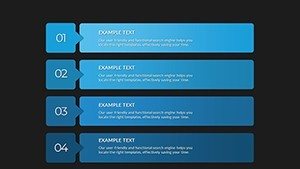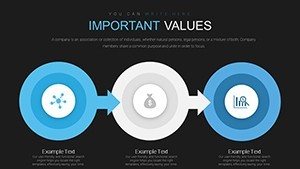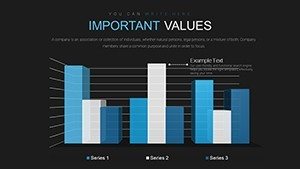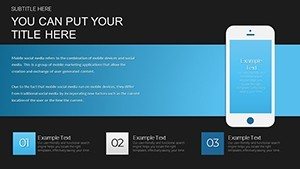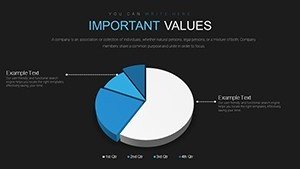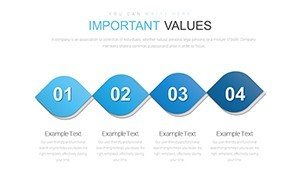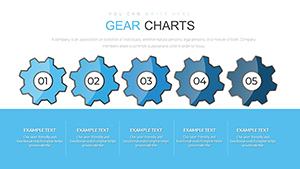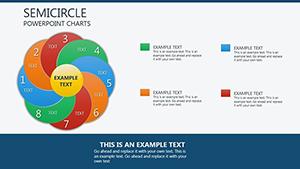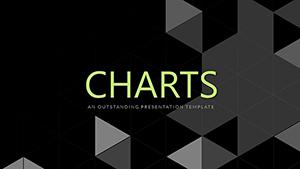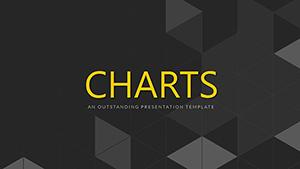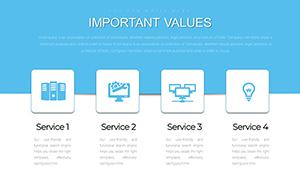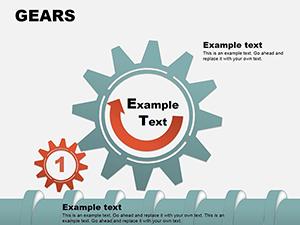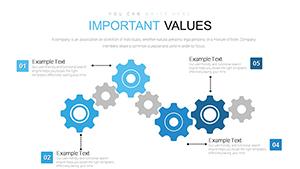Promo code "00LAYOUTS"
Master Economic Analysis with Professional PowerPoint Charts
Type: PowerPoint Charts template
Category: Pie, Tables, Illustrations, Analysis
Sources Available: .pptx
Product ID: PC00669
Template incl.: 36 editable slides
Imagine transforming dense economic data into captivating visuals that tell a compelling story about your architecture project's financial viability. Whether you're an architect pitching to clients on cost projections or a firm manager analyzing market trends for urban development, our Economic Analysis PowerPoint Charts Template is your gateway to professional, persuasive presentations. With 36 fully editable slides, this template equips you with versatile tools like bar graphs for comparing construction costs, line charts for tracking economic forecasts over project timelines, pie charts for budget allocations, and scatter plots for correlating material prices with inflation rates. Designed for seamless compatibility with PowerPoint and Google Slides, it saves you hours of design work, allowing you to focus on insights that drive decisions. Architects know the pain of juggling blueprints and budgets - this template bridges that gap, turning raw numbers into narratives that resonate with stakeholders, from city planners to investors. Embrace data-driven storytelling that aligns with AIA standards for clear communication, enhancing your firm's reputation for expertise and efficiency.
Unlock the Power of Versatile Chart Types for Economic Insights
In the fast-paced world of architecture, economic analysis isn't just about numbers; it's about visualizing opportunities and risks to make informed choices. Our template features a diverse array of chart types tailored for this purpose. Start with bar charts to juxtapose quarterly expenses across multiple projects, highlighting where efficiencies can be gained in sustainable building practices. Line charts excel at depicting long-term trends, such as how interest rates might impact financing for high-rise developments over a decade. Pie charts break down budget pie - pun intended - showing allocations for design, construction, and permitting phases with crystal-clear segments.
Scatter plots add depth by plotting variables like square footage against cost per unit, revealing correlations that could optimize your next eco-friendly design. Each chart is pre-formatted with professional color schemes inspired by modern architecture palettes - think sleek grays, bold blues, and earthy greens - to ensure your slides look polished without extra effort. Customization is a breeze: drag-and-drop data from Excel, adjust axes for precision, and add animations to reveal insights progressively during your pitch. This isn't just a template; it's a toolkit that empowers architects to present economic data with the same flair as their renderings.
Key Features That Elevate Your Presentations
- Full Editability: Every element, from chart legends to data points, is customizable to fit your project's unique story.
- Themed Illustrations: Integrated icons representing economic concepts like growth arrows and currency symbols, perfect for architecture financials.
- Table Integration: Combine charts with dynamic tables for detailed breakdowns, such as cost-benefit analyses for green certifications.
- High-Resolution Graphics: Ensure crisp visuals even when projected in large conference rooms or shared virtually.
- Compatibility Assurance: Works flawlessly on PowerPoint 2016+, Google Slides, and even Keynote with minor tweaks.
These features go beyond basic PowerPoint tools, offering pre-built animations that guide your audience through complex economic scenarios, like simulating market volatility's effect on project timelines.
Real-World Applications in Architecture and Beyond
Picture this: You're preparing for an AIA award submission, and you need to showcase how your firm's innovative designs deliver economic value. Use our line charts to illustrate ROI over time, demonstrating how energy-efficient features reduce long-term costs. For urban planning pitches, pie charts can segment demographic data, showing how a mixed-use development aligns with economic growth patterns. In client meetings, scatter plots might correlate site locations with property values, justifying premium designs.
Compared to standard PowerPoint charts, which often look generic and require manual tweaks, our template provides themed consistency that screams professionalism. Take a case study from a real architecture firm like Gensler: They used similar visualized economic data to secure a multimillion-dollar contract by clearly outlining budget efficiencies. Integrate this template into your workflow - import data from tools like Revit or AutoCAD exports, customize in minutes, and export for seamless sharing. Tips for max impact: Keep data sets under 10 points per chart for clarity, use contrasting colors for accessibility, and always include source citations to build trust.
Step-by-Step Guide to Customizing Your Economic Charts
- Download and open the template in PowerPoint or Google Slides.
- Select a slide, like the bar chart for cost comparisons, and input your data via the linked Excel sheet.
- Adjust colors to match your firm's branding - perhaps incorporating Pantone shades from your latest project.
- Add text overlays for key insights, such as "20% savings on sustainable materials."
- Test animations in slideshow mode to ensure smooth transitions.
- Save and present, watching as your audience nods in understanding.
This streamlined process turns what could be a tedious task into an enjoyable creative exercise, freeing you to innovate in design rather than data drudgery.
Why Choose This Template for Your Next Project?
In a field where precision meets creativity, our Economic Analysis Charts Template stands out by blending analytical rigor with aesthetic appeal. It's not just about charts; it's about crafting stories that win bids and inspire teams. With 36 slides, you'll have options for every scenario - from quick internal reviews to elaborate investor presentations. Value props include time savings (up to 50% on prep), enhanced engagement (visuals increase retention by 65%, per studies), and scalability for growing firms.
Weave in LSI elements naturally: Think editable graphs for financial modeling, interactive dashboards for stakeholder buy-in, and thematic icons that echo architectural motifs like blueprints and compasses. For architects adhering to LEED standards, use tables to analyze economic incentives for green building. End your sessions on a high note with a summary slide that recaps key economic takeaways, prompting action like "Approve this budget for groundbreaking success."
Elevate your architecture pitches with data that dazzles - customize this template now and see the difference in your next presentation.
Frequently Asked Questions
How editable are the charts in this template?
All 36 slides are fully editable, allowing you to change data, colors, fonts, and layouts to suit your economic analysis needs.
Is this template compatible with Google Slides?
Yes, it works seamlessly with Google Slides, ensuring you can collaborate and present from anywhere.
Can I use these charts for non-architecture economic data?
Absolutely - while tailored for architecture, the versatile designs apply to any field requiring economic visualization, like finance or marketing.
What if I need more slides?
The template's modular design lets you duplicate and modify slides easily to expand your deck.
How do animations enhance economic presentations?
Animations reveal data step-by-step, helping audiences follow complex trends without overload, ideal for architecture budget discussions.
Are there tutorials included?
While not embedded, our site offers free guides; plus, the intuitive interface means minimal learning curve.