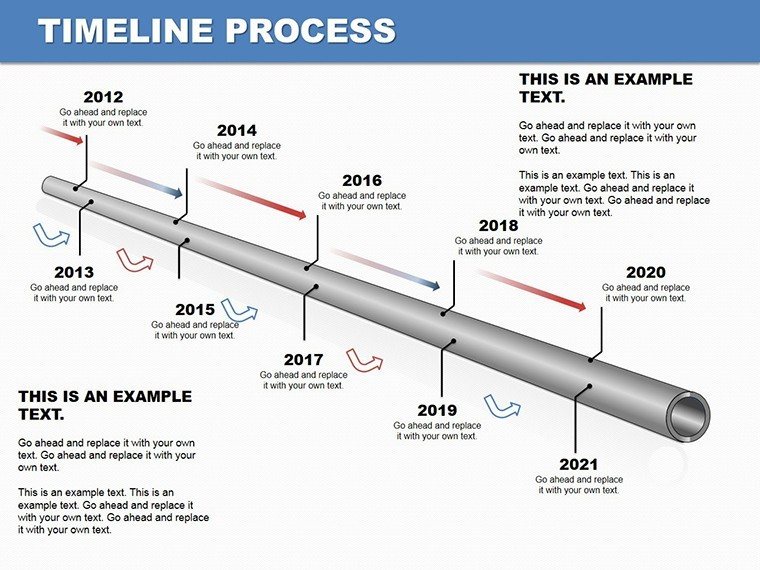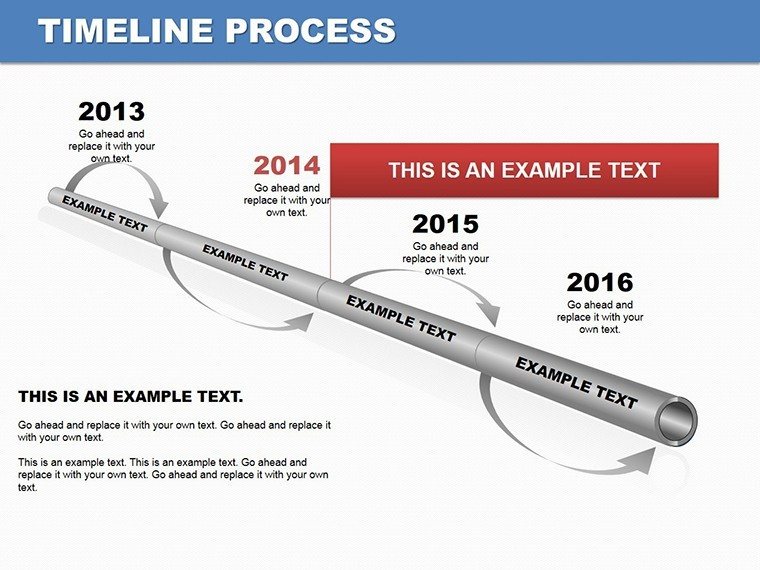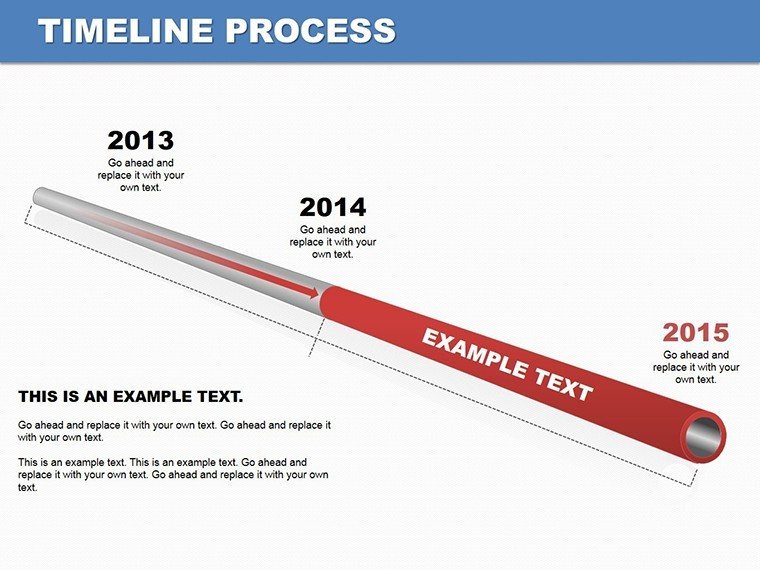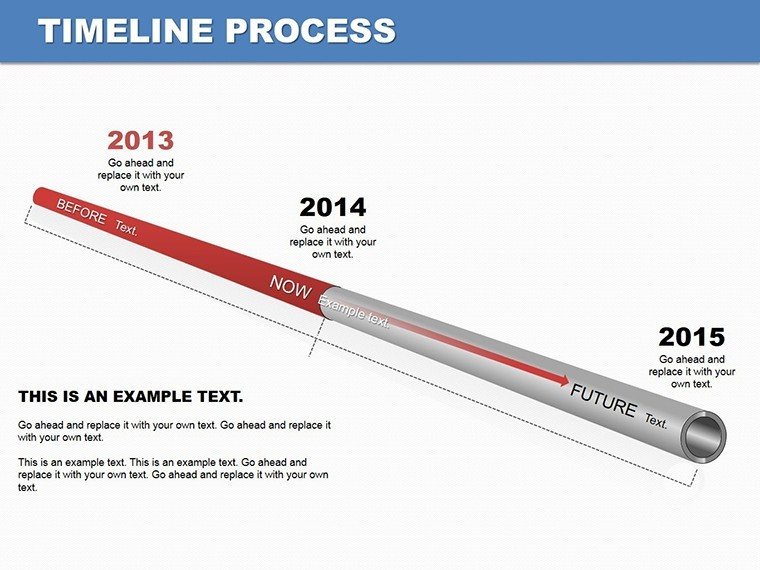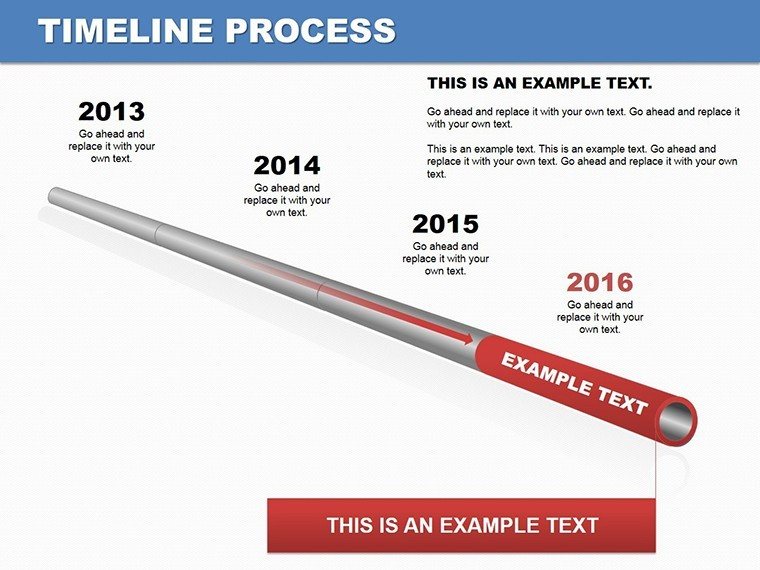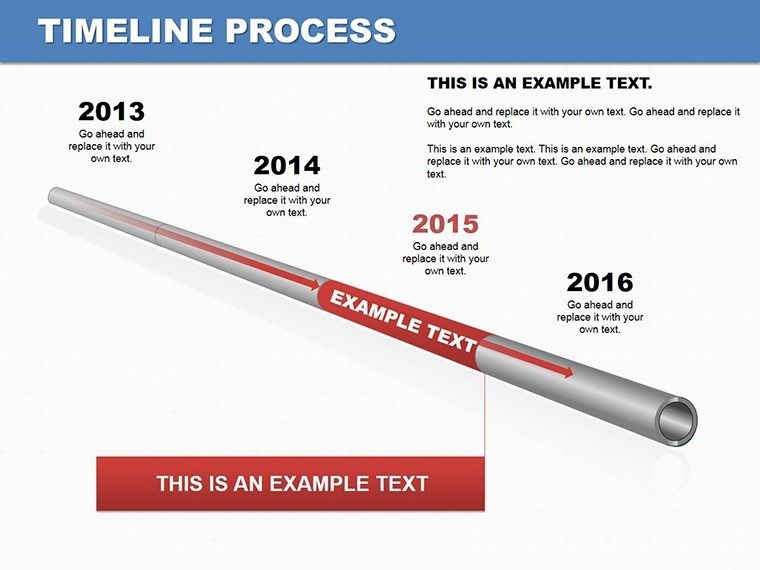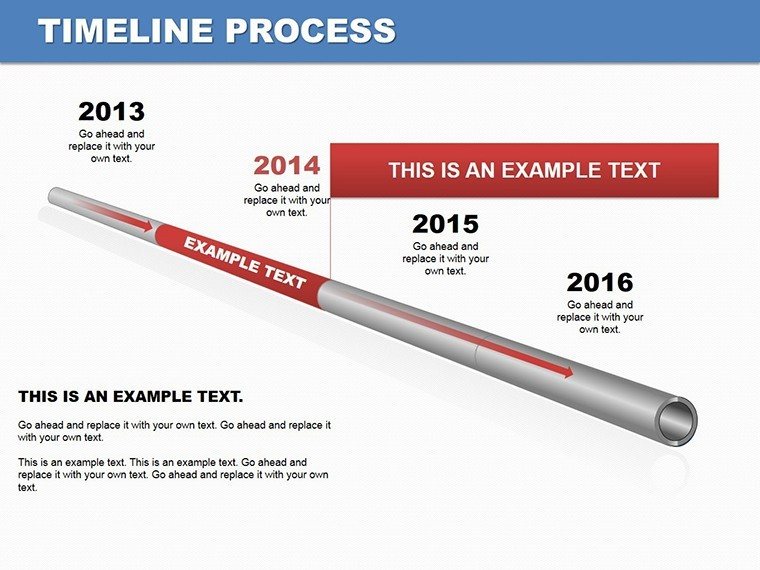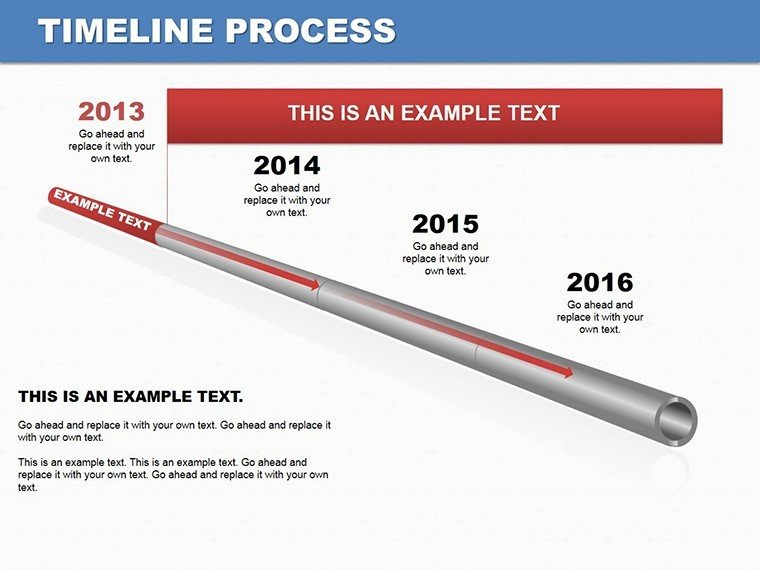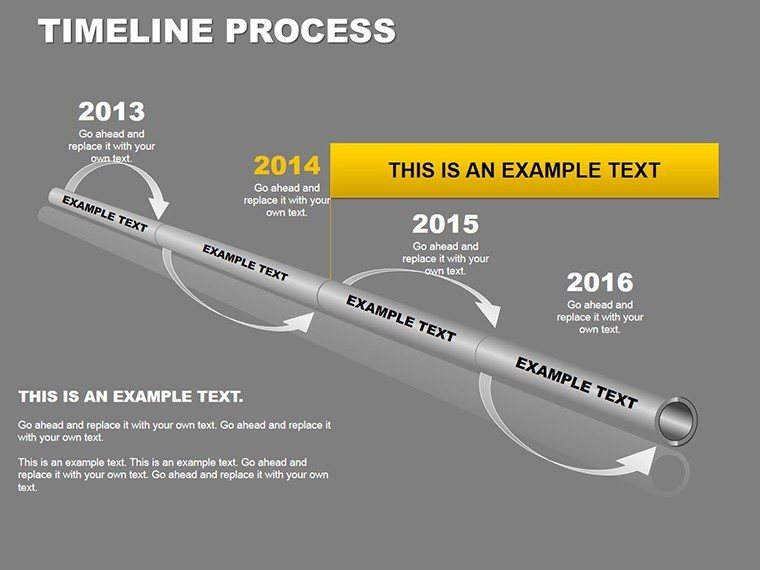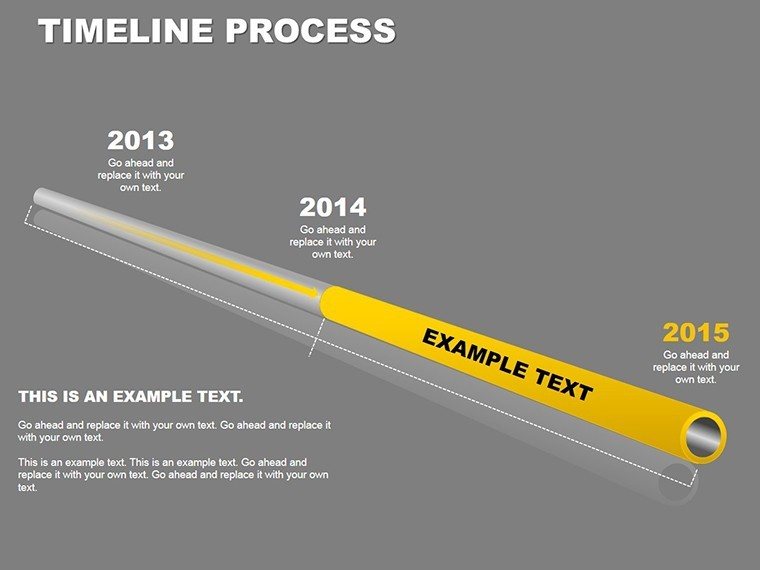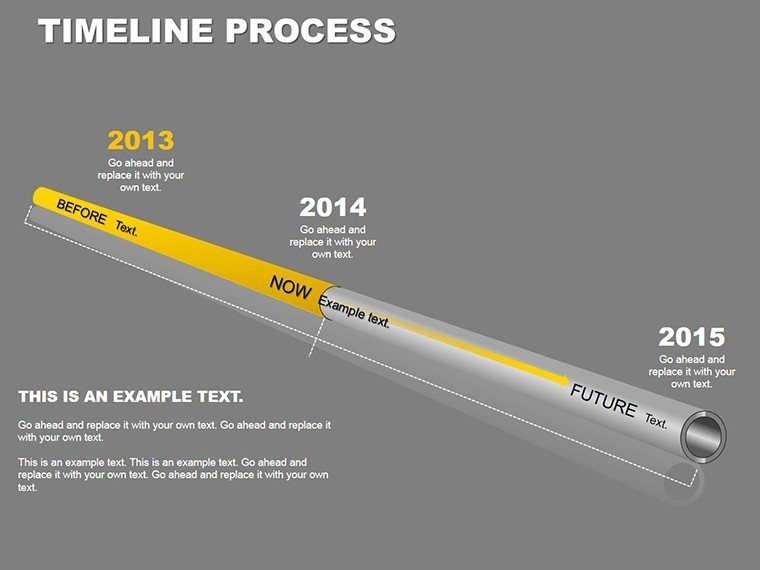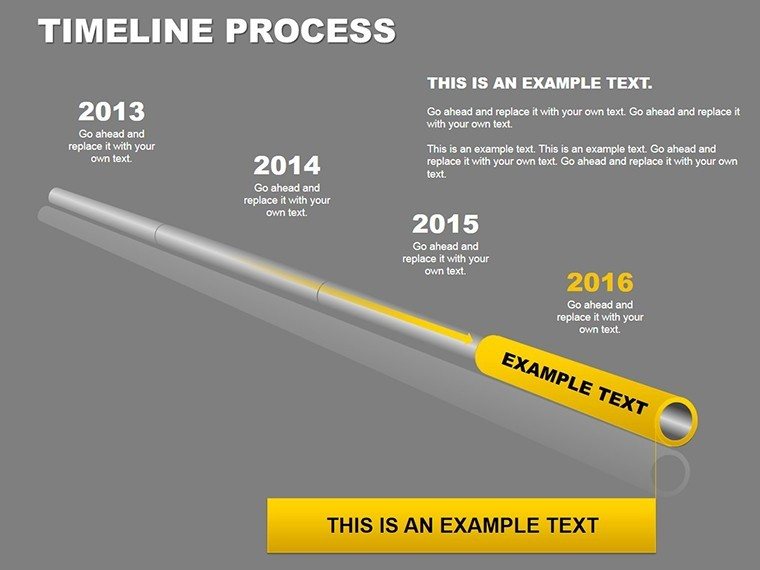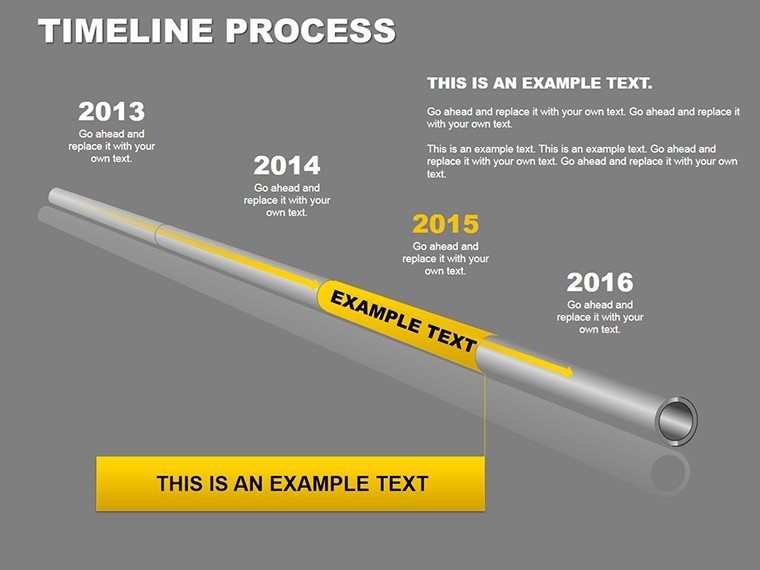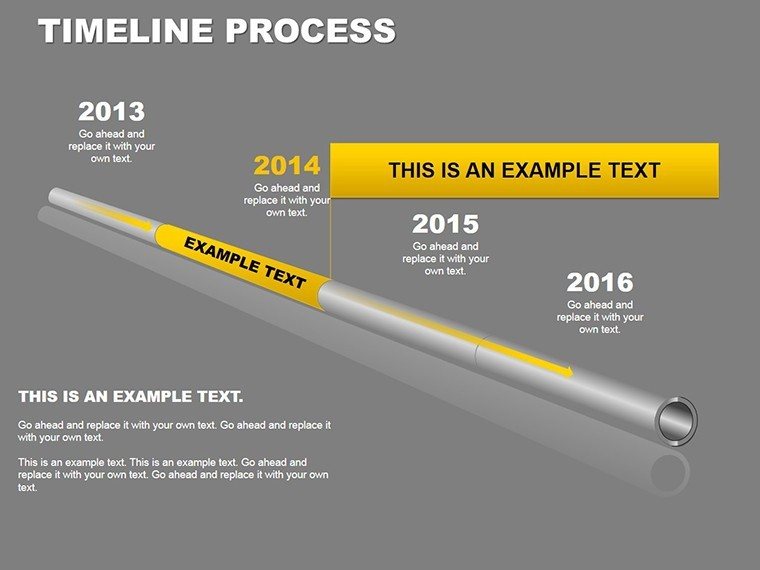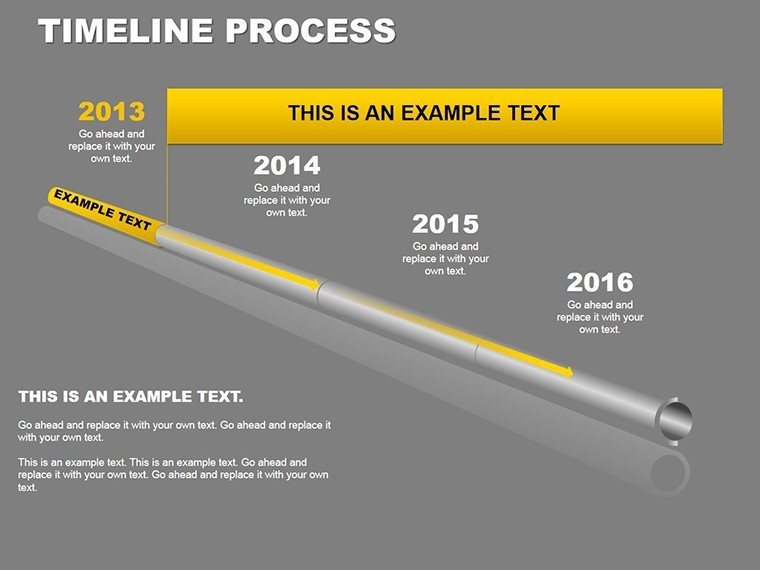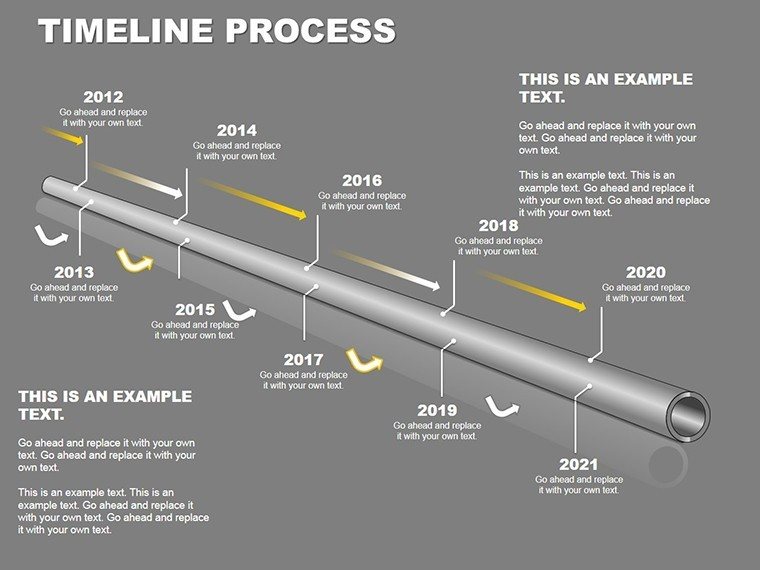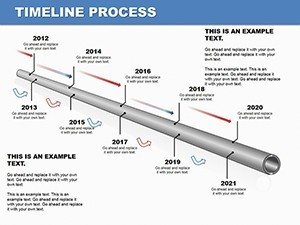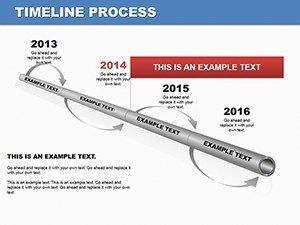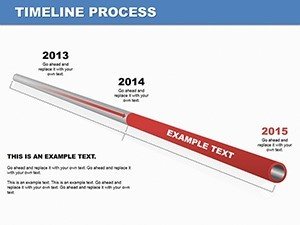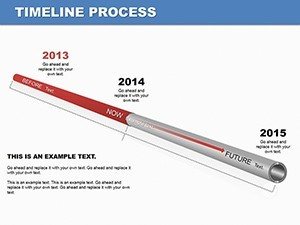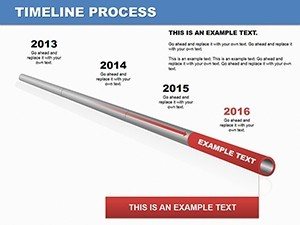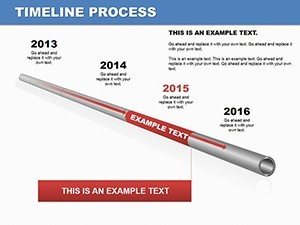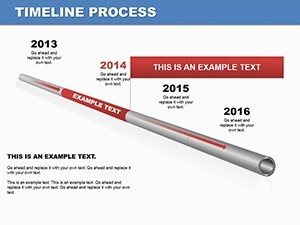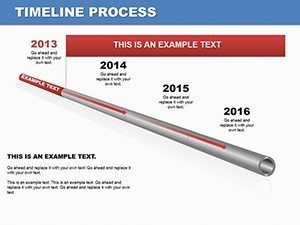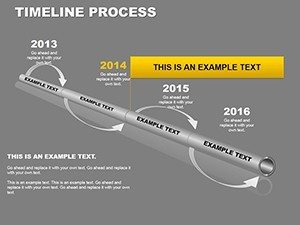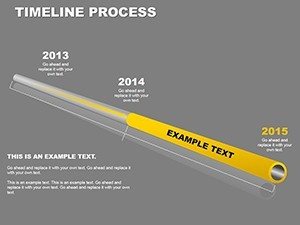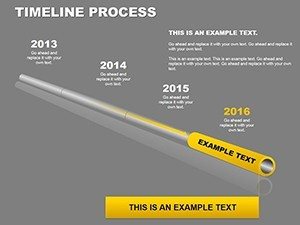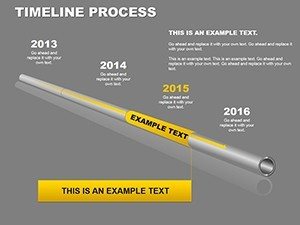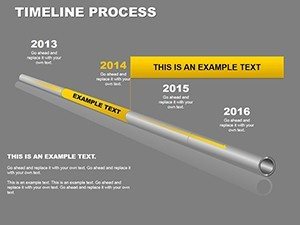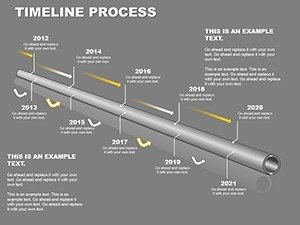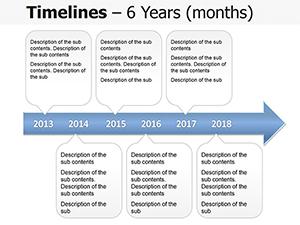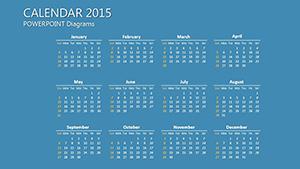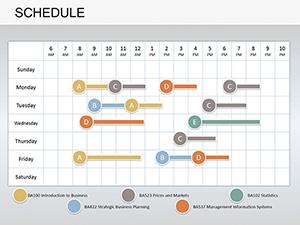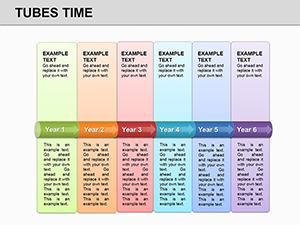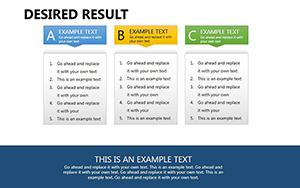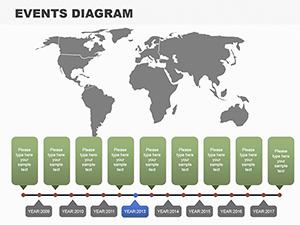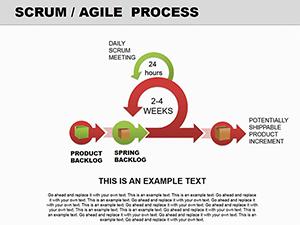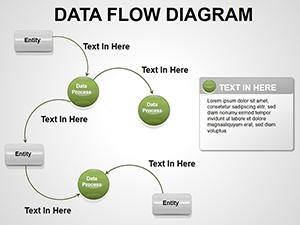Promo code "00LAYOUTS"
Timeline Process PowerPoint Diagrams
Imagine transforming a tangled web of project deadlines and milestones into a crystal-clear visual story that captivates your team or clients. That's the power of the Timeline Process PowerPoint Diagrams template. With 16 meticulously crafted, fully editable slides, this collection is your go-to resource for professionals who need to convey timelines with elegance and precision. Whether you're mapping out a product launch, outlining historical project phases, or breaking down a strategic roadmap, these diagrams turn abstract concepts into engaging narratives that stick.
Designed for business leaders, project managers, and consultants who juggle tight schedules and high-stakes presentations, this template integrates effortlessly into your PowerPoint workflow. No more starting from scratch with clunky shapes or mismatched colors - everything here is drag-and-drop ready, compatible with PowerPoint 2016 and later versions. Picture a sales director using these slides to illustrate quarterly growth trajectories, watching nods of approval ripple through the boardroom as timelines align perfectly with key deliverables. It's not just about looking good; it's about making your message land with undeniable clarity.
At the heart of this template lies a focus on matrix-style timelines that blend linear progression with cross-functional insights. Each slide offers sharp, modern visuals that adapt to your branding, ensuring your presentations feel bespoke without the hassle. Ready to streamline your storytelling? Dive in and customize these diagrams to elevate your next pitch.
Unlocking the Core Features of Timeline Process Diagrams
These diagrams aren't your run-of-the-mill timelines; they're built to handle complexity with finesse. Start with the foundational slide: a horizontal process flow that chains events in a sleek, arrow-driven sequence. Edit the nodes to include dates, icons, or brief descriptions, and watch as the entire layout resizes intelligently to maintain balance.
- Versatile Layout Options: From vertical stacked timelines for space-constrained decks to circular variants for cyclical processes like annual reviews, there's a style for every scenario.
- Customizable Elements: Swap out color palettes to match your company's scheme - think cool blues for tech firms or warm earth tones for creative agencies. Fonts scale seamlessly, and icons library ensures thematic relevance.
- Interactive Touches: Animate transitions between phases for dynamic reveals, turning static slides into a guided journey that keeps audiences hooked.
Consider a consulting firm presenting a client merger strategy. Using the matrix overlay slide, they layer timelines with decision points and risk assessments, creating a multidimensional view that's far superior to a basic Gantt chart. This template shines in such applications, where depth meets digestibility.
Mastering Edits for Maximum Impact
Getting started is straightforward: Open the .pptx file in PowerPoint, select a slide, and use the built-in shape tools to tweak paths or add connectors. For instance, in the milestone tracker slide, duplicate segments to extend your timeline indefinitely. Pro tip: Group related elements before resizing to preserve proportions, saving you minutes per edit.
- Import your data via simple copy-paste into text boxes.
- Apply theme colors with one click from the Design tab.
- Test animations in Slide Show mode to ensure smooth flow.
This approach not only speeds up preparation but also ensures consistency across your deck, much like how established firms like McKinsey refine their client deliverables for polished precision.
Real-World Applications That Drive Results
In the fast-paced world of project management, clarity can make or break a proposal. These timeline diagrams excel in scenarios where sequencing matters most. Take educational settings: An instructor could use the phased process slide to outline a semester's curriculum, with each step highlighted by student milestones and assessment points. The result? Engaged learners who grasp the big picture from day one.
Shifting to corporate environments, envision a marketing team demoing a campaign rollout. The comparative timeline slide juxtaposes planned versus actual progress, spotlighting adjustments with color-coded alerts. This visual punch helps secure buy-in faster than paragraphs of text ever could.
Tailored Use Cases for Diverse Teams
Project Milestones: Break down deliverables into digestible chunks. For a software development sprint, label phases as ideation, coding, testing, and deployment, complete with dependency arrows that reveal bottlenecks at a glance.
Historical Overviews: Chronicle company evolution or market trends. A startup pitching to investors might timeline funding rounds against growth metrics, weaving in narrative captions for context.
Strategic Planning: In board meetings, deploy the roadmap slide to forecast multi-year initiatives, integrating SWOT elements into timeline nodes for a holistic strategy view.
One marketing VP shared how swapping generic timelines for these custom ones transformed their quarterly reviews - suddenly, executives were asking probing questions instead of glazing over. It's that level of engagement these diagrams foster.
Why Choose This Template Over Basic Builds?
Building timelines from scratch in PowerPoint often leads to uneven spacing and uninspired aesthetics. This template sidesteps those pitfalls with pre-aligned grids and vector-based shapes that scale without pixelation. Plus, the included icon set - over 50 thematic graphics - adds polish without extra downloads.
Integration is a breeze: Layer these slides into existing decks via the Reuse Slides feature, or export to PDF for stakeholder shares. For remote teams, the editable nature supports collaborative edits in real-time via OneDrive.
Enhance your workflow further by pairing with complementary tools like Excel for data pulls, ensuring your timelines stay data-driven and up-to-date.
Seamless Workflow Integration Tips
To maximize value, align this template with your presentation rhythm. Begin by sketching your timeline on paper to map content, then mirror it in the slides. Use the master slide for uniform headers, tying back to your brand voice.
For larger projects, segment your deck: Dedicate early slides to overviews, mid-sections to detailed timelines, and closers to next steps. This structure mirrors proven formats from thought leaders like those in agile methodologies, keeping momentum high.
Download this Timeline Process PowerPoint Diagrams template today and turn your timelines into triumphs that resonate long after the meeting ends.
Frequently Asked Questions
What makes these timeline diagrams editable?
All 16 slides feature vector shapes and text boxes that you can resize, recolor, and reposition without losing quality. Use PowerPoint's selection tool to modify individual elements effortlessly.
Are animations included in the template?
Yes, subtle entrance and emphasis animations are pre-applied to key components, but you can customize or remove them via the Animations pane for tailored pacing.
Can I use this with older PowerPoint versions?
It's optimized for PowerPoint 2016 and newer; for earlier versions, some advanced animations may need manual adjustment.
How do I add my own data to the timelines?
Simply overwrite the placeholder text and dates in each node - the layout auto-adjusts to fit longer entries.
Is there support for team collaboration?
Absolutely, save to cloud storage like SharePoint for real-time co-editing with your team.