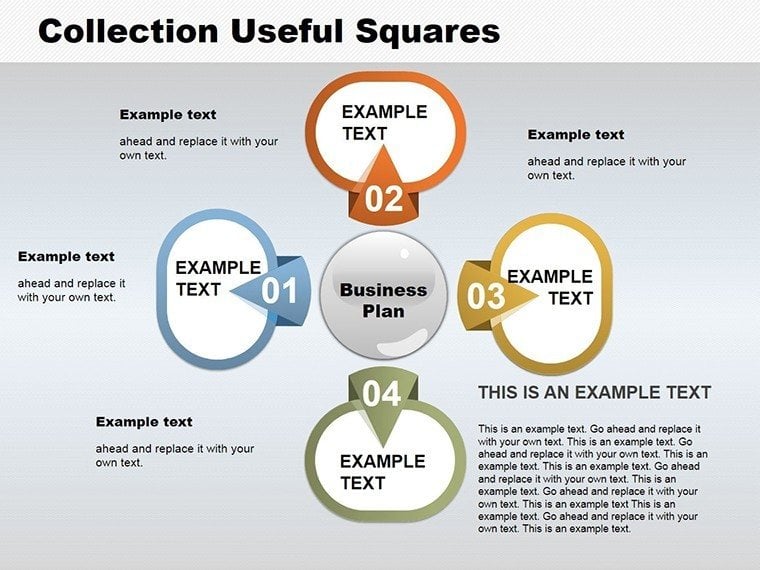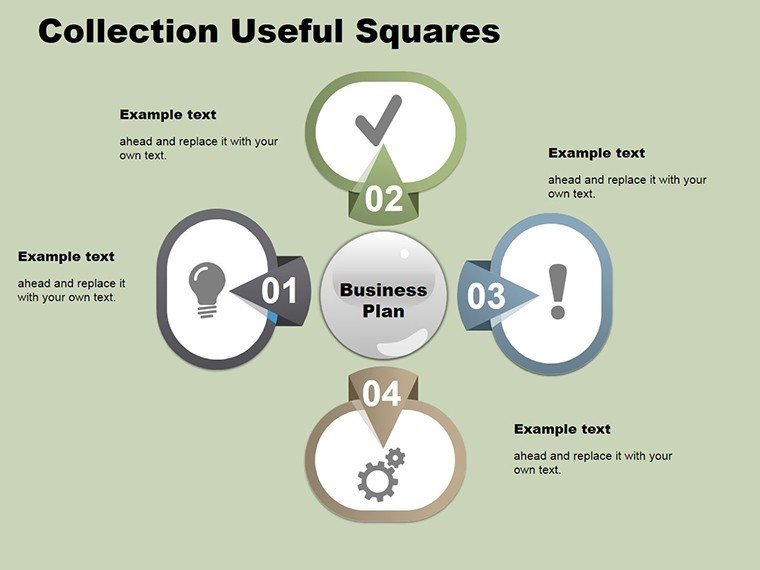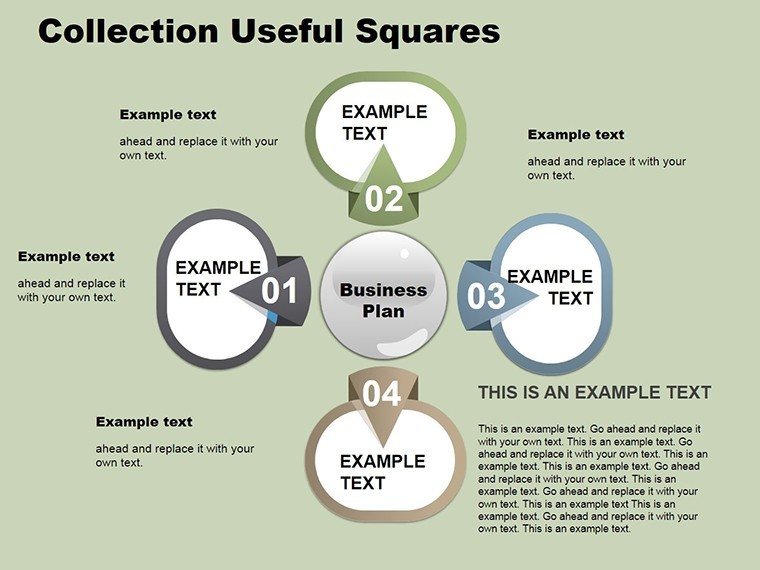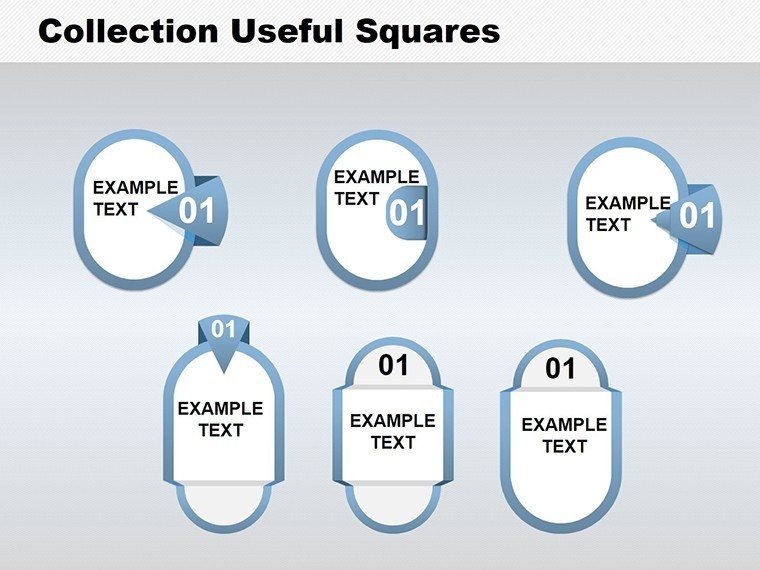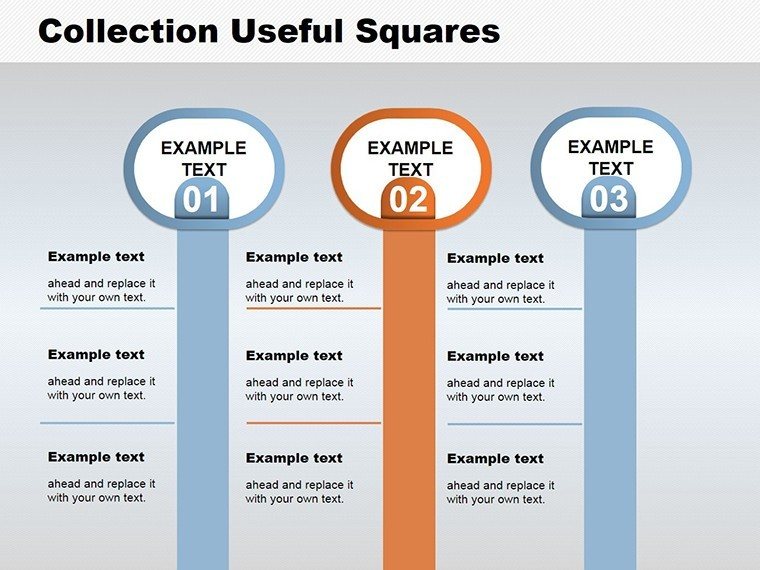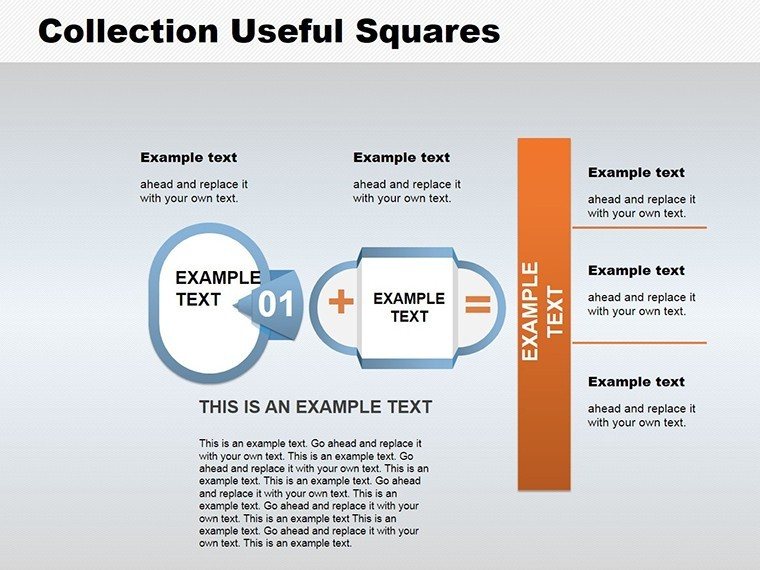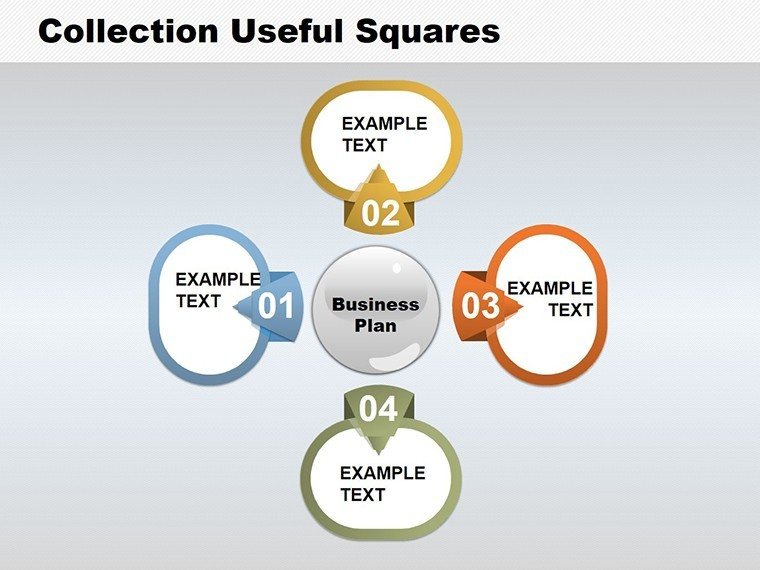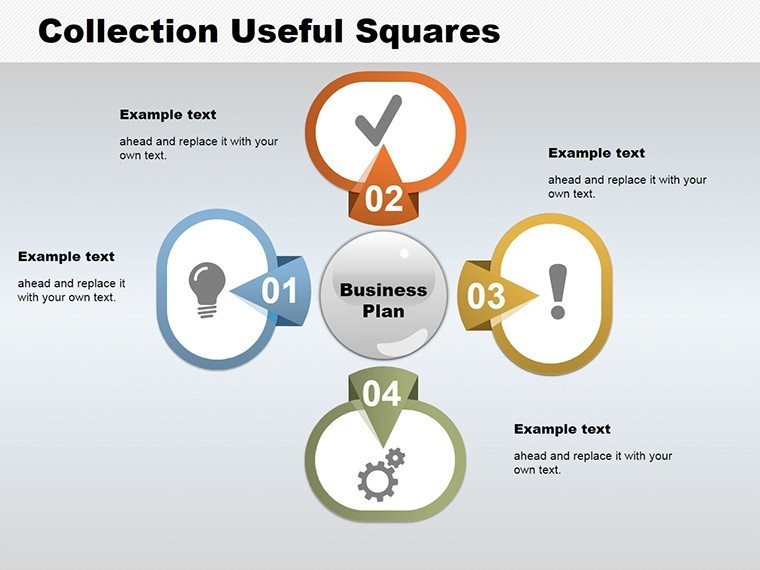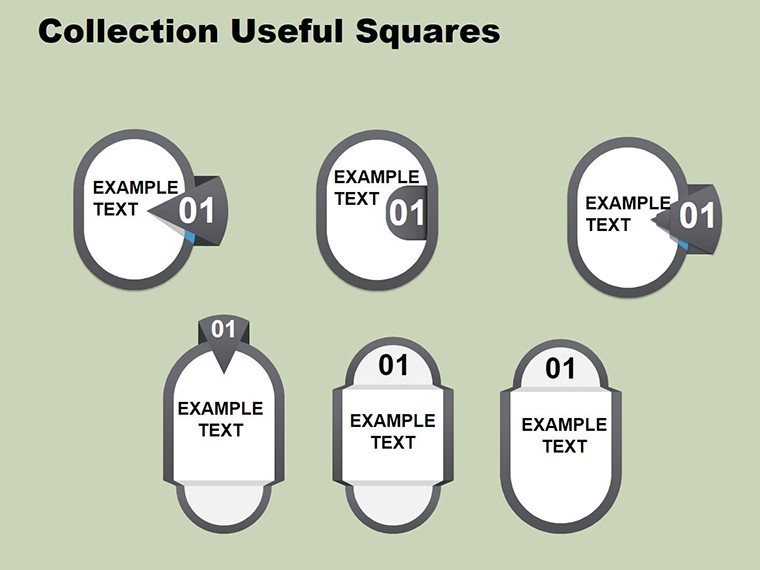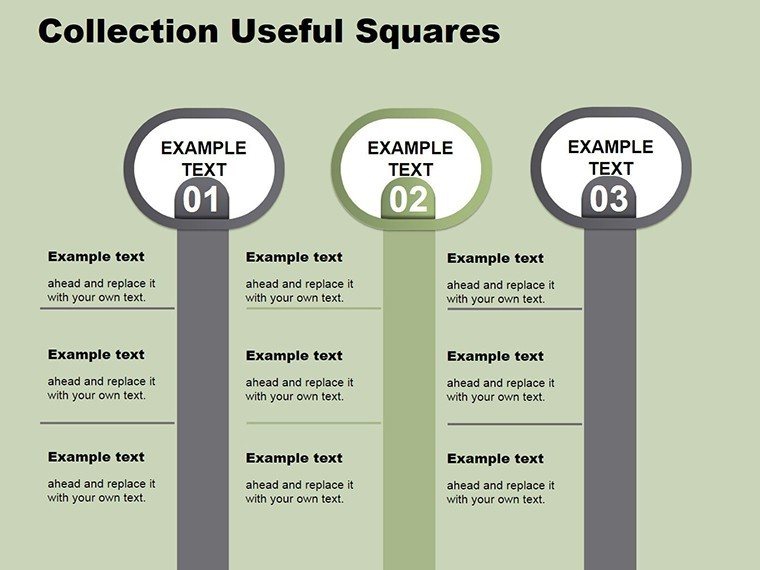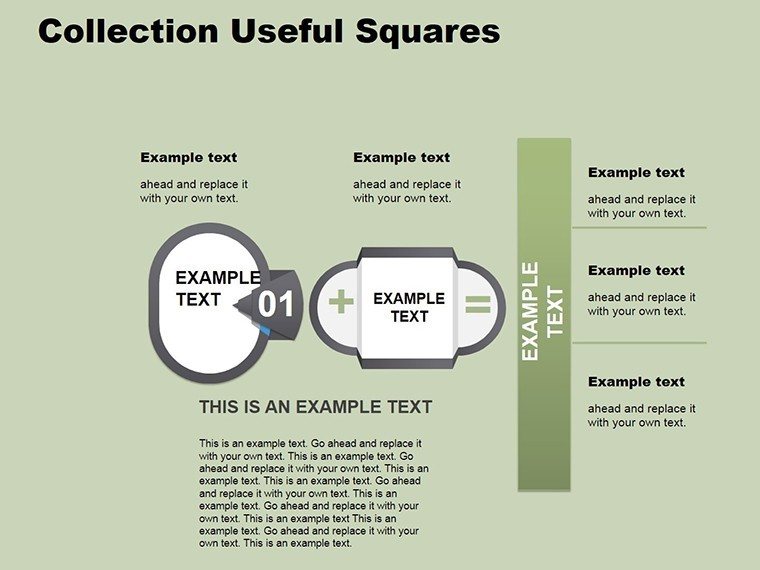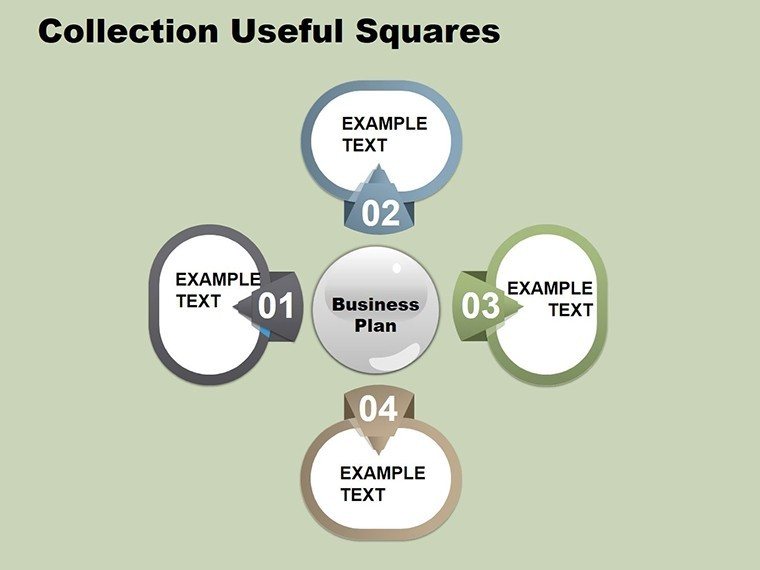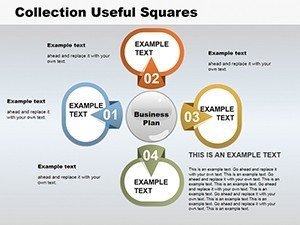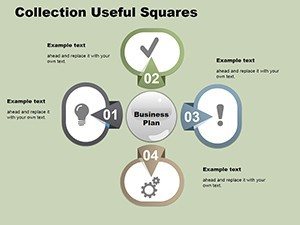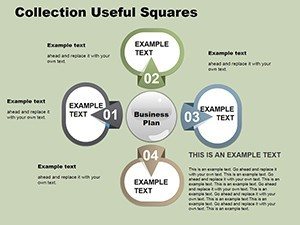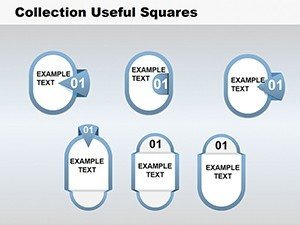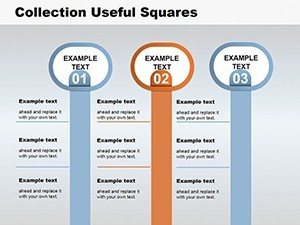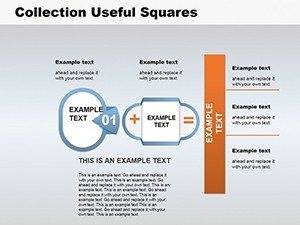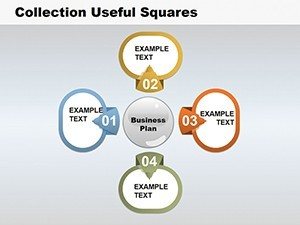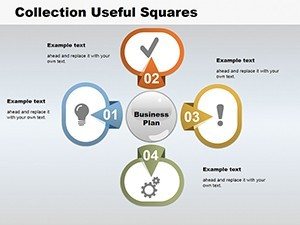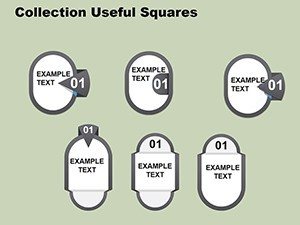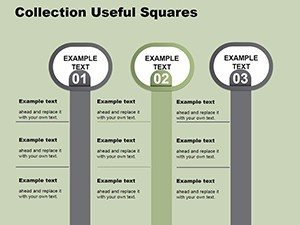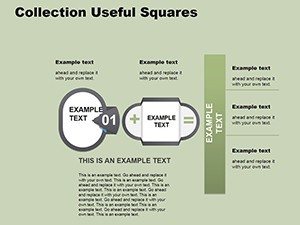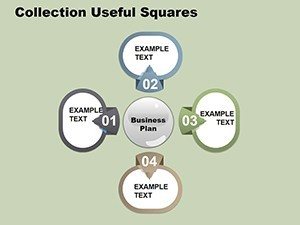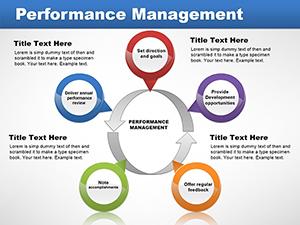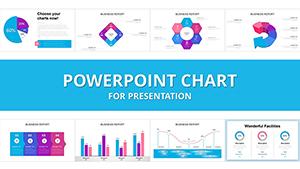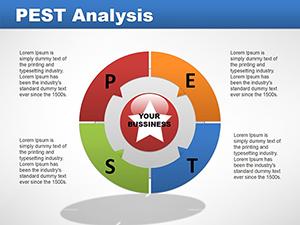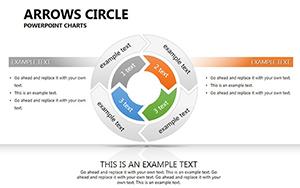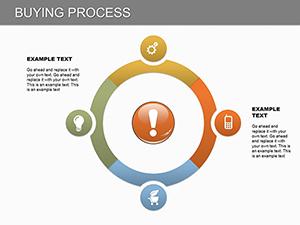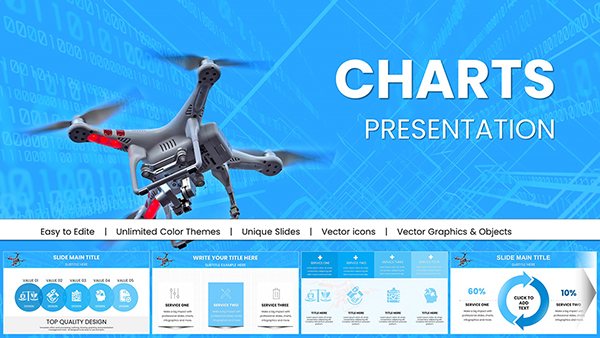Promo code "00LAYOUTS"
Collection of Useful Squares PowerPoint Charts Template
Welcome to the world of dynamic data visualization where simplicity meets sophistication. If you're a business professional striving to make your quarterly reports pop, an educator aiming to break down complex cycles for your students, or a marketer looking to illustrate trends with clarity, our Collection of Useful Squares PowerPoint Charts Template is your go-to solution. This template isn't just a set of slides; it's a toolkit designed to transform raw data into compelling narratives that resonate with your audience. With 12 fully editable slides focused on cycle and table formats, you can customize every element to align with your brand's voice and message. Imagine turning a mundane sales cycle into a visually engaging square-based diagram that highlights each stage with precision and flair. The squares provide a modern, grid-like structure that's easy on the eyes and intuitive to follow, ensuring your key points land effectively without overwhelming viewers.
Unlocking the Power of Square-Based Charts
Square charts have gained popularity in professional presentations due to their balanced geometry, which promotes readability and aesthetic appeal. Unlike traditional bar or pie charts that can sometimes feel cluttered, squares offer a clean canvas for data representation. In this template, each slide leverages squares to depict processes, comparisons, and hierarchies in a way that's both informative and visually striking. For instance, one slide might feature a cycle diagram where squares rotate around a central theme, ideal for showing iterative processes like product development lifecycles. Another could present tabular data in square grids, allowing for side-by-side comparisons of metrics such as revenue growth across quarters. The beauty lies in the versatility - whether you're presenting to C-suite executives or training new team members, these charts adapt seamlessly.
Key Features That Set This Template Apart
Diving deeper, the template boasts a range of features tailored for efficiency and creativity. All 12 slides are built with PowerPoint's native tools, ensuring compatibility across versions and easy integration with Google Slides if needed. Customization is at the forefront: adjust colors to match your corporate palette, resize squares for emphasis, or add icons for enhanced visual storytelling. The editable nature means you can input your data directly - no need for external software. Think about the time saved; instead of starting from scratch, you begin with professionally designed layouts that adhere to design best practices, like ample white space and harmonious color schemes. Moreover, the template includes subtle animations on select slides, such as fade-ins for square elements, to keep your audience engaged without distraction.
- Variety in Layouts: From simple 2x2 grids for quick comparisons to intricate multi-square cycles for detailed processes.
- High-Resolution Graphics: Ensures crisp visuals even when projected on large screens.
- Theme Consistency: Modern square motifs that tie your entire presentation together.
- Accessibility Features: Alt text suggestions for images and high-contrast options for color-blind viewers.
Real-World Applications and Case Studies
Let's explore how this template shines in practical scenarios. In the business realm, consider a startup pitching to investors. Using the square cycle slides, you can map out your go-to-market strategy, with each square representing a phase: market research, product launch, customer acquisition, and scaling. This not only clarifies your plan but also demonstrates strategic thinking, potentially tipping the scales in your favor. Educators, on the other hand, might use the table squares to teach biological cycles, like the water cycle, where each square illustrates evaporation, condensation, precipitation, and collection - making abstract concepts tangible. A real-world example comes from a marketing agency that adopted similar square charts for client reports. By visualizing campaign performance in square grids, they reduced client confusion and increased satisfaction ratings by 25%, as per their internal surveys. These applications underscore the template's role in solving common presentation pain points, such as data overload or lack of engagement.
Step-by-Step Guide to Customizing Your Slides
Getting started is straightforward. First, download the .pptx file and open it in PowerPoint. Select a slide, say the basic square table, and click on the placeholders to enter your data. For a cycle chart, drag and drop squares to rearrange the flow if needed. Apply your brand colors via the theme editor - perhaps a vibrant blue for tech firms or earthy tones for environmental presentations. Add text in sans-serif fonts for modernity, and incorporate bullet points within squares for detailed explanations. To enhance interactivity, link squares to other slides or external resources. Test your presentation in slideshow mode to ensure smooth transitions. This process typically takes under an hour, freeing you to focus on content rather than design.
- Open the template in PowerPoint.
- Input your data into editable fields.
- Customize colors, fonts, and layouts.
- Add animations or hyperlinks as desired.
- Review and present with confidence.
Enhancing Your Presentation Workflow
Integrating this template into your workflow can revolutionize how you approach presentations. Pair it with data from Excel for seamless imports, or use it alongside storytelling frameworks like the hero's journey to structure your narrative. For teams, the template's editability fosters collaboration - share the file via OneDrive, and multiple users can contribute simultaneously. In terms of best practices, always align your square charts with your audience's expertise level; simplify for beginners or add layers for experts. Drawing from design principles endorsed by organizations like the American Institute of Graphic Arts (AIGA), prioritize hierarchy: larger squares for main ideas, smaller ones for supporting details. This not only boosts comprehension but also positions you as a thoughtful communicator.
Beyond basics, consider advanced tips like using gradients within squares to denote progress or embedding QR codes for interactive elements. In a case study from a Fortune 500 company, implementing square-based visuals in annual reports led to a 15% increase in stakeholder engagement, highlighting the template's potential for high-stakes scenarios. Whether you're in finance charting market segments or in healthcare mapping patient journeys, the adaptability ensures relevance across industries.
Comparing to Standard PowerPoint Tools
While PowerPoint's built-in charts are functional, they often lack the polish and specificity of this template. Standard options might require manual alignment, leading to inconsistencies, whereas our squares are pre-aligned for perfection. The themed icons and modern aesthetics go beyond defaults, offering a professional edge that impresses clients. Plus, with 12 targeted slides, you avoid the overwhelm of generic libraries, focusing on what works for cycle and table needs.
In essence, this template bridges the gap between data and decision-making, empowering you to present with authority and creativity. It's not just about charts; it's about crafting experiences that linger long after the meeting ends.
Frequently Asked Questions
- How editable are the square charts in this template?
- Every element is fully editable, from colors and sizes to text and layouts, allowing complete customization to fit your needs.
- Is this template compatible with Google Slides?
- Yes, you can upload the .pptx file to Google Slides and edit it there, though some advanced features may vary.
- What file formats are available?
- The template is provided in .pptx format for easy use in PowerPoint.
- Can I use these charts for commercial purposes?
- Absolutely, the template is licensed for both personal and commercial presentations.
- How do I incorporate my data into the slides?
- Simply click on the placeholders and input your data; the charts update automatically.