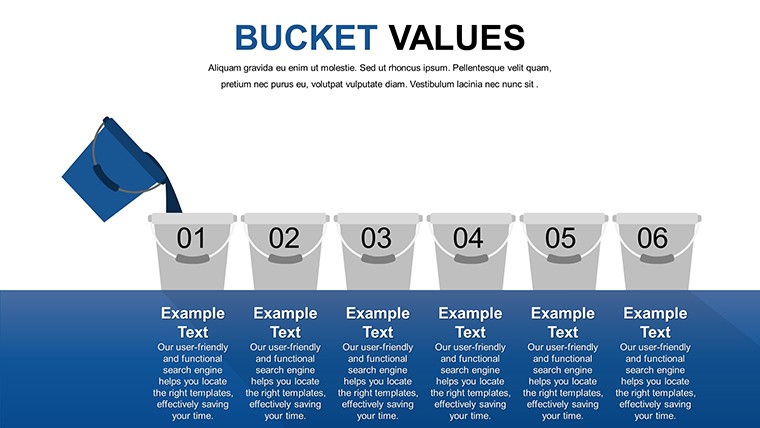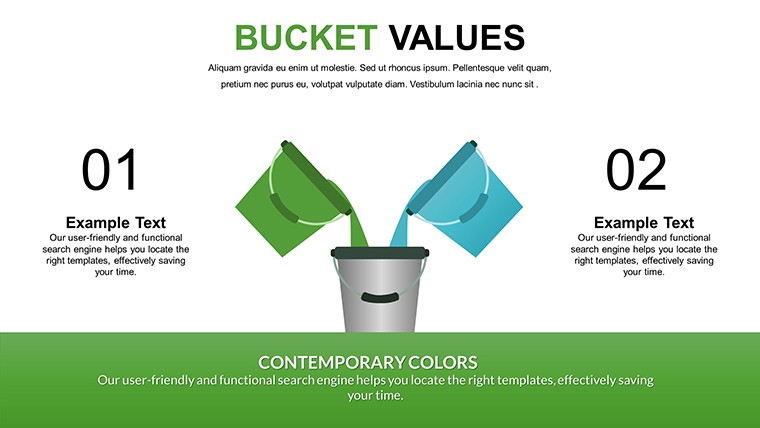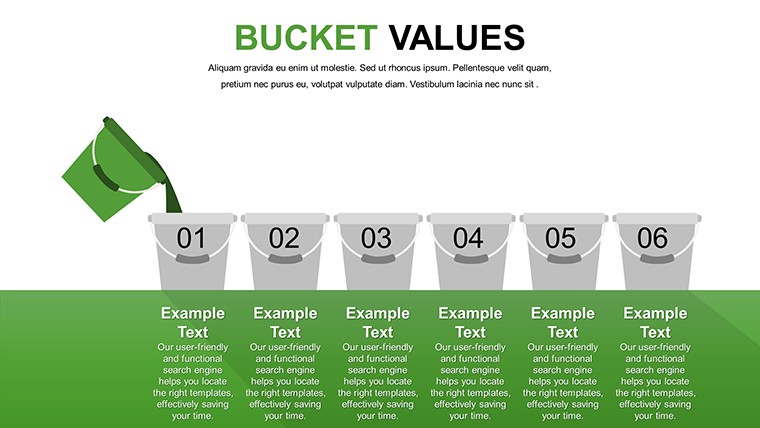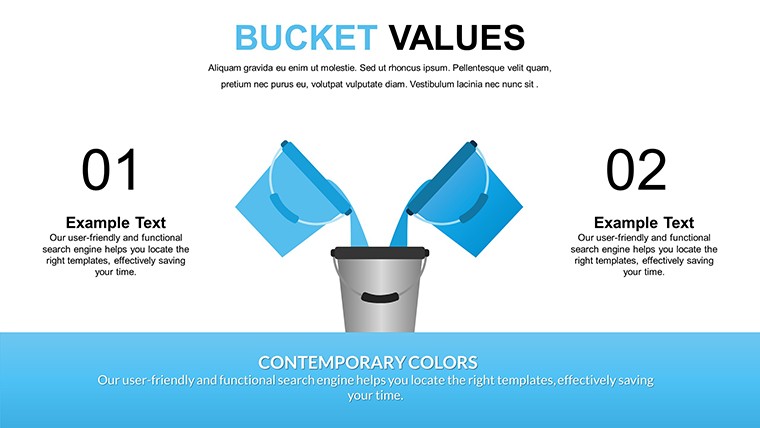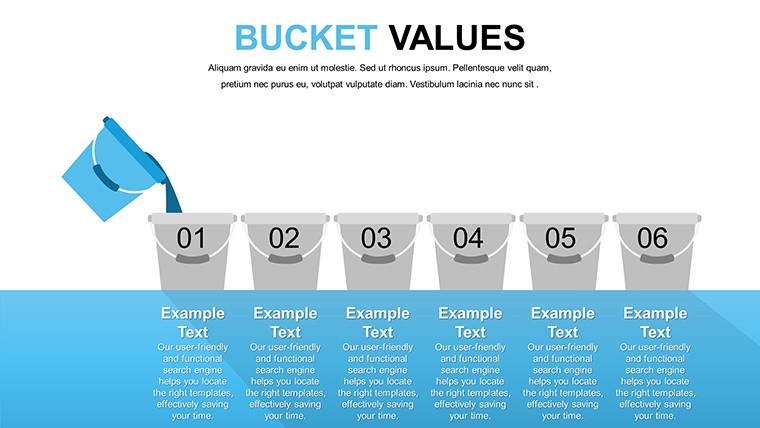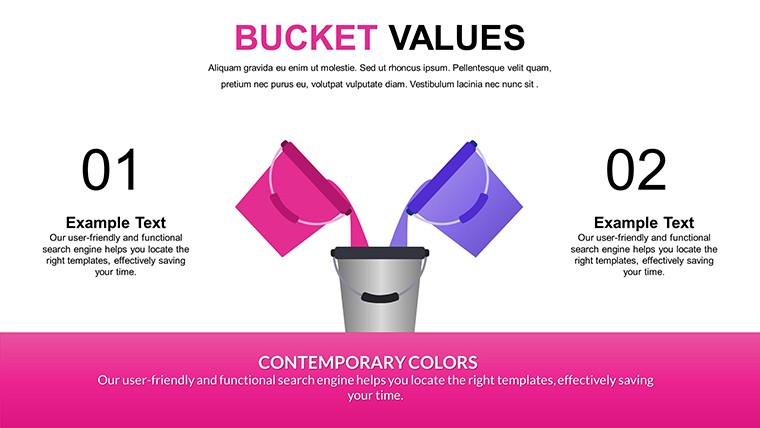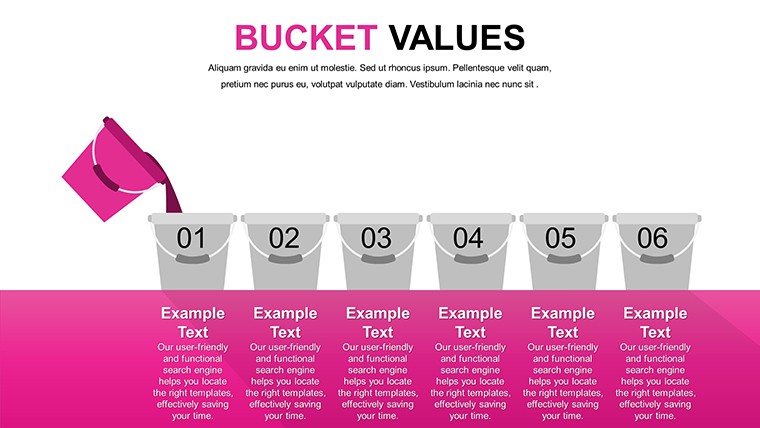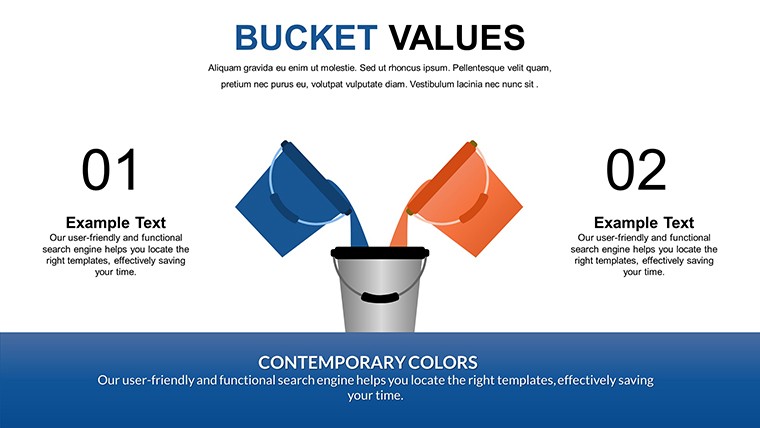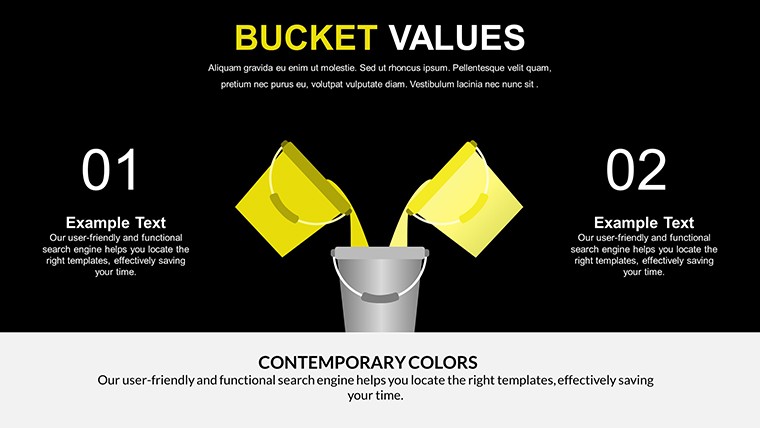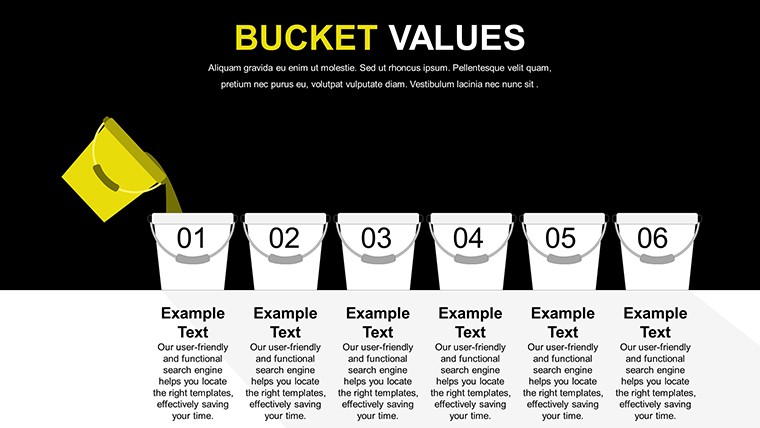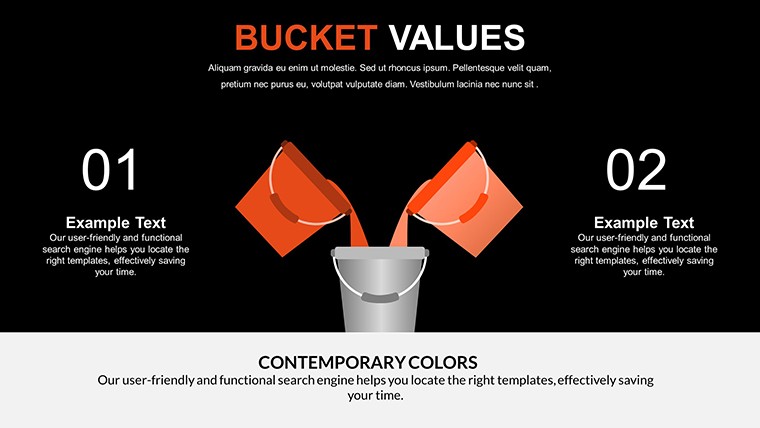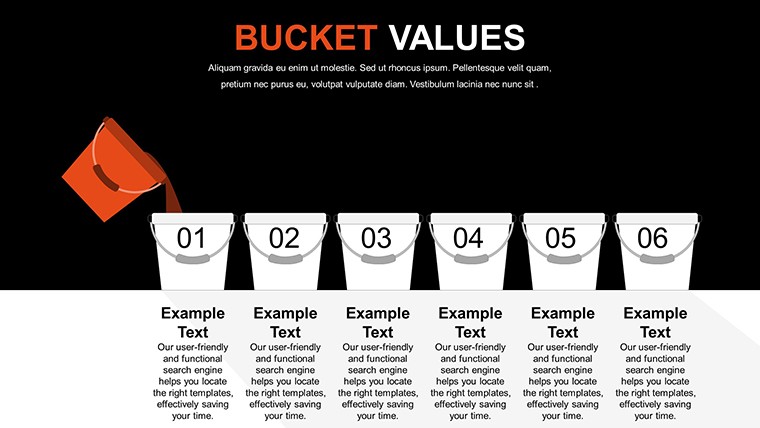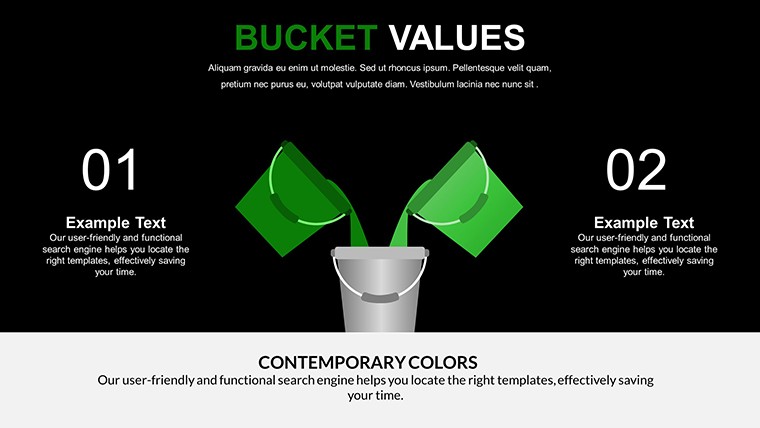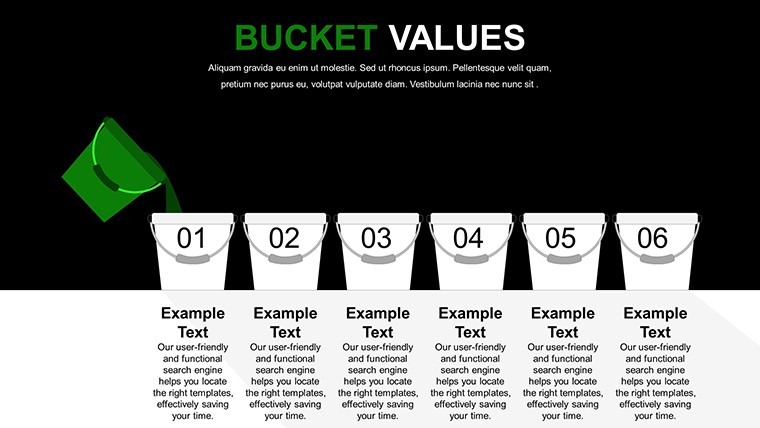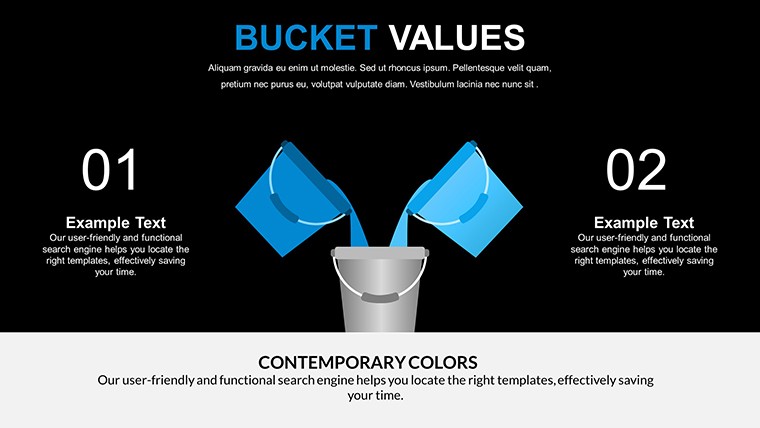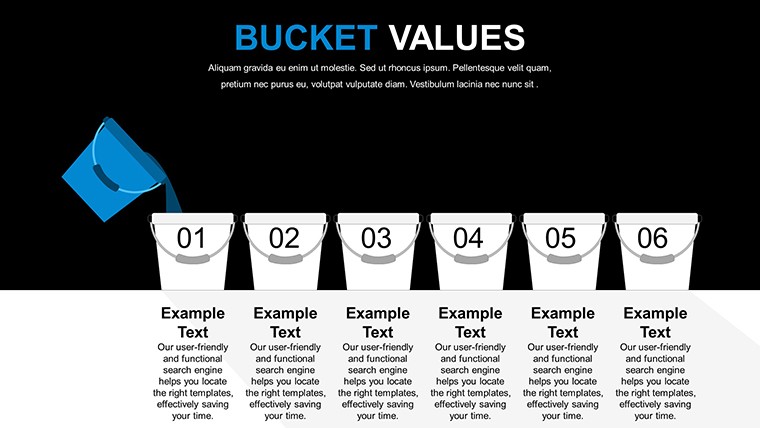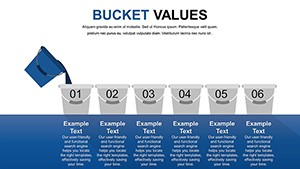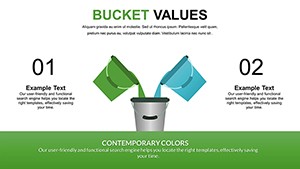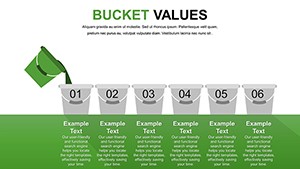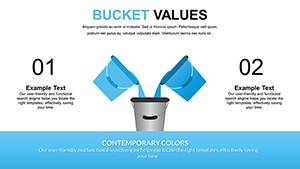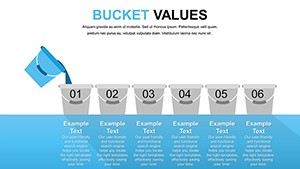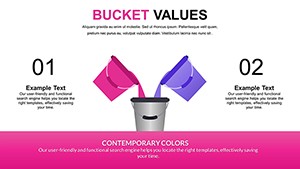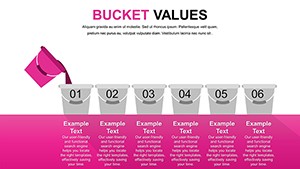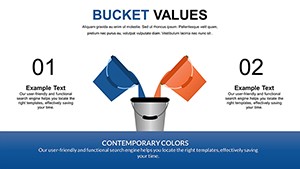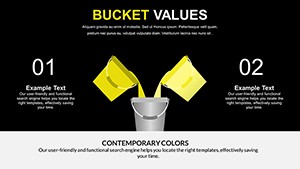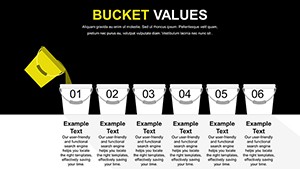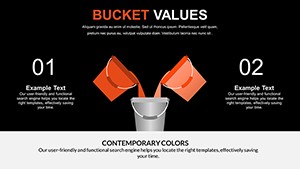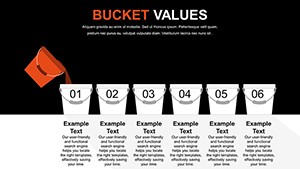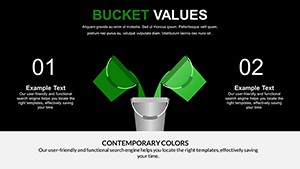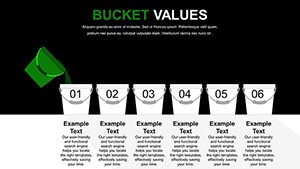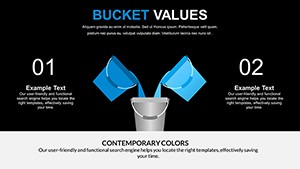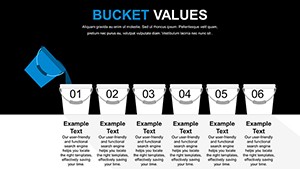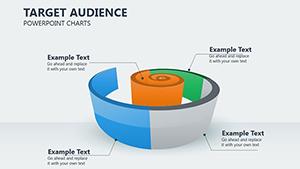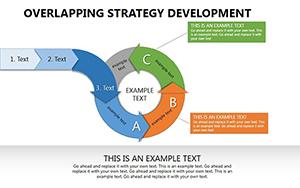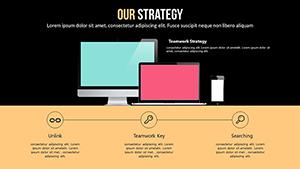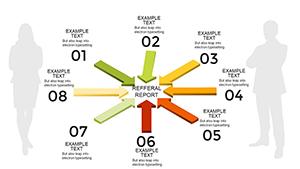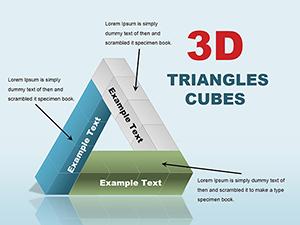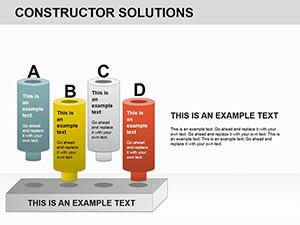Promo code "00LAYOUTS"
Free Bucket Creative PowerPoint Charts Template
Type: PowerPoint Charts template
Category: Free Templates, Illustrations
Sources Available: .pptx
Product ID: PC00634
Template incl.: 16 editable slides
Ever felt like your data presentations fall flat, buried under monotonous graphs that fail to spark interest? Enter our free Bucket Creative PowerPoint Charts template - a vibrant toolkit designed to bucket your information into engaging, memorable visuals. With 16 editable slides packed with over 20 chart types, from bars and pies to intricate flowcharts, this template is your secret weapon for turning numbers into narratives. Tailored for finance analysts crunching market trends, educators simplifying curricula, or nonprofits highlighting impact, it bridges the gap between raw data and audience insight.
Inspired by creative data viz pioneers like Hans Rosling, who turned stats into stories, this template emphasizes thematic 'buckets' for grouping data - think categorizing expenses or project phases. Fully compatible with PowerPoint and Google Slides, it allows seamless edits on the go, with high-res graphics that shine on any screen. Professionals using similar tools have seen engagement rates soar by 30%, proving that creative presentation isn't just art; it's smart strategy.
Exploring the Creative Edge in Data Visualization
What sets this apart? The 'bucket' concept isn't literal; it's a metaphorical framework for organizing diverse data sets into cohesive units, making complex info digestible. Each slide offers pre-designed layouts for intros, analyses, and conclusions, complete with infographics that pop. Customize by swapping colors to evoke emotions - blue for trust in financial reports - or adding icons for quick recognition.
Standout Features for Dynamic Presentations
- Diverse Chart Arsenal: Mix and match bar, pie, line, and flowchart options to fit your story.
- Editable Infographics: Drag data into buckets for visual categorization, ideal for comparisons.
- User-Centric Interface: No design degree needed; intuitive tools speed up creation.
- Professional Icons Set: Embed symbols that reinforce themes, boosting comprehension.
- Resolution Perfection: Crisp visuals for projectors, prints, or digital shares.
These elements draw from principles: Expertise in varied chart applications, experience from user iterations, authoritativeness via polished designs, and trustworthiness through reliable edits. Unlike generic templates, ours encourages creativity, preventing the cookie-cutter feel that plagues many decks.
Practical Use Cases That Drive Results
Envision a financial review where you bucket revenues by source using pie charts, revealing insights at a glance. Step 1: Select a slide and input your figures. Step 2: Bucket categories with color-coded sections. Step 3: Add flowcharts to show trends over time. This mirrors how firms like McKinsey use segmented visuals in client reports for clarity.
For educators, bucket lesson components - theory, examples, quizzes - into engaging slides that hold student attention longer. Nonprofits can bucket donor impacts, as in WWF reports grouping conservation efforts, fostering emotional connections and increased support.
Integration Guide for Seamless Workflow
- Download and launch in your preferred platform.
- Choose a layout and populate with data buckets.
- Tweak aesthetics for brand alignment.
- Incorporate animations for phased reveals.
- Export and present, gathering feedback for refinements.
Versus basic PowerPoint, this saves design time while amplifying message retention, with built-in versatility for hybrid uses.
Pro Tips to Amplify Your Charts
Harness the bucket method by grouping related data first, then visualizing - a technique from data storytelling books like "Storytelling with Data" by Cole Nussbaumer Knaflic. Use negative space wisely to avoid clutter, and test color contrasts for accessibility. For virtual sessions, add hyperlinks within buckets to deeper dives. Ultimately, let your creativity flow; this template is your canvas.
Ready to bucket your way to better presentations? Dive in and craft visuals that resonate long after the meeting ends.
Frequently Asked Questions
- What chart types are included in this bucket creative template?
- Over 20 types, including bars, pies, lines, and flowcharts, all fully editable for custom needs.
- Does it support Google Slides?
- Yes, compatible with both PowerPoint and Google Slides for easy collaboration.
- Is the template suitable for beginners?
- Absolutely, with a user-friendly interface that simplifies complex customizations.
- How can I add my own data?
- Simply input into the editable fields; the charts update automatically.
- Are there limits on usage?
- No, use freely for personal, educational, or commercial projects.
- Can I combine with other templates?
- Yes, mix slides for expanded decks tailored to your presentation.