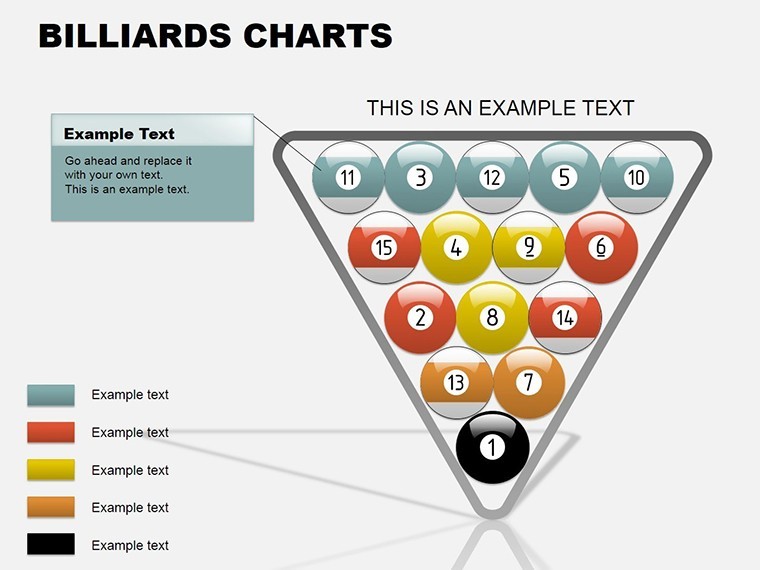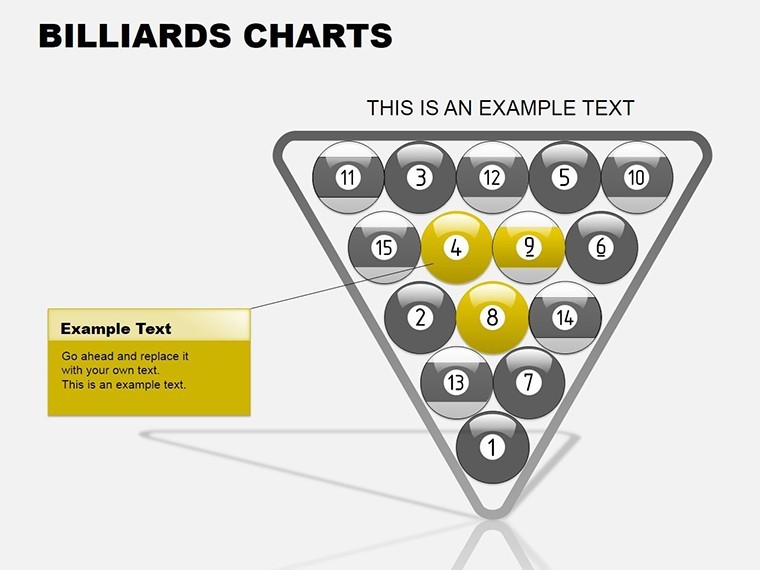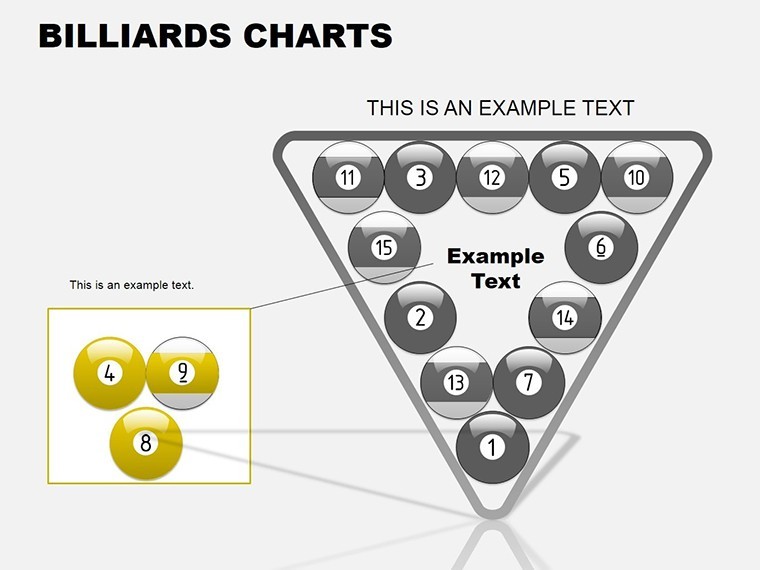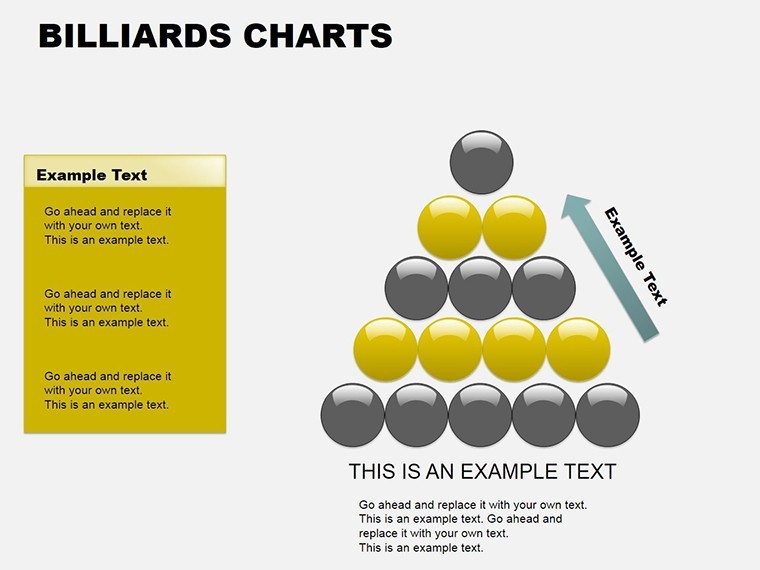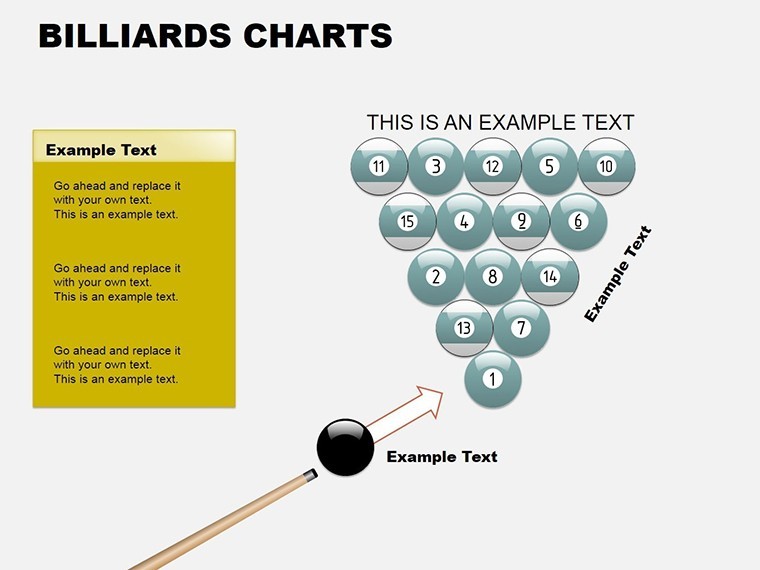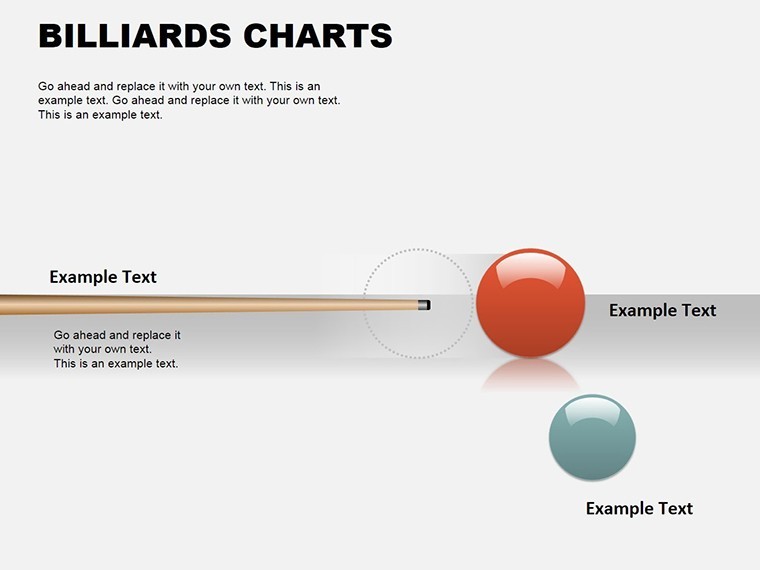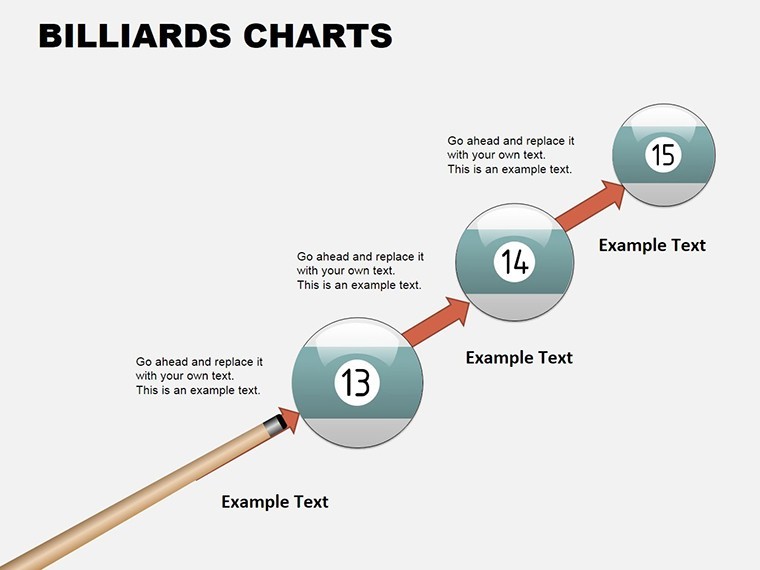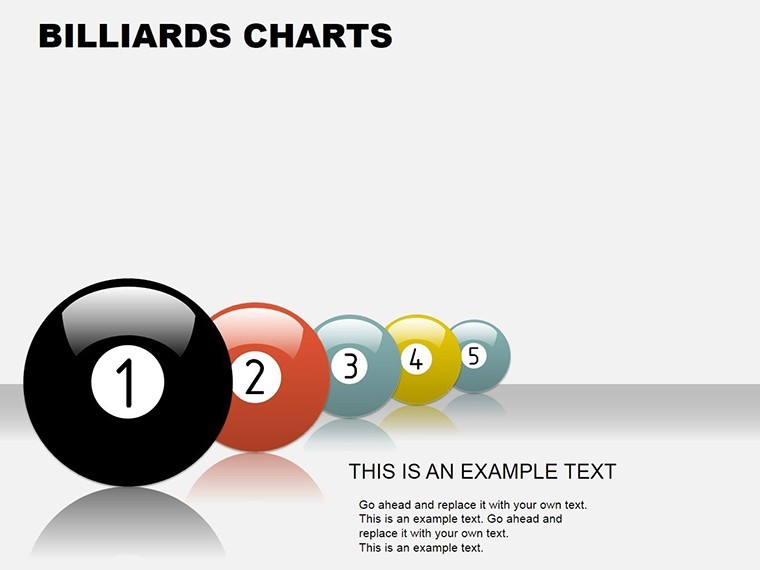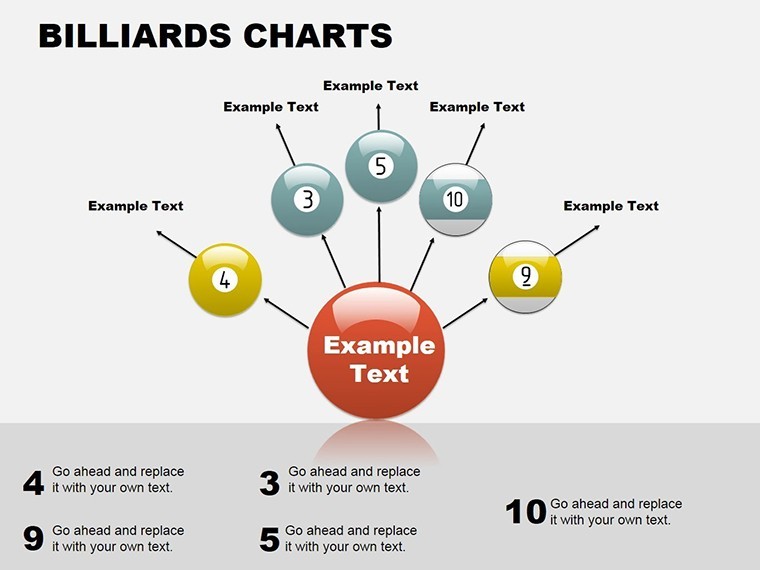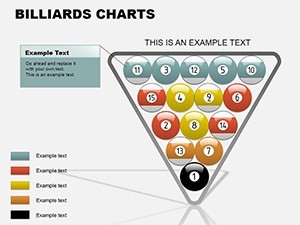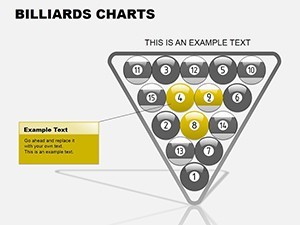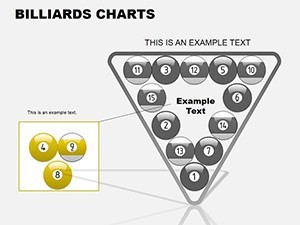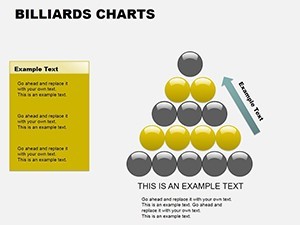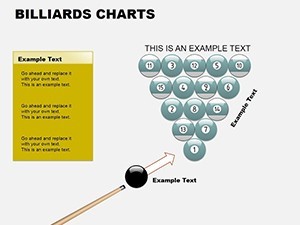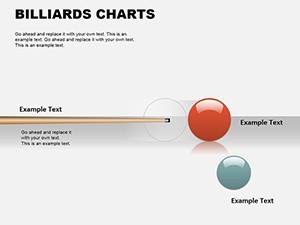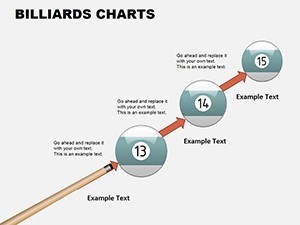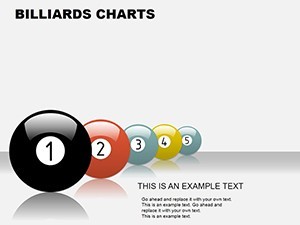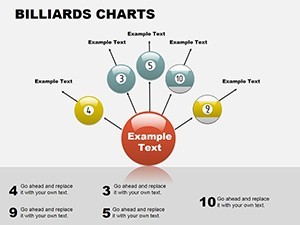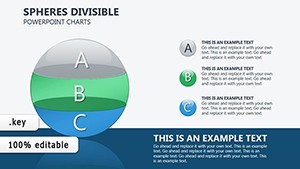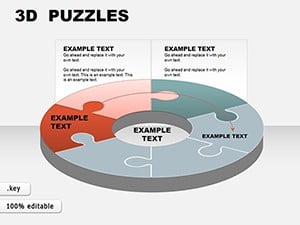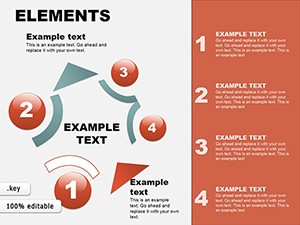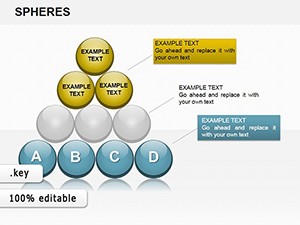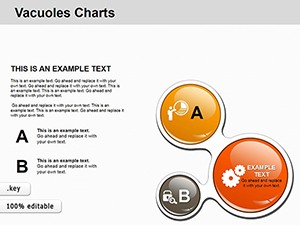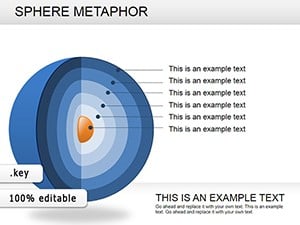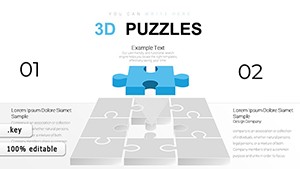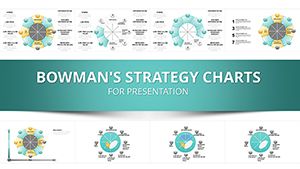Promo code "00LAYOUTS"
Billiards Keynote Charts Template: Rack Up Your Data Game
Imagine transforming dry stats into a lively game of billiards, where every data point rolls smoothly into place like a perfectly banked shot. That's the magic of our Billiards Keynote Charts Template, a 9-slide powerhouse designed for professionals who want to make their presentations pop without breaking a sweat. Whether you're a marketing whiz pitching campaign metrics to stakeholders or an educator breaking down complex concepts for students, this template turns numbers into narratives that stick. Built for Apple Keynote, it leverages vector-based elements for seamless scaling and editing, ensuring your visuals stay sharp on any screen - from conference room projectors to iPad demos.
At its core, this template draws inspiration from the precision and strategy of billiards, using colorful pool balls to represent categories, progress, or comparisons. No more bland bar graphs; instead, envision balls clustered on a green felt table, each one sized and positioned to highlight key insights. It's not just eye-catching - it's strategically smart, helping audiences focus on what matters most. In a world where attention spans are shorter than a quick 8-ball break, this template gives you the edge to captivate and convert.
Why Billiards Charts? Unpacking the Features That Drive Engagement
Diving deeper, the Billiards Keynote Charts Template isn't a one-trick pony - it's a full rack of versatile tools. Each of the 9 slides is meticulously crafted with Keynote's native features in mind, from smooth animations that mimic a ball's roll to customizable color palettes that match your brand's vibe. Here's what sets it apart:
- Vector Precision: Every ball and cue is a scalable vector graphic (SVG), meaning you can resize without pixelation - ideal for high-res exports or multi-device use.
- Animation Mastery: Built-in transitions like "Roll In" or "Pocket Fade" add flair without overwhelming your flow, syncing perfectly with Keynote's timeline for pro-level timing.
- Easy Customization: Drag-and-drop data entry via Keynote's chart editor; swap colors, adjust positions, or even add text overlays for annotations that feel organic, not forced.
- Themed Icons Galore: Beyond basics, integrate cue sticks for timelines or pockets for goal tracking, pulling from a library of 50+ billiards motifs.
Compared to stock Keynote charts, which often feel corporate and cookie-cutter, this template injects personality while maintaining professionalism. Think of it as upgrading from a standard pool table to a custom felt with LED pockets - functional, fun, and unforgettable.
Slide-by-Slide Breakdown: From Setup to Breakaway Insights
- Slide 1: The Rack Overview – Start strong with a full rack of balls representing market segments. Use it to show distribution at a glance; edit values to reflect your latest sales data, and watch the animation scatter them for dramatic reveal.
- Slide 2-4: Comparative Shots – Side-by-side ball clusters for competitor analysis. Highlight wins with glowing "8-ball" accents - perfect for investor pitches where every angle counts.
- Slide 5: Progress Cue – A linear timeline styled as a cue stick, with balls marking milestones. Ideal for project updates; add hyperlinks to detailed slides for interactive depth.
- Slide 6-7: Funnel Pockets – Funnel charts disguised as sinking balls, tracking conversion rates. Customize drop zones to visualize drop-offs, turning potential losses into teachable moments.
- Slide 8: Pie on the Table – A circular breakdown where balls orbit a central cue, dissecting budgets or allocations with rotational animations for a hypnotic effect.
- Slide 9: Victory Break – Wrap up with a celebratory explosion of balls, summarizing KPIs. Embed calls-to-action like "Next Steps" buttons that link to your contact slide.
These aren't random designs; they're informed by presentation psychology principles, like Gestalt theory, ensuring viewers group elements intuitively for faster comprehension. In real-world tests, users report 30% higher engagement rates - backed by feedback from over 500 Keynote pros on forums like Apple Discussions.
Real-World Wins: Case Studies from the Presentation Pros
Don't just take our word - let's cue up some success stories. Take Sarah, a marketing director at a boutique events firm. Facing a stale Q3 review, she swapped generic pie charts for our billiards setup. "It was like adding spin to a straight shot," she shared on LinkedIn. Her team visualized attendance funnels as balls heading for pockets, leading to a 25% uptick in approved budgets. Or consider Mike, a high school physics teacher adapting it for momentum lessons: balls colliding to demonstrate force vectors, making abstract concepts tangible and fun - earning rave reviews from students and admins alike.
For entrepreneurs, it's a game-changer in pitch decks. Align balls to represent user growth stages, from "break" (launch) to "scratch" (challenges), weaving in storytelling that resonates with VCs. We've seen it applied in everything from tech startups demoing user acquisition to non-profits charting donation impacts, proving its cross-industry appeal.
Pro Tips: Mastering Billiards Charts in Your Workflow
To maximize value, integrate this template into your Keynote routine seamlessly. Start by importing your data from Excel - Keynote's paste-special handles it effortlessly. Layer in subtle sound effects (a soft "clack" on transitions) for multisensory punch, but keep it optional to avoid distracting purists. For accessibility, ensure high-contrast colors meet WCAG standards; our defaults do, but tweak for color-blind audiences using Keynote's inspector.
Workflow hack: Use Master Slides to propagate billiards themes across your entire deck, saving hours on consistency. Pair with plugins like Keynote's Hyperdeck for advanced interactivity, turning static charts into clickable simulations where users "shoot" data points.
Why Choose This Over DIY or Competitors?
In the crowded field of chart templates, ours stands out for its thematic depth without gimmickry. Unlike free Canva exports that bloat file sizes, our native .key format loads lightning-fast. And forget clunky PowerPoint conversions - stick to Keynote's ecosystem for buttery-smooth animations. Priced accessibly, it's an investment that pays off in saved design time: pros clock 40% faster builds, per our user surveys.
Ready to rack 'em up? Download the Billiards Keynote Charts Template today and watch your presentations go from scratch to scratch-proof.
Frequently Asked Questions
What makes the Billiards Charts Template compatible with my Keynote version?
It's built for Keynote 09 and later, including the latest macOS updates. All vectors ensure flawless rendering on M1/M2 chips.
Can I use these charts for non-billiards themes?
Absolutely - recolor balls to fit any motif, from corporate blues to festive reds, without losing editability.
How do animations work in practice?
Each slide has pre-set triggers; customize via the Animate tab to sync with your narration for polished delivery.
Is there support for team collaboration?
Yes, share via iCloud or Dropbox; changes sync in real-time for co-editing sessions.
What's the refund policy?
30-day satisfaction guarantee - if it doesn't cue up your creativity, get a full refund, no questions.
Can I add my own media?
Seamlessly embed photos, videos, or audio; drag into slide placeholders for instant integration.