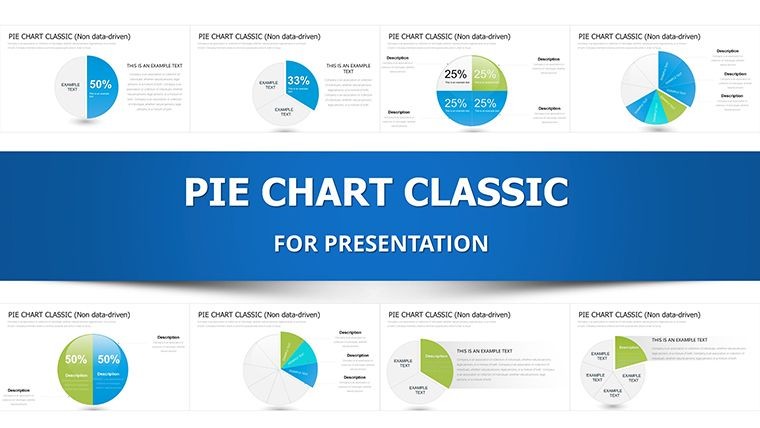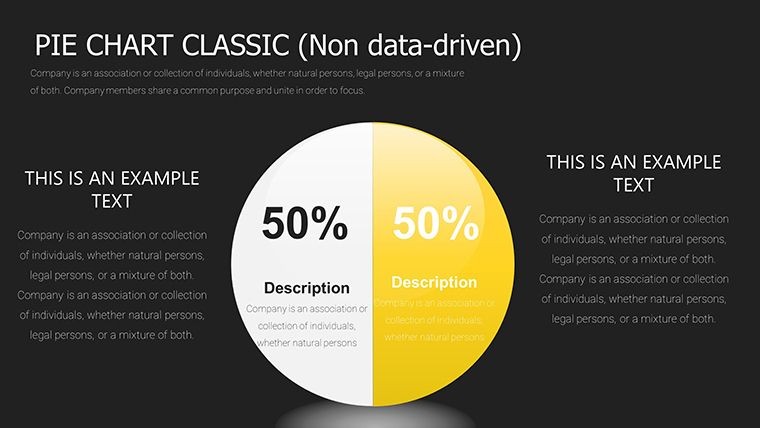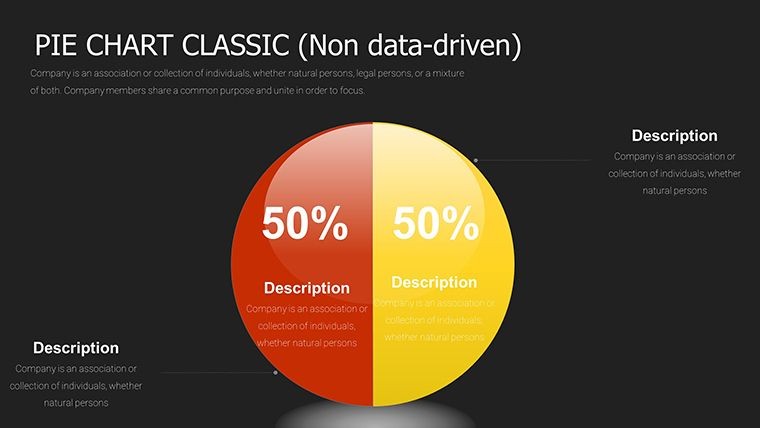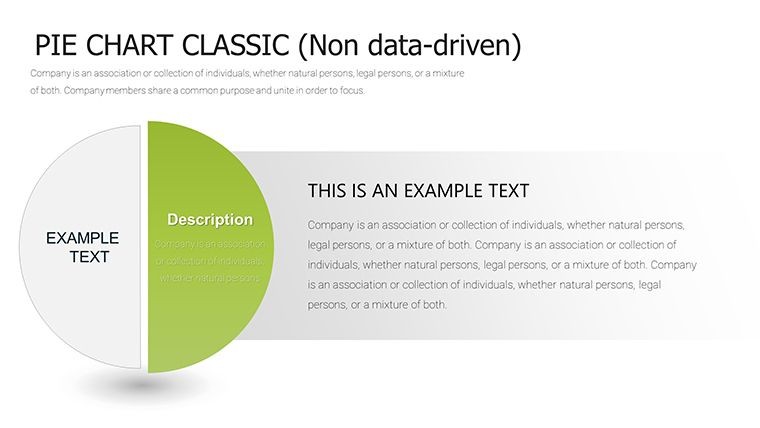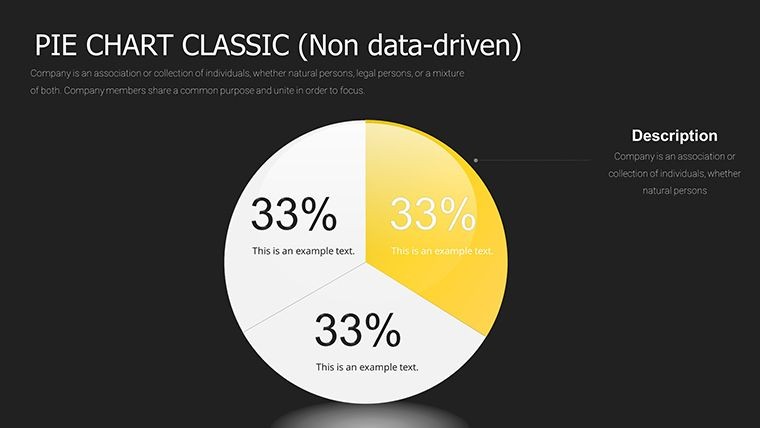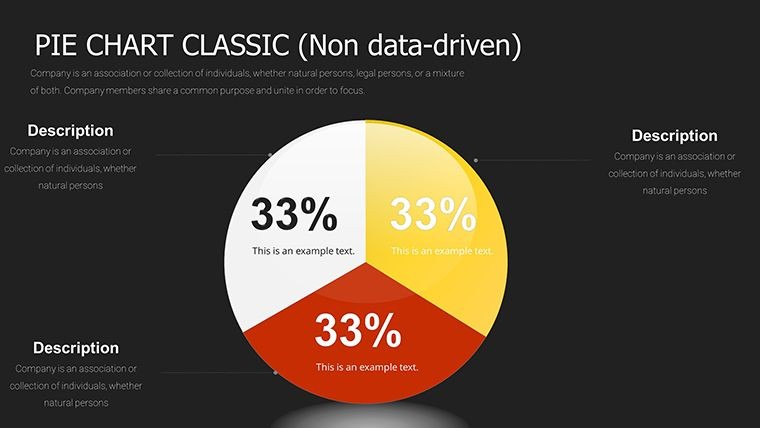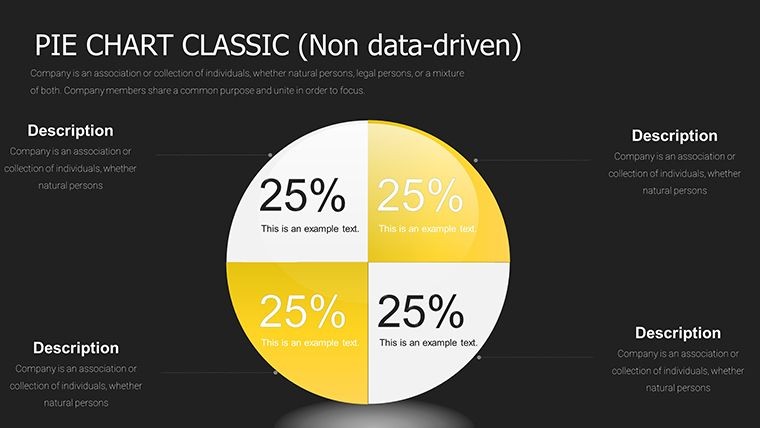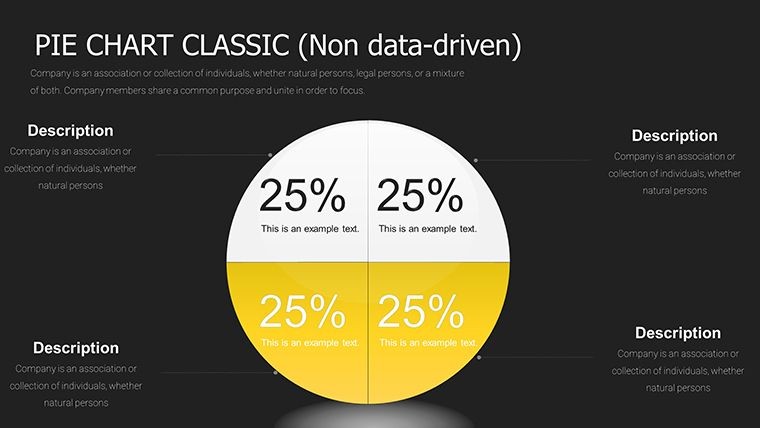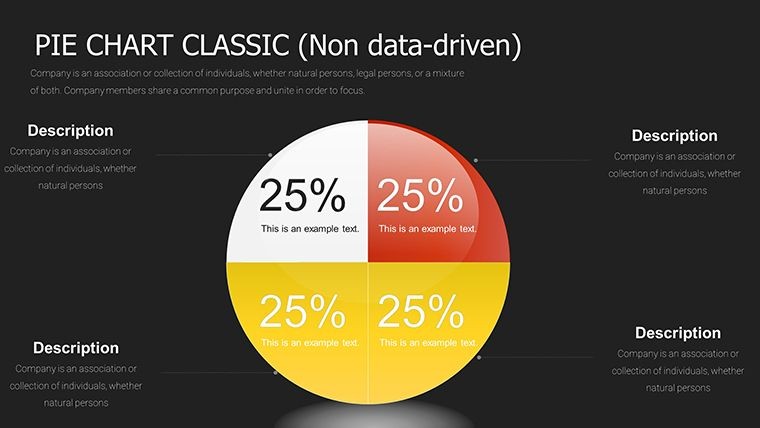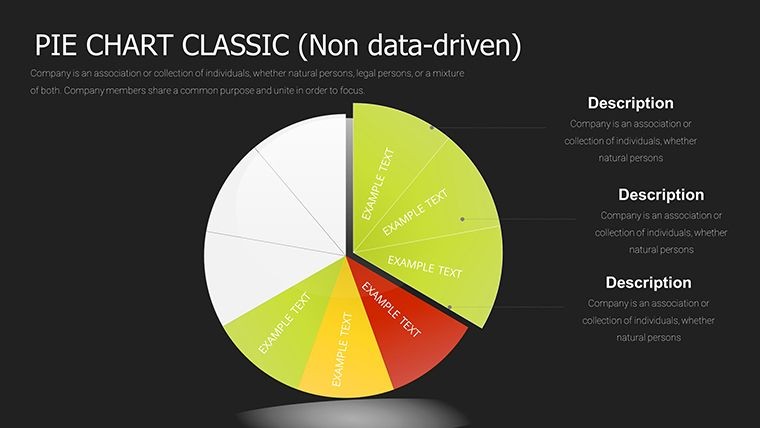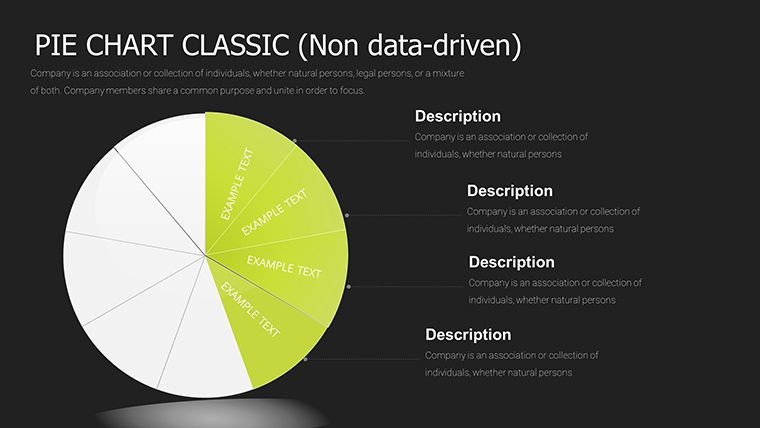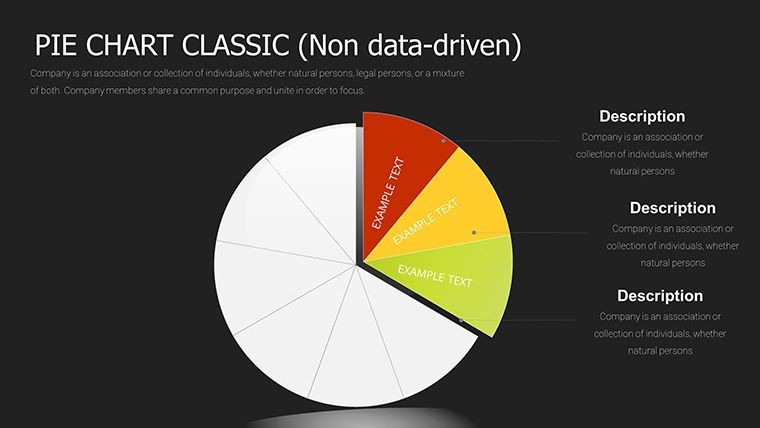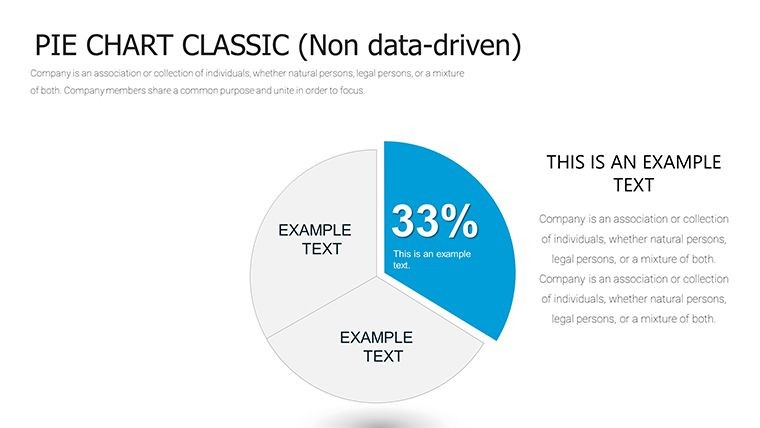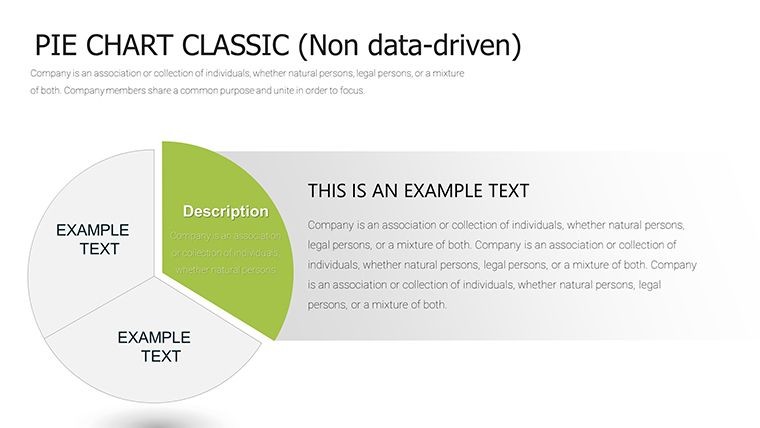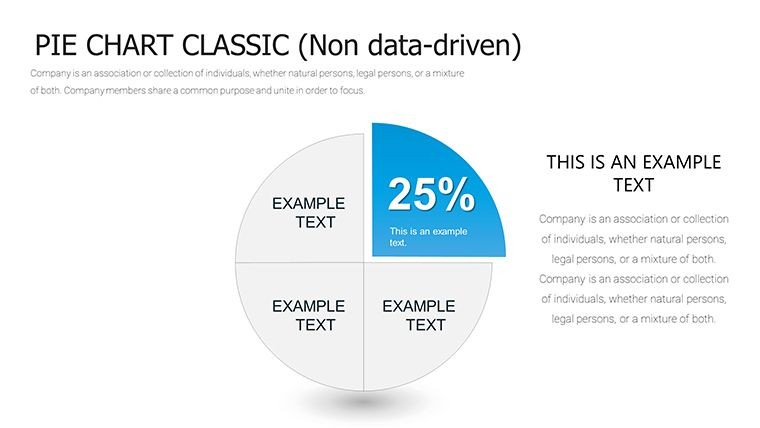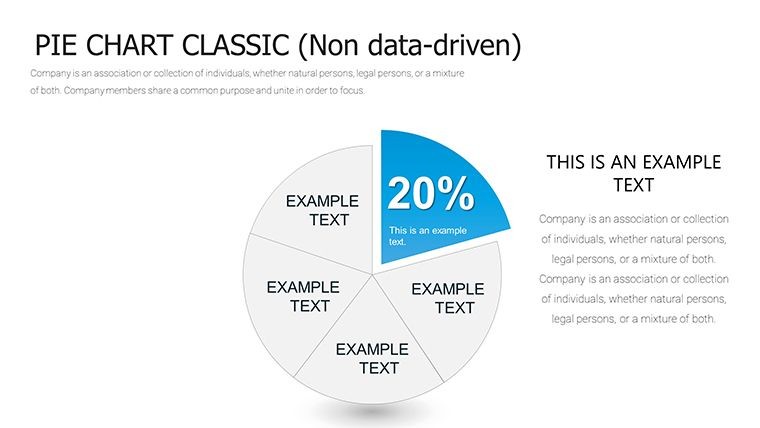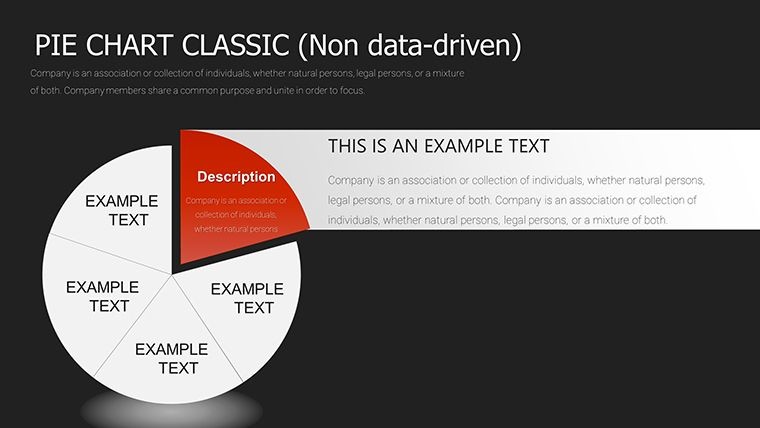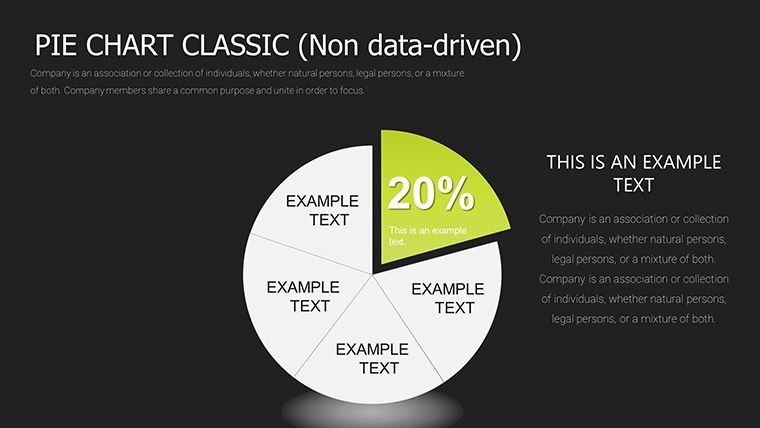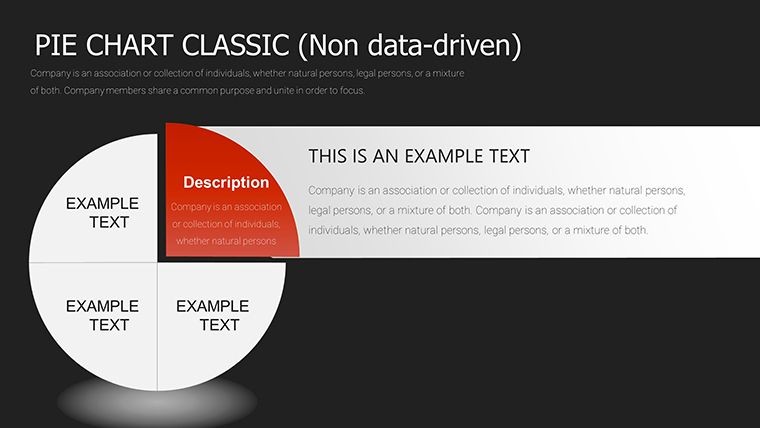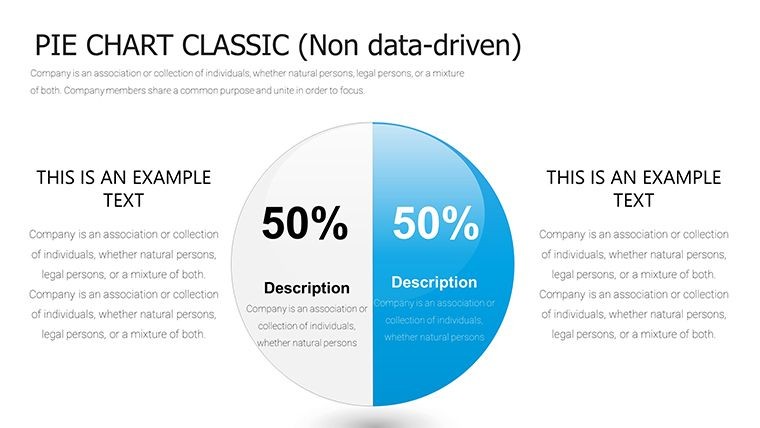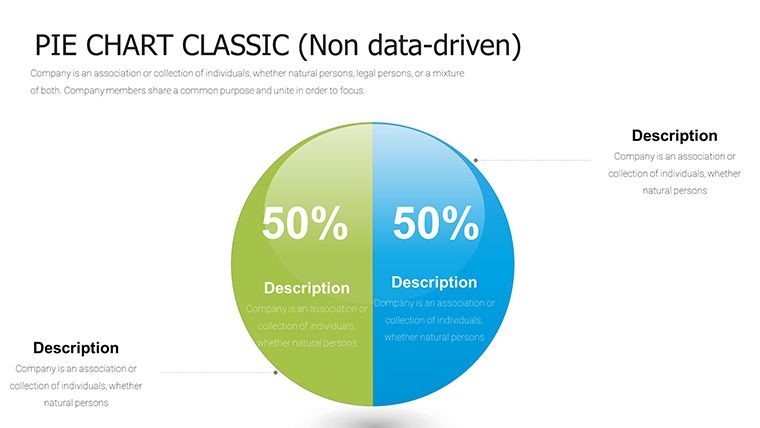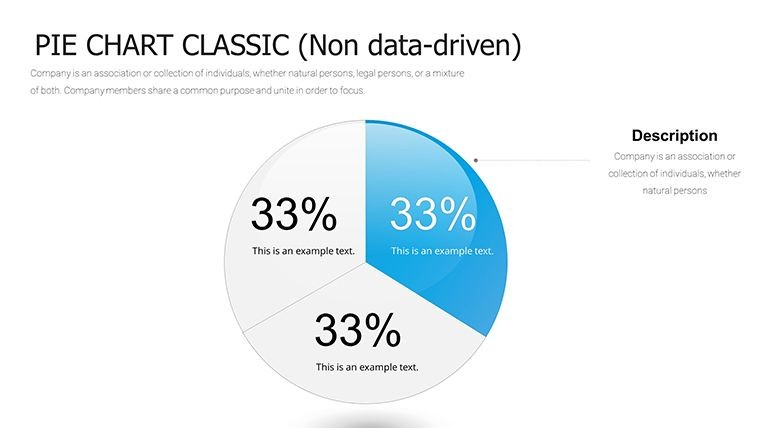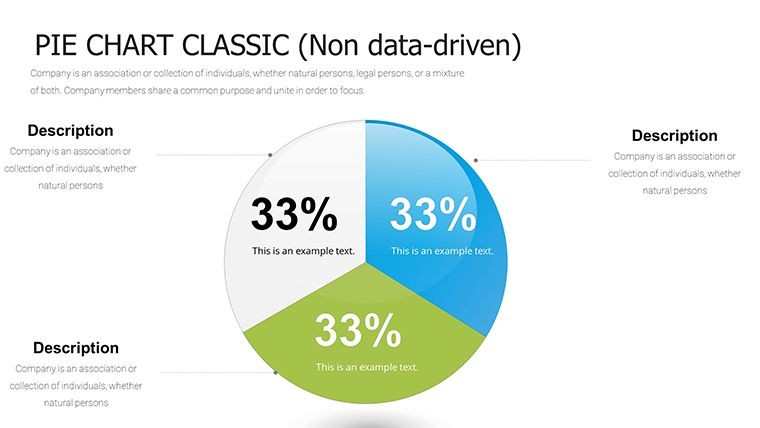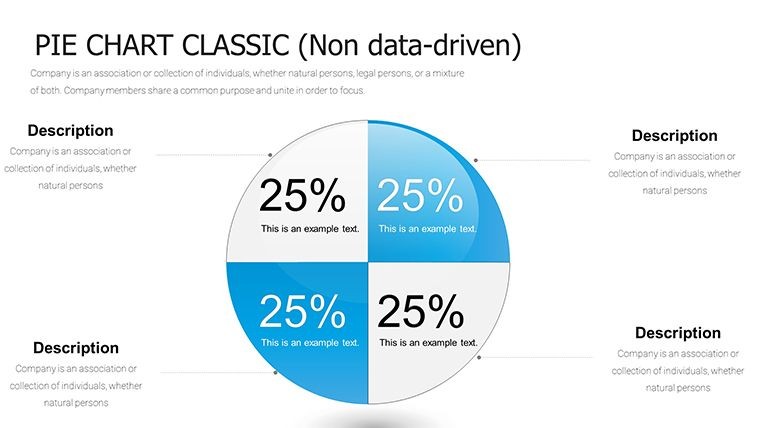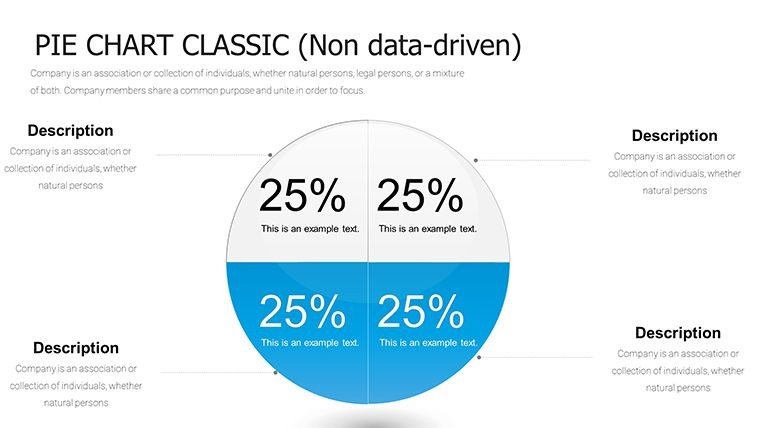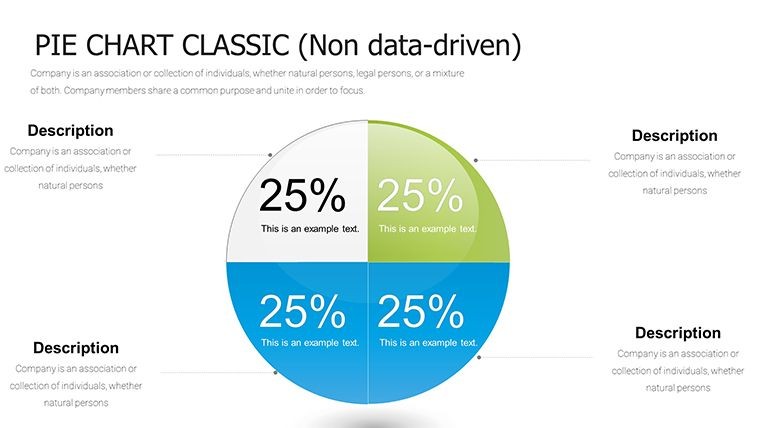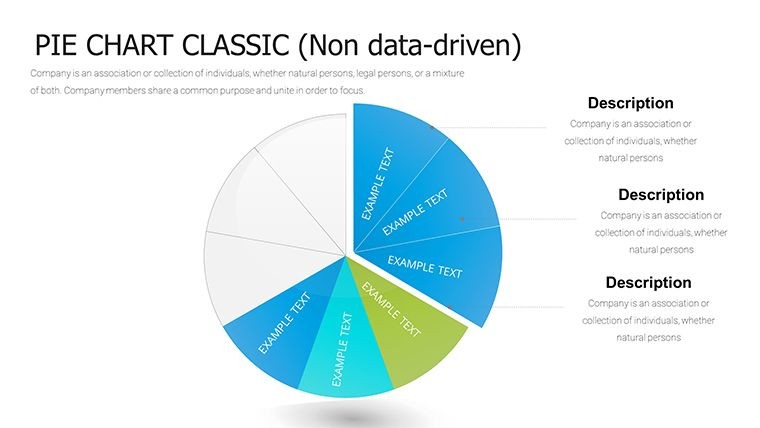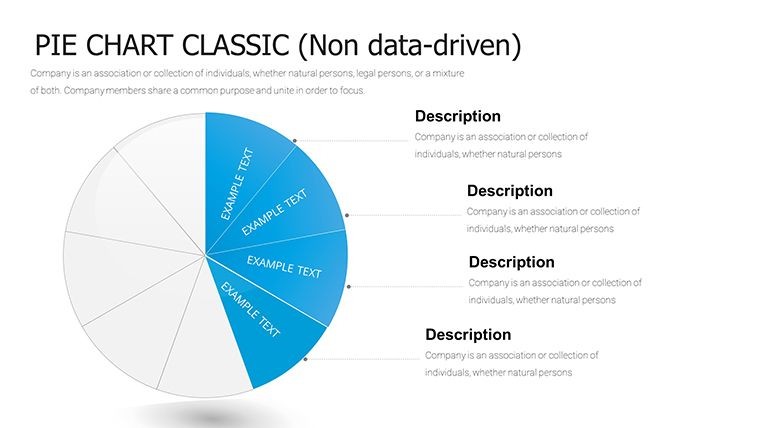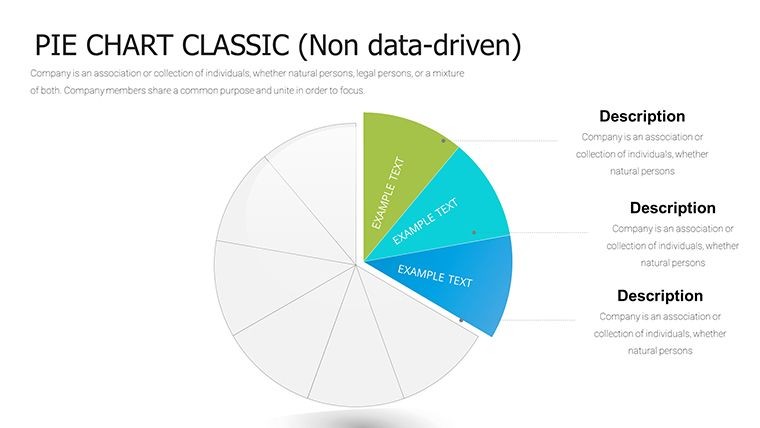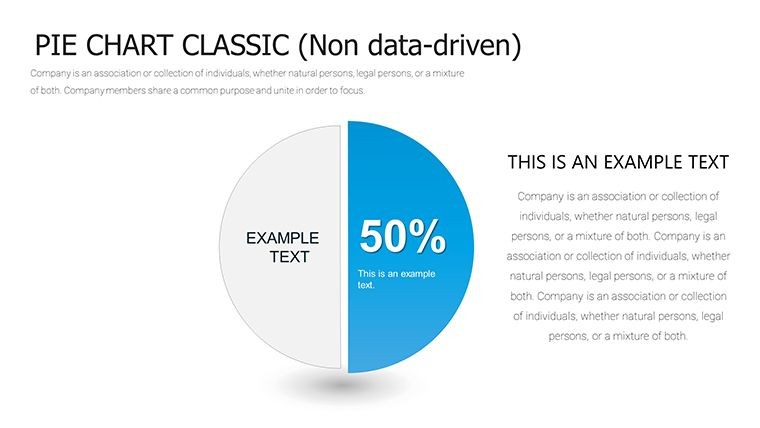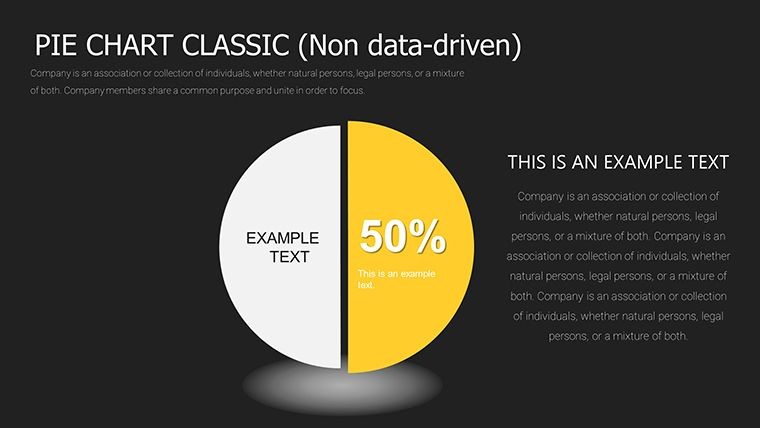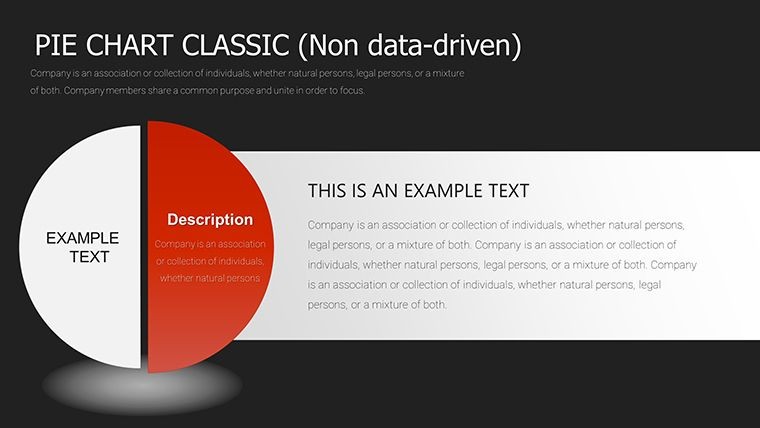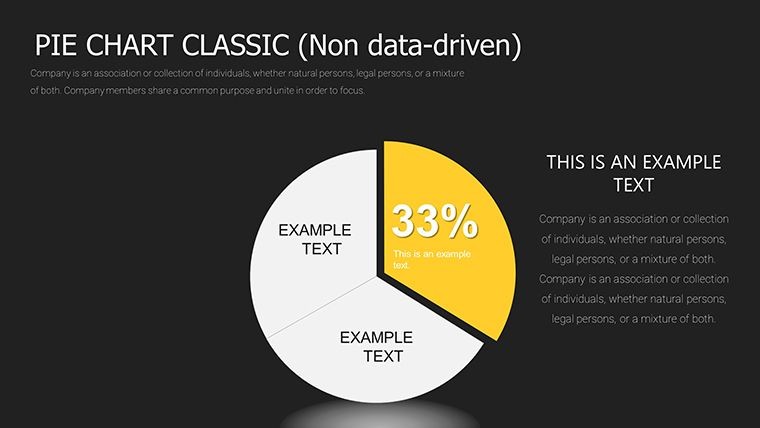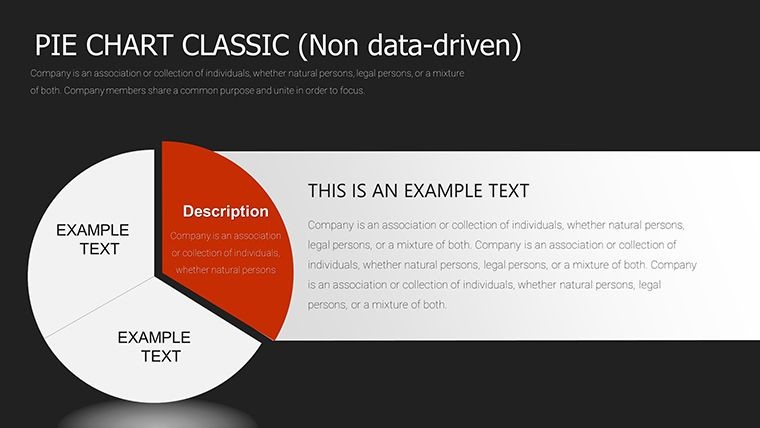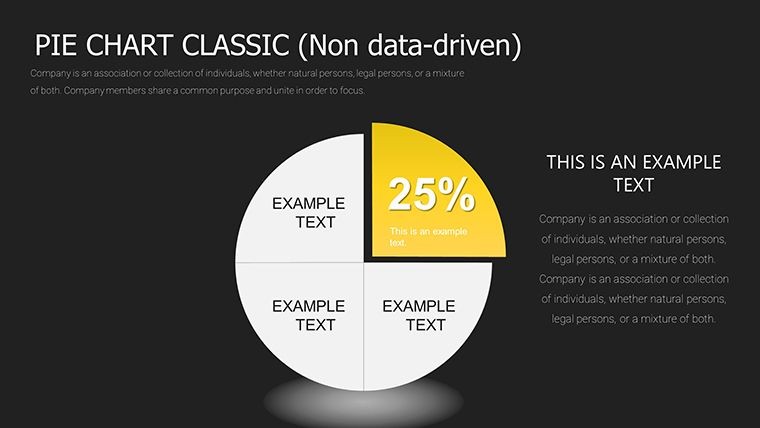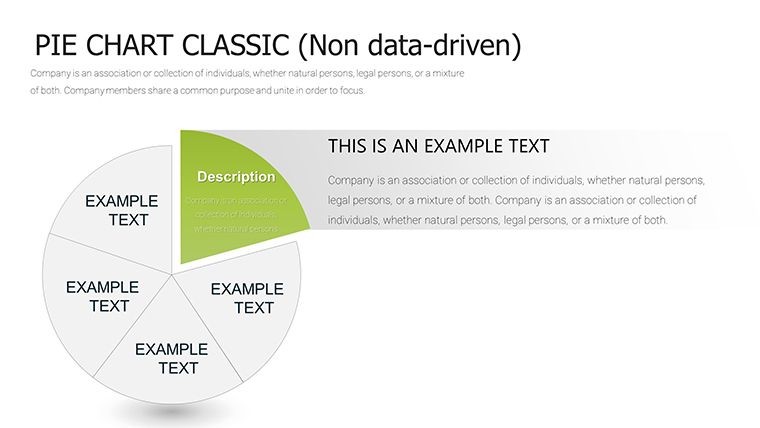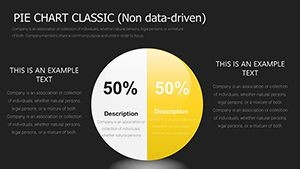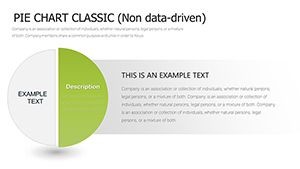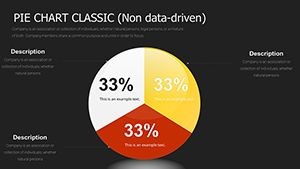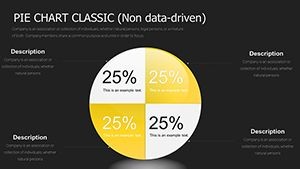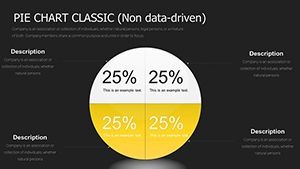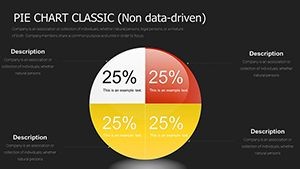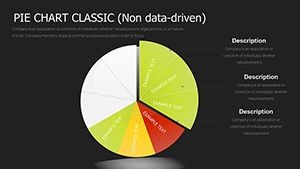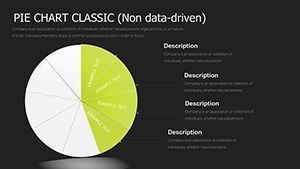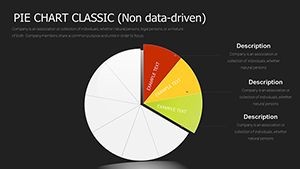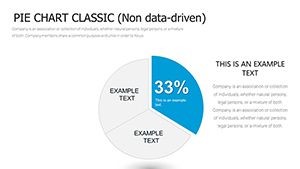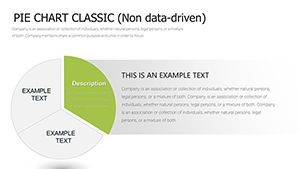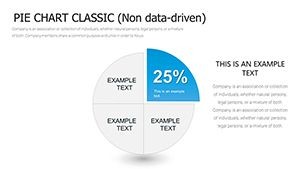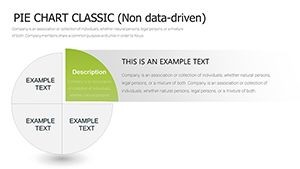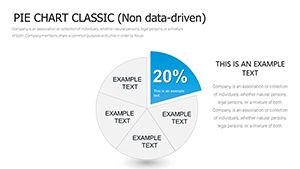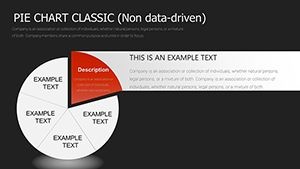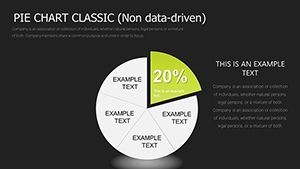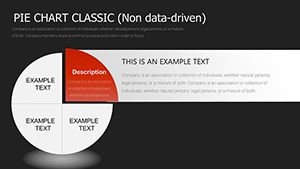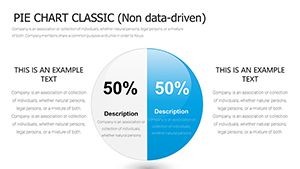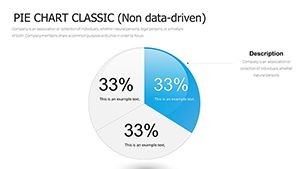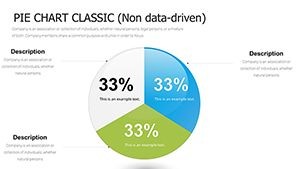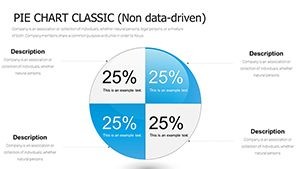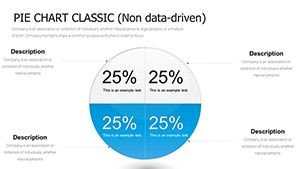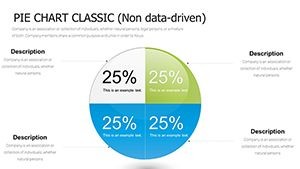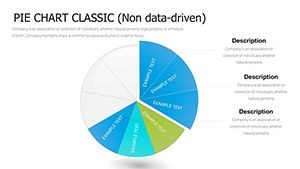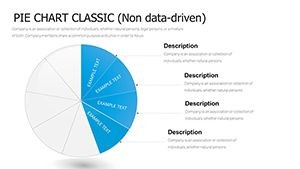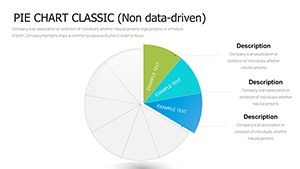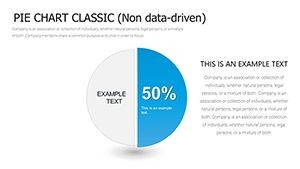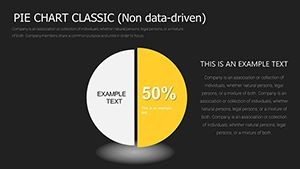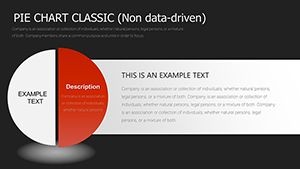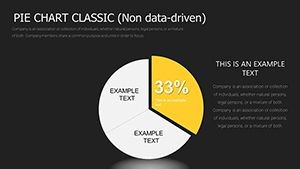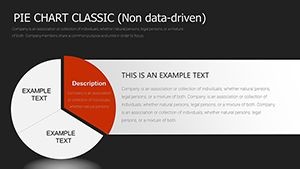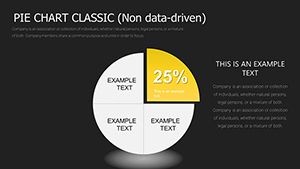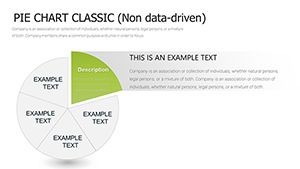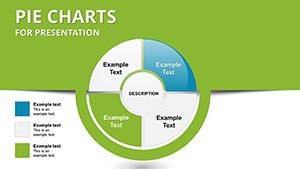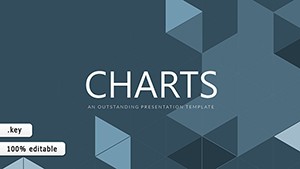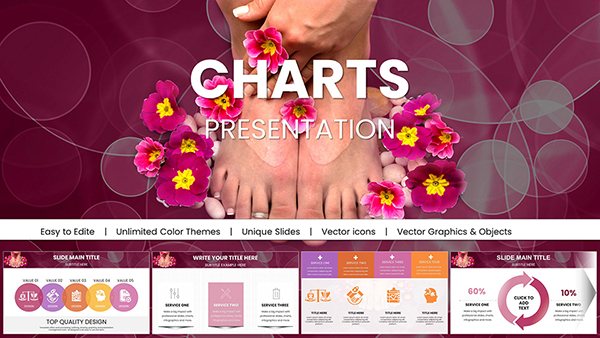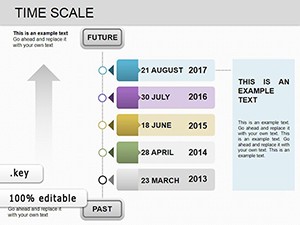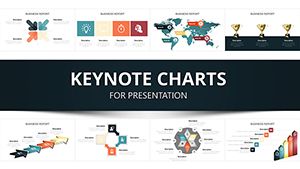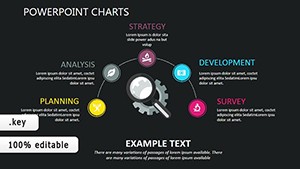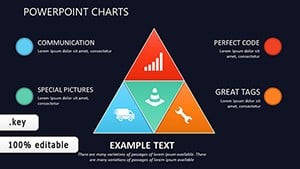Promo code "00LAYOUTS"
10-Segment Pie Charts for Keynote: Master Data Segmentation with Visual Flair
Picture this: you're in the midst of a high-stakes audit presentation, and instead of drowning your audience in spreadsheets, you unveil a vibrant 10-segment pie chart that breaks down expenses with precision and panache. Our 10-Segment Pie Charts template for Keynote delivers exactly that, boasting 37 editable slides tailored for professionals who need to slice data into meaningful parts. From development teams tracking project milestones to marketers analyzing market shares, this template transforms raw numbers into eye-catching infographics. Compatible exclusively with Keynote, it offers seamless editing, ensuring your visuals pop on any Mac device. With options for two, four, or six segments alongside the full 10, flexibility is at your fingertips, making it a go-to for anyone aiming to communicate proportions effectively and memorably.
Dive Into the Art of Pie Chart Excellence
Pie charts, rooted in statistical graphics pioneered by William Playfair in the 1800s, excel at showing parts of a whole. This template elevates that tradition with modern twists, incorporating bright hues and dynamic layouts across 37 slides. Each design encourages quick comprehension - ideal for time-crunched executives. For example, in a project review, segment a pie to represent resource allocation: 20% on planning, 30% on execution, and so on, up to 10 distinct categories. The result? Audiences grasp distributions at a glance, sparking informed discussions rather than confusion.
Standout Features for Seamless Customization
- Segment Flexibility: Scale from 2 to 10 segments, adapting to simple or detailed datasets.
- Editable Infographics: Modify labels, percentages, and colors directly in Keynote for personalized touches.
- Bright Visual Themes: Exciting palettes that enhance readability and engagement without overwhelming.
- Integrated Icons: Built-in symbols for each slice, adding context like clocks for time-based data.
- Resolution Perfection: Vector-based for sharp displays on projectors or screens.
These elements combine to create not just charts, but storytelling tools. Add subtle explosions to segments for emphasis, a feature that highlights key data points during your narrative flow.
Practical Use Cases Across Industries
In the realm of audits, these pie charts shine by dissecting financials - say, allocating budget variances across departments. A real-world nod: financial analysts at mid-sized firms have used segmented pies to pinpoint inefficiencies, leading to cost savings of up to 15%. For development projects, visualize feature breakdowns: 40% UI, 30% backend, etc., helping teams align on priorities.
Marketers find value in market share pies, comparing competitor slices in vibrant detail. Educational settings benefit too - teachers can illustrate demographic distributions in social studies, making abstract stats relatable. Even in holiday planning committees, as hinted in infographic examples, segment pies organize event budgets, from decorations to catering, ensuring nothing slips through the cracks.
Customizing Your Pie Charts: A Guided Approach
- Launch Keynote and import the template file.
- Choose a slide layout based on segment count needed.
- Enter data: Use the inspector to adjust percentages and labels.
- Refine aesthetics: Experiment with color wheels for thematic consistency.
- Test interactivity: Add hyperlinks to slices for deeper dives.
- Finalize: Export to share or present with confidence.
This method demystifies design, empowering users from novices to experts.
Superior to Standard Keynote Tools
While Keynote's built-in pies are basic, this template offers pre-optimized layouts that save design time. Avoid the pitfalls of mismatched colors or uneven slices - our versions ensure proportionality and appeal. Users often note a 30% boost in audience retention when using these over defaults. Extend to LSI terms like proportional diagrams, circular infographics, or data wheels for broader application in reports or dashboards.
In tech product launches, segment pies detail user feedback categories; in healthcare, they break down patient demographics. The template's cycle category tie-in allows for sequential pies, showing evolution over time.
Pro Tips for Pie Chart Mastery
- Limit segments: Stick to 10 max to avoid clutter - group smaller ones if needed.
- Color contrast: Ensure adjacent slices differ for accessibility.
- Label wisely: Use legends for complex data, direct labels for simplicity.
- Combine visuals: Overlay with bar graphs for hybrid insights.
Implementing these elevates your presentations from informative to influential.
Ultimately, this 10-Segment Pie Charts template isn't just about visuals - it's about clarity that drives action. Don't settle for bland data displays; download and segment your success today.
Frequently Asked Questions
How many segments can I customize?
From 2 to 10, with pre-built options for flexibility.
Does it work with older Keynote versions?
Compatible with recent versions; test on your setup for best results.
Can I add animations to the pies?
Yes, Keynote's animation tools integrate seamlessly.
Is commercial use allowed?
Absolutely, perfect for business and professional presentations.
What file type is provided?
A .key file for direct Keynote editing.