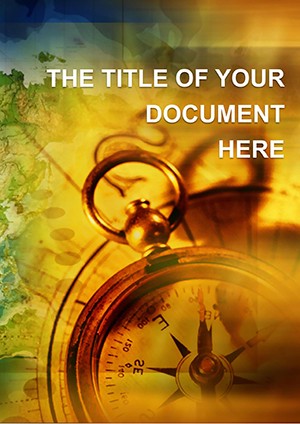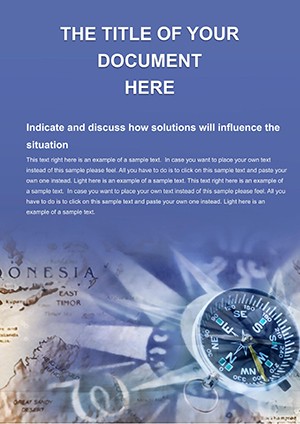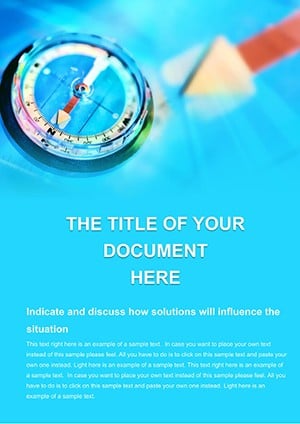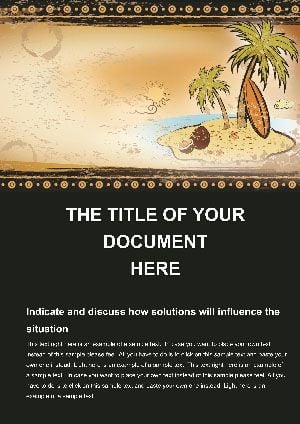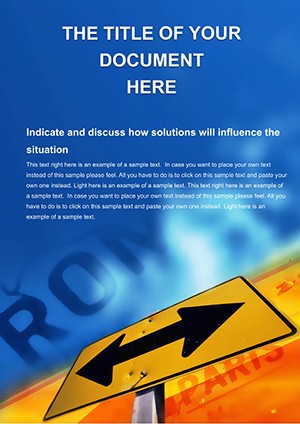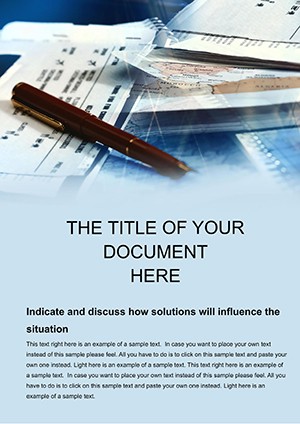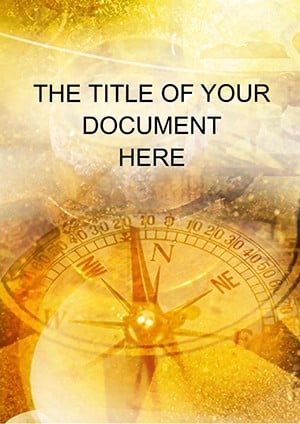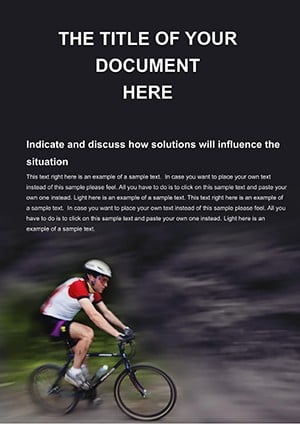Promo code "00LAYOUTS"
Tourist Map and Compass Word Template: Navigate Your Travel Stories

Type: Word templates template
Category: Transport - Logistics, Tourism - Voyage
Sources Available: .dot, .dotx, .jpg
Product ID: WT00221
Imagine plotting the perfect adventure on paper, where every twist and turn draws readers deeper into the journey. That's the magic of our Tourist Map and Compass Word template, designed for those who live to explore and share the thrill of discovery. Whether you're a seasoned travel blogger mapping out hidden gems in Europe or a tour operator sketching routes for eco-adventures in Southeast Asia, this template turns raw wanderlust into polished, print-ready documents. It's more than just a layout - it's your compass for creating itineraries that inspire action, from day hikes to multi-week expeditions.
Crafted with the wanderer's spirit in mind, this template features a seamless blend of visual and textual elements that make navigation intuitive and engaging. You get pre-built street, topographical, and satellite-style maps that adapt to your story, plus adjustable compass roses that point the way with elegance. Text boxes flow naturally around these visuals, allowing you to weave in vivid descriptions, practical tips, and must-see highlights without clutter. And because every trip has its unique flavor, we've included ample image placeholders for photos that capture the essence - think sunset over the Grand Canyon or bustling markets in Marrakech.
What sets this apart from a blank Word page? It's the thoughtful integration of branding space, where you can slip in your logo or color scheme to make it unmistakably yours. Compatible with Microsoft Word 2016 and later, it ensures your creations look sharp whether printed for a brochure or shared digitally as a PDF. For travel pros, this means less time fiddling with alignments and more time chasing horizons.
Unlocking the Core Features: Maps, Compasses, and Beyond
Dive into the heart of what makes this template a traveler's best friend. Start with the maps - they're not static images but fully vector-based elements you can resize, recolor, and annotate with pins for landmarks or shaded areas for safe zones. Picture customizing a topographical map for a hiking guide: add elevation lines, trail markers, and even weather icons to warn of rainy seasons. It's like having a digital cartographer at your fingertips, simplifying complex terrains into clear, compelling visuals.
The compass element steals the show with its vintage-inspired designs, from ornate nautical styles to minimalist modern ones. Adjust the needle's direction to symbolize progression - north for new beginnings in a personal travel memoir, or southwest for off-the-beaten-path detours. Pair it with surrounding text boxes that expand on directions: "Head 2km east to the ancient ruins, where history whispers through the stones." These boxes come in varied shapes - curved for winding roads, rectangular for straight facts - ensuring your narrative hugs the visuals perfectly.
Don't overlook the placeholders for images and icons. Drop in high-res photos to breathe life into your document, and layer on thematic icons like backpacks for packing lists or binoculars for viewpoints. All elements are editable, so swap colors to match seasonal themes - vibrant greens for spring escapes or cool blues for winter getaways. This flexibility means your guidebook feels fresh every time, whether for a family road trip or a luxury safari pitch.
Customization Tips for Seamless Integration
- Select Your Base Map: Choose from street views for urban explorations or satellite for remote wilderness; resize to fit your page margins without distortion.
- Tune the Compass: Rotate the dial to align with your route's flow, then match its metallic tones to your document's palette for cohesion.
- Layer Text Thoughtfully: Use the curved text paths around maps for immersive storytelling, like curving "Follow the river's bend" along a waterway illustration.
- Add Personal Touches: Insert your watermark or contact details in the footer, ensuring every page reinforces your brand as the go-to travel expert.
These steps transform a generic outline into a personalized passport to adventure, saving you hours on design tweaks.
Real-World Applications: From Itineraries to Brochures
Envision a freelance travel writer using this template to compile a "48 Hours in Kyoto" itinerary. The map section highlights temple clusters with dotted lines for walking routes, while the compass centers a sidebar on cultural etiquette - pointing "east" toward tea ceremonies. Text boxes detail hidden ramen spots and cherry blossom viewpoints, with photo placeholders showcasing seasonal splendor. Printed on matte stock, it becomes a cherished keepsake for clients, boosting repeat bookings.
For tour operators, consider pitching a group expedition to Patagonia. Layer the topographical map with altitude profiles, using the compass to denote base camps. Bullet-pointed sections in adjacent boxes outline daily agendas: gear checklists, wildlife spotting tips, and emergency protocols. This structured approach not only clarifies logistics but also builds trust, much like how National Geographic guides blend fact with flair to captivate audiences.
Even solo adventurers benefit - create a personal journal template where maps track your vanlife route across the U.S., compasses mark pivotal decisions like "turn left at the crossroads café," and image spots hold Polaroids of roadside diners. It's a therapeutic tool for reflection, turning miles into meaningful narratives.
Step-by-Step: Building Your First Travel Guide
- Outline Your Journey: Jot key stops in the text boxes, aligning them with map pins for visual sync.
- Visualize Routes: Trace paths on the map with editable lines, adding distance notes for practicality.
- Incorporate Media: Slot in maps from free sources like OpenStreetMap, resizing to nestle beside compass motifs.
- Finalize and Export: Proof for flow, then export as PDF for sharing - ready for print or email blasts.
This workflow keeps things efficient, letting creativity lead while structure supports.
Why This Template Outshines Basic Word Setups
Compared to starting from scratch in Word, this template skips the guesswork. No more wrestling with uneven alignments or bland placeholders - everything snaps into place with professional polish. Vector elements scale without pixelation, ideal for high-res prints, and the intuitive layout means even non-designers produce outputs rivaling agency work. Think of it as your shortcut to documents that don't just inform but ignite wanderlust, encouraging readers to book that flight or lace up their boots.
Integrate it into your routine effortlessly: pair with tools like Canva for quick icon additions or Google Earth for accurate map overlays. For educators, adapt it into classroom projects on geography, where students map historical trade routes with compass-guided explorations. The result? Engaged learners who grasp concepts through interactive visuals.
Elevate Your Travel Narratives Today
Ready to chart courses that captivate? Grab this Tourist Map and Compass Word template for $22 and start mapping masterpieces. Your next great guide awaits - just a download away.
Frequently Asked Questions
Can I use this template for digital PDFs as well as print?
Absolutely - export directly to PDF from Word for crisp digital sharing, maintaining all vector quality for screens or printers.
How editable are the map and compass elements?
Fully vector-based, so resize, recolor, and reshape without losing clarity; add annotations or remove sections as needed.
Is it suitable for non-travel documents?
While travel-focused, the layout adapts well to any directional content, like event timelines or process flows.
What Word versions does it support?
Compatible with Word 2016 and newer, including Microsoft 365 for ongoing updates.
Are there instructions for adding custom images?
Yes, placeholders are drag-and-drop ready; simply insert via Word's picture tool and adjust sizing on the fly.