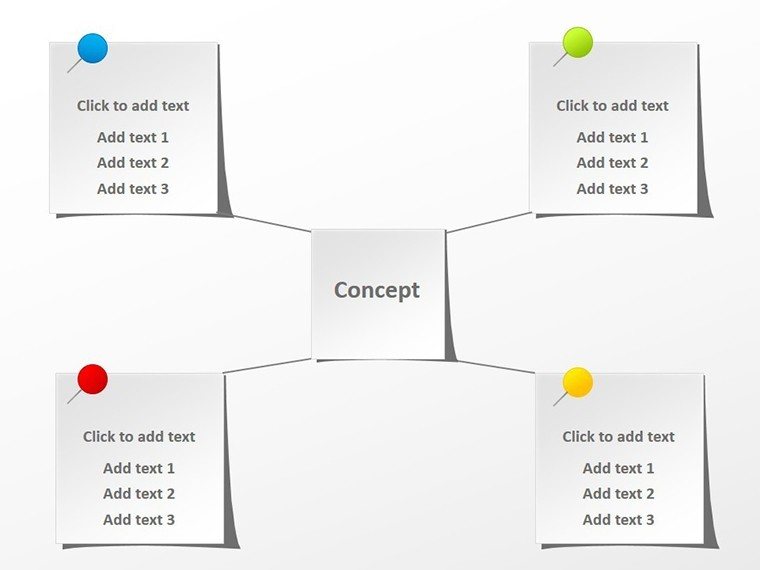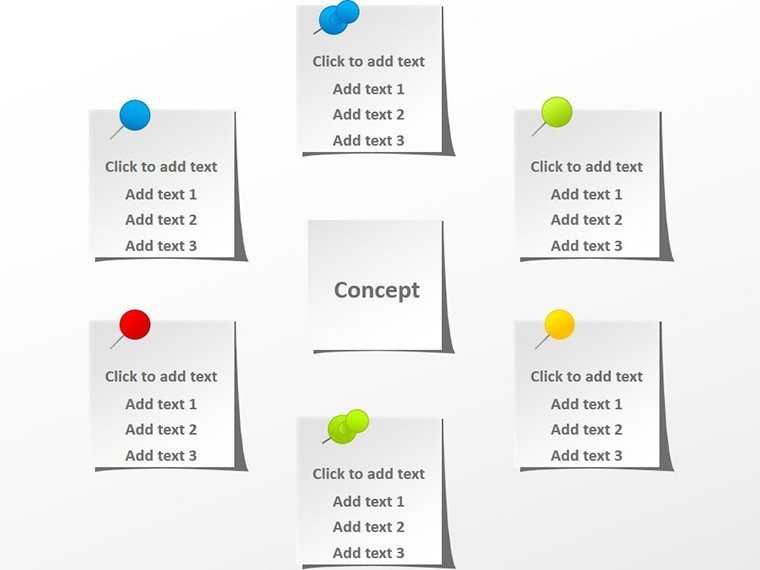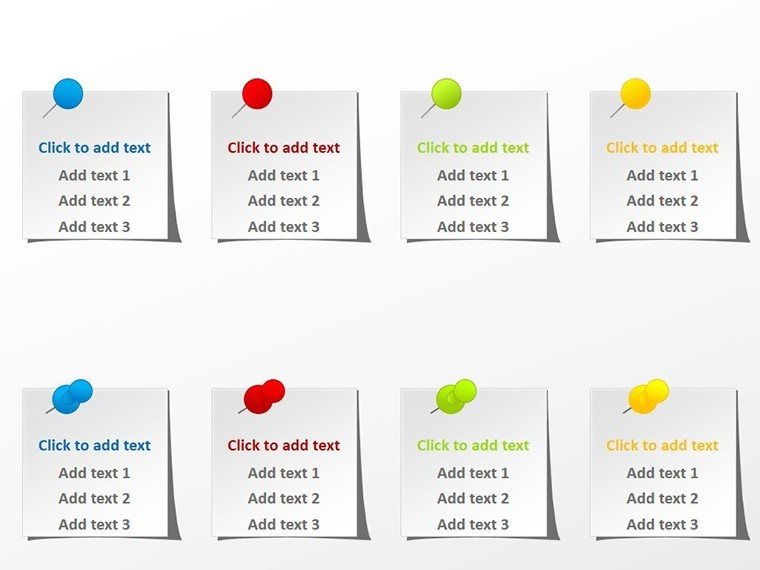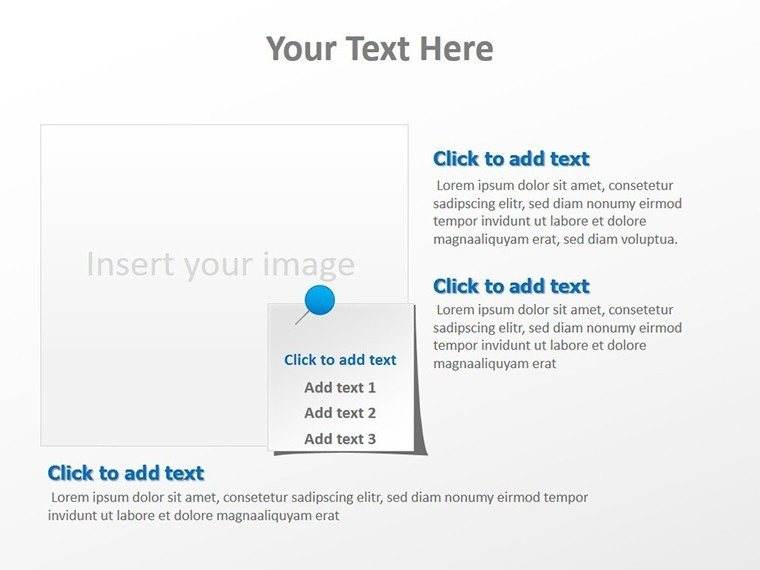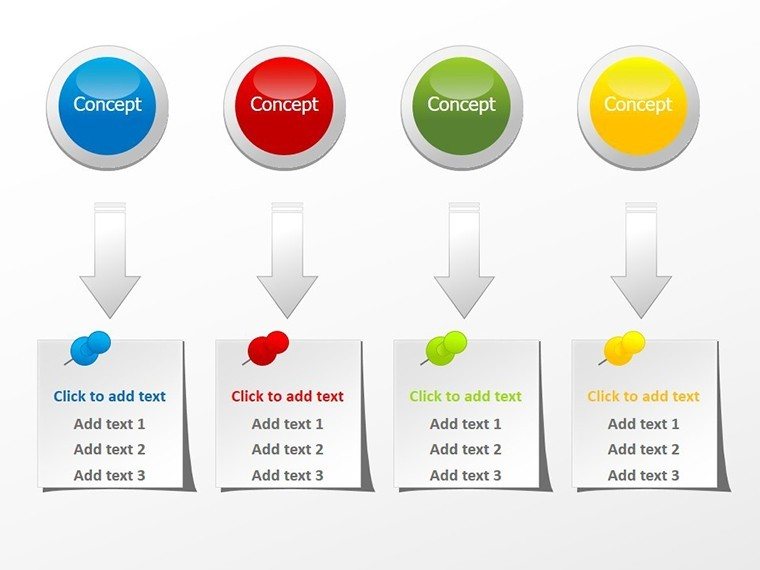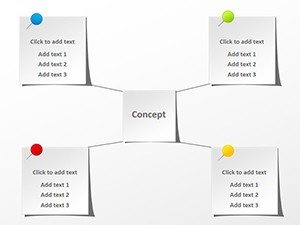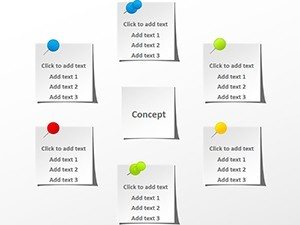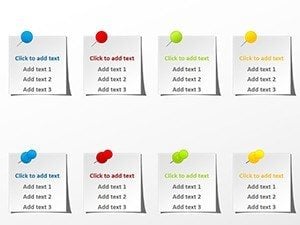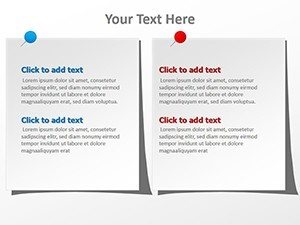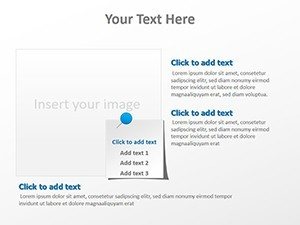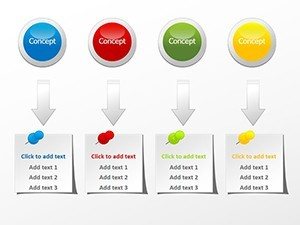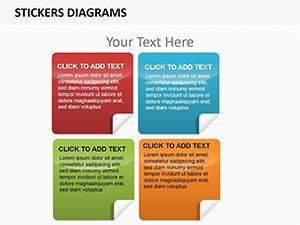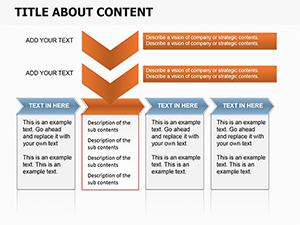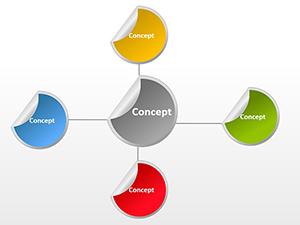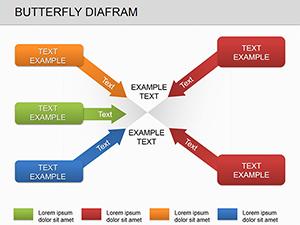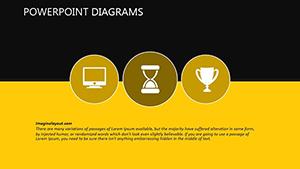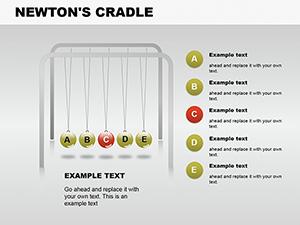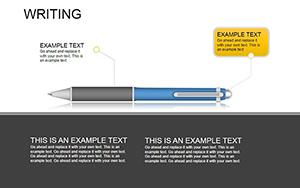Promo code "00LAYOUTS"
Paper Stickers PowerPoint Diagrams: Bringing Playful Precision to Your Slides
Type: PowerPoint Diagrams template
Category: Business Models, Tables
Sources Available: .potx
Product ID: PD00005
Template incl.: 6 editable slides
Imagine transforming a dry business model into a vibrant canvas where key points stick out - literally. The Paper Stickers PowerPoint diagram template is your go-to for infusing presentations with tactile, sticker-like elements that guide the eye and spark engagement. Designed for professionals crafting reports, pitch decks, or educational overviews, this template features six fully editable slides that mimic the charm of handwritten notes and colorful labels. Whether you're outlining a project timeline or categorizing market segments, these diagrams turn abstract data into memorable visuals.
At its core, this template shines in scenarios where clarity meets creativity. Think of a marketing team mapping customer journeys: instead of bland arrows, you layer on sticker icons for milestones, making the flow intuitive and fun. Compatible with PowerPoint 2016 and later versions, it works seamlessly in .potx format, allowing quick tweaks to colors, sizes, and positions. Priced at $12, it's an affordable way to add that professional polish without starting from scratch. Users like project managers have found it simplifies complex tables, turning rows of numbers into scannable stories that hold attention longer.
Unlocking the Sticker Magic: Core Features of the Template
Each slide in this collection is a building block for dynamic diagrams. Slide 1 introduces a basic label cluster, perfect for annotating charts - drag and drop to highlight quarterly goals. Slide 2 expands into a multi-tiered sticker board, ideal for SWOT analyses where pros and cons get their own colorful tags. Moving to Slide 3, you'll see interconnected labels forming a process map, helping visualize workflows like product development stages.
Slide 4 dives deeper with textured paper effects, simulating real stickers for a handcrafted feel in financial overviews. Here, you can resize labels to emphasize revenue spikes or cost dips. Slide 5 offers a grid of assorted stickers, tailored for comparison tables - swap icons for industry benchmarks effortlessly. Finally, Slide 6 wraps up with a customizable collage, where overlapping labels create depth for brainstorming sessions or idea boards.
- Fully Vector-Based Elements: Scale without losing quality, ensuring crisp prints or digital shares.
- Theme-Ready Icons: Over 20 built-in symbols, from checkmarks to arrows, ready to paste onto any slide.
- Layered Design: Easily reorder stickers for focus, mimicking a physical bulletin board.
These features aren't just decorative; they solve real presentation pain points, like overwhelming text blocks. By breaking info into bite-sized, labeled chunks, you guide viewers naturally, much like how design firms use annotations in client mood boards to clarify visions.
Customization Tips to Make It Yours
Start by opening the template in PowerPoint and selecting the master slide for global color shifts - match your brand's palette in under a minute. For individual tweaks, use the Format Shape pane to adjust transparency on overlapping stickers, creating subtle shadows for dimension. If you're integrating with tables, copy a slide and paste special as a linked object to keep data updates flowing from Excel.
- Identify your key messages - assign a unique sticker type to each.
- Test readability by previewing in slideshow mode; adjust font weights for bold impacts.
- Export as PDF for handouts, preserving the sticker textures intact.
This hands-on approach ensures your diagrams feel personal, not cookie-cutter, boosting confidence during delivery.
Real-World Applications: Where Paper Stickers Shine
In the fast-paced world of consulting, where decks must distill hours of research into minutes, this template excels. A strategy advisor might use Slide 2's tiered labels to dissect competitor landscapes, sticking "threat" tags on risks and "opportunity" on gaps - viewers grasp nuances at a glance. For educators, Slide 5's grid turns lesson plans into interactive overviews, with stickers marking discussion points to keep classes on track.
Consider sales teams prepping quarterly reviews: Layer stickers on revenue charts to flag wins, turning data dumps into celebratory narratives. Or in non-profits, where budgets are tight, these diagrams visualize fund allocations without fancy software, just PowerPoint's native tools enhanced by smart design.
Beyond business, hobbyists crafting event recaps find joy in the collage slide, pinning photos under thematic labels for scrapbook-style slides. The versatility stems from its simple ethos: stickers as storytellers, making every presentation a tad more human.
Step-by-Step: Building a Business Model Diagram
Launch PowerPoint and insert the template. On Slide 1, draw your core value proposition in the center label. Branch out with connector lines to revenue streams, adding arrow stickers for direction. Populate side labels with customer segments - color-code for quick scans. Animate entrances staggered by layer to reveal the model progressively, building suspense like a reveal in a design charrette.
Refine by grouping elements for easy moves, then duplicate the slide for variations. This method, drawn from agile presentation practices, keeps your flow logical and engaging.
Why Choose This Over Basic PowerPoint Tools?
Standard shapes feel flat; these stickers add whimsy and function, bridging the gap between corporate stiffness and creative flair. Unlike generic clipart, every element is optimized for modern screens, with high-contrast edges that pop in dim conference rooms. Plus, the editable nature means no designer hires - just you, iterating until it sings.
Integrate it into your workflow by saving as a theme file, ready for future decks. It's not about replacing tools but elevating them, turning routine updates into standout moments.
Ready to stick the landing on your next presentation? Download the Paper Stickers PowerPoint diagram template today for $12 and watch your ideas adhere effortlessly.
Frequently Asked Questions
Are the stickers fully editable in PowerPoint?
Yes, all elements are vector-based and adjustable via the standard PowerPoint tools, including color, size, and text.
Does this template work with Google Slides?
While optimized for PowerPoint, you can import the .potx file into Google Slides, though some animations may need manual setup.
How many slides come with the download?
The template includes 6 editable slides, each focused on different sticker configurations for diagrams.
Can I use these for print materials?
Absolutely - export to PDF to maintain high-resolution sticker details for handouts or posters.
Is there a refund policy if it doesn't fit my needs?
Check our site's policy for digital downloads; we're confident in the template's versatility for most users.