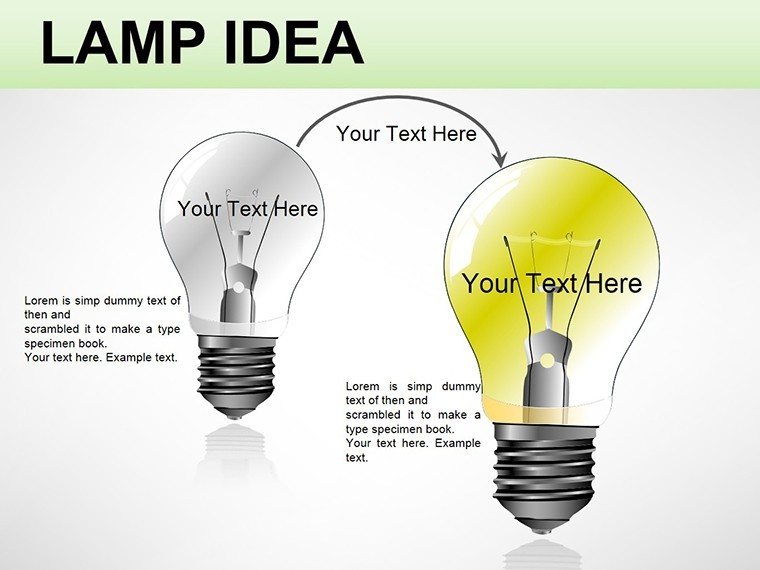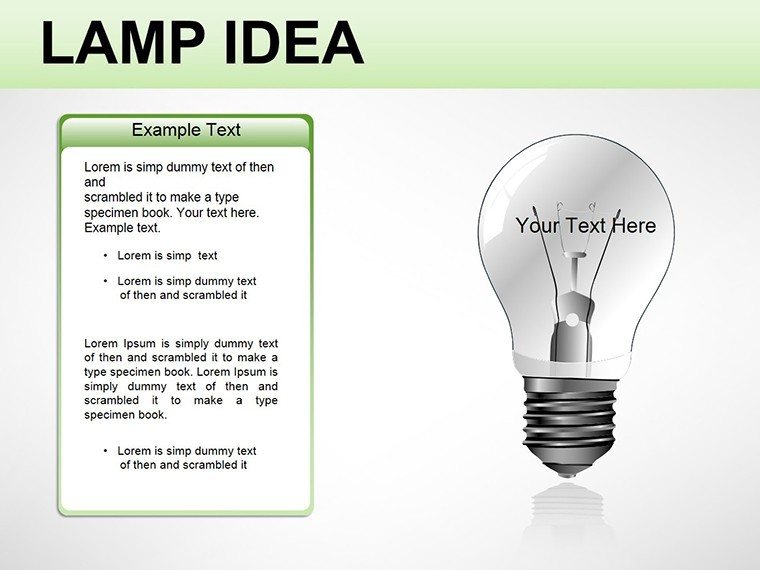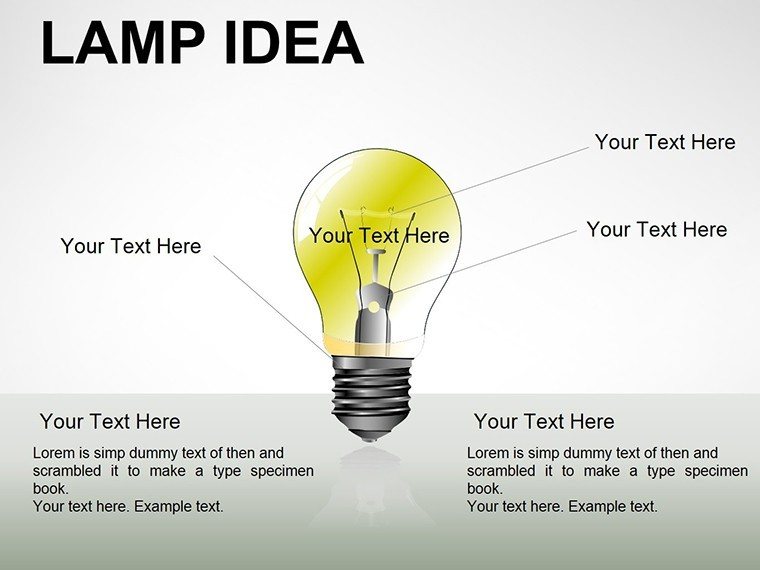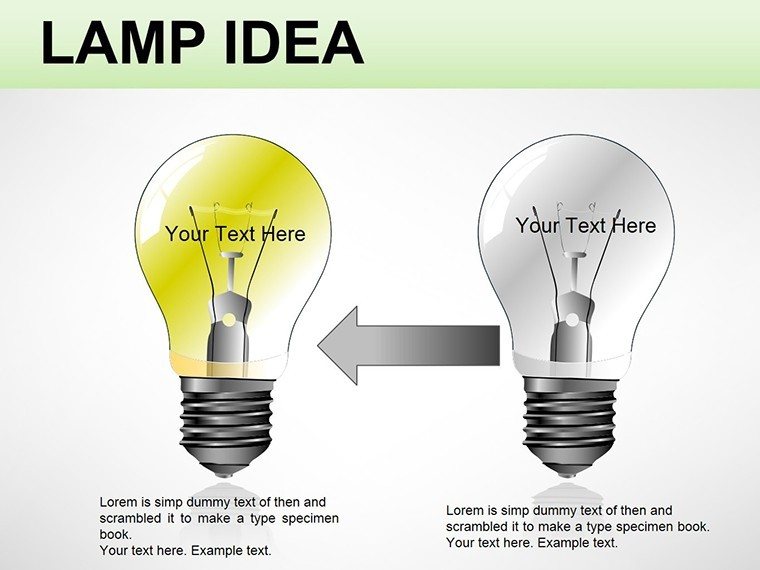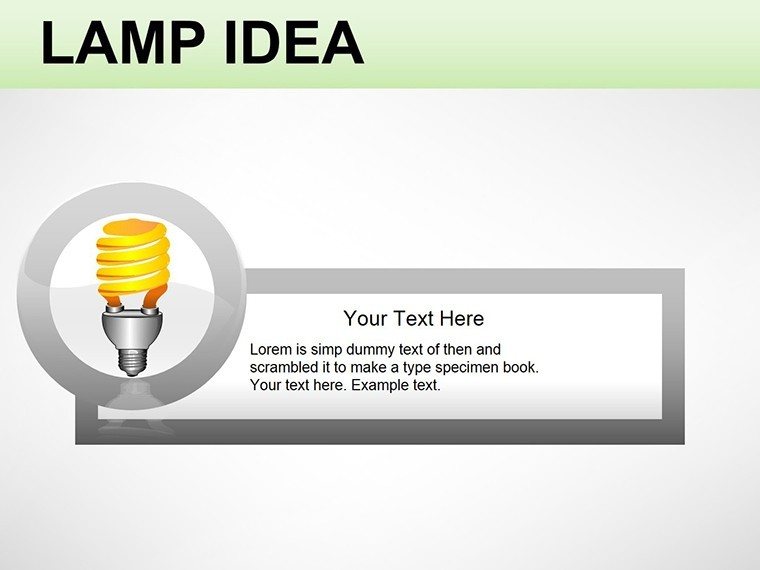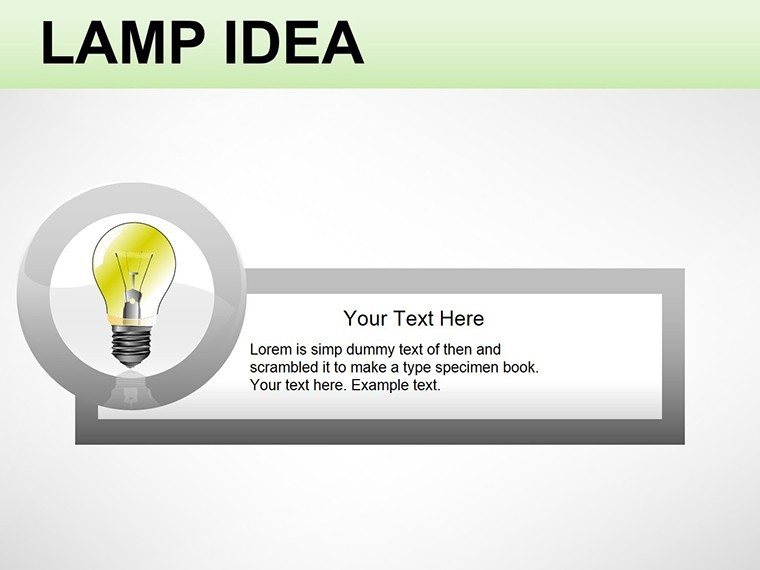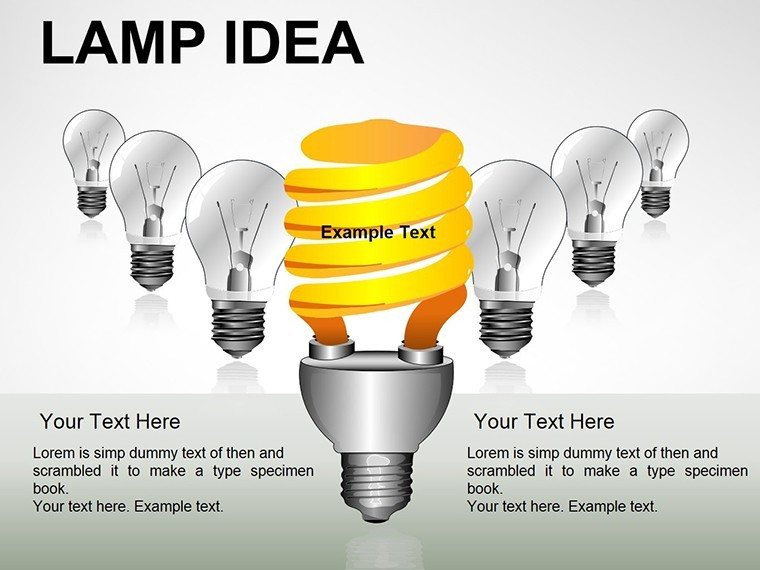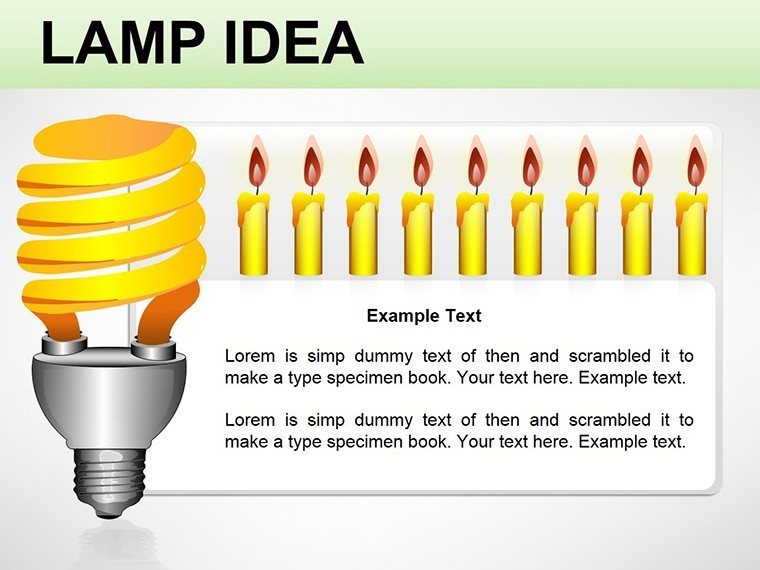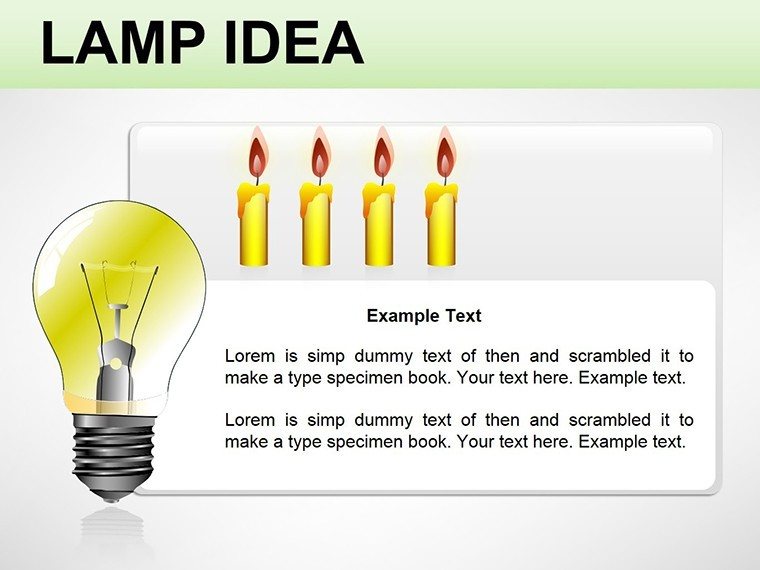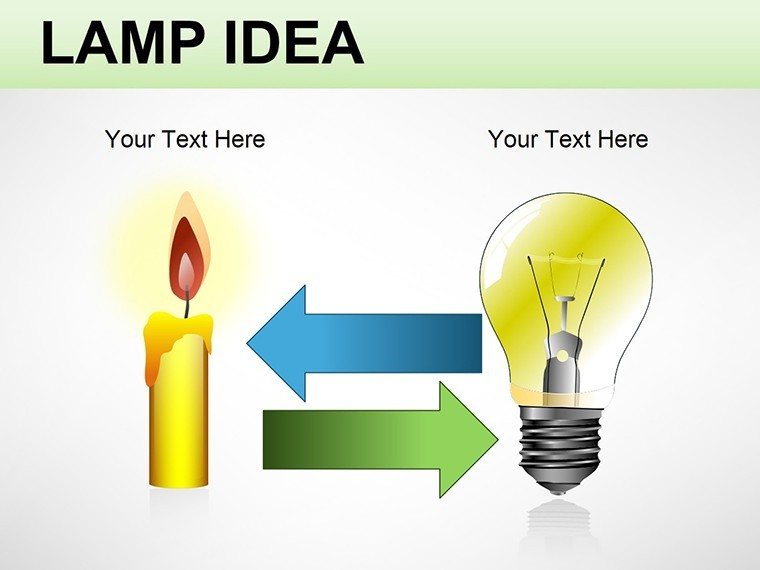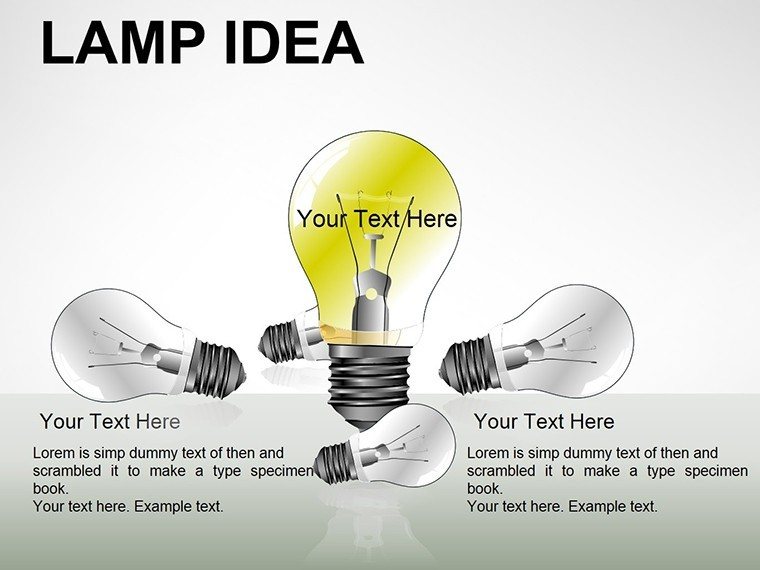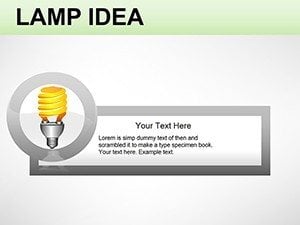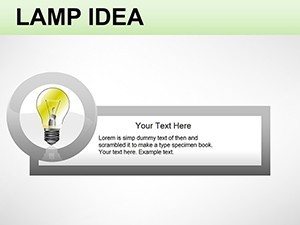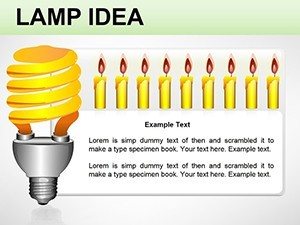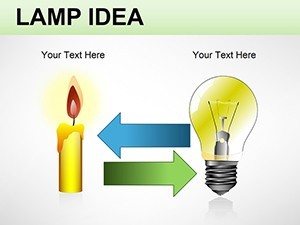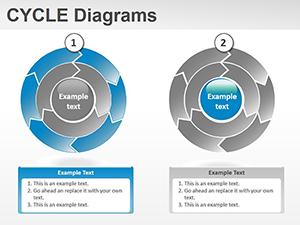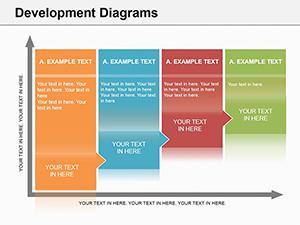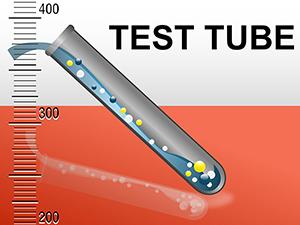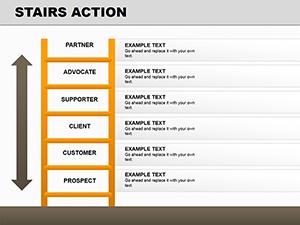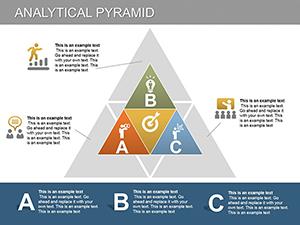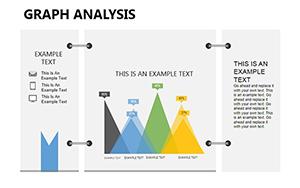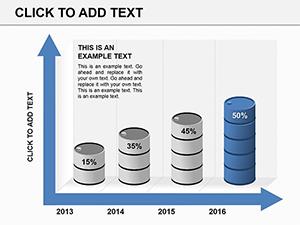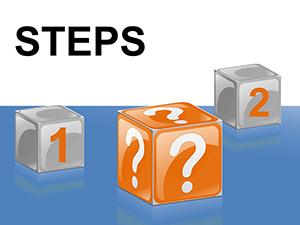Promo code "00LAYOUTS"
Illuminate Ideas: Lamp PowerPoint Diagrams
Type: PowerPoint Diagrams template
Category: 3D, Illustrations
Sources Available: .pptx
Product ID: PD00043
Template incl.: 15 editable slides
Imagine stepping into a dimly lit boardroom, where your next big concept flickers like a bulb waiting to burst into full glow. That's the magic behind the Lamp Idea PowerPoint diagrams template - a clever visual tool that turns abstract thoughts into vivid, engaging stories. Tailored for creative minds in marketing, education, or innovation teams, this template harnesses the timeless metaphor of a lamp to represent enlightenment and discovery. With 15 fully editable slides, you can tweak the central lamp's glow to match your brand's hue, layer in supporting icons for depth, or strip it down for minimalist impact.
Whether you're pitching a new product launch or mapping out team brainstorming sessions, these diagrams cut through the noise. No more bland bullet points; instead, envision a slide where the lamp's beam highlights key selections, drawing eyes exactly where you want them. Users love how it simplifies complex ideas - think of it as your slide deck's built-in spotlight. Compatible with PowerPoint 2016 and later, it's drag-and-drop ready, saving you hours on design while ensuring every element aligns seamlessly with your narrative flow.
Key Features That Bring Your Concepts to Life
The beauty of this template lies in its thoughtful design elements, each crafted to enhance clarity without overwhelming the viewer. At its core is the editable lamp icon, a 3D-rendered piece that responds intuitively to your changes. Adjust its filament for a warm idea-sparking amber or cool it to electric blue for tech-driven talks. Surrounding it, modular objects like gears for processes or speech bubbles for discussions slot in effortlessly, allowing you to build layered visuals that evolve with your content.
- Color-Shifting Lamp Core: One-click recoloring ensures your diagrams vibe with any theme, from corporate neutrals to vibrant campaigns.
- Modular Add-Ons: Drag in 20+ pre-built icons - arrows for direction, checklists for selections - without disrupting the layout.
- 15 Versatile Slides: From single-lamp spotlights for solo ideas to clustered arrays for comparative analysis, each slide stands alone or chains into a cohesive deck.
- High-Res Vectors: Scalable graphics that stay crisp on any screen, ideal for hybrid meetings or printed handouts.
These aren't just pretty pictures; they're strategic assets. For instance, slide 3's radial lamp burst diagram excels at radial menus for decision trees, helping audiences trace paths from problem to solution with ease.
Step-by-Step Guide to Customizing Your Lamp Diagrams
Getting started feels as simple as flipping a switch. Open the .pptx file in PowerPoint, and you're greeted by a clean master slide where the lamp awaits your touch. Here's how to make it yours in under 10 minutes:
- Import Your Content: Copy-paste text into the lamp's beam sections - watch as smart guides snap elements into place for perfect alignment.
- Tweak the Glow: Select the lamp shape, hit the format tab, and slide the color picker to infuse your brand's energy; gradients add that extra depth for 3D pop.
- Layer in Extras: From the built-in library, pull in a thought bubble for ideation slides or a switch for on/off comparisons - resize and reposition with zero pixelation.
- Animate for Impact: Apply subtle entrance effects, like a fade-in beam, to reveal ideas progressively, keeping viewers hooked without distraction.
- Preview and Export: Use PowerPoint's presenter view to test flow, then export to PDF for sharing or video for social teasers.
This workflow turns novices into pros, especially when integrating with tools like Excel for dynamic data pulls into the lamp's surrounding charts.
Real-World Applications: Where Lamps Light the Way
In the fast-paced world of product development, teams at firms like IDEO have long championed visual metaphors to foster collaboration - much like how this template's lamp diagram can anchor a workshop slide. Picture a marketing director using slide 7's multi-lamp cluster to compare campaign options: one beam spotlights ROI projections, another customer engagement metrics, all tied back to the central idea hub. It's not just visual; it's a conversation starter that prompts questions and buy-in.
Educators find it invaluable for lesson planning. Slide 11's timeline lamp evolves from dim inception to bright resolution, tracing historical inventions or student project phases. Add a quick animation, and suddenly, abstract timelines become memorable journeys. In sales, it's a closer's dream - deploy slide 14's selection funnel where prospects "flip the switch" on features, guiding them toward commitment with illuminated paths.
Beyond these, consider environmental pitches: adapt the lamp to represent sustainable energy sources, with beams extending to solar, wind, and bio icons. The template's flexibility shines here, accommodating diverse sectors while maintaining a unified aesthetic that builds trust through polished professionalism.
Customization Tips for Maximum Engagement
To elevate your deck, start with audience analysis - warm tones for creative crowds, sharp contrasts for data-heavy execs. Experiment with transparency on overlay objects to create depth, mimicking a real lamp's soft edges. For accessibility, ensure high contrast ratios on text within beams, making your ideas inclusive from the first glance.
Why This Template Outshines Basic PowerPoint Builds
Stock shapes in PowerPoint are functional, but they lack soul - flat rectangles can't evoke the "aha" moment like a glowing lamp. This template bridges that gap with pre-vetted compositions that save redesign time, letting you focus on storytelling. Unlike generic icons, these are purpose-built for idea conveyance, reducing cognitive load so your message lands harder.
Integrate it into larger workflows: pair with Canva exports for hybrid designs or embed hyperlinks in beams for interactive PDFs. The result? Decks that not only inform but inspire action, turning passive viewers into active advocates.
Ready to switch on your creativity? Download the Lamp Idea PowerPoint diagrams template now and watch your presentations ignite.
Frequently Asked Questions
What makes the lamp element in this template special?
The lamp is a vector-based icon that's fully editable, allowing color changes, size adjustments, and integration with other shapes for custom idea flows.
Is this template suitable for beginners?
Absolutely - its intuitive layout and one-click edits make it accessible, with no advanced skills required to achieve professional results.
Can I use it for non-creative presentations?
Yes, adapt the lamp metaphor for analytical topics like process overviews or decision matrices, maintaining a clean, versatile look.
How do animations work with these diagrams?
Built-in paths let you animate beams sequentially, revealing elements in order to guide audience attention smoothly.
Does it support team collaboration?
Save to OneDrive for real-time edits, ensuring seamless updates across your group's contributions.