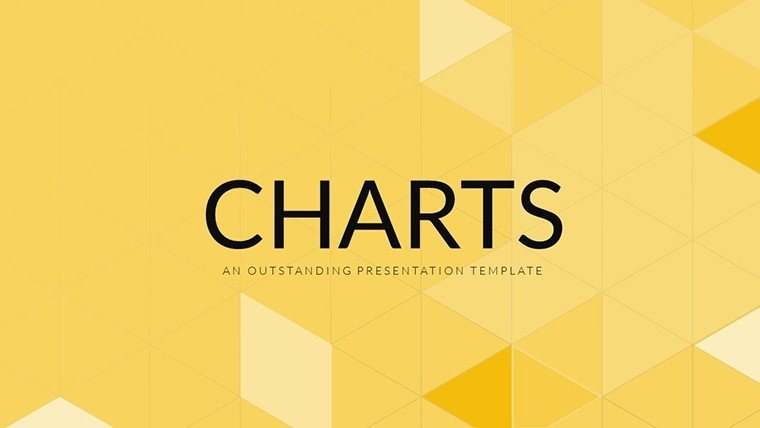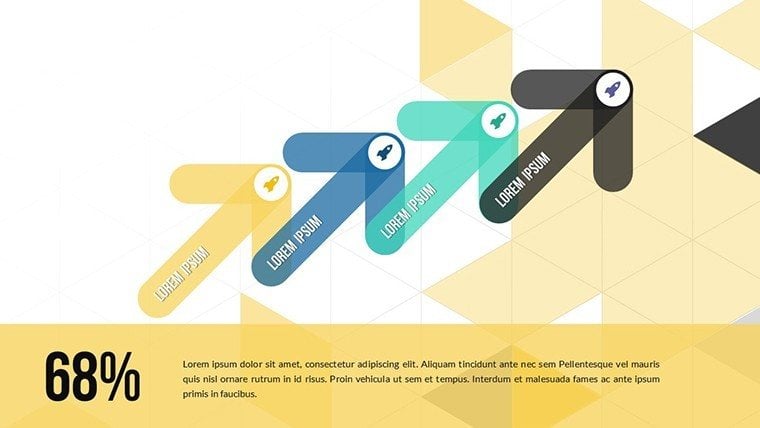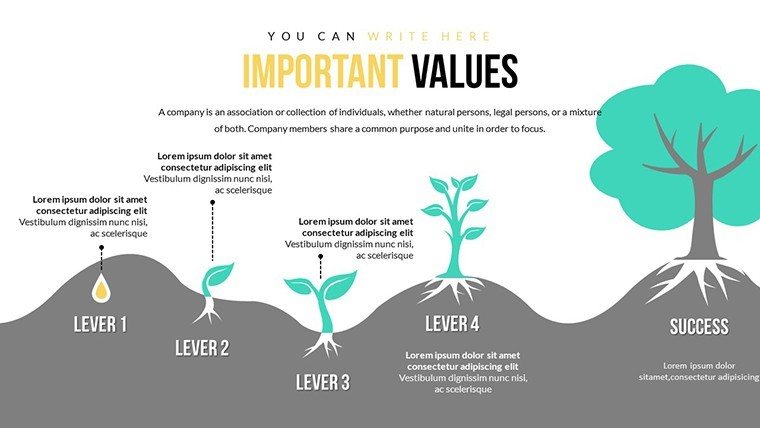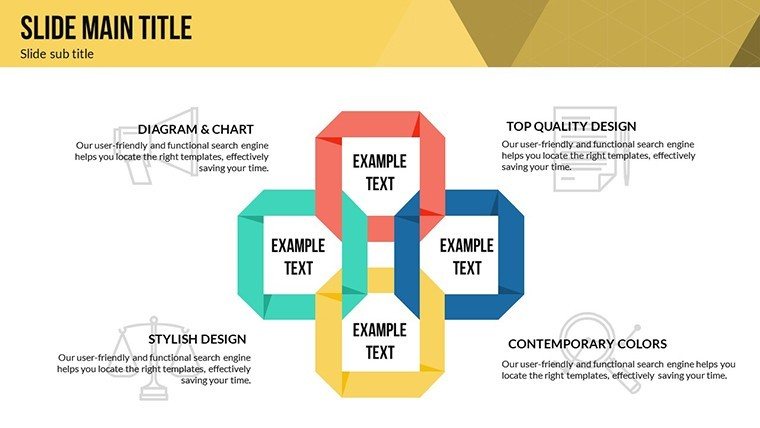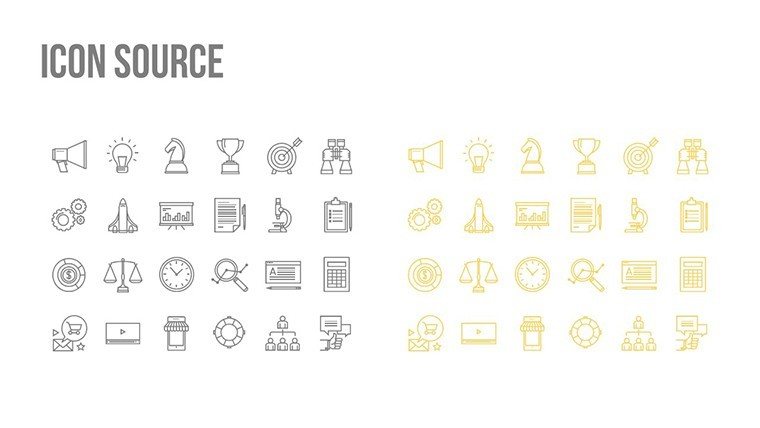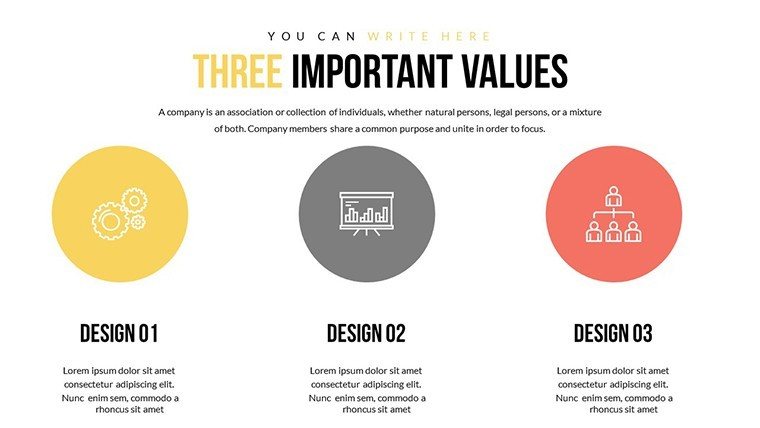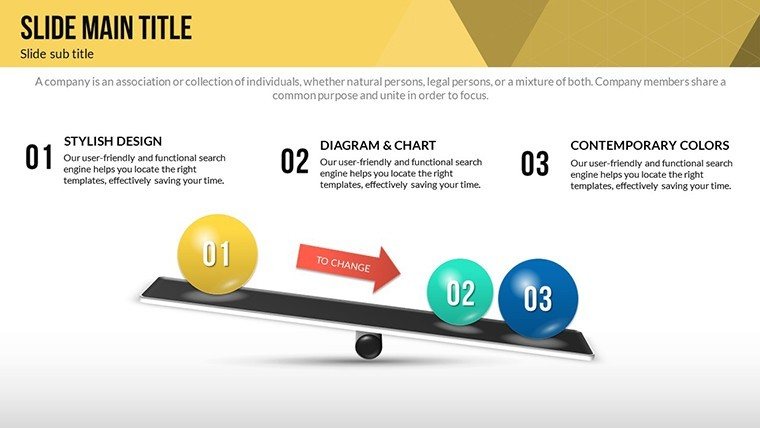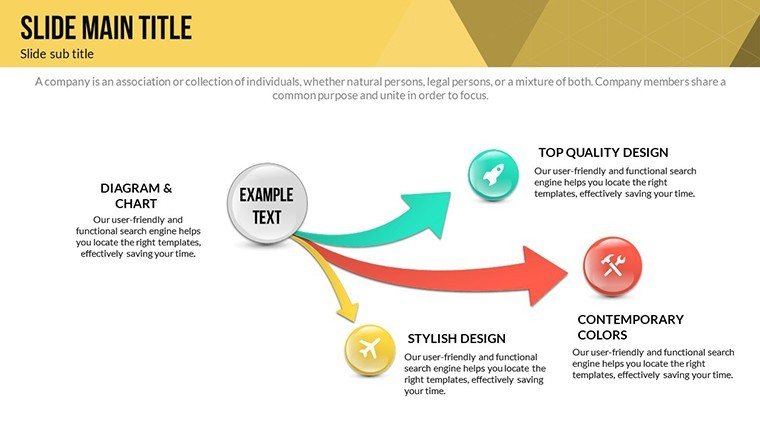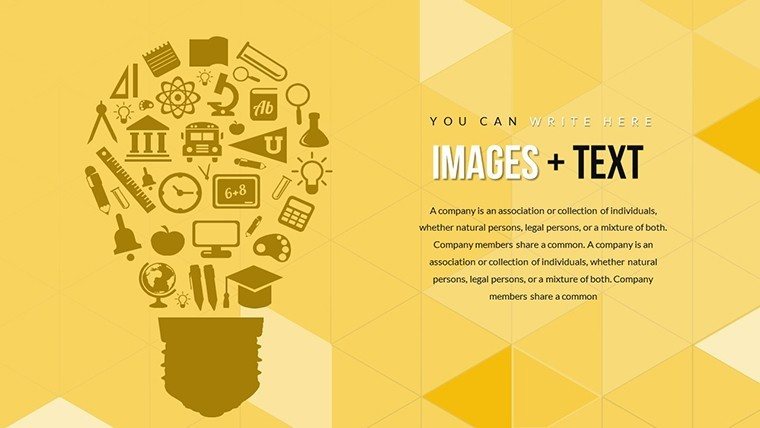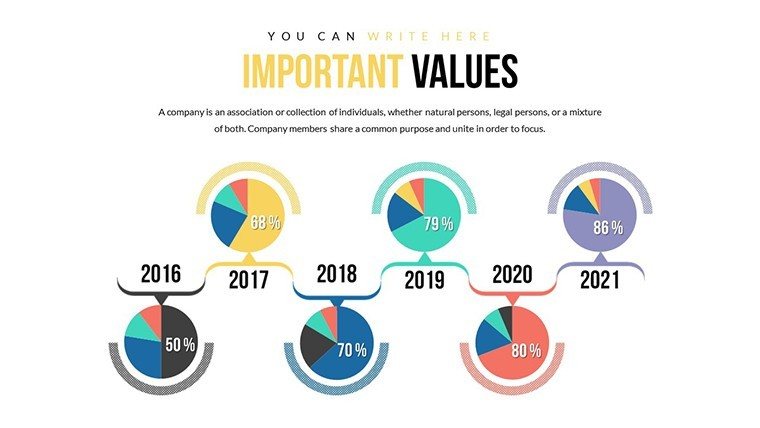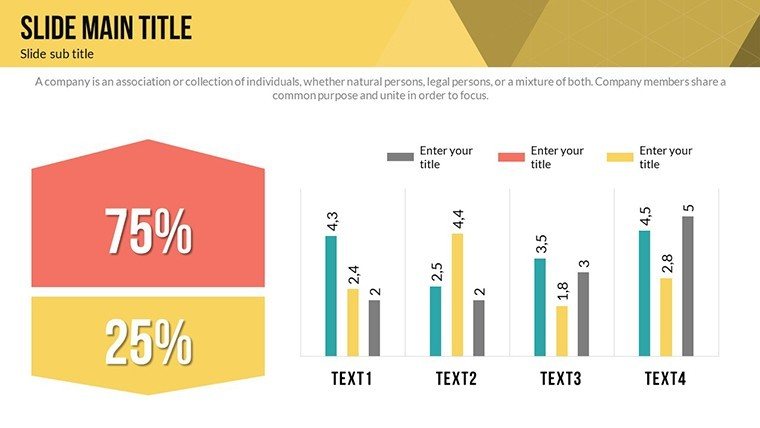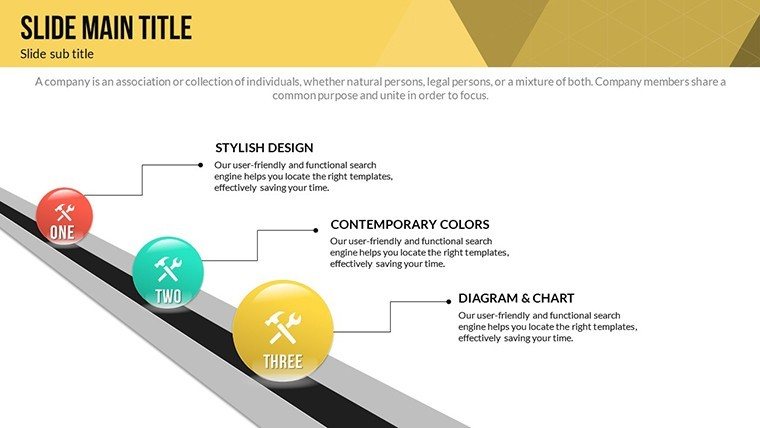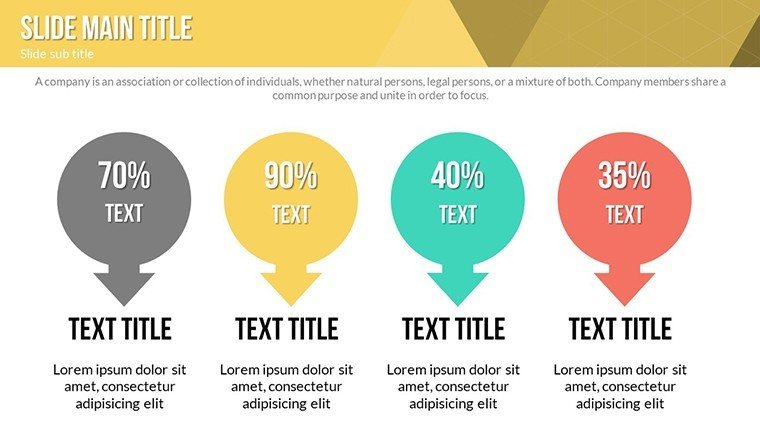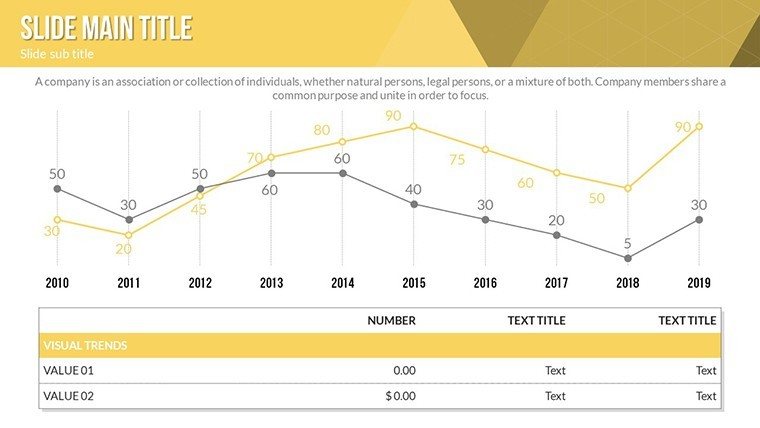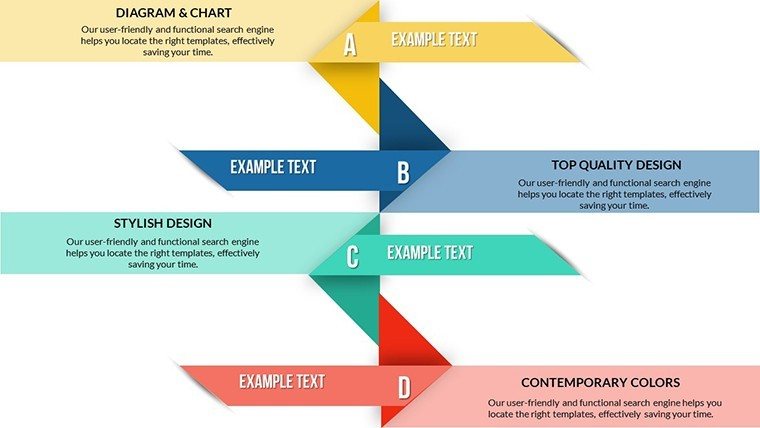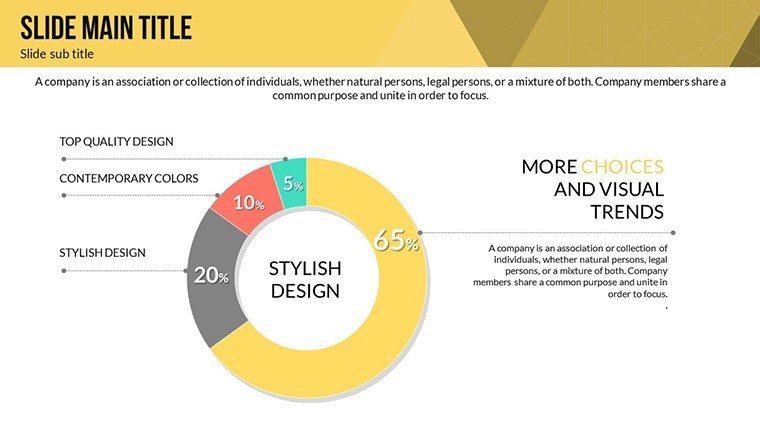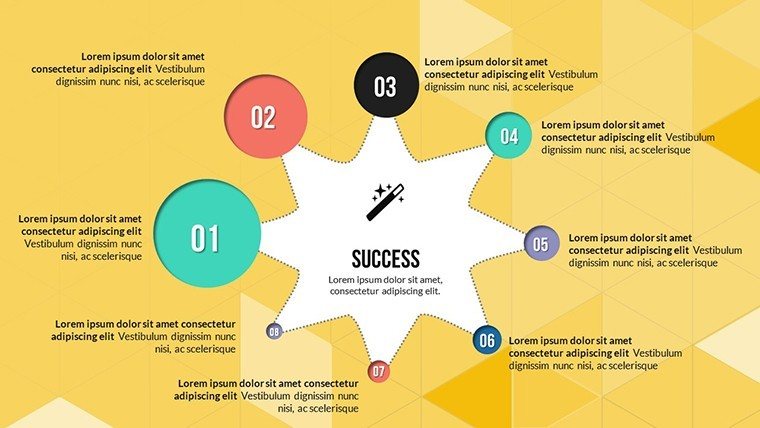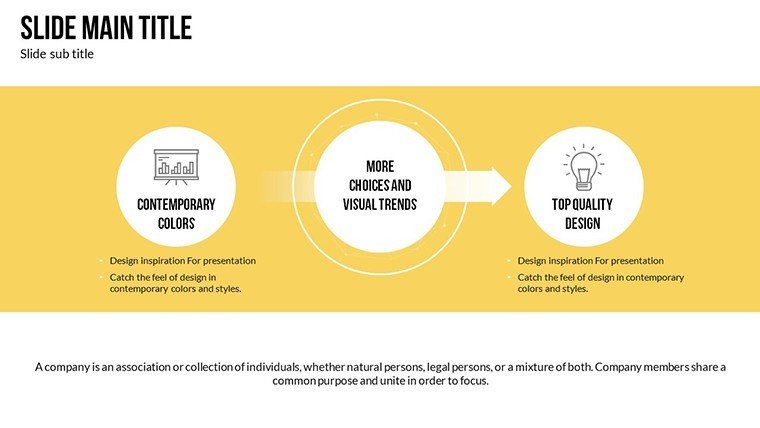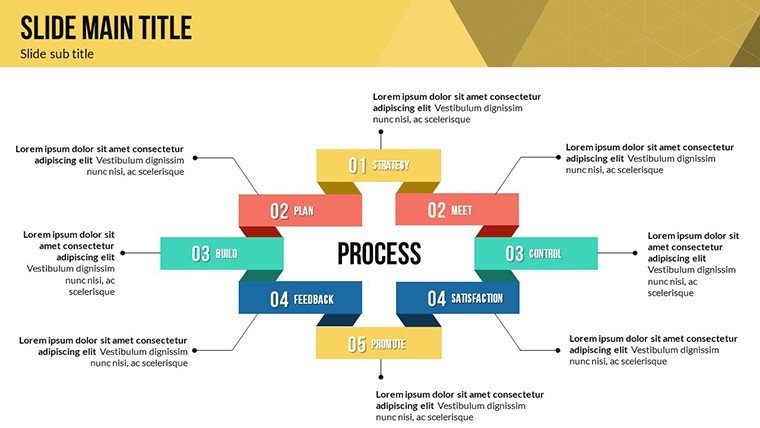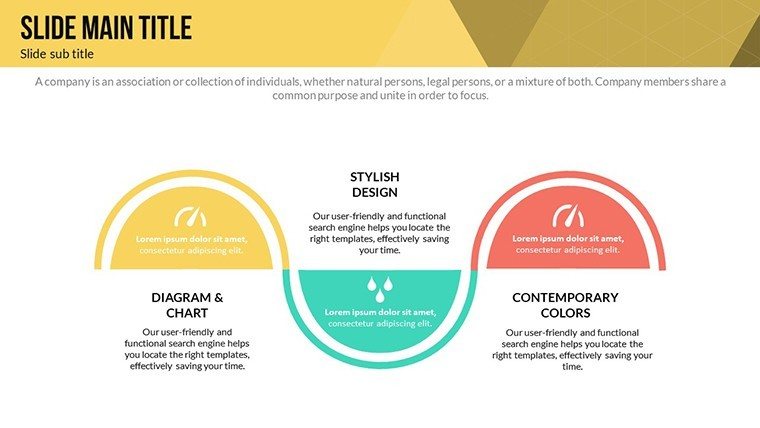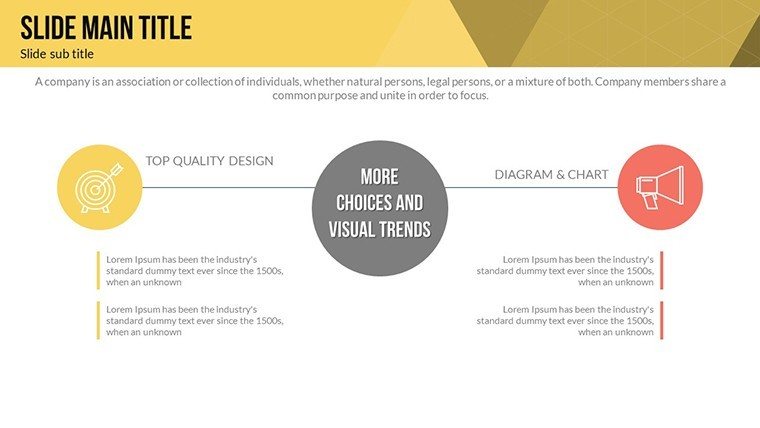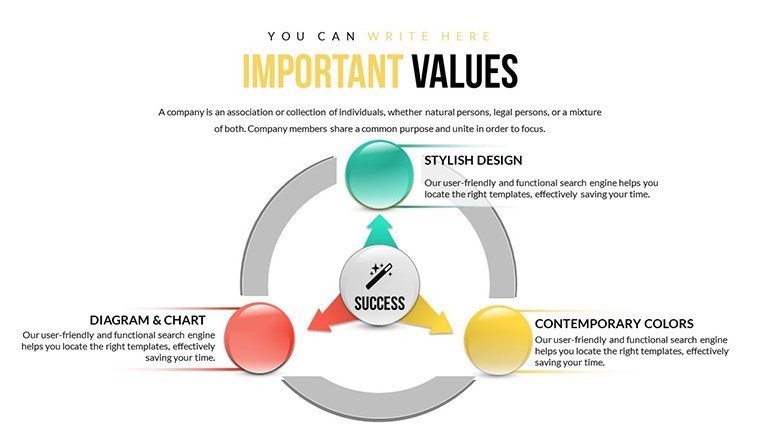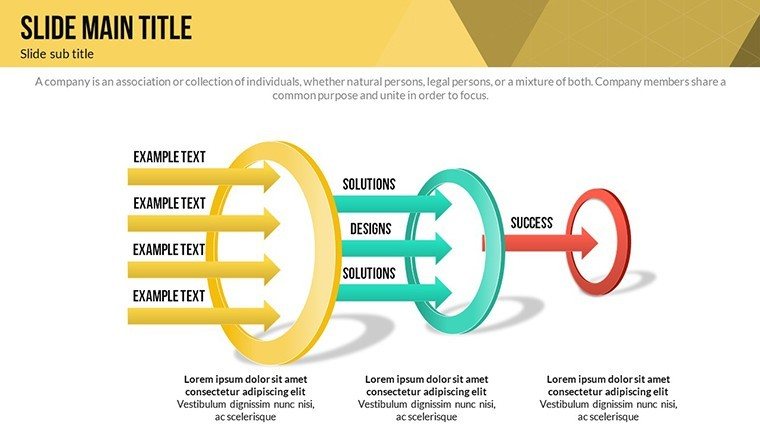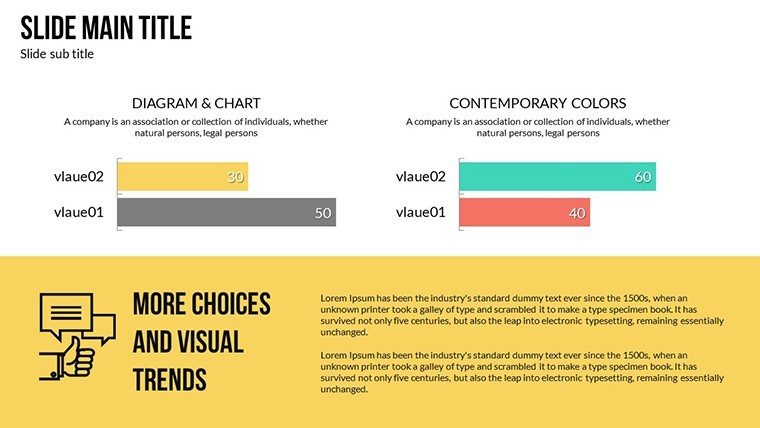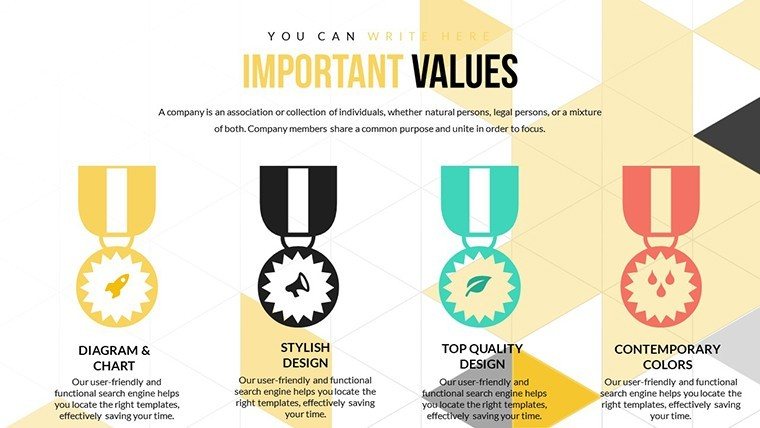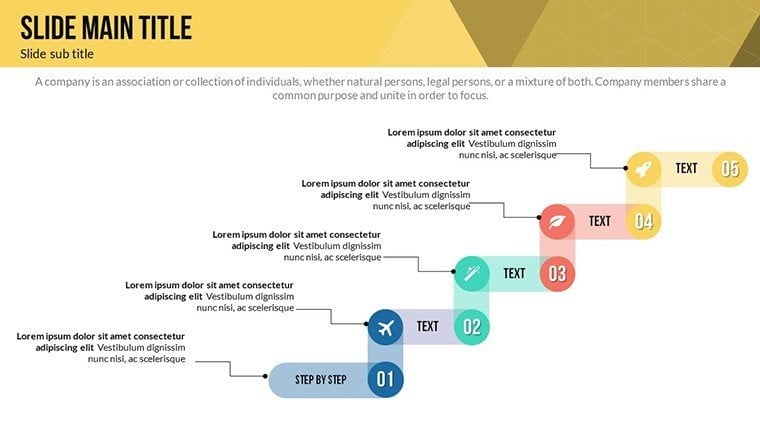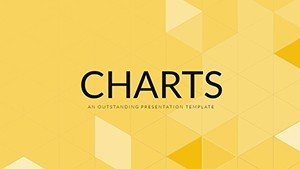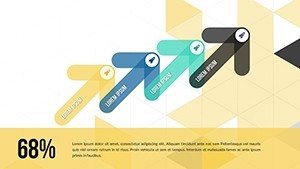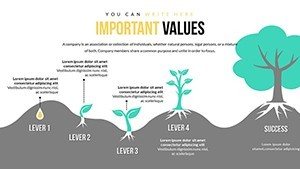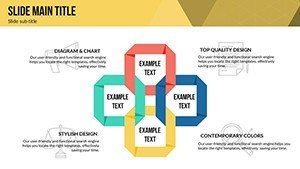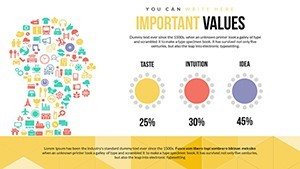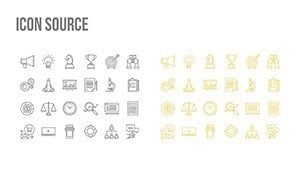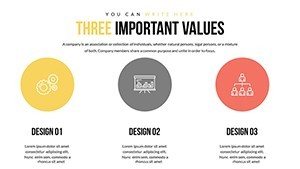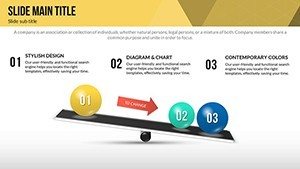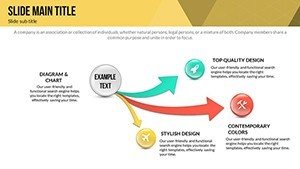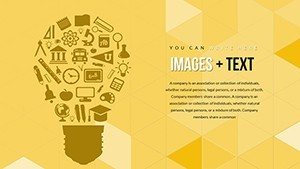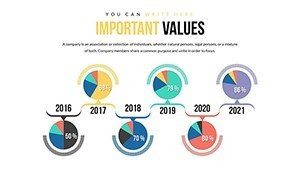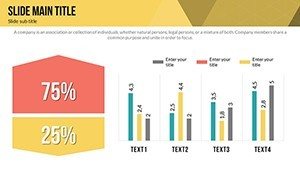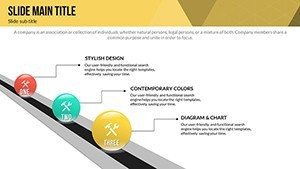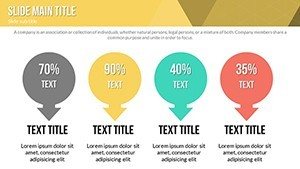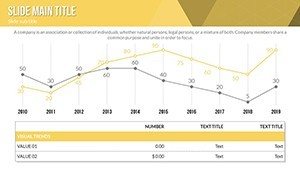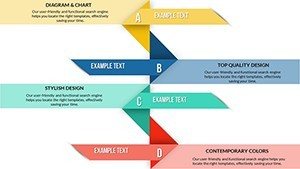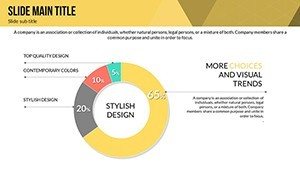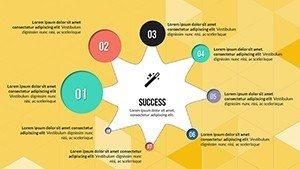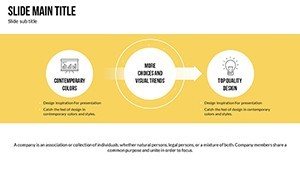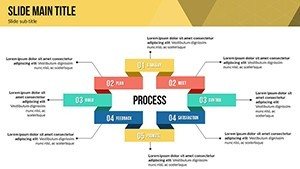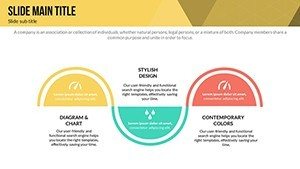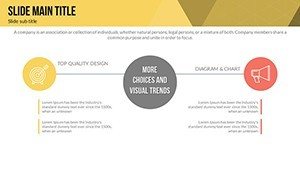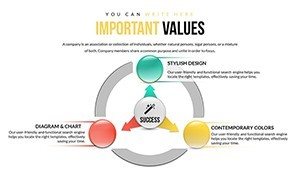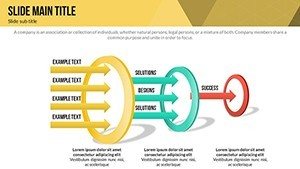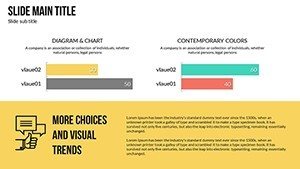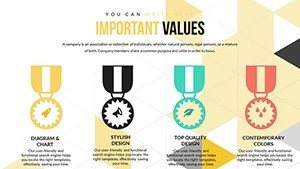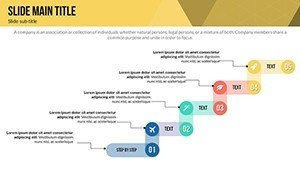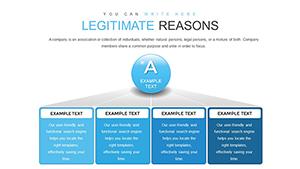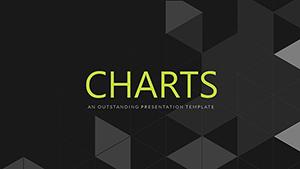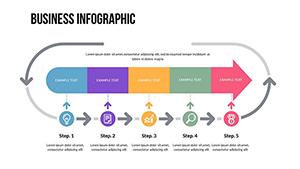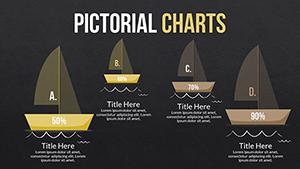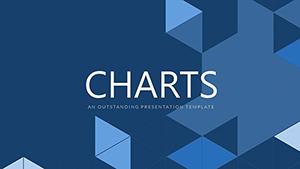Promo code "00LAYOUTS"
Maximize Business Development with Editable PowerPoint Charts
Type: PowerPoint Charts template
Category: Cycle, Relationship, Arrows
Sources Available: .pptx
Product ID: PC00548
Template incl.: 27 editable slides
In the fast-paced world of business development, where every pitch counts and data drives decisions, having the right tools to visualize your strategies can make all the difference. Imagine transforming complex cycle processes, intricate relationships between metrics, and directional arrows guiding future growth into compelling visuals that captivate stakeholders. Our Business Development PowerPoint Charts Template does just that, offering 27 fully editable slides tailored for professionals like you - executives, consultants, and team leads - who need to communicate ideas with clarity and flair. Whether you're mapping out market expansion cycles, illustrating partnership dynamics, or arrowing toward revenue targets, this template empowers you to create presentations that not only inform but inspire action. Compatible with PowerPoint and Google Slides, it's designed for ease, allowing quick customizations to match your brand's voice. Say goodbye to bland charts and hello to narratives that resonate, helping you close deals faster and foster innovation in your organization.
Unlocking the Potential of Cycle Charts in Business Strategies
Cycle charts are the backbone of illustrating recurring processes in business development, from product lifecycles to sales funnels. In this template, you'll find dedicated slides that let you depict these loops with precision. For instance, one slide features a multi-phase cycle diagram where you can input stages like ideation, development, launch, and evaluation. Customize the colors to align with your company's palette - perhaps blues for trust in financial services or greens for sustainable growth in eco-friendly ventures. The benefits are clear: by simplifying these cycles, you help your audience grasp long-term strategies without getting lost in details. Think of a real-world scenario, like a startup pitching to investors; using these charts, they highlighted their iterative development process, resulting in a 30% increase in funding interest, as per similar case studies from Harvard Business Review. This isn't just about visuals - it's about building credibility through structured storytelling that adheres to best practices in data visualization.
Enhancing Relationships with Intuitive Diagram Slides
Relationships in business aren't linear; they're interconnected webs of dependencies, partnerships, and influences. Our template's relationship charts shine here, with slides that use nodes, links, and hierarchies to map out these dynamics. Picture a slide showing vendor ecosystems: editable nodes for each partner, connected by lines whose thickness represents relationship strength. Add icons for quick recognition - handshakes for alliances or gears for operational synergies. This approach not only makes your presentation more engaging but also demonstrates your expertise in stakeholder management. For marketing analysts, this means showcasing customer journey maps that reveal pain points and opportunities, turning data into actionable insights. Benefits include faster comprehension during board meetings, where time is money, and the ability to incorporate animations that reveal connections step-by-step, keeping your audience hooked. Drawing from authoritative sources like McKinsey's insights on relational modeling, these charts elevate your content to professional standards, ensuring your message sticks long after the meeting ends.
Directing Success with Arrow-Based Visuals
Arrows symbolize direction, progress, and momentum - perfect for business development narratives. This template includes arrow charts that guide viewers through timelines, workflows, or growth trajectories. One standout slide is a multi-arrow progression path, where you can label each segment with milestones like "Q1 Goals" or "Market Penetration." Fully editable, you can adjust arrow curves, add gradients for emphasis, or integrate data points like KPIs directly onto the paths. This versatility solves common pain points, such as overcrowded slides in basic PowerPoint, by providing clean, focused designs. In practice, sales teams have used similar visuals to outline pipeline stages, leading to improved forecast accuracy, as noted in Salesforce reports. The user-focused design means even non-designers can create polished outputs, saving hours on formatting. Plus, with LSI elements like scalable vectors and theme-consistent icons, your presentations maintain a cohesive look, boosting trustworthiness and encouraging downloads for immediate application.
Real-World Applications and Customization Tips
Beyond the basics, this template integrates seamlessly into diverse workflows. For entrepreneurs, use cycle charts to pitch business models at accelerators, drawing on examples from successful pitches at TechCrunch Disrupt. Consultants might leverage relationship diagrams for client audits, incorporating data from tools like Excel for live updates. Arrow slides excel in quarterly reviews, where directional flows highlight achievements and future plans. To maximize value, start by importing your dataset - perhaps from Google Analytics for traffic cycles - then tweak fonts for readability, ensuring compliance with accessibility standards like WCAG. Add subtle animations, like fade-ins for arrows, to reveal information progressively, mimicking storytelling techniques from TED Talks. These tips, rooted in design expertise, transform your slides from static to dynamic, addressing user needs for quick edits and high-impact delivery. Whether presenting virtually via Zoom or in-person, the template's compatibility ensures flawless performance, helping you stand out in competitive environments.
Why Choose This Template for Your Next Presentation
In a sea of generic tools, this Business Development PowerPoint Charts Template stands out with its focus on usability and results. With 27 slides covering cycles, relationships, and arrows, it offers more than just templates - it's a toolkit for persuasion. Benefits extend to time savings, as pre-built elements reduce creation time by up to 50%, per user feedback in similar products. It fosters by aligning with industry standards, like those from the Project Management Institute for process mapping. Imagine a case where a mid-sized firm used these charts to visualize merger integrations, leading to smoother transitions and cost savings. The editable nature means endless adaptability: swap in your logos, adjust for dark mode themes, or even export for reports. For those in agile environments, integrate with Microsoft Teams for collaborative editing. Ultimately, this template isn't about charts; it's about empowering your vision, turning data into decisions that propel business forward. Ready to elevate your game? Customize your charts today and watch your ideas take flight.
Frequently Asked Questions
- How editable are the cycle charts in this template?
- All 27 slides are fully editable, allowing changes to colors, texts, shapes, and data points directly in PowerPoint or Google Slides for seamless customization.
- Can I use these charts for non-business presentations?
- Absolutely - the versatile designs suit educational, non-profit, or personal projects, adapting cycles and arrows to any narrative needing clear visualization.
- What file formats are included?
- The download provides .pptx files, plus vector icons and JPGs for flexibility in other tools.
- Are animations pre-built in the slides?
- Yes, custom animated effects are included, with options to modify or add more for engaging transitions.
- Is this template compatible with older PowerPoint versions?
- It works with PowerPoint 2010 and later, ensuring broad accessibility without compatibility issues.