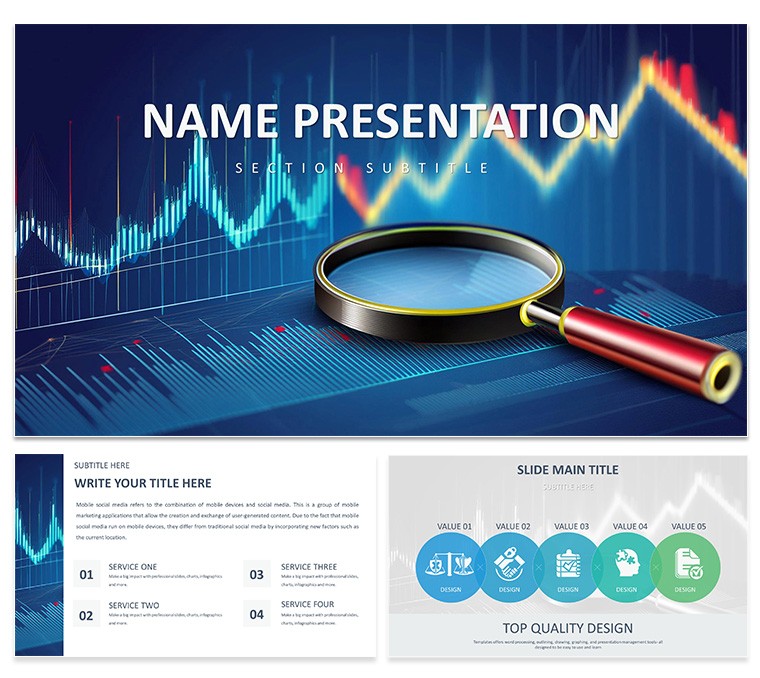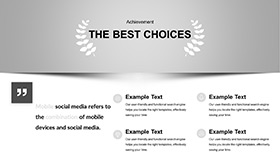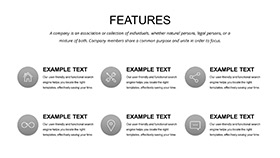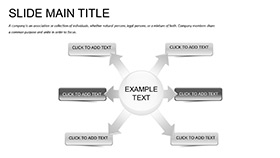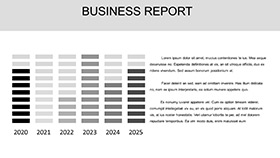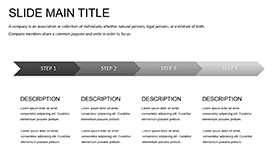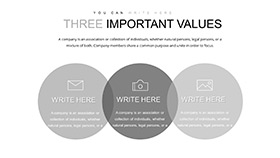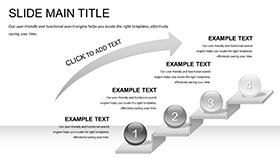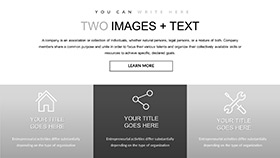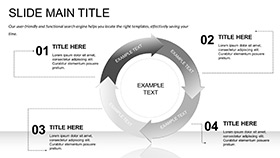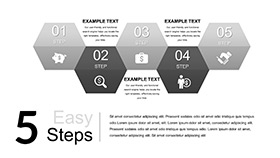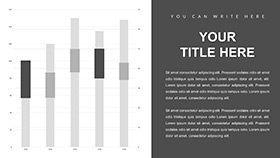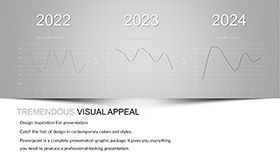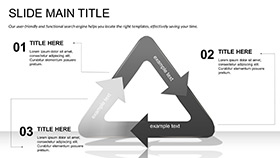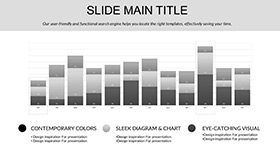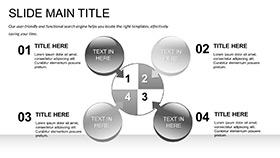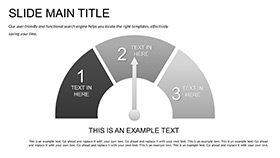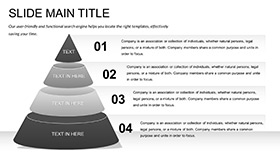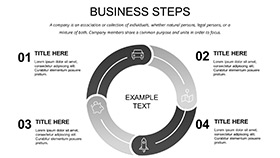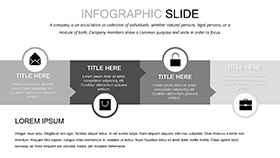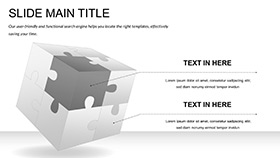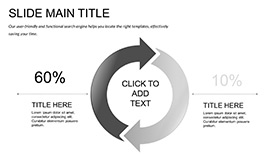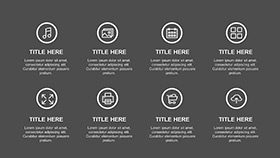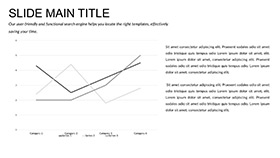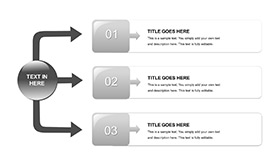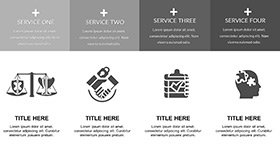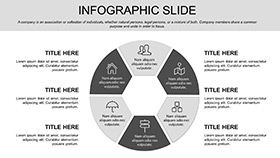In the high-stakes world of finance, where numbers tell tales of growth or caution, your slides must distill complexity into clarity. This Financial Analytics PowerPoint template is your ally, designed for analysts, CFOs, and consultants who need to convey fiscal narratives that resonate. Its intuitive data visualization tools turn spreadsheets into strategic visuals, helping stakeholders grasp trends at a glance - be it revenue forecasts or expense breakdowns.
Featuring 28 specialized diagrams across three masters and backgrounds, with seven color schemes for nuanced palettes, this template adapts to your reporting rhythm. From bar graphs tracking quarterly performance to pie charts slicing market shares, every element is crafted for precision. Editable tables integrate seamlessly with Excel pulls, updating in real-time to reflect the latest figures. It's about more than aesthetics; it's empowering you to spotlight opportunities and mitigate risks with visuals that command attention.
Fully compatible with PowerPoint 2016 and beyond, it supports cross-platform sharing without glitches, ideal for global teams collaborating on budgets. For finance pros buried in data, this means crafting board-ready decks that inform without overwhelming, reclaiming time for analysis over assembly.
Key Components: Data at Your Fingertips
The template's strength lies in its robust toolkit. The 28 diagrams include everything from scatter plots for correlation studies to waterfall charts dissecting profit variances. Customize axes, legends, and data labels effortlessly, ensuring accuracy aligns with your narrative.
- Graph Variety: Line charts for time-series trends, area plots for cumulative effects - each optimized for fiscal storytelling.
- Table Integration: Responsive grids that auto-format numbers, with conditional coloring for thresholds like ROI targets.
- Scheme Flexibility: Seven options, from conservative greens for positives to reds for alerts, enhancing interpretive power.
A gem is slide 10's balance sheet visualization, where stacked bars represent assets versus liabilities. Input your ledger data, adjust scales for currency formats, and it reveals liquidity ratios visually - perfect for audit prep.
Practical Scenarios: Reports That Drive Action
For quarterly earnings calls, deploy the funnel diagrams (slides 5-7) to illustrate sales pipelines, narrowing from leads to closes with percentage annotations. This mirrors techniques in financial modeling texts, making projections tangible for investors.
Budget planners, use the Sankey flows on slide 16 to trace fund allocations across departments. Customize widths to scale with spend, highlighting inefficiencies at a glance - a tool that's streamlined reallocations in mid-sized firms.
In client pitches, the dashboard aggregator (slides 26-28) consolidates KPIs into a single view: revenue, margins, cash flow. Link to live sources for updates, turning static reports into dynamic consultations. An investment advisor leveraged this for portfolio reviews, using bubble charts to plot risk-return profiles, securing client renewals through transparent visuals.
Quick Start: From Data to Deck
- Import Assets: Open .pptx and paste your dataset into linked tables via Insert > Object.
- Configure Viz: Select a diagram, right-click to edit source data, applying filters for subsets.
- Style Uniformly: Use the format painter across slides for consistent fonts and borders.
- Animate Flows: Sequence chart builds to reveal variances progressively, guiding viewer focus.
- Validate Output: Export to PDF, checking alignments on print for formal distributions.
Outpacing basic inserts, these ready-rigged viz elements ensure pixel-perfect results, with formulas embedded for error-proof calculations.
Expert Advice: Refining Financial Flows
Opt for high-resolution exports when embedding in emails - the vectors hold sharp. For international audiences, toggle decimal separators in tables to match locales. Pair with subtle shadows on 3D charts for depth without distraction, aligning with design principles from data viz authorities.
In executive summaries, limit to five-slide bursts, using heat maps to flag outliers. This has empowered finance teams to pivot discussions from numbers to strategies, fostering proactive governance.
Sharpen your fiscal edge - secure this Financial Analytics PowerPoint template for $22 and illuminate your data stories.
Frequently Asked Questions
Can charts link to external data?
Yes, diagrams support Excel linkages for automatic refreshes, keeping presentations current.
Is it suitable for Excel-heavy workflows?
Perfectly; tables and graphs are Excel-compatible, facilitating seamless data swaps.
How many diagram types are there?
28 varied types, covering essentials like bars, lines, and specialized financial flows.
Does it handle large datasets?
It manages up to 10,000 rows via optimized rendering, without performance lags.
What compatibility levels?
Works with PowerPoint 2016+, plus Google Slides for cloud-based edits.