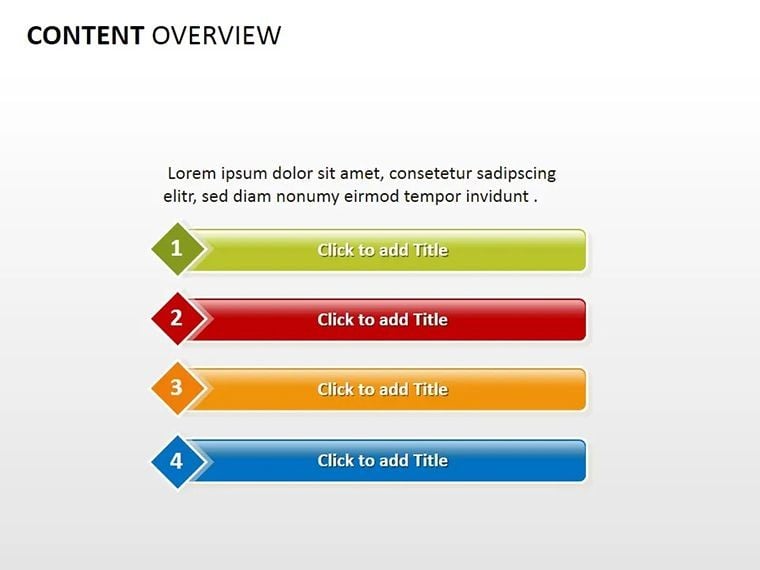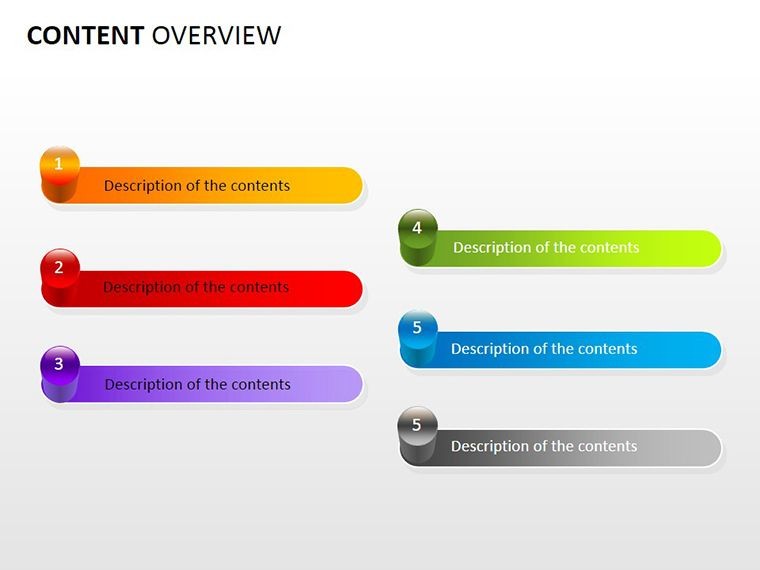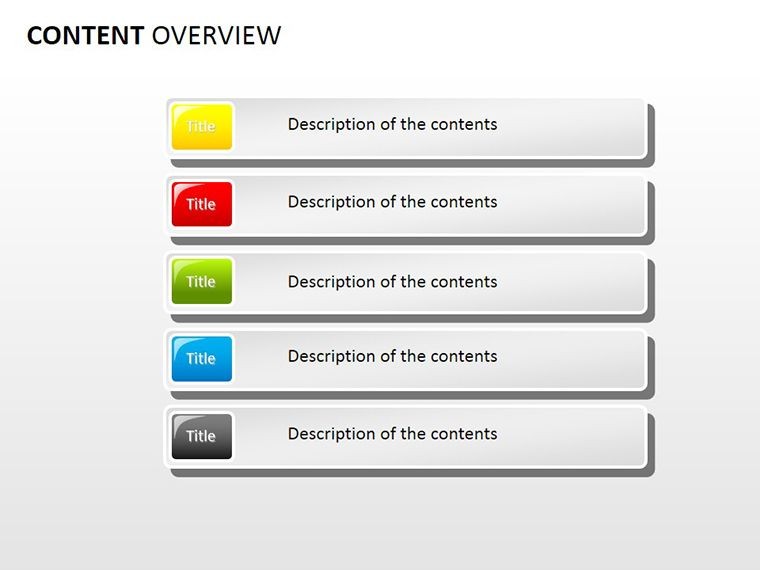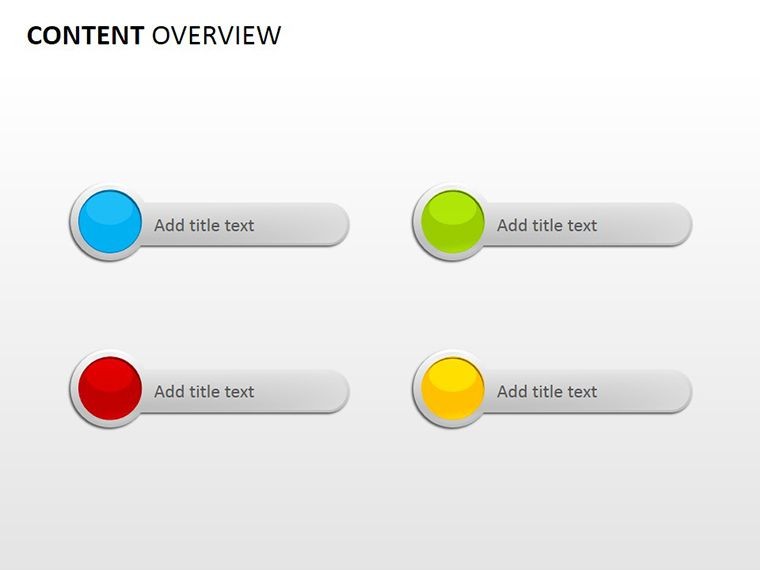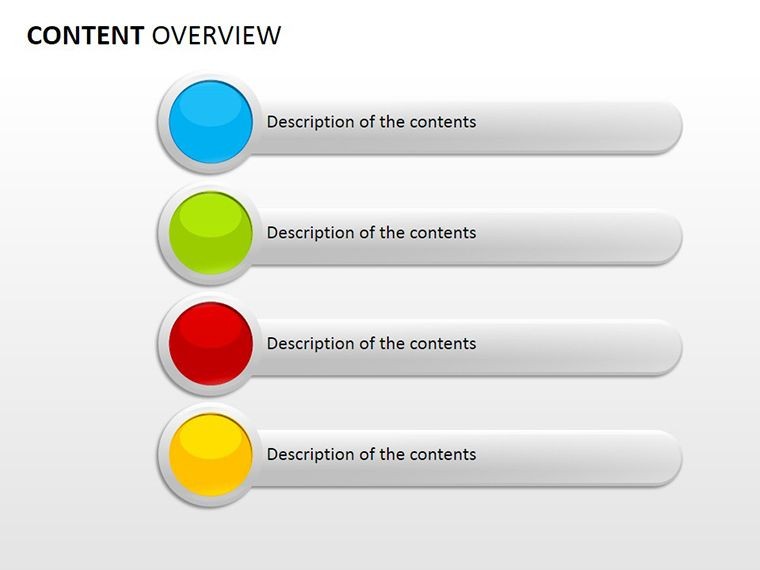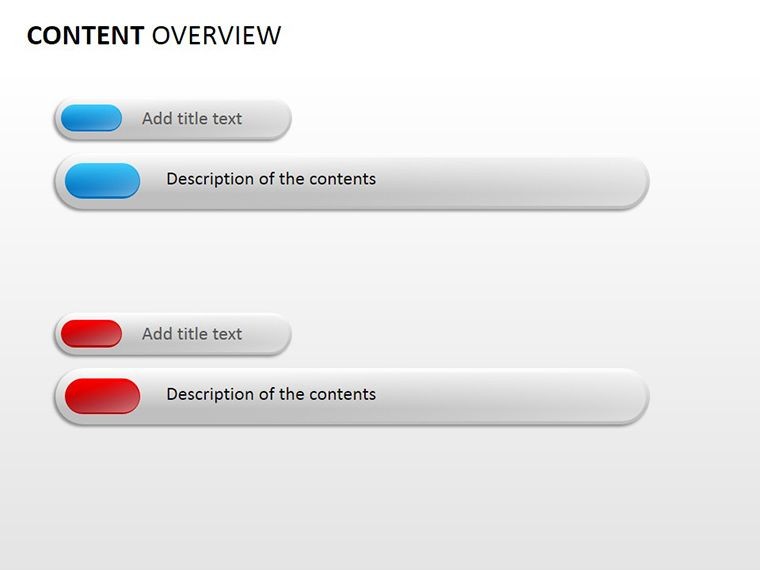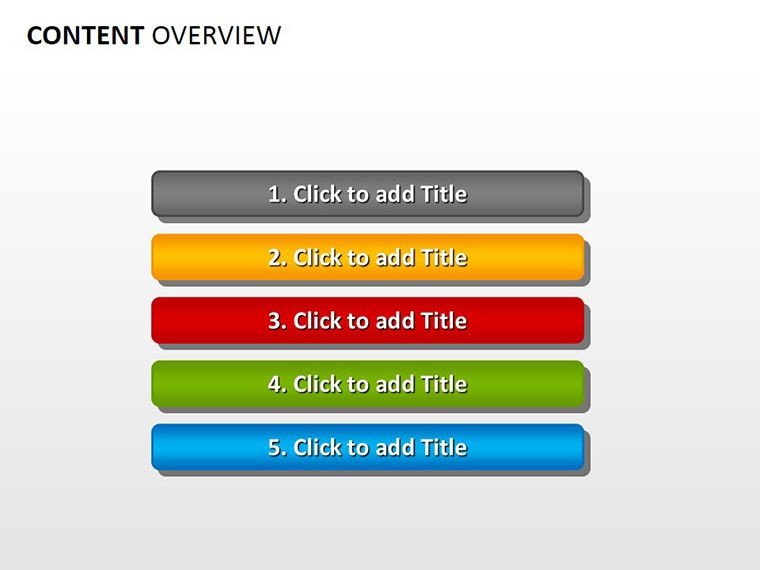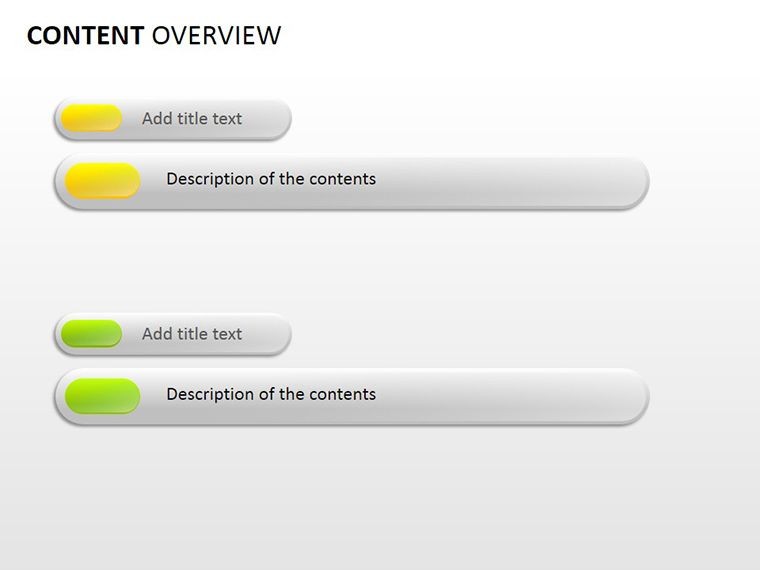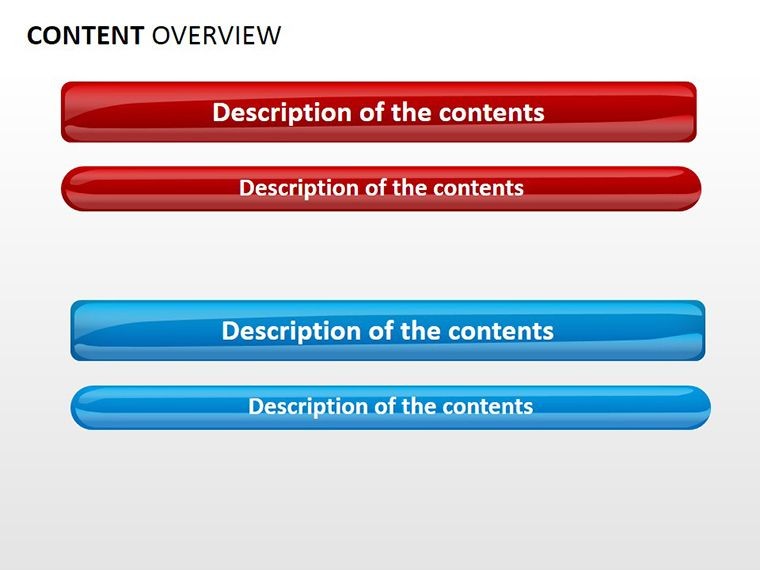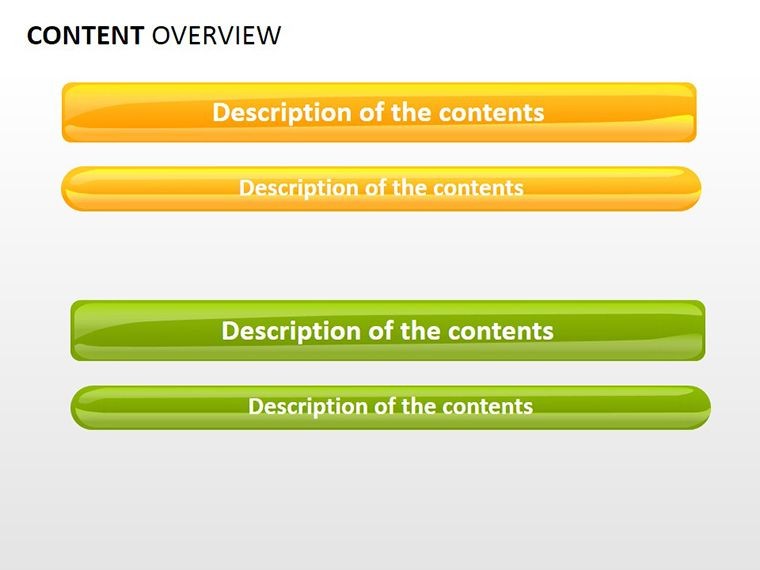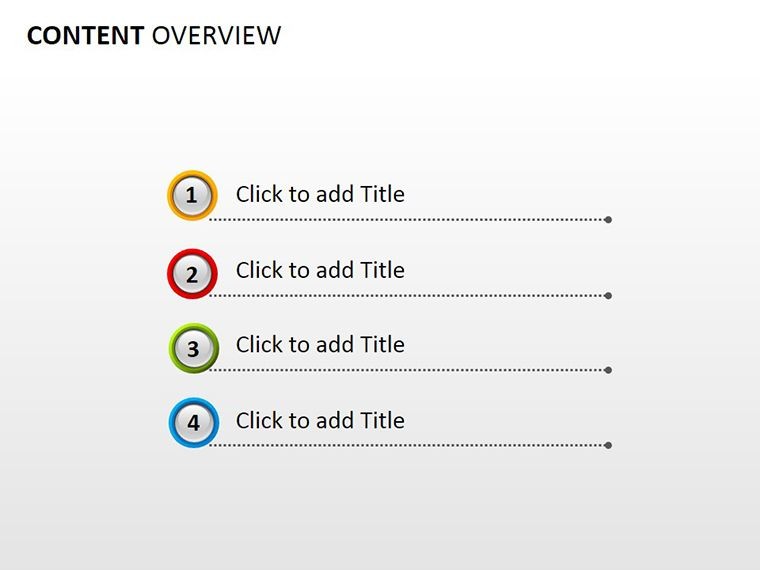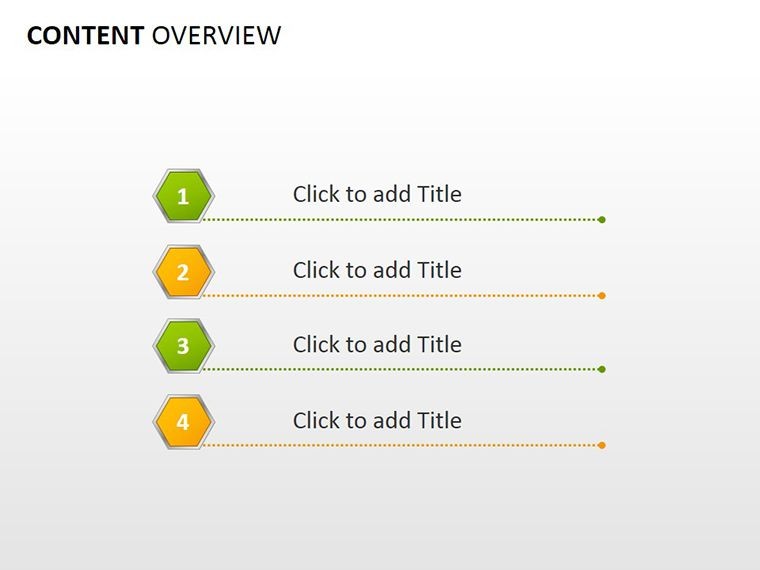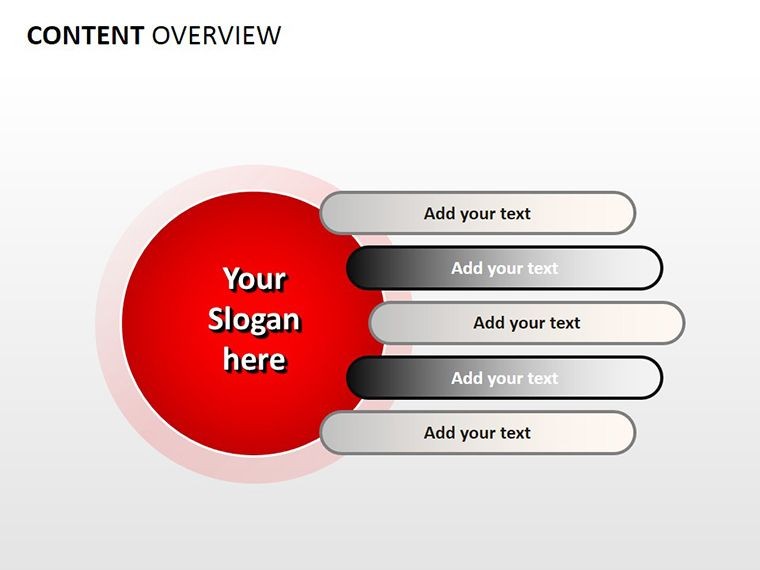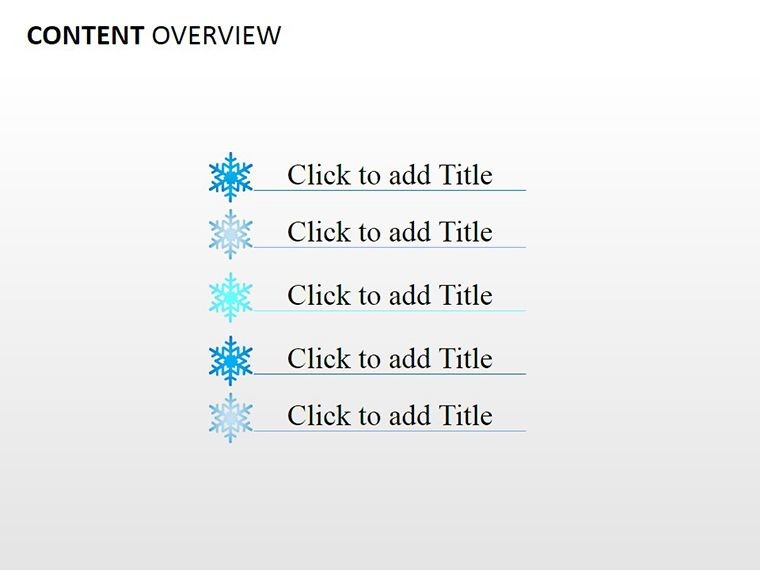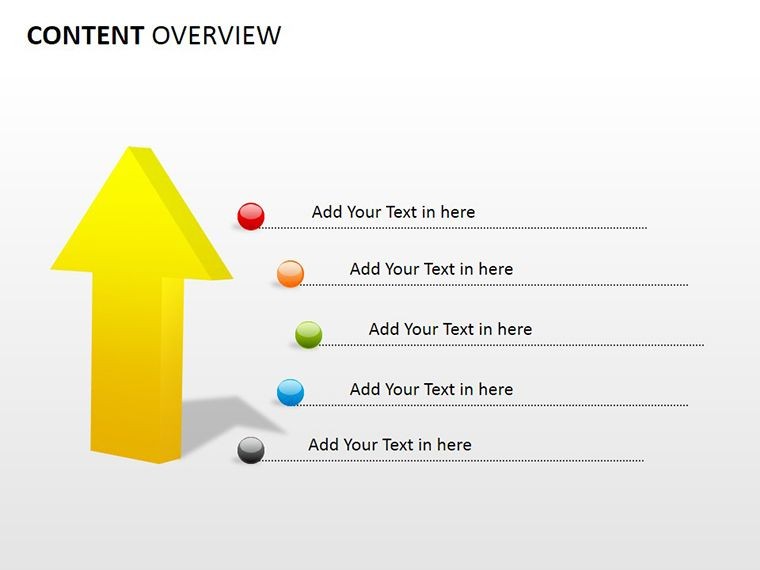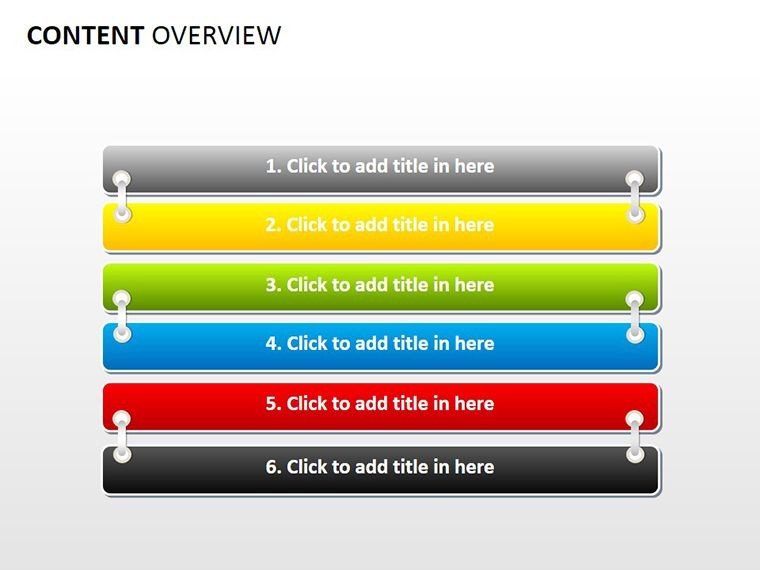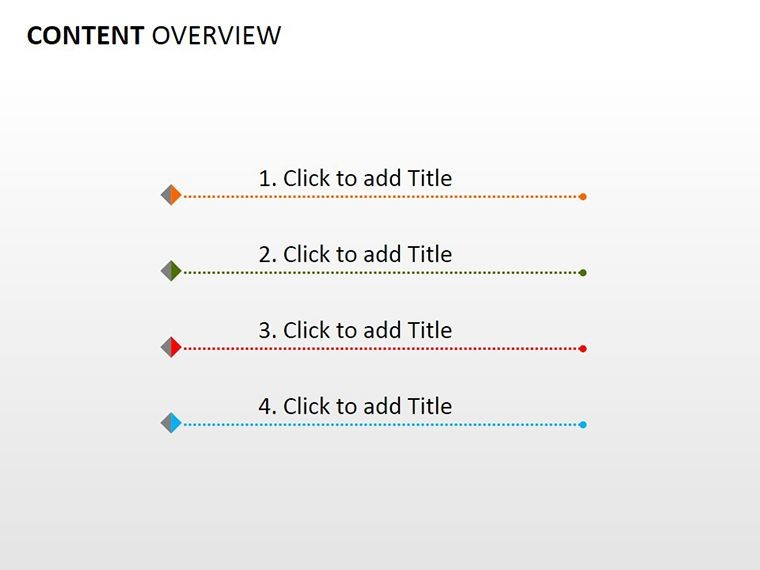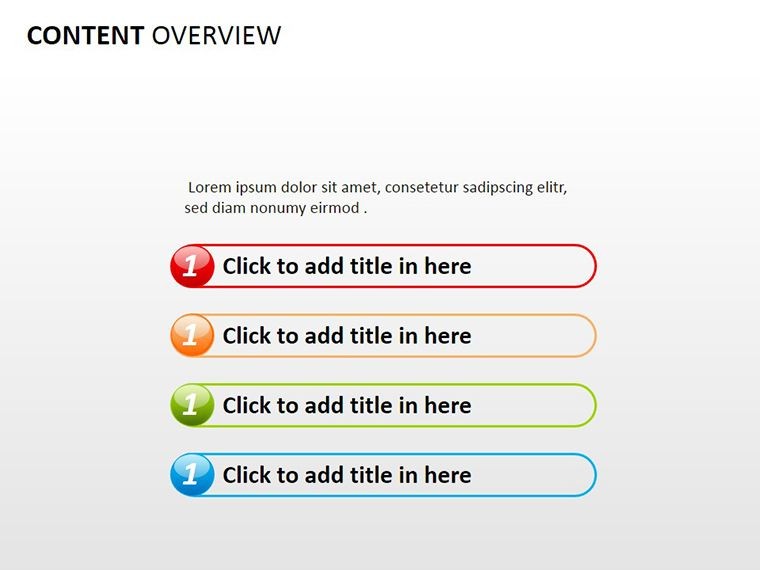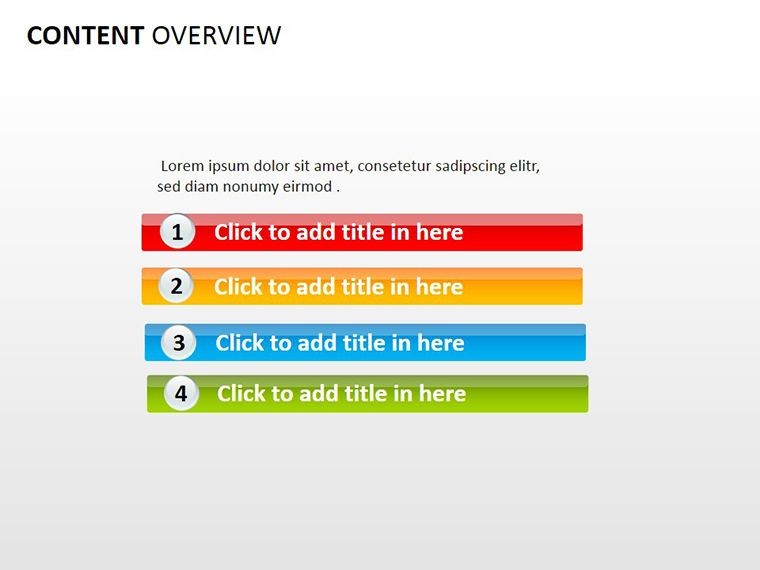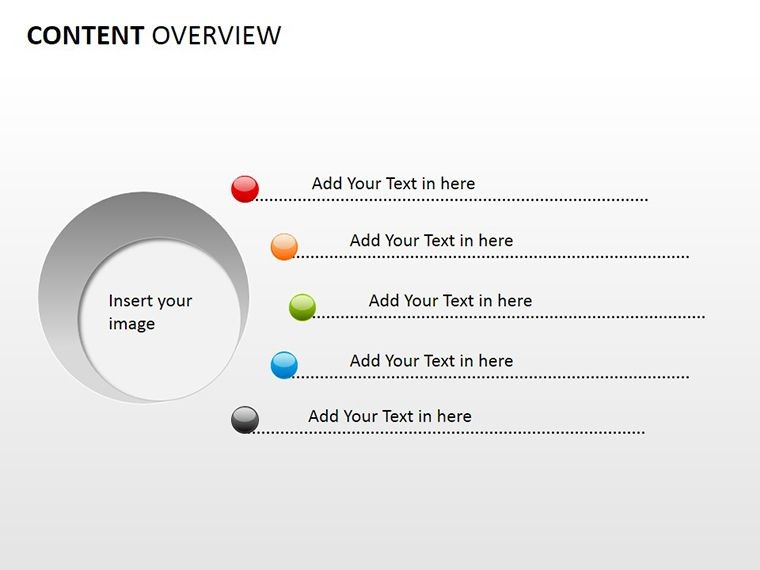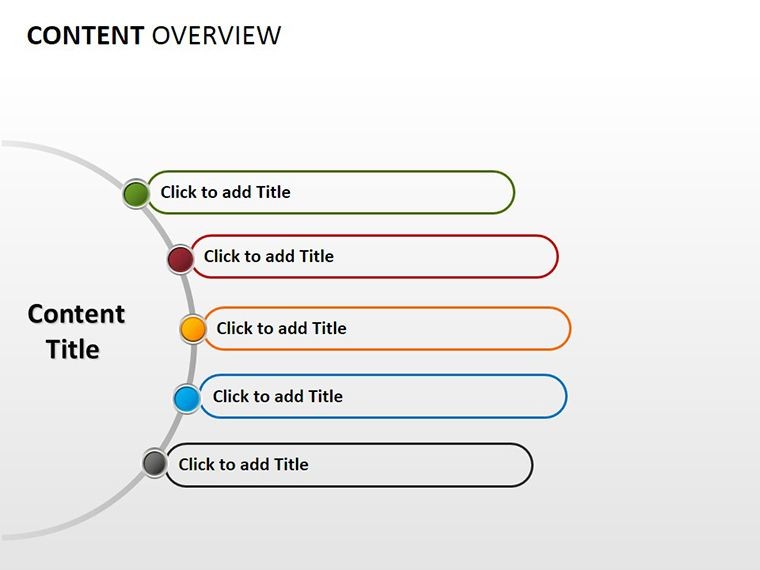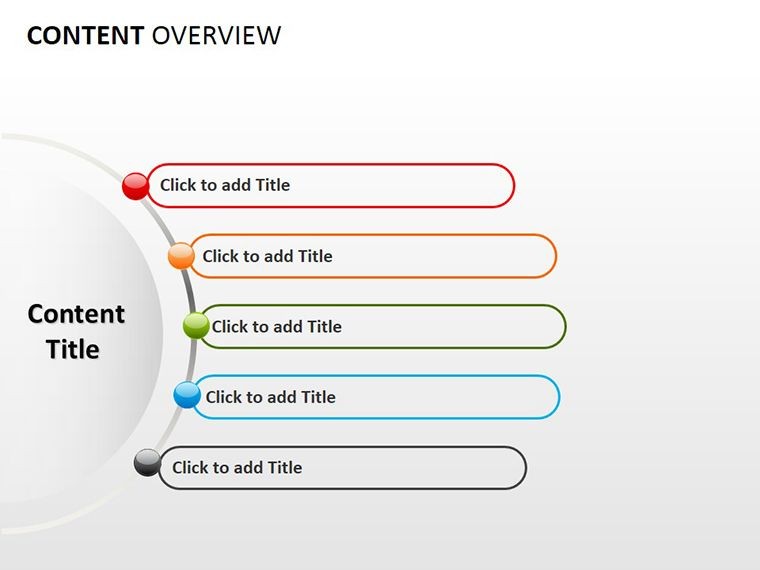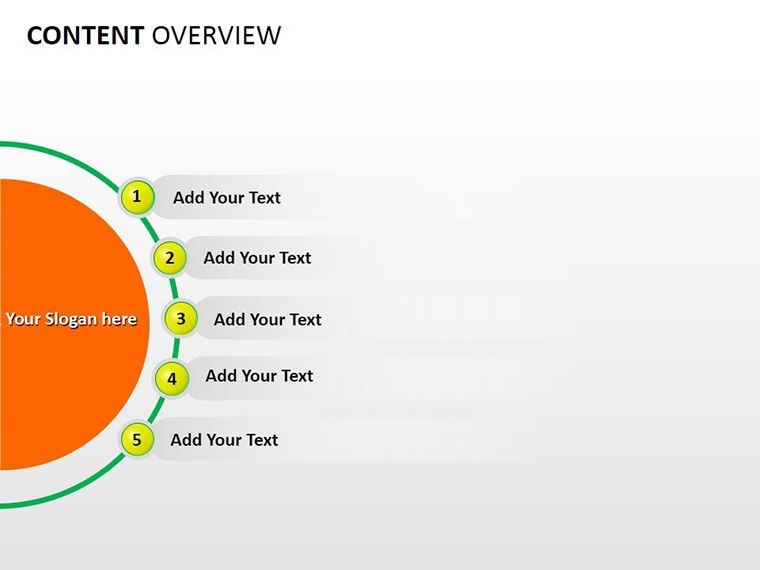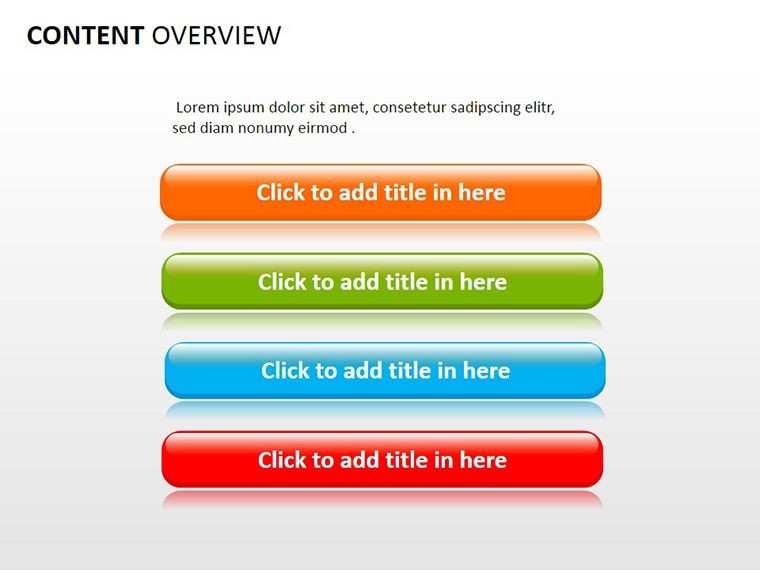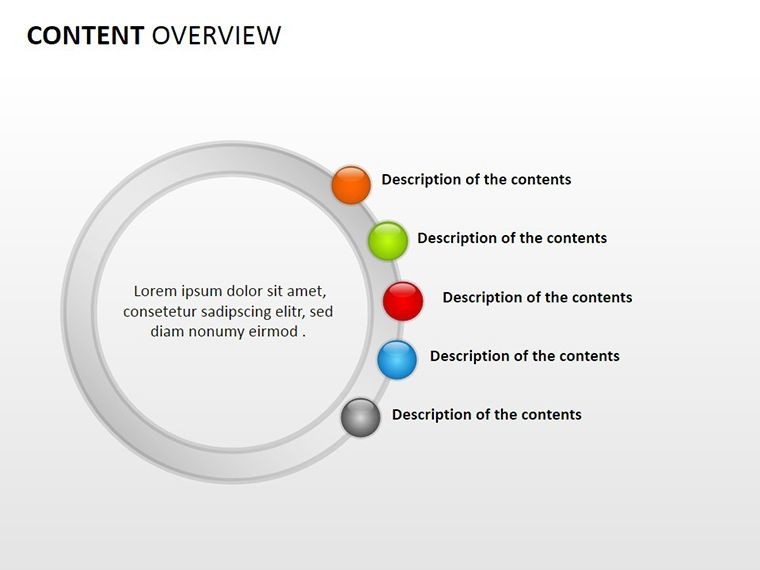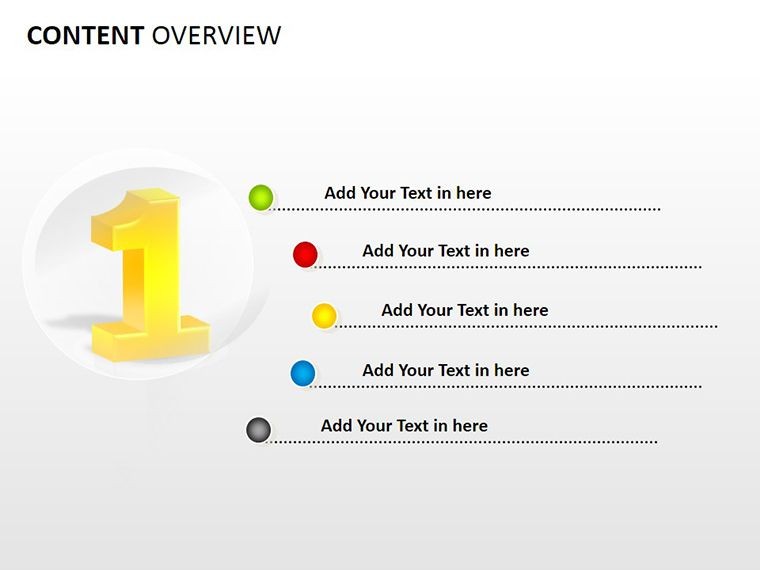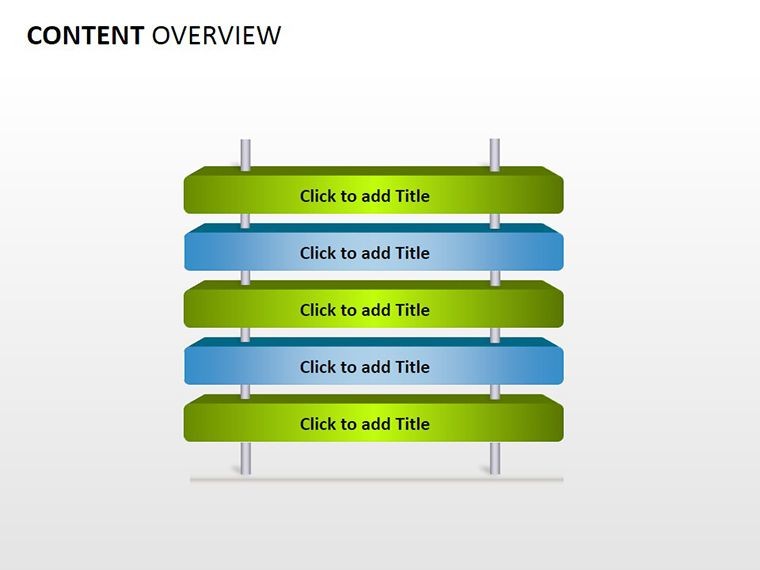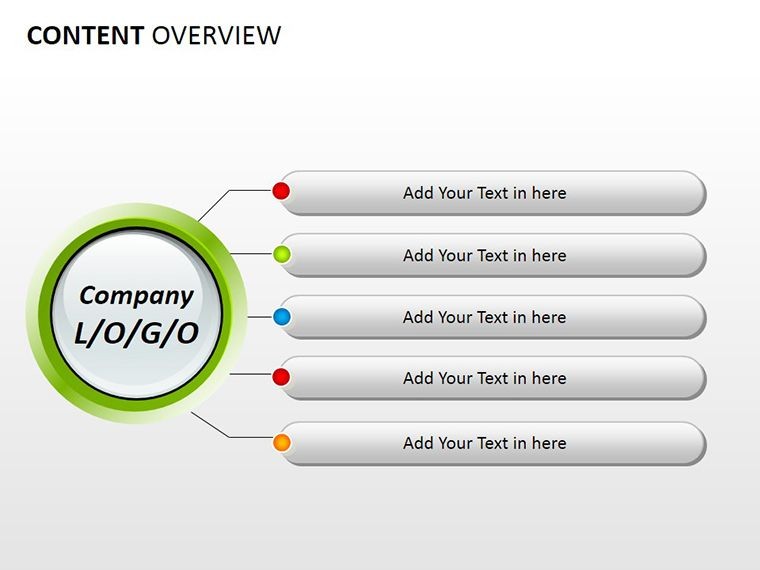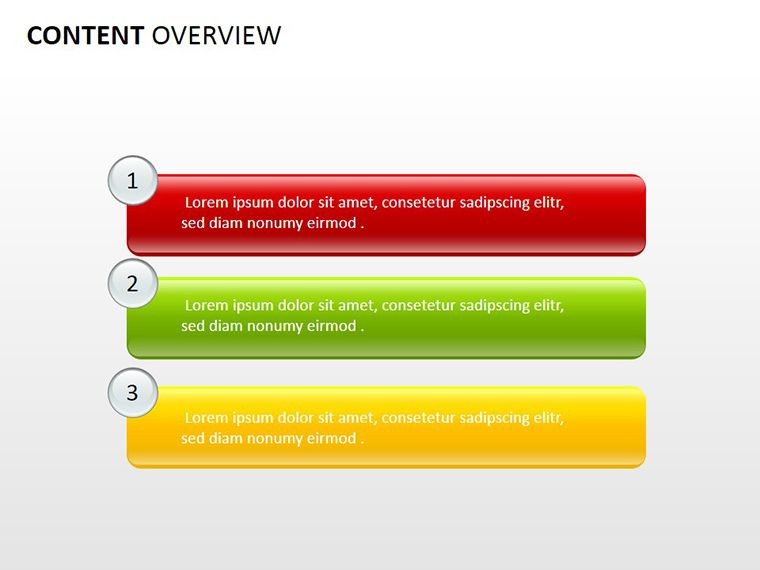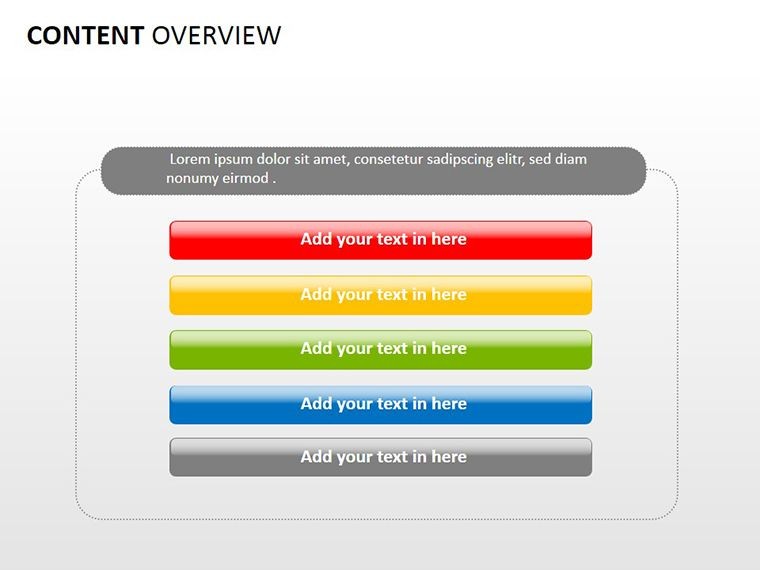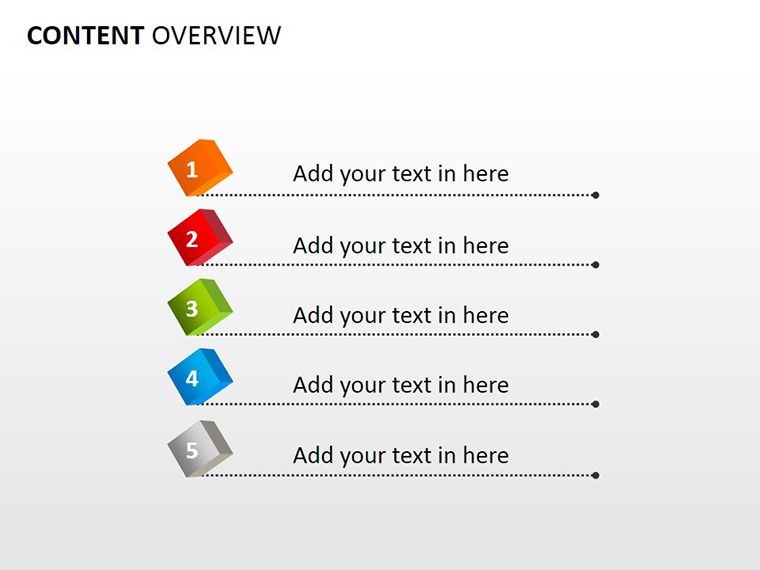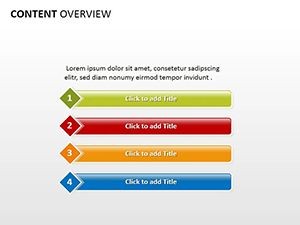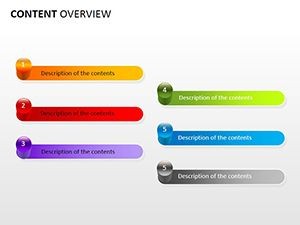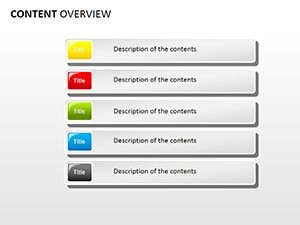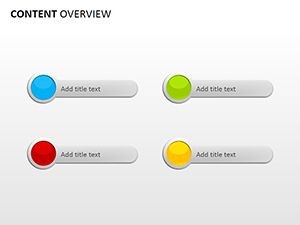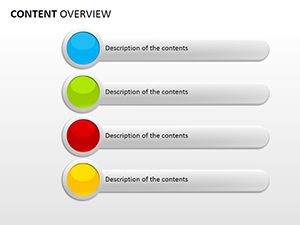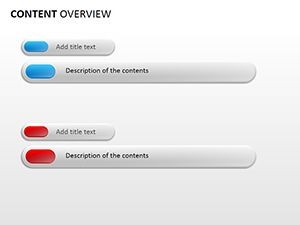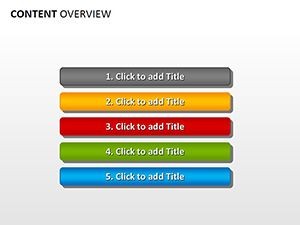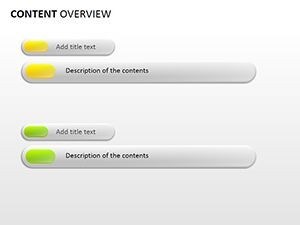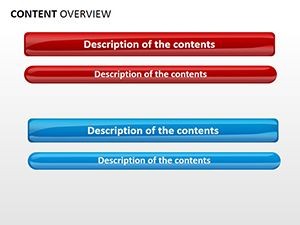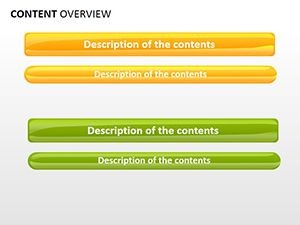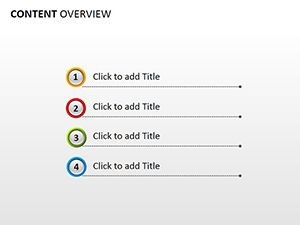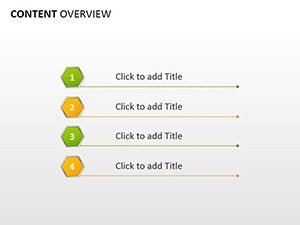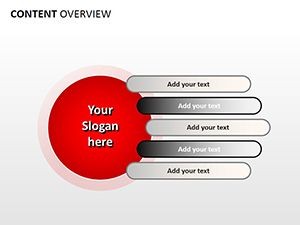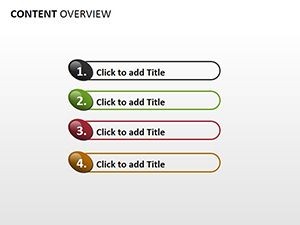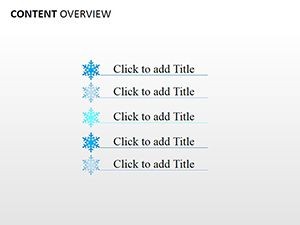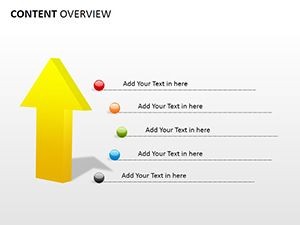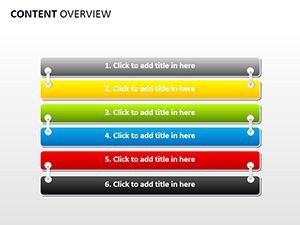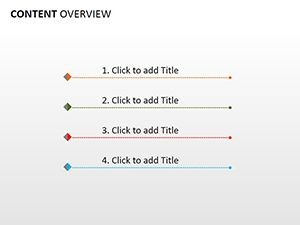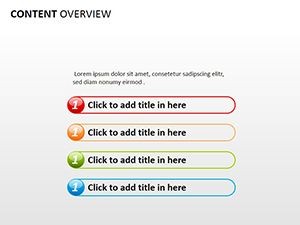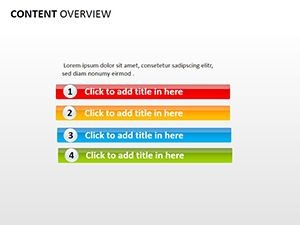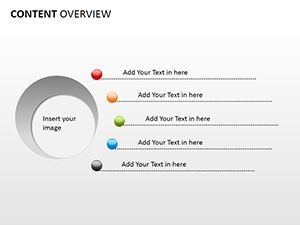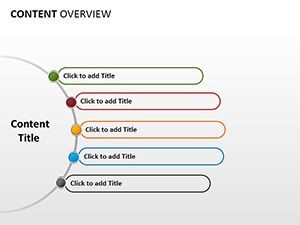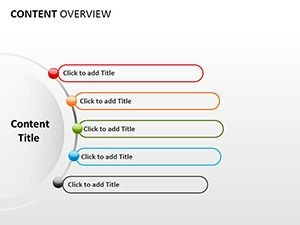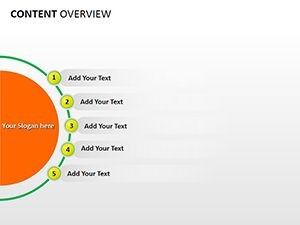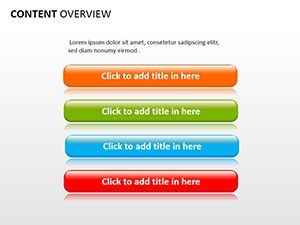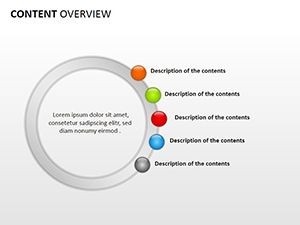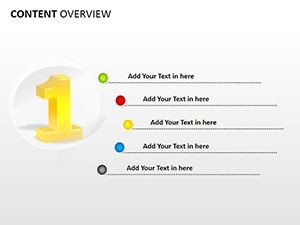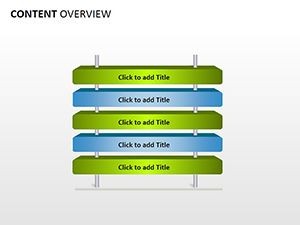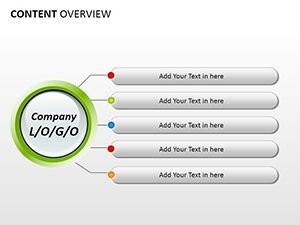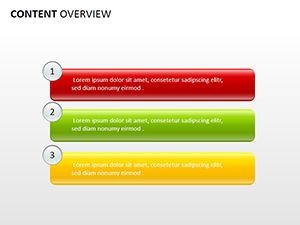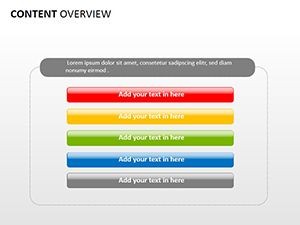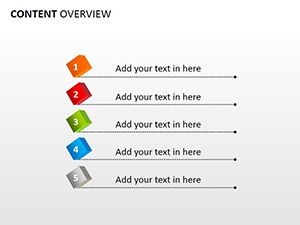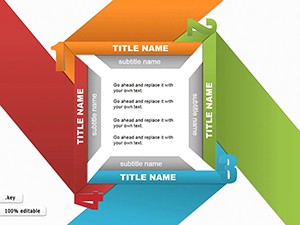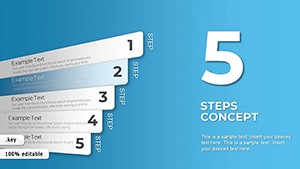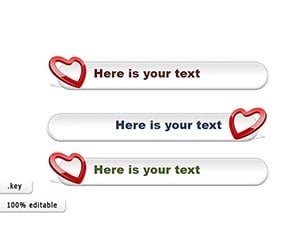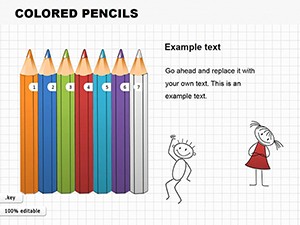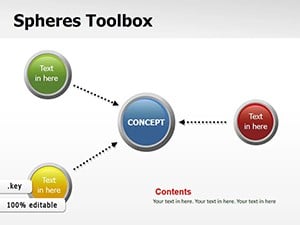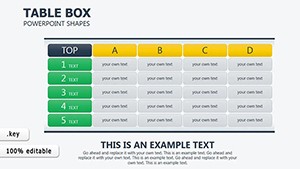Promo code "00LAYOUTS"
Tables Keynote Shapes Template: Elevate Your Lists and Menus
Type: Keynote Shapes template
Category: Tables
Sources Available: .key
Product ID: KS00002
Template incl.: 32 editable slides
Imagine turning mundane lists into compelling stories that guide your audience effortlessly through your presentation. The Tables Keynote Shapes template does just that, offering 32 editable slides packed with versatile designs and smooth animations tailored for Keynote users. Whether you're outlining project timelines, showcasing menu options for a restaurant pitch, or breaking down data in a team meeting, this template streamlines the process of creating professional visuals that resonate.
Designed for presenters who value efficiency without sacrificing style, it addresses the common frustration of bland tables that fail to hold attention. Instead, you'll find shapes that adapt seamlessly to your content, from simple bullet points to intricate comparison charts. Think of it as your shortcut to polished slides that feel custom-made, saving hours of manual tweaking while ensuring every element aligns with your brand's voice.
Unlocking the Power of Animated Tables in Keynote
At the heart of this template are its animation-ready shapes, which bring static data to life. Start with the basic table layouts on slides 1 through 8, where rows and columns morph into focus with subtle fades and builds. These aren't just decorative - they help sequence information logically, making complex agendas digestible at a glance.
For instance, in a sales review, use slide 12's expandable list shape to reveal quarterly targets one by one, building suspense as you discuss achievements. The animations sync perfectly with Keynote's transitions, ensuring a fluid flow that keeps viewers engaged rather than overwhelmed.
Customization Tips for Seamless Integration
- Select Your Base Shape: Begin by duplicating a slide from the gallery. Drag your text into the placeholders, and watch the shape resize automatically.
- Layer Animations: In Keynote's animate tab, apply a "scale" effect to headers for emphasis. Pair it with a "move in" for sub-items to mimic a cascading reveal.
- Color Harmony: Swap default colors via the format sidebar to match your theme - try earthy tones for eco-focused pitches or bold primaries for creative brainstorming sessions.
These steps turn a generic outline into a narrative driver, much like how event planners use tiered menus to entice guests without cluttering the view.
Real-World Applications: From Boardrooms to Workshops
Professionals across industries swear by structured visuals for clarity. A marketing coordinator might deploy this template's menu-style slides (slides 20-25) to map out campaign funnels, where each "dish" represents a touchpoint from awareness to conversion. The shapes' clean lines prevent visual overload, allowing your strategy to shine.
In educational settings, teachers adapt the checklist tables on slides 9-15 for lesson plans, animating checkmarks as they progress through topics. This not only reinforces learning but also models organized thinking for students. For consultants, the comparison grids in slides 28-32 prove invaluable during client audits, highlighting gaps and opportunities with side-by-side visuals that spark immediate discussion.
What sets this apart from standard Keynote tools? Built-in scalability - shapes maintain proportions when you add rows, unlike basic inserts that distort under pressure. Integrate it into your workflow by importing data from spreadsheets; Keynote's table tools make pasting effortless, then layer on the template's flair.
Comparing Tables: Template vs. From-Scratch Builds
- Time Efficiency: Pre-designed layouts cut setup from hours to minutes, freeing you for content refinement.
- Visual Consistency: Uniform shapes ensure a cohesive deck, avoiding the patchwork feel of ad-hoc elements.
- Animation Edge: Native effects outperform manual paths, delivering pro-level polish without plugins.
Consider a product launch where the agenda slide evolves from a static list to an interactive journey - your audience follows along, absorbed rather than skimming.
Enhancing Engagement with Thematic Icons and Layouts
Beyond basics, this template includes icon-infused tables that add personality without distraction. Slides 16-19 feature checklist icons for task trackers, ideal for project status updates. Swap icons via Keynote's library for relevance - use gears for processes or checklists for milestones.
For creative fields, the artistic menu layouts on slides 26-27 let you frame options like art gallery thumbnails, turning selections into visual feasts. A graphic designer pitching mood boards could animate these to unveil inspirations progressively, mirroring the creative spark.
Pro tip: Embed hyperlinks in table cells for deeper dives, like linking to supporting docs during a webinar. This interactivity transforms passive viewing into active exploration, boosting retention.
Streamlining Your Presentation Workflow
Incorporate this template early: Sketch your outline, then map sections to slide types. For a 45-minute talk, allocate animated tables for intros and summaries, reserving static ones for dense data. Test on a secondary display to fine-tune timings - Keynote's presenter view shines here.
Compatible with Keynote 2016 and later, it works across Mac ecosystems, from laptops to iPads for on-the-go edits. Export to PDF for sharing, retaining animations where possible.
Ready to make your lists unforgettable? Download the Tables Keynote Shapes template today and watch your presentations gain the structure they deserve.
Frequently Asked Questions
What versions of Keynote does this template support?
It works seamlessly with Keynote 2016 and newer versions, ensuring broad compatibility for most users.
Are the animations customizable?
Yes, all animations are fully editable through Keynote's build-in tools, allowing you to adjust timing and effects to fit your style.
Can I use this for non-table content?
Absolutely - the shapes adapt well to lists, agendas, and even simple charts, offering flexibility beyond strict tables.
How do I add my own data?
Simply copy-paste from Excel or Google Sheets into the placeholders; the shapes auto-adjust for a perfect fit.
Is there a preview option before purchase?
Thumbnail previews showcase each slide, giving you a clear sense of the designs included.