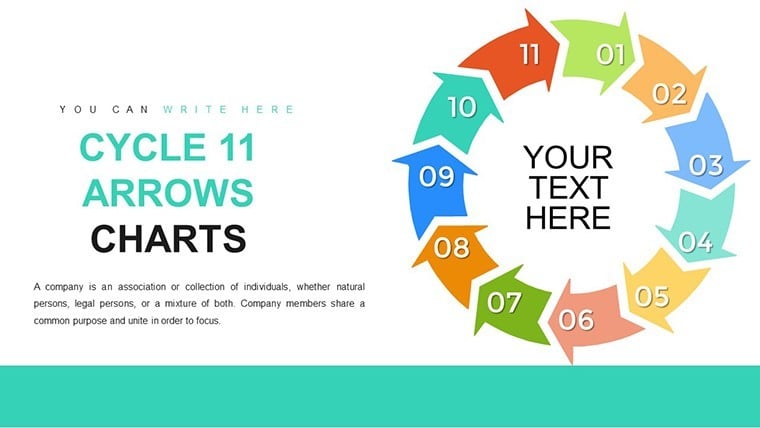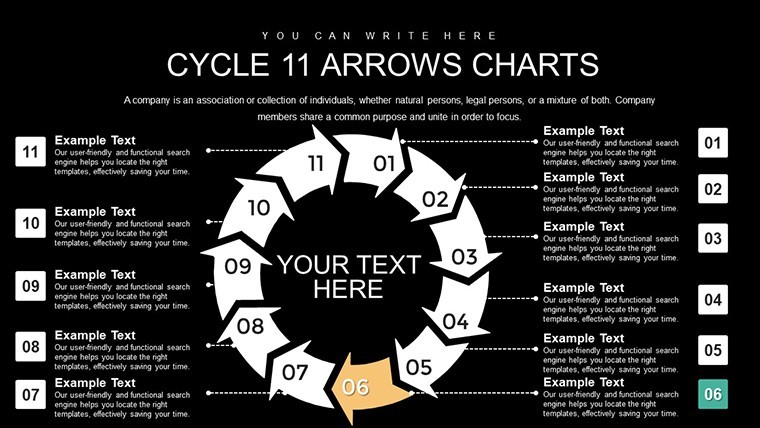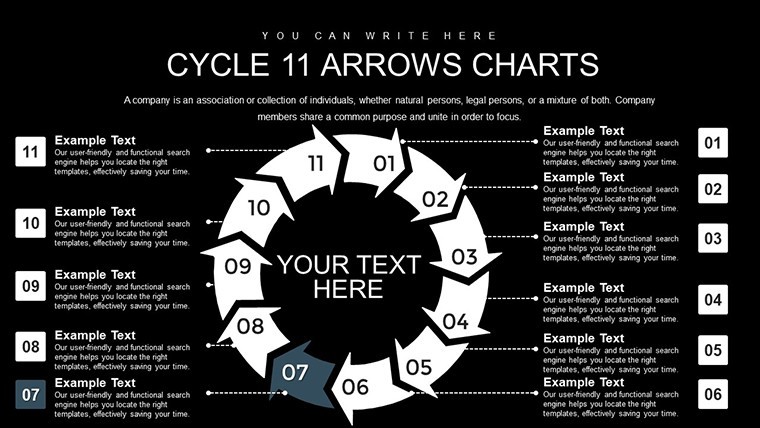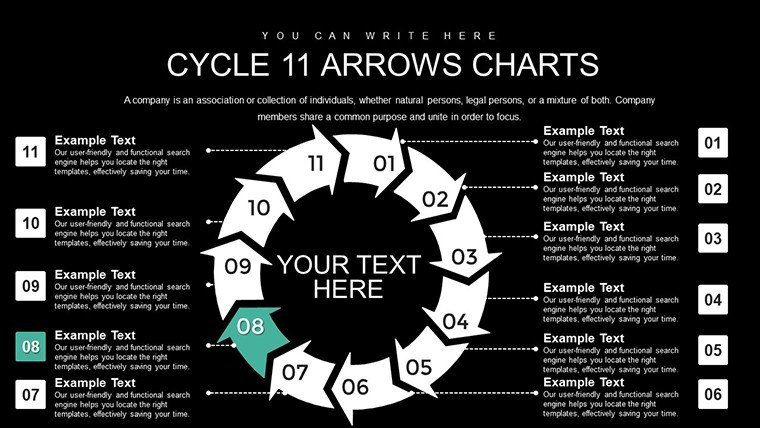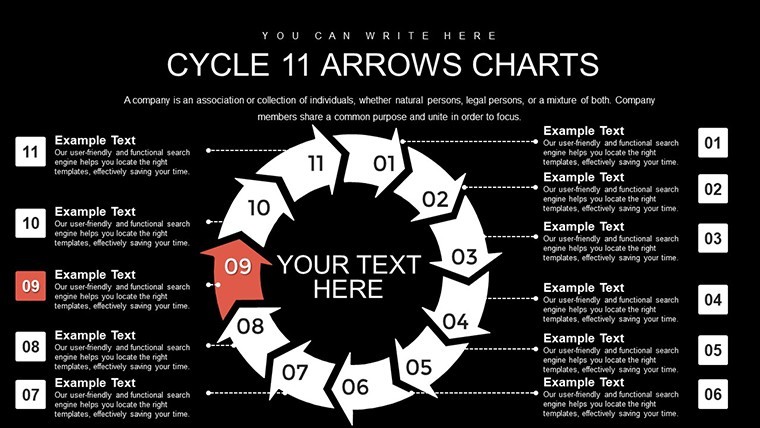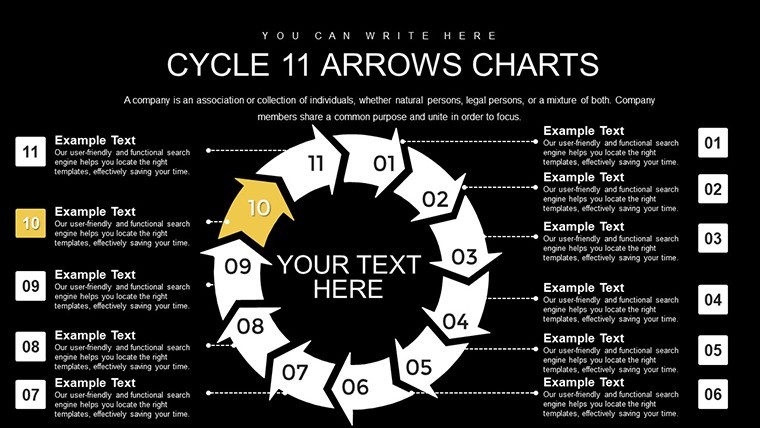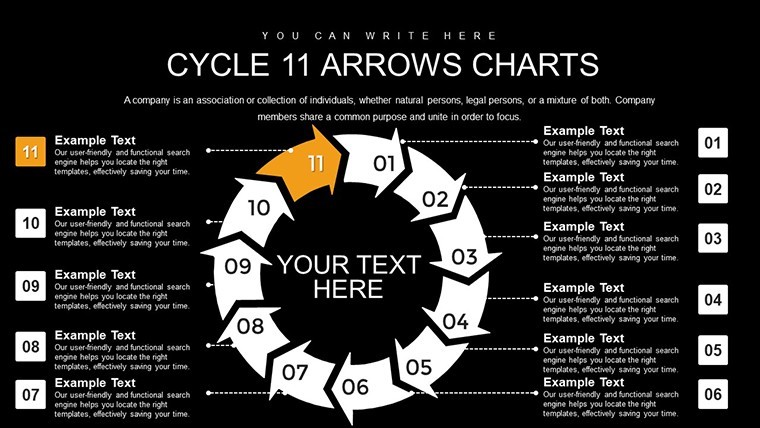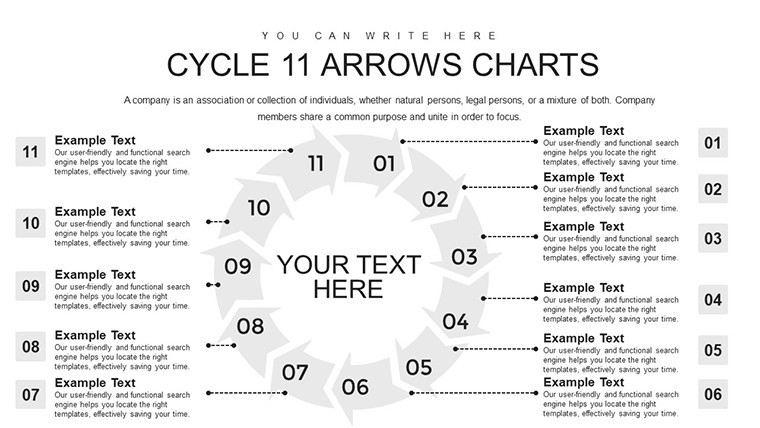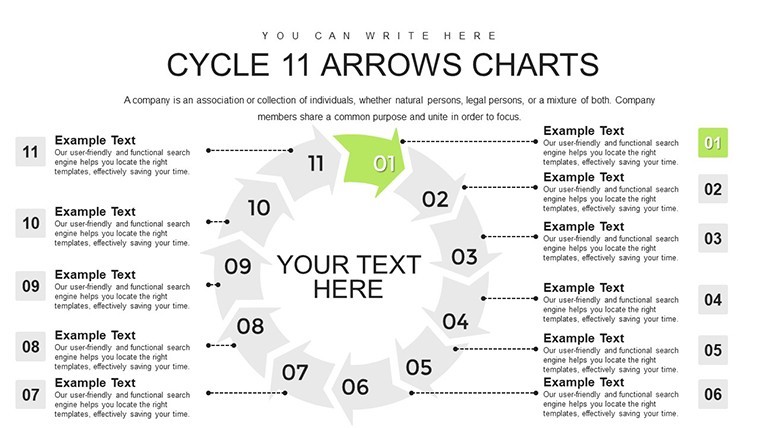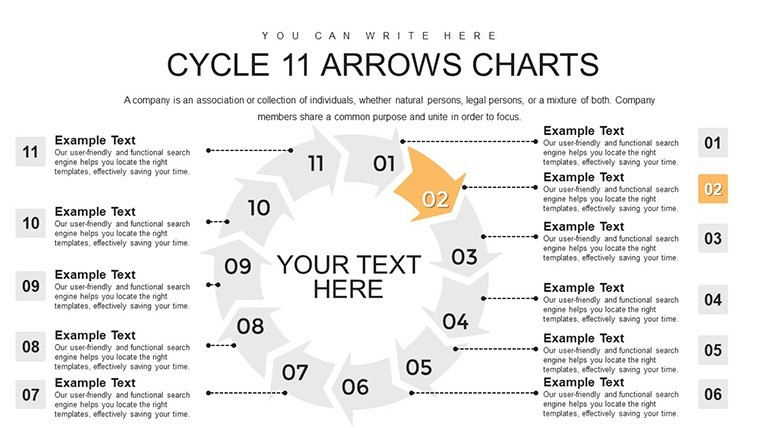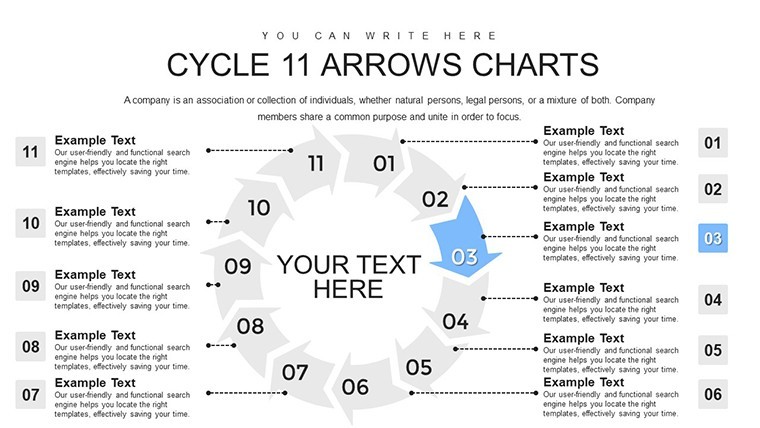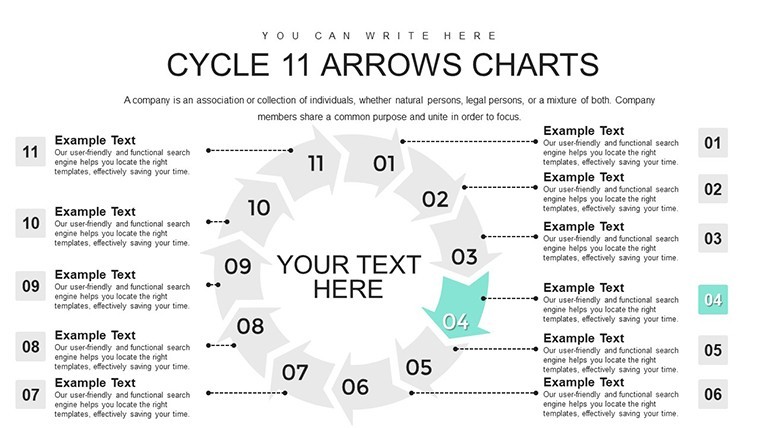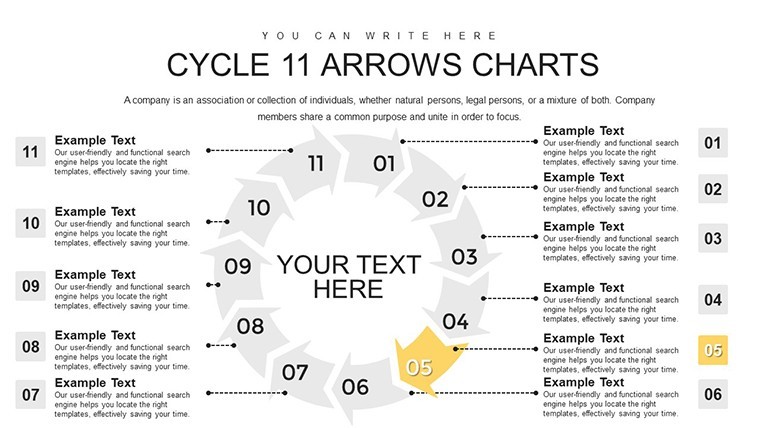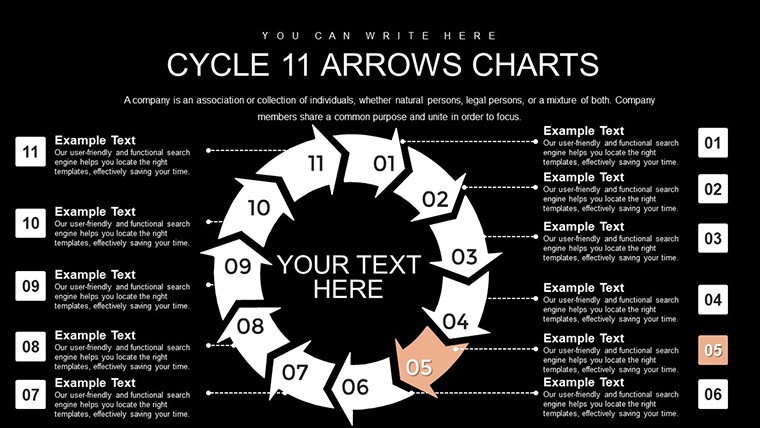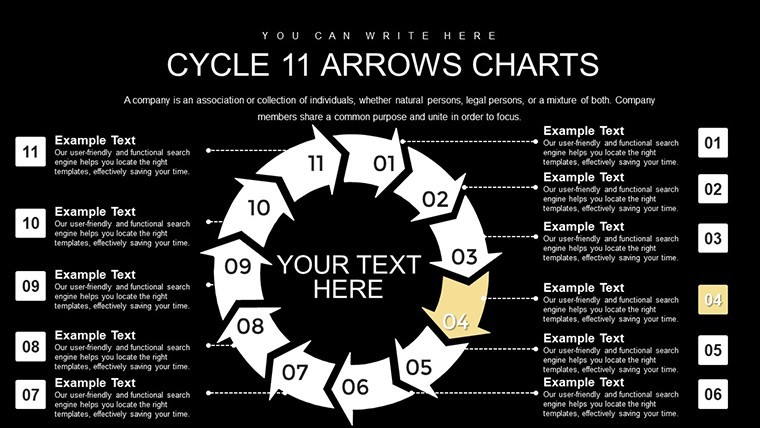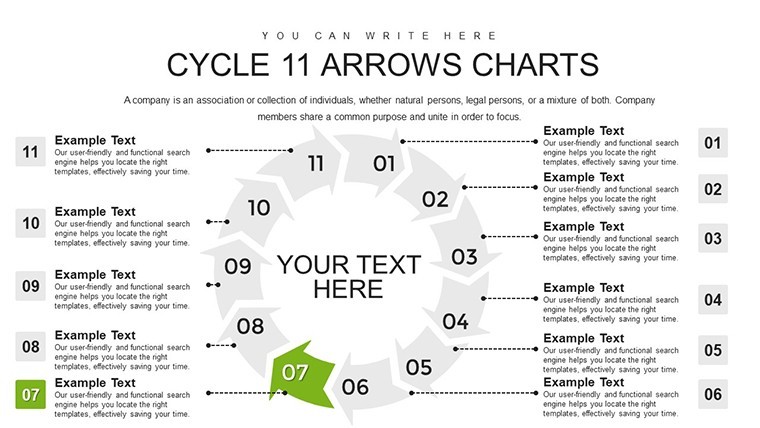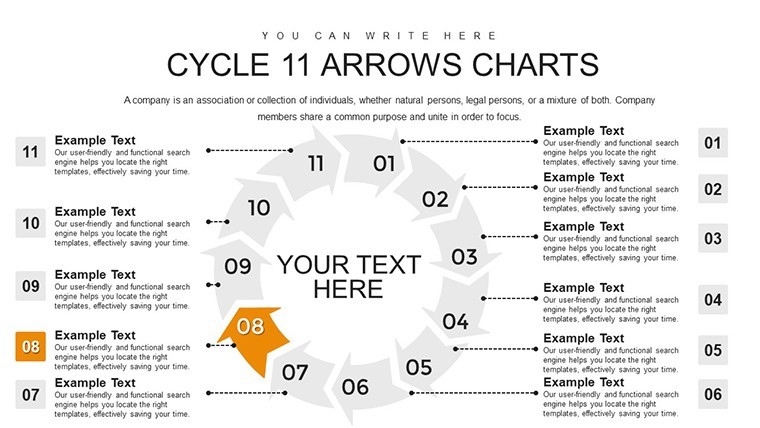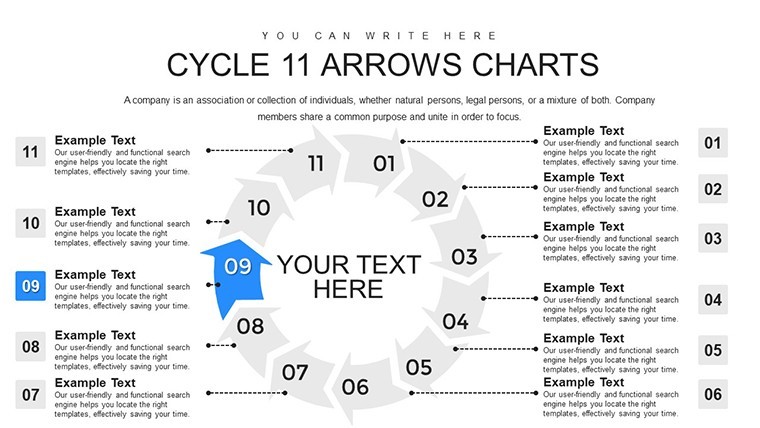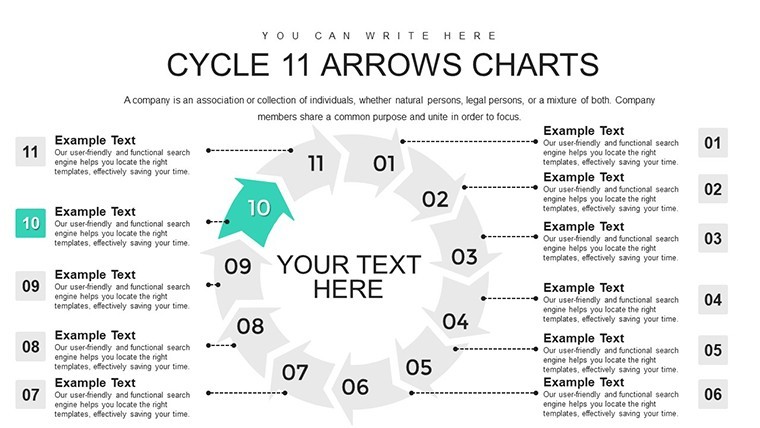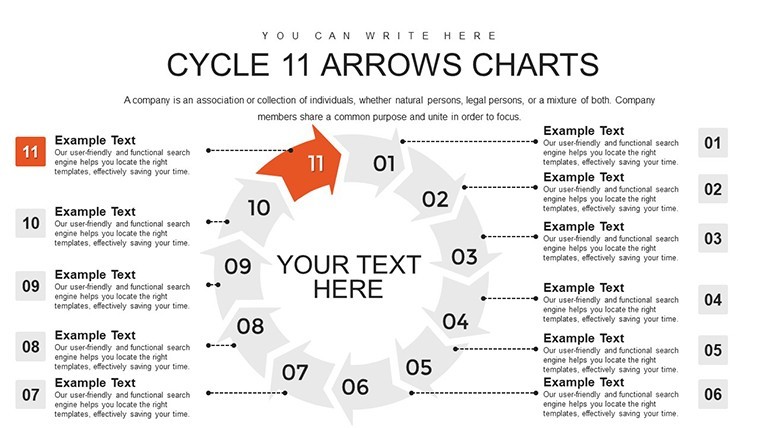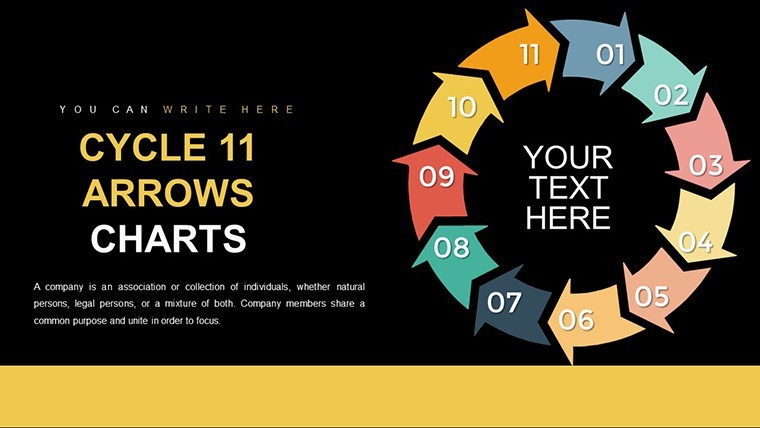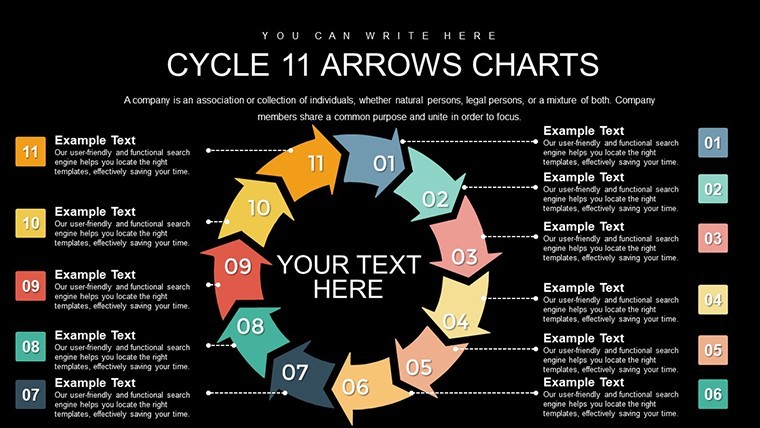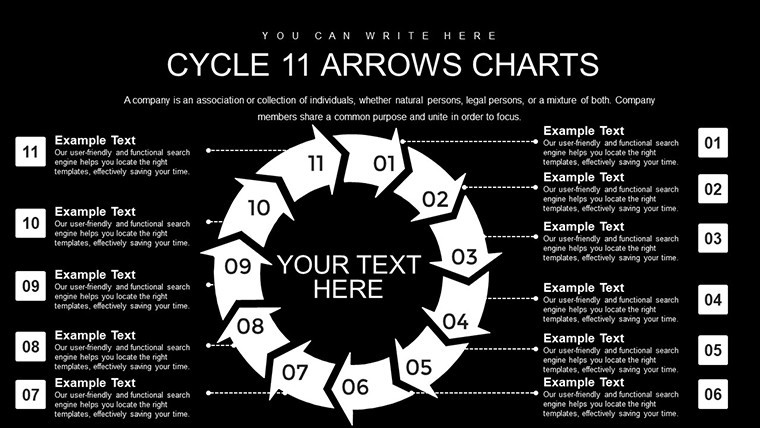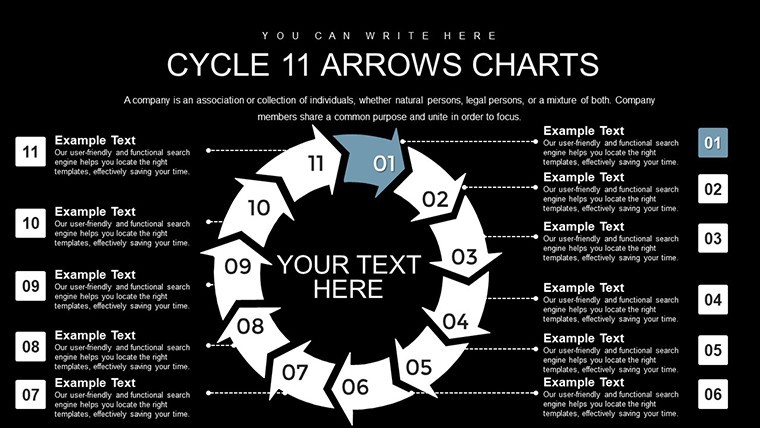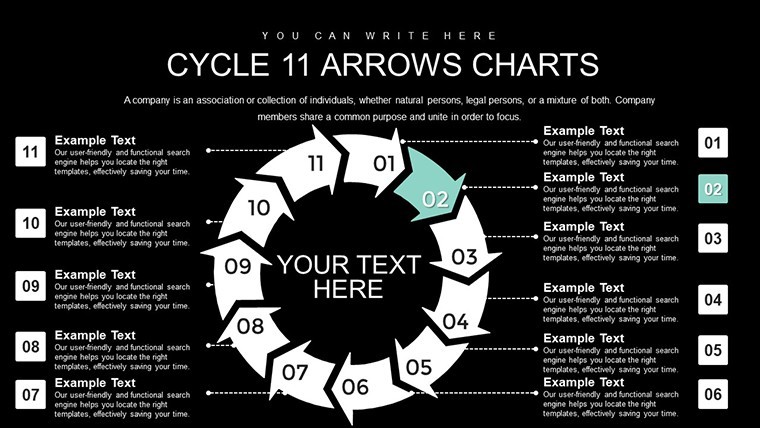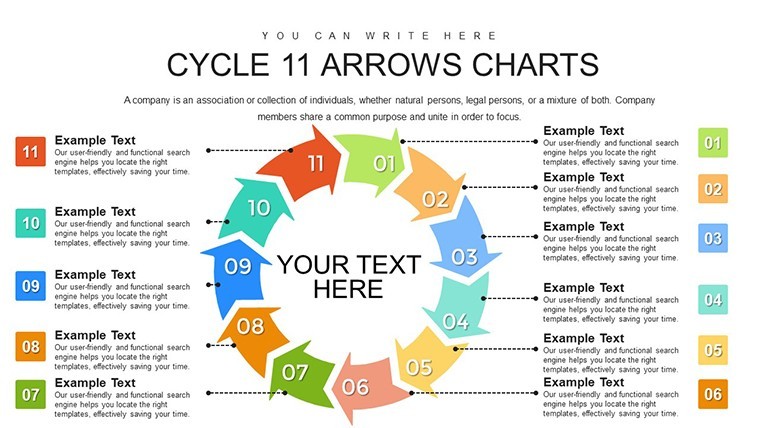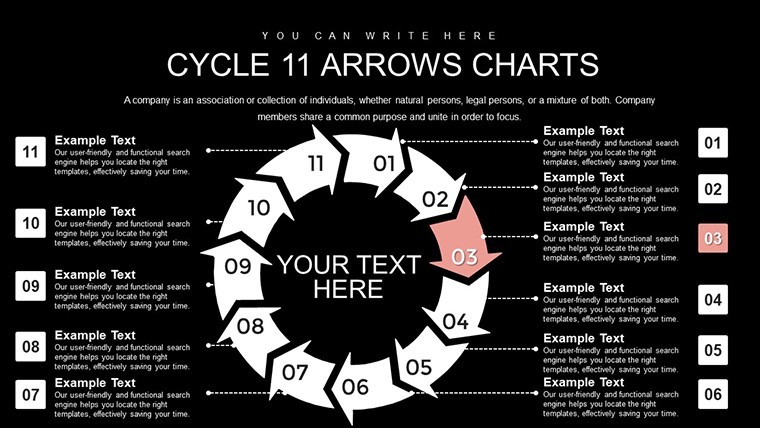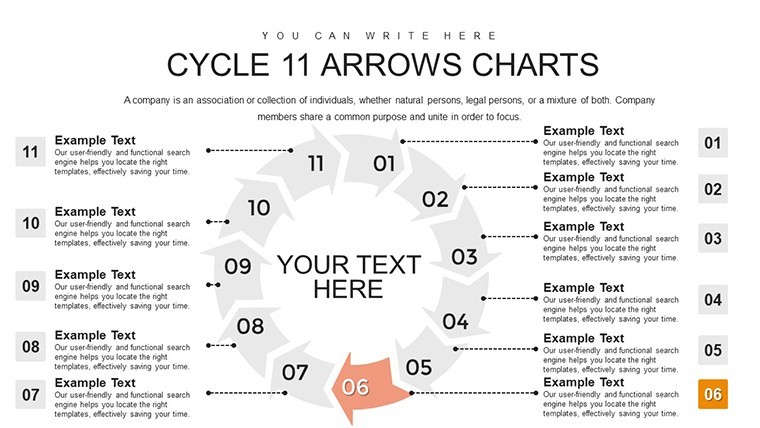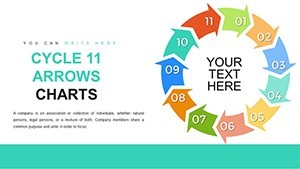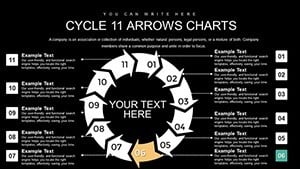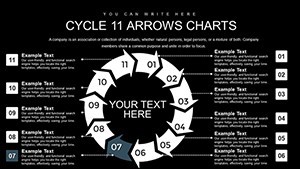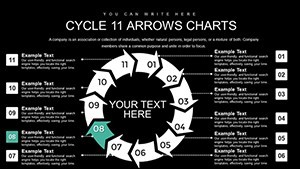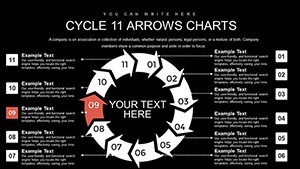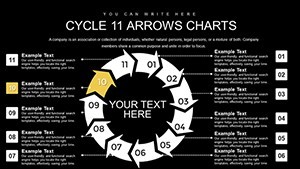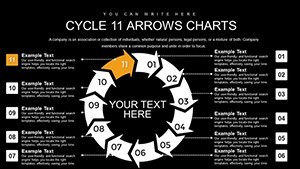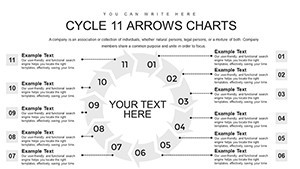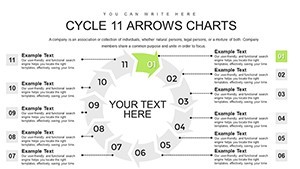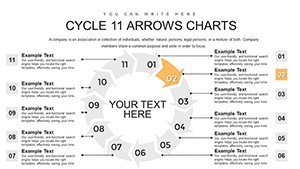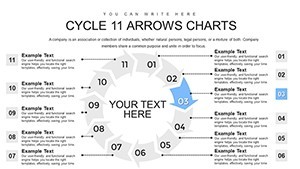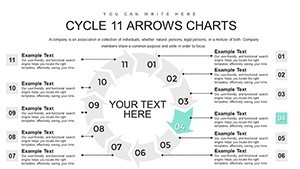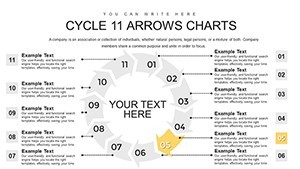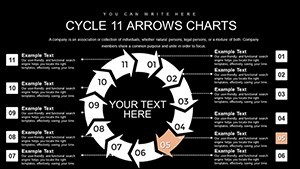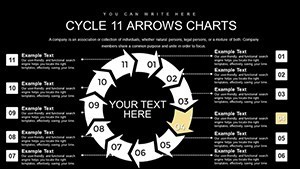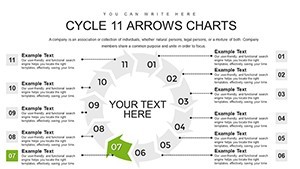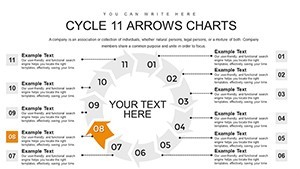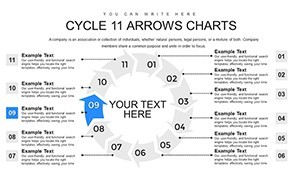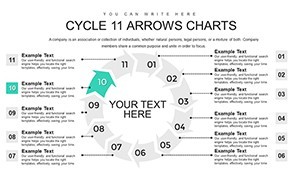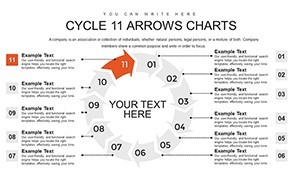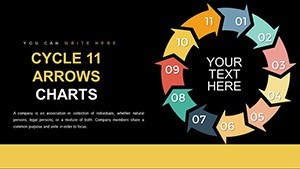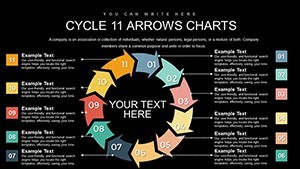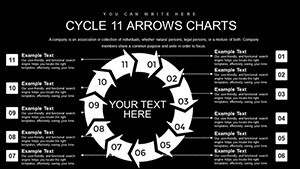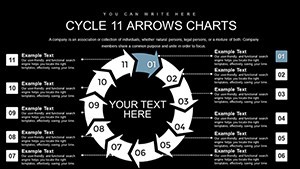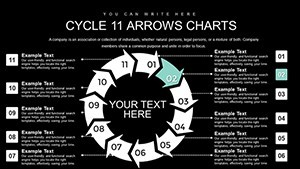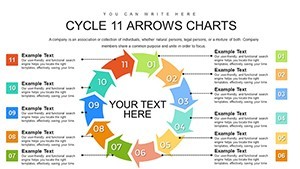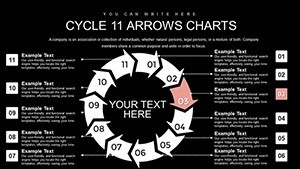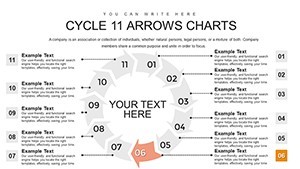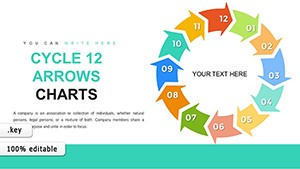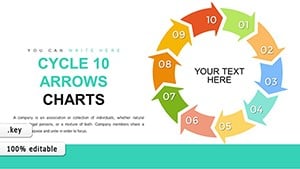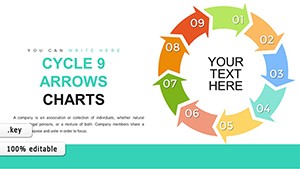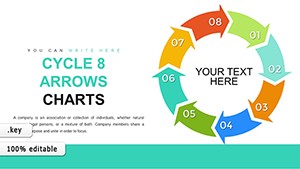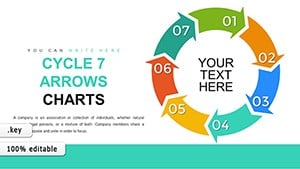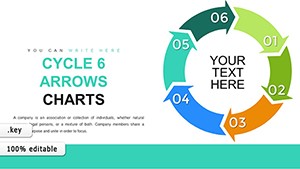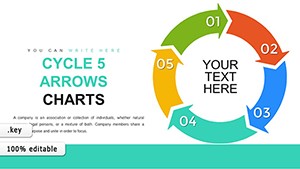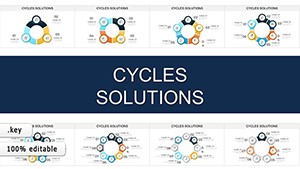Promo code "00LAYOUTS"
11-Step Cycle Arrows Keynote Charts for Dynamic Presentations
Type: Keynote Charts template
Category: Cycle
Sources Available: .key
Product ID: KC00773
Template incl.: 28 editable slides
In the fast-paced world of project management and business strategy, conveying complex processes in a way that's both engaging and easy to understand is crucial. Imagine transforming your routine updates into captivating narratives that hold your audience's attention from start to finish. That's exactly what our 11-Step Cycle Arrows Keynote Charts template offers. Designed specifically for professionals who need to illustrate cyclical processes, this template features 28 fully editable slides tailored for Apple's Keynote software. Whether you're a project manager outlining development phases, a consultant demonstrating workflow improvements, or an educator explaining iterative concepts, these charts turn abstract ideas into visual masterpieces.
With customizable arrows that adapt to your brand's colors and styles, you can seamlessly integrate timelines, budgets, and key metrics. This isn't just about aesthetics - it's about clarity and impact. Users report saving hours on design while delivering presentations that resonate, leading to better stakeholder buy-in and more efficient decision-making. Compatible with the latest Keynote versions, this template ensures your content looks sharp on any Apple device, from MacBooks to iPads.
Key Features of the 11-Step Cycle Arrows Template
Dive deeper into what makes this template a must-have for your presentation toolkit. Each of the 28 slides is built with vector-based elements, allowing you to scale, modify, or recolor without any loss in quality. The core design revolves around an 11-step cycle, represented by sleek arrows that guide the viewer's eye through each phase intuitively.
- Customizable Arrows: Adjust shapes, sizes, and directions to fit your specific narrative, whether it's a software development lifecycle or a marketing campaign rollout.
- Integrated Data Elements: Easily insert timelines for project milestones, budget breakdowns with percentage indicators, and metric trackers that update dynamically.
- Animation-Ready: Pre-set transitions and animations bring your cycle to life, making static data feel dynamic and engaging.
- Branding Flexibility: Match your company's palette effortlessly, ensuring consistency across all your materials.
These features aren't just bells and whistles; they're grounded in presentation best practices. Drawing from principles like those in Garr Reynolds' "Presentation Zen," the template emphasizes simplicity and visual storytelling to avoid overwhelming your audience.
Detailed Slide Breakdown
Let's explore how the slides are structured to maximize utility. The first few slides introduce the cycle overview, with a high-level arrow diagram that sets the stage. Subsequent slides zoom into individual steps - for instance, Slide 5 might focus on the planning phase, complete with placeholder text for objectives and risks. By Slide 15, you're into execution, where you can embed Gantt-like elements within the arrows.
Midway through, slides incorporate comparative elements, such as before-and-after scenarios or multi-cycle overlaps for complex projects. The final slides wrap up with completion metrics, summary arrows, and call-to-action prompts. Each slide includes subtle grid lines for alignment, ensuring professional polish even if you're customizing on the fly.
Real-World Applications and Use Cases
This template shines in diverse scenarios. Consider a tech startup pitching to investors: Use the 11-step cycle to map out product development from ideation to market launch, highlighting key metrics like time-to-market reductions. In corporate training, HR professionals can adapt it to employee onboarding processes, visualizing steps from recruitment to full integration.
For non-profits, it could illustrate grant management cycles, tracking from application to impact reporting. A real-world example comes from a project management firm that used similar cycle charts to streamline client communications, resulting in a 25% increase in project approval rates, as per case studies from the Project Management Institute (PMI). By tailoring the arrows to include icons like clocks for timelines or dollar signs for budgets, you add layers of meaning without clutter.
Step-by-step, here's how to apply it: First, open the template in Keynote and select your color scheme via the inspector panel. Next, populate the arrows with your data - drag and drop text boxes or charts. Then, add animations: Choose "Build In" for arrows to appear sequentially, building suspense. Finally, rehearse with the presenter view to ensure smooth delivery.
Enhancing Your Workflow with Tips
To get the most out of this template, pair it with Keynote's collaboration features for team edits in real-time. Pro tip: Use master slides to create variations quickly, saving time on repetitive designs. If you're integrating with other tools, export to PDF for non-Apple users while preserving animations in the native .key format.
Avoid common pitfalls like overloading slides with text - stick to the "one idea per arrow" rule for maximum impact. For advanced users, incorporate hyperlinks within arrows to jump to detailed appendices, turning your presentation into an interactive experience.
Why Choose This Template Over Basic Keynote Tools
Compared to starting from scratch in Keynote, this template saves you from the tedium of drawing arrows and aligning elements manually. Basic built-in shapes lack the pre-animated polish here, which can make your cycles look amateurish. Instead, leverage our professionally designed vectors that align with Apple's Human Interface Guidelines for a seamless, intuitive user experience.
Users often compare it favorably to competitors like PowerPoint templates, noting Keynote's superior rendering on Retina displays. Plus, with 28 slides, you have ample variations to avoid repetition in long decks.
In essence, this template empowers you to focus on content, not creation. It's not just a set of slides; it's a strategic asset for clearer communication and stronger outcomes.
Frequently Asked Questions
- How editable are the arrows in this template?
- Fully editable - you can change colors, sizes, directions, and even add or remove steps using Keynote's shape tools.
- Is this compatible with Google Slides?
- While designed for Keynote, you can export to .pptx for use in Google Slides, though some animations may need adjustment.
- Can I use this for non-business presentations?
- Absolutely! It's versatile for educational, personal, or creative projects involving cyclical processes.
- What if I need more than 11 steps?
- The template is flexible; duplicate arrows and extend the cycle as needed without losing design integrity.
- Are there tutorials included?
- No built-in tutorials, but Keynote's help menu and our download instructions provide quick guidance.